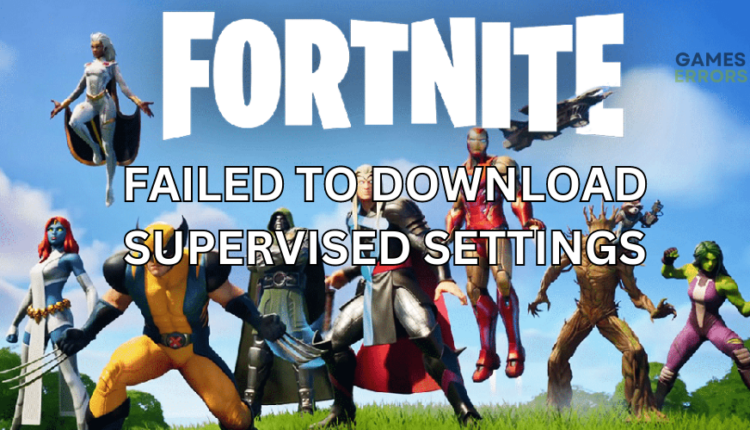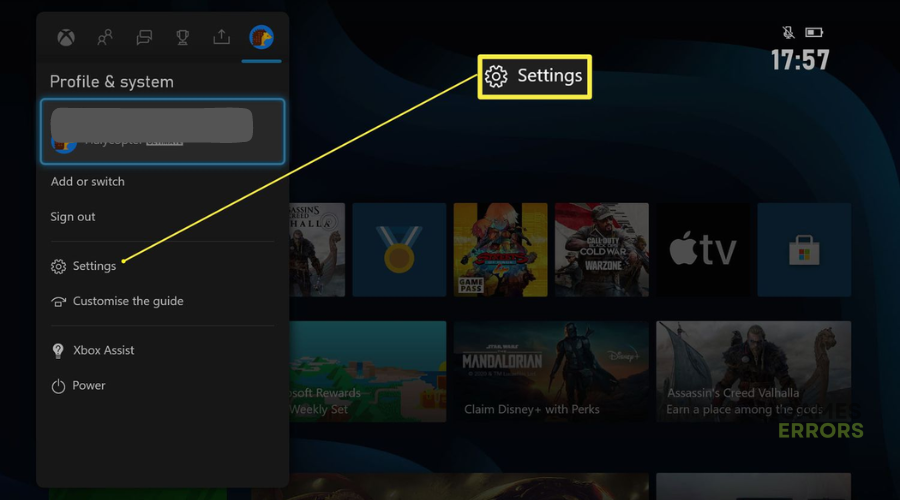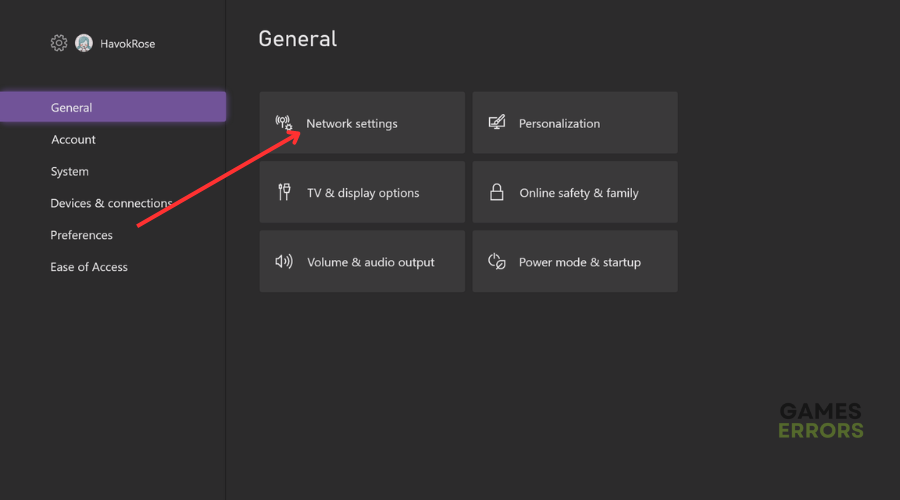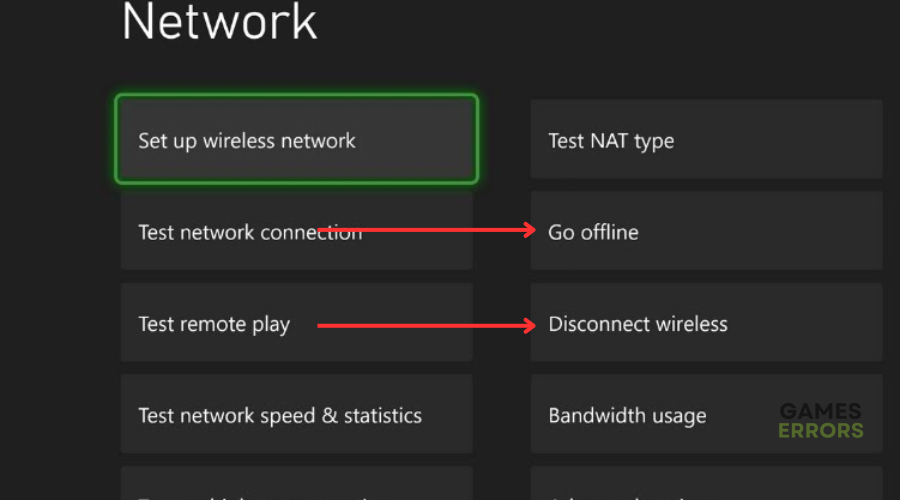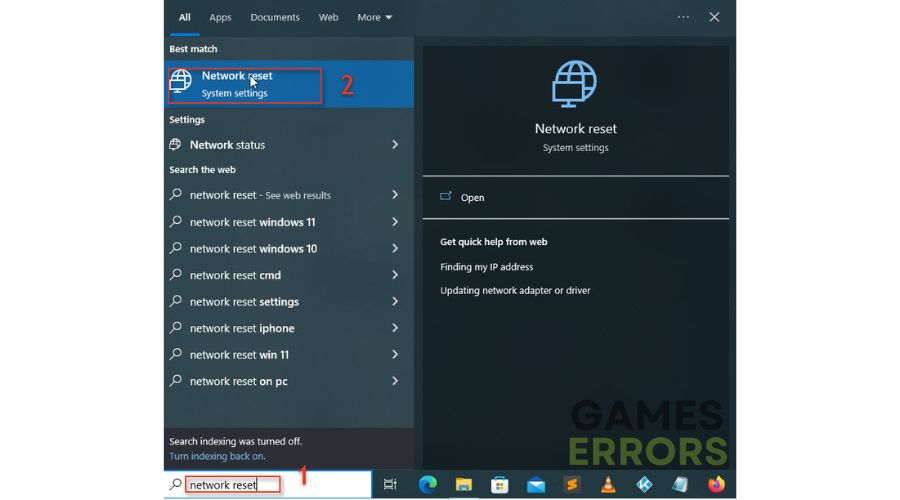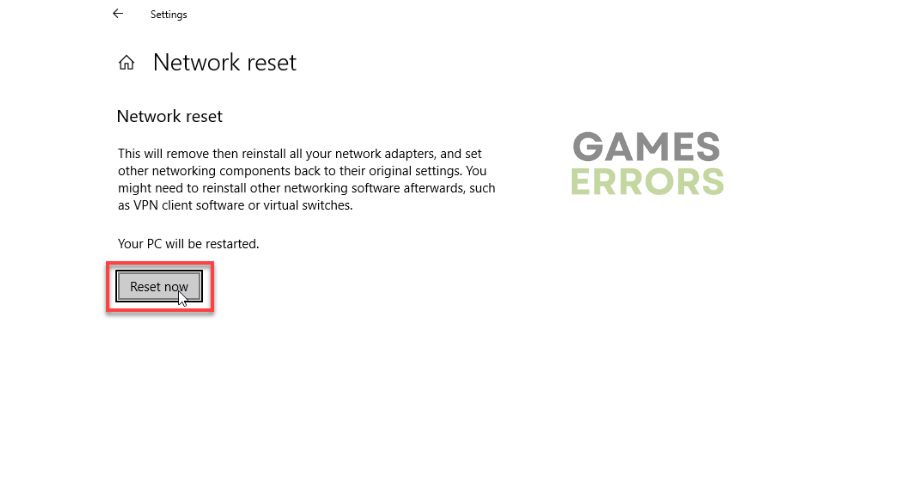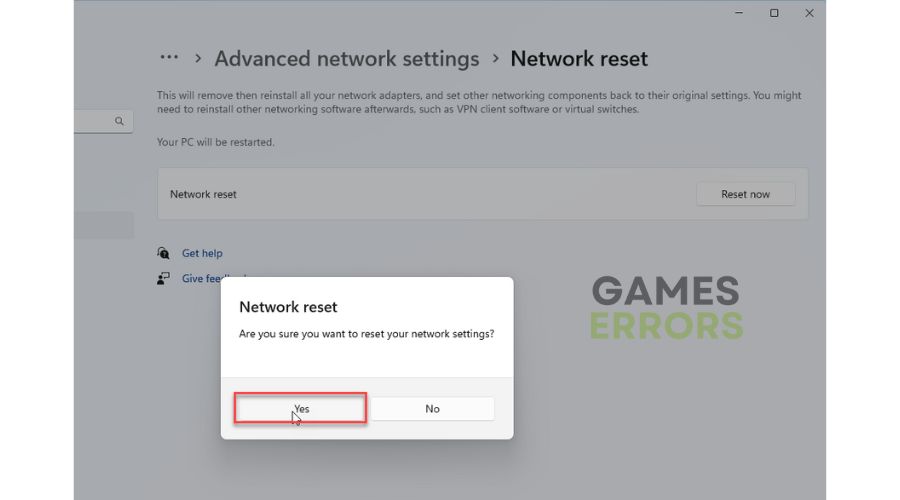Fortnite Failed to Download Supervised Settings: 4 Fixes
The failed to download supervised settings issue in Fortnite can be annoying, but we can help fix it below ⤵
The Fortnite Failed to Download Supervised Settings has left many players confused, as no one knows what it means or what causes it. Luckily for you, we’ve done our research and created this troubleshooting guide to help fix the issue so that you can get back to gaming.
What causes the failed to download supervised settings problem in Fortnite?
The Fortnite Failed to Download Supervised Settings problem is caused by network and connectivity issues. To make sure of this, we checked online forums and tested the issue on our PCs. So, if your internet connection is slow, sluggish, or unstable, it’s likely to trigger connectivity problems that cause the issue.
On the other hand, there may be an internal error in your PC or console, triggering bugs and glitches that cause the problem. Fortunately, the problem is pretty simple to fix.
How do I fix Fortnite failed to download supervised settings?
To fix the Fortnite failed to download supervised settings problem, do these quick things before jumping into our troubleshooting guide:
- Check your internet connection to ensure it’s stable, fast, and reliable.
- Confirm the Fortnite server status is up and functional.
- Confirm your PC meets Fortnite system specifications.
If you encounter the Fortnite failed to download supervised settings issue, try the following fixes:
- Restart your console
- Disconnect your console from the internet
- Reset your internet connection
- Turn off your router or modem
1. Restart your console
Your console may have a bug or glitch triggering the failed to download supervised settings problem. In this case, restarting your console may help remove the temporary glitch while refreshing the system. Here’s how to do this for both Xbox and PlayStation:
- Turn off your console by pressing down on the power button.
- Unplug your console from the wall socket.
- Wait a few minutes before plugging back your device, preferably 5 to 10.
- Turn your console back in.
- Launch Fortnite to see if you encounter the issue.
2. Disconnect your console from the internet
Time needed: 2 minutes
Many users have reported fixing the Fortnite failed to download supervised settings problem by disconnecting their console from their internet connection. Here’s how to do this on Xbox:
- Open menu
Press the Xbox button to open the main menu.
- Profile and system
Click the Profile & System tab and navigate to Settings.
- Open Network settings
Click General, then click Network Settings from the context menu.
- Network screen options
You’ll see a list of Network screen options. Scroll down and select the Disconnect wireless or Go offline options. This will disconnect your console from your internet connection.
- Reconnect
Reconnect your console to your internet connection by enabling either of the two options.
- Launch the game
Relaunch Fortnite to see if the issue is solved.
3. Reset your internet connection
If you’re playing Fortnite on PC and there’s a problem with your internet connection, you may want to reset your network. Resetting your network returns your components to their original settings to ensure a stable and fast connection. Here’s how to do this:
- Type Network reset in the Windows search bar and click Open.
- A pop-up will appear. Click Reset now.
- If prompted, click Yes to confirm.
- After the process is complete, your PC will restart.
- Launch Fortnite to see if the issue is solved
4. Turn off your router or modem
Alternatively, to fix the Failed to Download Supervised Settings error, you can power cycle your router or modem by turning it off. Additionally, this will refresh the system and eliminate temporary bugs and glitches. Here’s how to do this:
- Turn off your router or modem by pressing the power button.
- Unplug it from the wall socket.
- Wait for a few minutes before plugging it back in.
- Turn on your router or modem.
Related Fortnite articles:
- Error Code 83 Popped Up? Here’s Why & How to Fix it
- Login Failed: How To Fix It Using Simple Steps
- Voice Chat Not Working Problem: How to Fix It Quickly
- How to Enable MFA: An Easy Detailed Guide
- Why is My Ping so High? Here’s Why & How to Fix
Conclusion
The Fortnite failed to download supervised settings is an annoying problem that gets in the way of gameplay. The good news is you can fix it by restarting your console and disconnecting your console from the internet. Additionally, turn off your router and modem, and if you’re playing the game on a PC, reset your internet connection. Let us know if any of these fixes work for you.