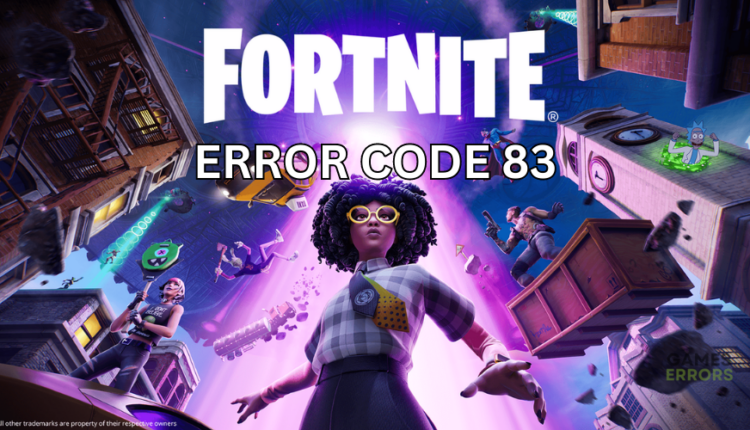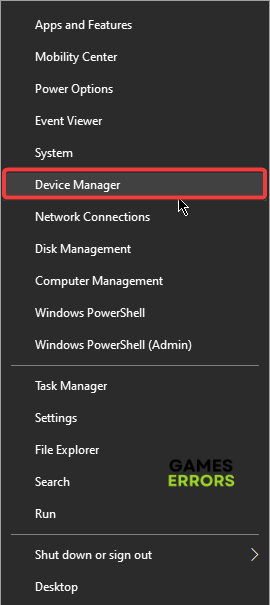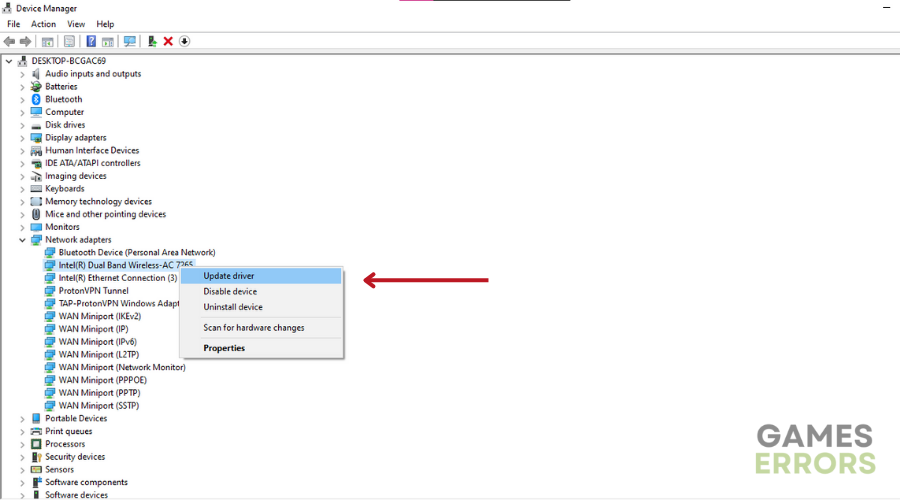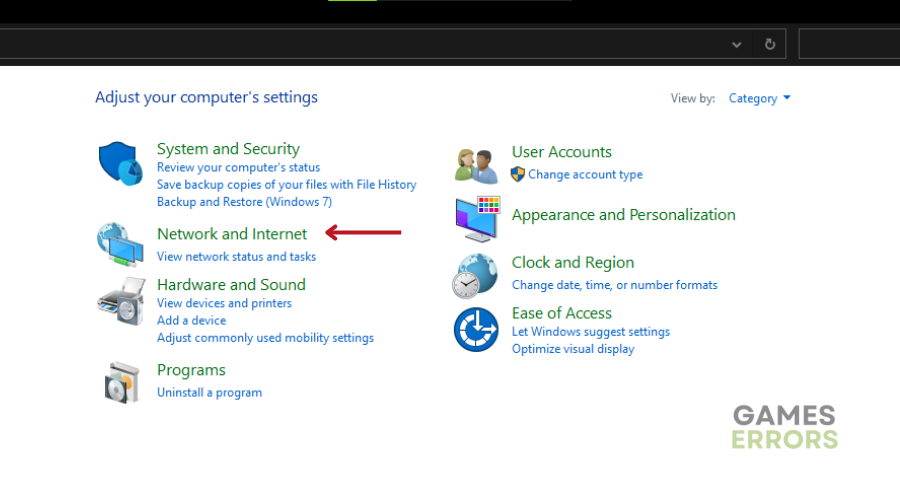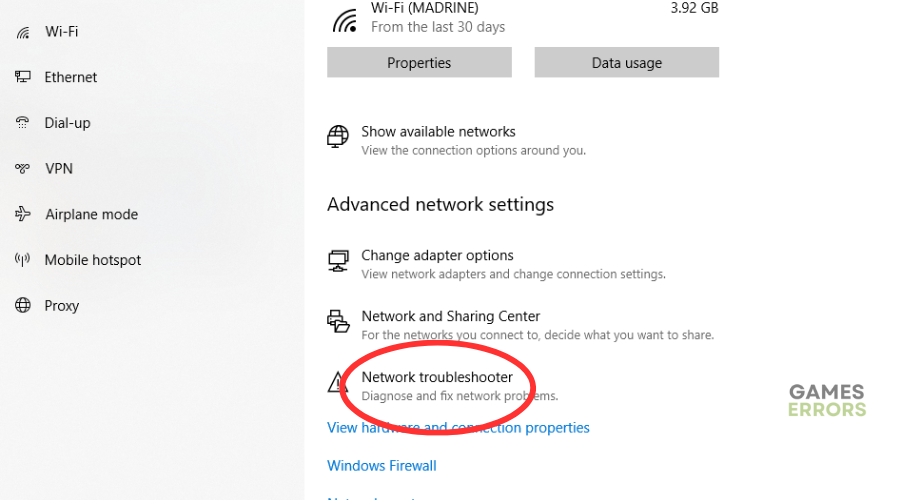Fortnite Error Code 83: How to Fix It in 3 Ways
The Fortnite error code 83 prevents you from joining your teammates, but we can help fix this with our troubleshooting steps 😊.
Fortnite has experienced its fair share of errors and issues that make playing the game frustrating. However, the game’s developers have released updates and patches to keep Fortnite bug and error-free. While this has helped, many players still encounter gaming errors, including the error code 83. This error occurs when you try to join other groups and players, which hinders multiplayer. With the Fortnite error code 83, many gamers receive the following message:
Failed to join party or
⚡ Professional web design, custom development, and free hosting - all at SKUDOS.DIGITAL. Transform your online presence today!Fortnite Party is currently not responding
If you’re getting the Fortnite error code 83, we have compiled some troubleshooting steps that may help fix it below.
What is error code 83 in Fortnite?
The error code 83 in Fortnite prevents you from joining your team during gameplay. This server and network-related error affects how your gaming device connects with Fortnite servers. Some of the possible causes of the error include:
- Internet accessibility issues from your end
- Server downtime, outages, or scheduled maintenance
- Problems with your router or modem
- Slow or sluggish internet connection
How to fix Error Code 83 in Fortnite?
To fix Error Code 83, as a pre-requisite, perform the following:
- Confirm if Fortnite servers are up and functional. If they’re down or scheduled for maintenance, you won’t be able to join other teams during gameplay. You may have to wait until they’re up to play Fortnite again.
- Confirm your internet connection is stable and offers reliable and fast connection speeds.
- Close Fortnite and restart your PC to refresh the system and remove bugs and glitches.
If you encounter Fortnite error code 83, try these troubleshooting steps:
1. Power cycle your router and modem
Your router or modem may save a corrupted or faulty data cache, which triggers connection problems. Restarting or power cycling your router or modem helps remove temporary glitches or corrupted cache, thus providing you with a way to fix error code 83 in Fortnite. Here’s how to do this:
- Locate the power cords of your router or modem. They’re usually connected to an electrical outlet.
- Safely disconnect the power cords from the electrical outlet.
- Wait 10-15 seconds to ensure it’s fully powered off.
- Plug the cords back in and wait for your router or modem to power back on.
- Reconnect your PC to the internet and check whether the error is resolved.
2. Update your network drivers
Time needed: 2 minutes
Fortnite error 83 is a network-related issue that outdated and faulty network drivers may trigger. We recommend updating your network drivers to get the latest version to resolve it. This way, your network functions optimally, ensuring a successful connection between your device and Fortnite servers. To do this:
- Open device manager
Type Device Manager in the Windows search menu and select it to open.
- Expand network adapters
Find Network Adapters from the context menu and click it to expand the category.
- Update driver
Find the network adapter you want to update, right-click, and select Update driver from the context menu.
- Select how you want to update.
Select the appropriate method for updating your network drivers from the list of options. It’s advisable to choose Search automatically for drivers.
- Search for and install drivers.
Your system will now search for and install the latest driver updates on your PC. Once the process is complete, restart your PC to apply the changes.
- Check error
Relaunch Fortnite to see if the error code 83 is resolved.
If you don’t want the hassle that comes with manually update your network adapters, use PC HelpSoft. This third-party app automatically updates your drivers, saving you time and effort.
3. Run your network troubleshooter
If your internet connection isn’t sluggish or slow, but you still encounter error code 83, run the network troubleshooter. This will diagnose your connectivity to identify temporary bugs and glitches causing network-related issues. Here’s how to do this:
- In the Windows search bar, type Settings and click to open.
- Select Network and Internet from the context menu.
- Scroll down to Network Troubleshooter and click to run it.
- Windows will ask you to select the network adapter to diagnose. Choose All network adapters.
- Let the system diagnose and fix network-related problems.
- Restart your PC to apply changes and relaunch Fortnite to see if the issue is solved.
Related articles:
- Fortnite Successfully Logged Out: How to Fix This Error
- Why Can’t I Accept/Add Friend Requests on Fortnite? [FIXED]
- Fortnite Keeps Crashing: Best Methods to Fix This Problem
- How to Enable MFA Fortnite: An Easy Detailed Guide
- Fortnite Error Code 91: What is and How to Fix
The Fortnite error 83 is an annoying issue that prevents gamers from joining groups. Luckily, you can fix it by power cycling your router and modem, updating your network drivers, and running your network troubleshooter.