Fortnite Unexpected Error Occured on Xbox: How to Fix
Players reported getting the unexpected error whenever they try to sign into the game
Fortnite is among the most popular games out there, enjoyed by millions of players across the globe. Nevertheless, it’s possible that you run into annoying issues like an unexpected error occurred in Fortnite on Xbox.
If you’re a Fortnite player, that means you have already got hooked on this fun, cartoony battle royale.
And, just as with any other game you can think of, Fortnite also came with some pretty nasty bugs and glitches that drive players crazy.
Among the most common ones are the VPN errors for Fortnite, or players not being able to join friends‘ parties in-game.
However, a lot of Xbox One/Series X|S players have also reported that when trying to sign in to the game, they get An unexpected error has occurred. Try again later error message or successfully logged out error.
Rest assured that this Fortnite unexpected error is easily fixable and we’re about to show you how to do just that on your Xbox. So, without any further ado, let’s dive right into it.
How do you fix an unexpected error occurred in Fortnite Xbox?
The fixes are the same whether you are playing Fortnite on an Xbox One or on a Series X|S, so there’s not going to be a separate category for each.
Just know that this fix is good for either type of console. Here’s what you have to do to fix the Fortnite unexpected error in 2022:
1. Restart Fortnite
- Press the Guide button on your controller.
- Click on Fortnite and select Quit.
2. Clear the Alternate MAC address
- Access the Settings menu on your Console.
- Select Network.
- Click on Advanced settings.
- Select Alternate MAC address.
- Press on Clear.
3. Change DNS Settings
- Access the Settings menu on your Console.
- Select Network.
- Click on Advanced settings.
- Select DNS Settings.
- Select Manual.
- For the Primary IPv4 Settings.
- For the Secondary IPv4 DNS type 8.8.4.4 and press the Enter button.
- Restart your Xbox.
Why does Fortnite say an unexpected error occurred while signing in to your account for Xbox Live?
Usually, signing-in issues in Fortnite occur due to a flawed network connection or it’s because Xbox Live servers are presently down.
Lots of users discussed this problem on a Reddit post and the first response worked for many players, suggesting to restart the Xbox device while pressing A, and then you can try to sign in again.
After performing all of the above-mentioned actions, simply restart your console and launch Fortnite again. It should start without a problem and you can resume gaming without encountering the Fortnite unexpected error on your Xbox.
Has this guide been helpful in solving this problem? Let us know in the comments section below.

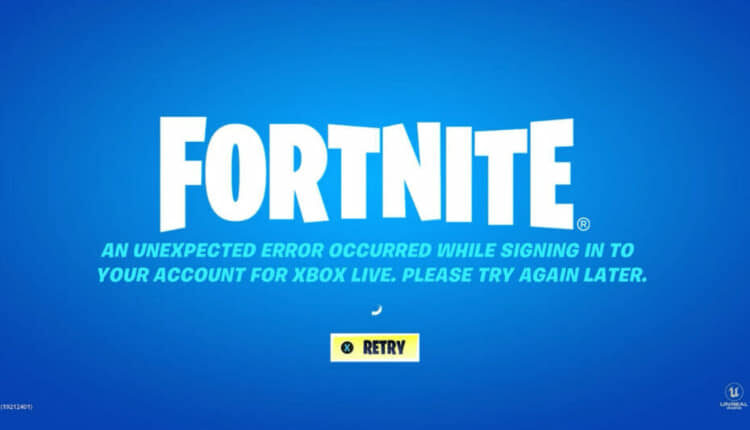
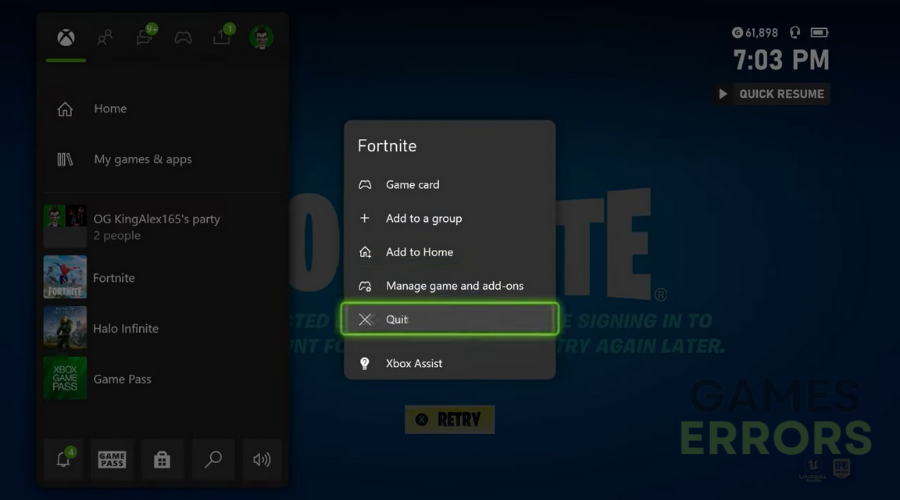
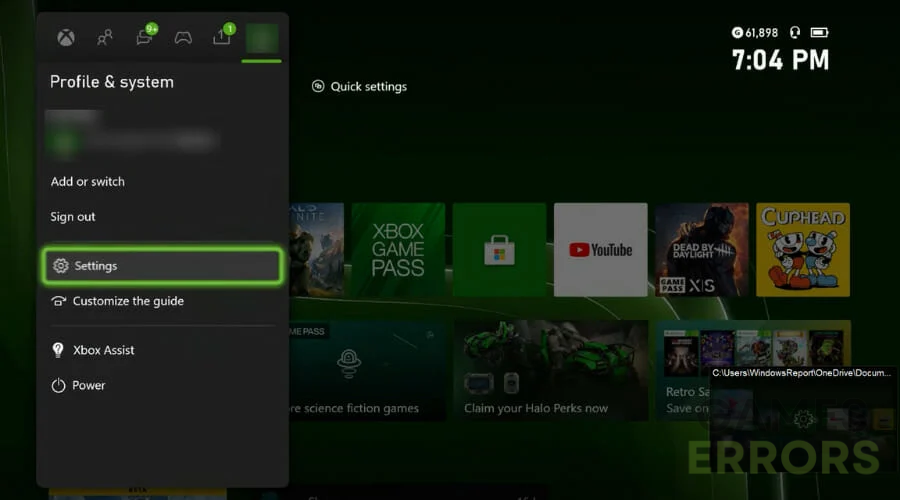
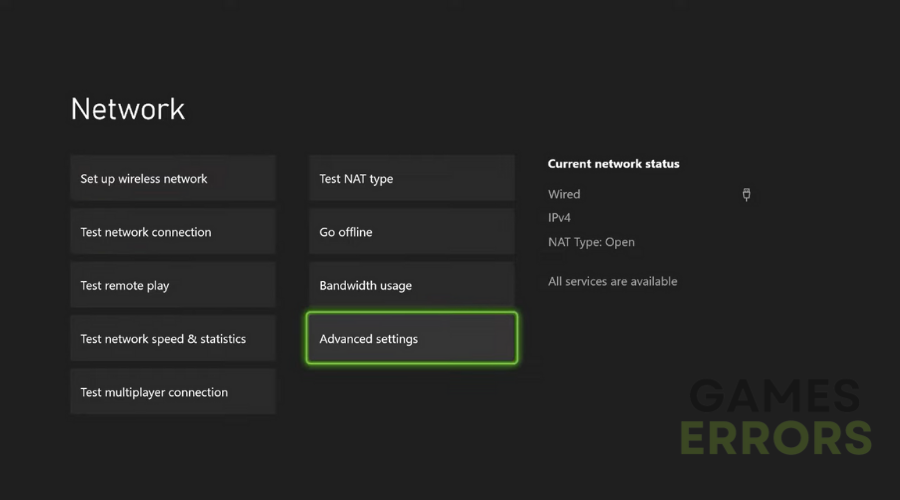
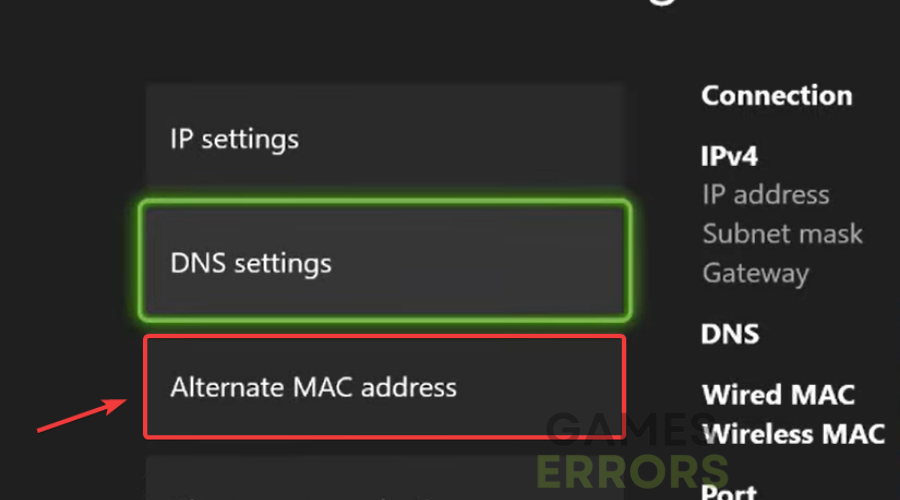
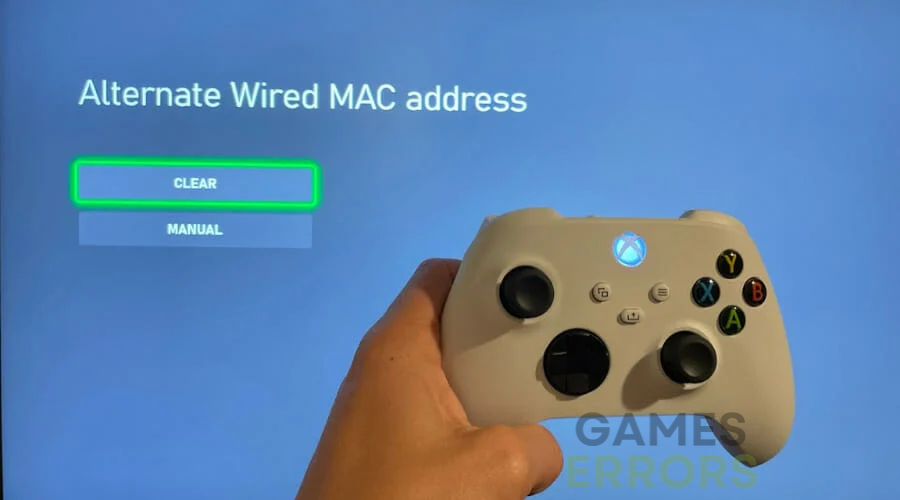
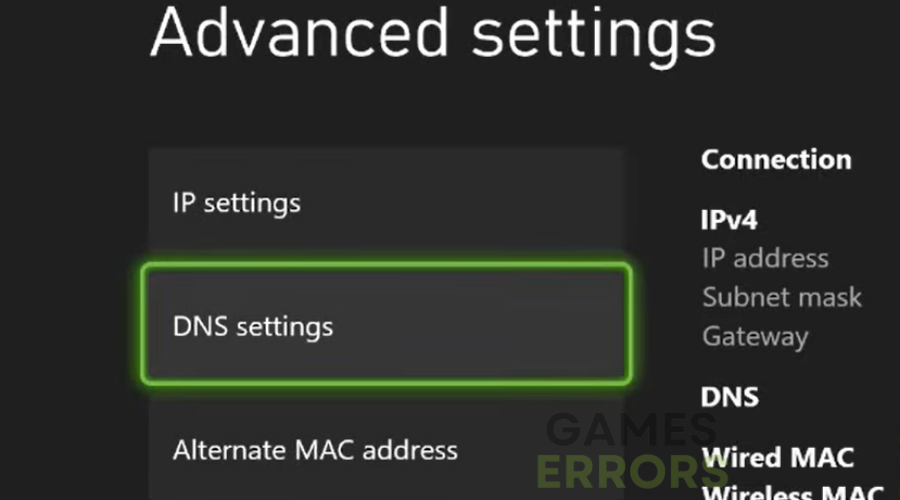
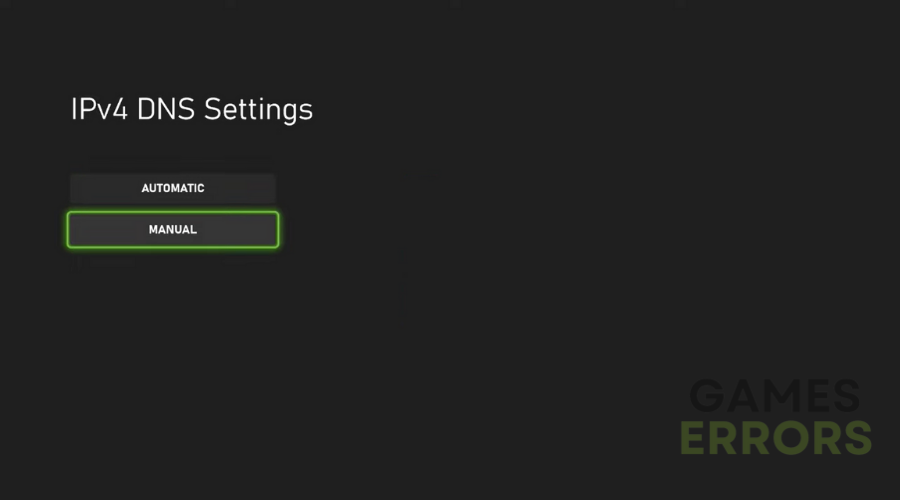
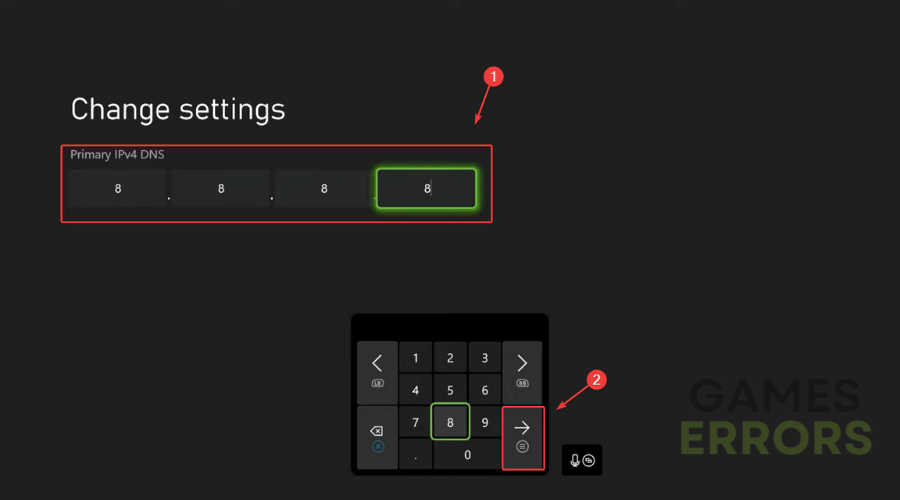
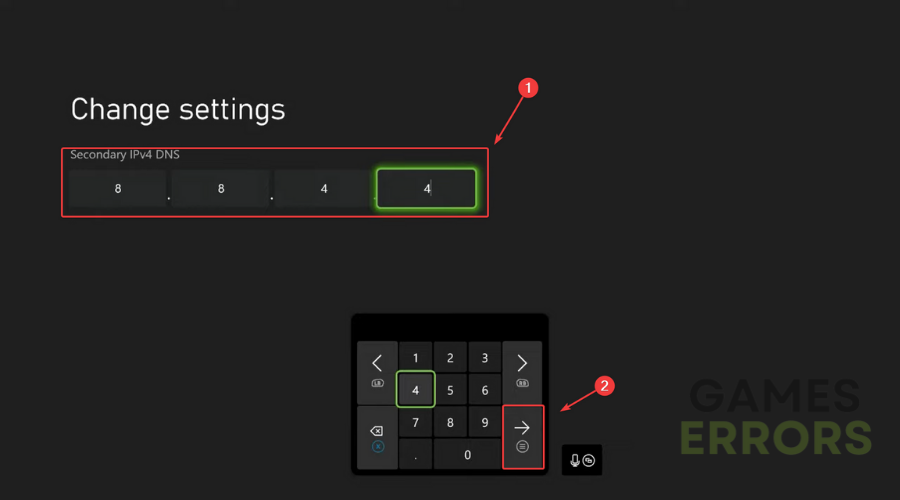
Still didn’t work I just got the new Xbox and a week ago I could play on the Xbox but now I can’t.
Pls help
Mhh
We have been having this problem for a little over a week now. I tried going through the fix listed above, completing all steps and it’s still not working, unfortunately.
Something ur not doing right cause it worked for me.