FS_CheckAsyncRequest Returned Error For Model in Apex [Fixed]
If you are getting the FS_CheckAsyncRequest returned a model error error in Apex Legends, don't worry; we have a fix for this problem. 🧰
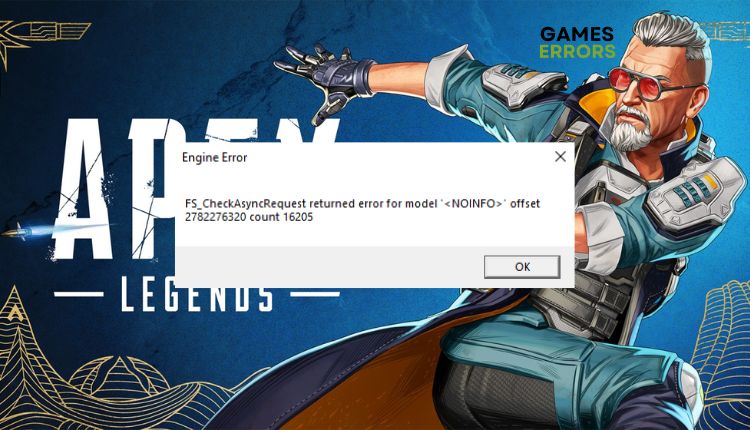
Apex Legends is a great battle royale game that is free to play. Despite a crowded market of similar titles, it has achieved significant success. This is mainly due to its exceptional quality and unique identity that sets it apart from the competition. But do you getting an error message FS_CheckAsyncRequest returned error for model in Apex Legends? Once you receive the error message, you will be removed from the ongoing match and barred from rejoining. Creating a new game is not an option, and the error message will continue to appear. If you’re facing this error, we’ve created this guide to help you quickly fix the problem and continue enjoying the game.
Why do I get the FS_CheckAsyncRequest returned error for model error in Apex Legends?
Most often, the error can appear for the following reasons:
- GPU driver is not updated or is corrupted
- Game files are corrupted
- In-game graphics settings not optimal
- DirectX issue
How to fix the FS_CheckAsyncRequest returned error for model error in Apex Legends?
We recommend first taking the following preliminary steps:
- Ensure your PC meets the recommended system requirements.
- Restart Apex Legends or your PC.
- Run the game as an administrator.
Now, when you have gone through the previous steps but the error still exists, follow our tips:
1. Update your GPU driver
It’s common for games to encounter problems caused by outdated drivers. To resolve this, open a web browser and download the most up-to-date drivers for your model (AMD, NVIDIA, or Intel.) If you prefer to update manually, follow these steps:
1. Right-click on the Start Menu and choose Device Manager.
2. Double-click to expand Display adapters.
3. Right-click on your graphics card and click Update driver.
4. Follow on-screen instructions to install the most recent version of the GPU driver.
Updating drivers manually or searching for them on the website can be time-consuming and frustrating. Fortunately, there’s a more straightforward solution: PC HelpSoft. This tool scans and updates all of your Windows drivers automatically, saving you time and eliminating the need for manual updates.
2. Verify and repair game files
Time needed: 5 minutes
We recommend conducting a file integrity check if you’re experiencing the FS_CheckAsyncRequest returned error for model issue in Apex Legends. This will analyze all game files and replace any corrupt or missing ones as required.
- Launch Steam client
After opening the game launcher, navigate to the game library.
- Select Apex Legends
Right-click on Apex Legends and select Properties.
- Verify and repair game files
Click on Verify the Integrity of Game Files and wait until verification is complete.
- Restart your PC
Upon restarting, launch Apex Legends to check if the problem is gone.
3. Change launch options
If you’re running the DirectX 12 version of Apex and have an FS_CheckAsyncRequest returned error for model, try switching back to the DirectX 11 version through the launch options in the game launcher. Do following:
1. Launch the Steam client and navigate to the game library.
2. Right-click on Apex Legends and select Properties.
3. Enter; “-eac_launcher_settings SettingsDX12.json” to Launch Options.
4. Change in-game settings
Finding a balance between your preferences and your hardware’s capabilities is essential to ensure stable game operation. Incorrect in-game settings can result in various issues and lead to the FS_CheckAsyncRequest returned error for model error in Apex. Lower the game’s resolution and turn off hardware-demanding but visually appealing options like anti-aliasing, depth of field, etc.
1. While in-game, press Esc on a keyboard and select Settings.
2. Navigate to the Video tab and adjust the resolution and graphics settings for a smoother performance.
3. Also, use Model Detail on High.
4. After finishing with in-game graphics settings, continue the game to see if the error still occurs.
👉 Extra steps
Do you still have an FS_CheckAsyncRequest returned error for model in Apex Legends? Here are some additional options to consider:
- Update Windows to the latest version.
- Update Apex Legends.
- Update DirectX, .NET Framework, and VCRedist.
- Temporarily disable Windows Firewall and Virus and Threat Protection.
- Disable OC tools like MSI Afterburner, OC Guru, etc.
- Reinstall Apex Legends in a different folder.
Related articles:
- Apex Legends Crashing: How To Fix It – Guided Steps
- Apex Legends Engine Error: Quick And Lasting Fix
- Apex Legends “Data Center Downloading 0” Error [Fixed]
Conclusion
That’s all we have prepared for you to successfully resolve the FS_CheckAsyncRequest returned error for model issue in Apex Legends. We have provided solutions for the most common causes of this error, but if you have your solution, we welcome you to share it with us in the comments section.


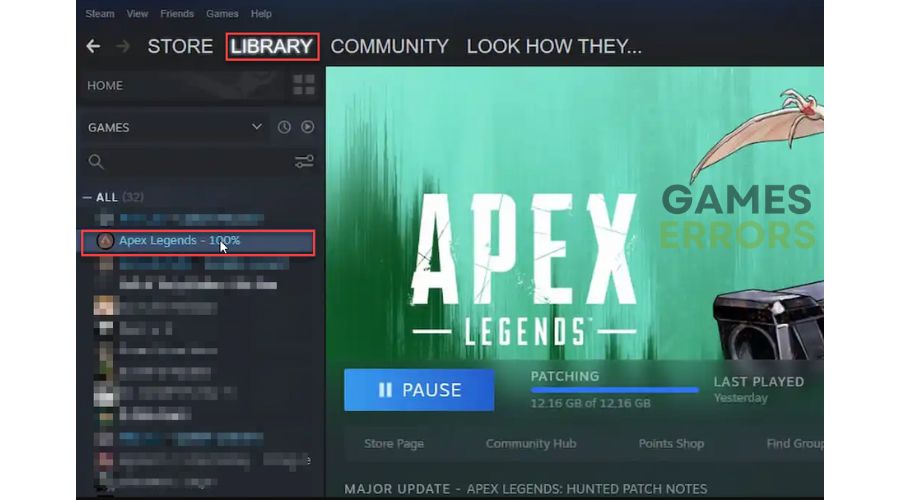
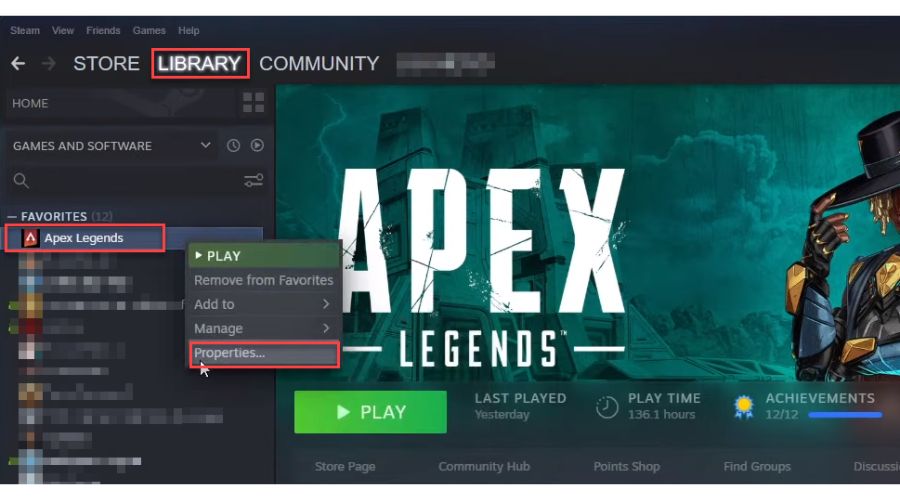
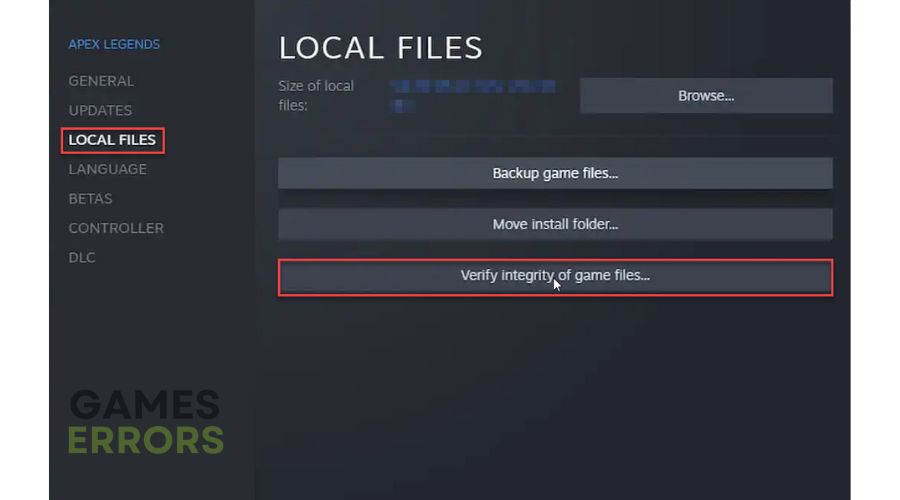
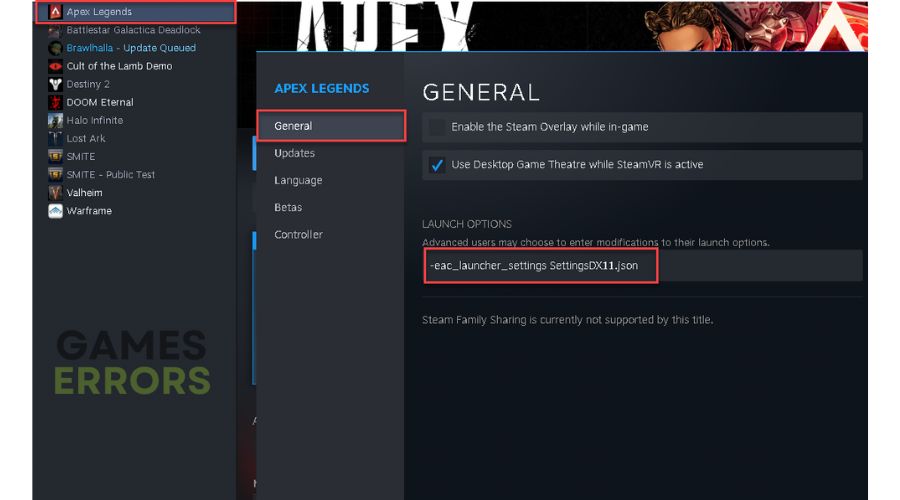
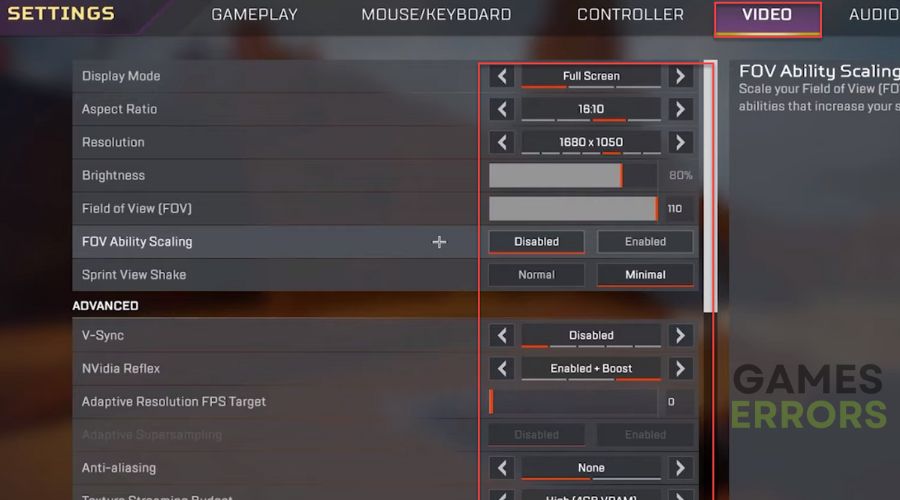
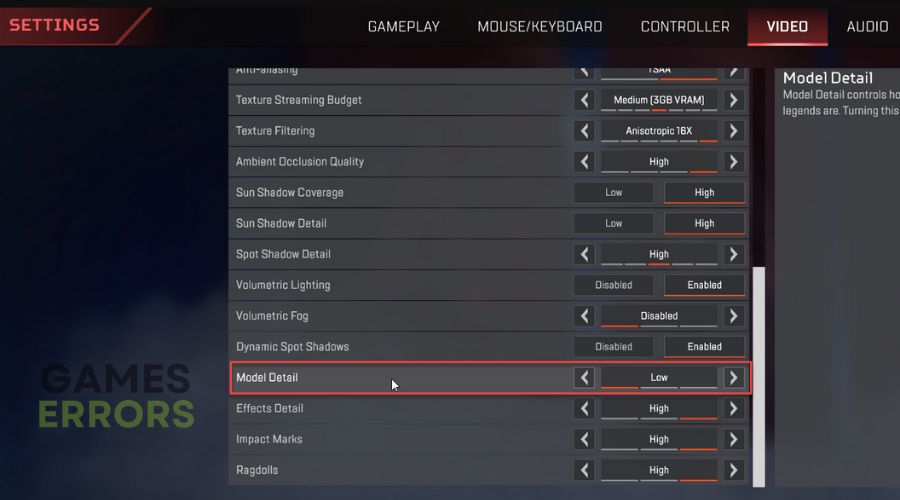


User forum
0 messages