Games Not Launching on EA App: How to Fix This Issue ASAP
EA app not working? End EA services from the Task Manager if you cannot launch any games on the EA app 🚀

Are games not launching on the EA app? This problem can appear if there is something wrong. However, you can easily get rid of this issue.
The new EA app has replaced the Origin app. Nevertheless, some features are still not present in the new platform. In addition, game-launching problems are bugging some users.
It can be a frustrating experience because all of the games published by Electronic Arts require the EA app, even after you purchase from a different platform.
Why are games not launching from the EA app?
If you cannot launch games on the EA app, it may be because of the following reasons:
- Corrupted EA app: If somehow the EA app gets corrupted, you may not be able to launch anything from this platform.
- Problems with the game files: It’s also possible that the items you are trying to launch have some issues.
- Problematic background services: Some background services may create various issues that can prevent the games from launching on this platform.
You may find some other reasons as well. But, the abovementioned ones are the most common.
What should I do if games are not launching on EA app?
Before getting started, we suggest you do the following things:
- Restart Windows.
- Disable your antivirus and firewall.
- Change your ISP and use an ethernet cable.
- Make sure you have a stable internet connection.
- Ensure that your PC is not going through any major HDD or SSD-related problems.
Now, you can follow these methods to fix games not launching on the EA app:
- Properly restart the EA app
- Kill EA-related background services
- Clear cache
- Uninstall Origin
- Re-install the game on the EA app
- Re-install the EA app
- Try running from the original platform
1. Properly restart the EA app
Many players reported that the EA app is not working properly. We discovered that by restarting it using the implemented Restart app button you can fix the problem. To do it, follow the steps below:
- Open the EA app.
- Click on the three horizontal lines to open the menu, hover the cursor on Help, and click on Restart app.
- Try to relaunch the game.
2. Kill EA-related background services
Time needed: 3 minutes
If the EA services active in the background are going through problems, the game will not launch. So, ending these services can help you to solve the game not opening issues.
Now, you can try to launch a game and see if the problem still exists or not.
3. Clear cache
The EA app fails to launch games when the cache contains faulty data. It is best to keep it clean and to clear it weekly if there are many game updates happening. The best part is that the launcher has a built-in button for that, and it doesn’t take long. You can do it while performing chores.
The app will relaunch automatically. Now, try to play a game and see if the launching problem is solved or not.
4. Uninstall Origin
Even though EA has discontinued the Origin app, some people are still using it. We suggest you uninstall this app as it may create conflict and prevent EA from launching games. To do it, follow these steps:
- Press Win + I on the keyboard to open Windows Settings.
- Go to Apps and click on Installed apps.
- Find Origin.
- Click on the three horizontal dots and click on Uninstall.
- Restart your PC.
5. Re-install the game on the EA app
If the EA app is not launching just one of your games, consider reinstalling it completely by using the app. Also, make sure that game files are not all over your system and that you get rid of them all before reinstalling.
- Open the EA app.
- Go to your library.
- Click on three horizontal dots on the problematic game’s thumbnail and then click on Uninstall.
- Now, install the game again.
Note: If you have the same game on another platform, for example, Steam, or Xbox app, uninstall the game from there. Then, install it on the EA app. Now, try to launch the game and see if it helps.
6. Re-install the EA app
- Uninstall the EA app by following the same steps shown in method 4.
- Then, go to the EA app download page.
- Click on Download to get this app.
- Install it on your PC.
7. Try running from the original platform
If you still can’t run a game from this platform, you should uninstall the EA app completely. Then, go to Xbox or Steam app, where you originally purchased the game. Try to launch the game from there. Then, see what happens. It will probably require you to install the EA app again.
According to many gamers, this method has worked for theme surprisingly. So, you can try it as well.
Additional tips to fix the launching problem when the EA launcher is not working properly:
In case the problem still exists, you can do the following things:
- Update Windows 11 or 10.
- Re-install Windows completely.
- If the problem still exists, temporarily use the Origin app.
- Reinstall or update Visual C++
If you cannot launch games because of crashing problems, learn how to stop games from crashing.
This article has featured the best methods that can help you to solve games not launching on the EA app. If you have any questions, let us know in the comment box.

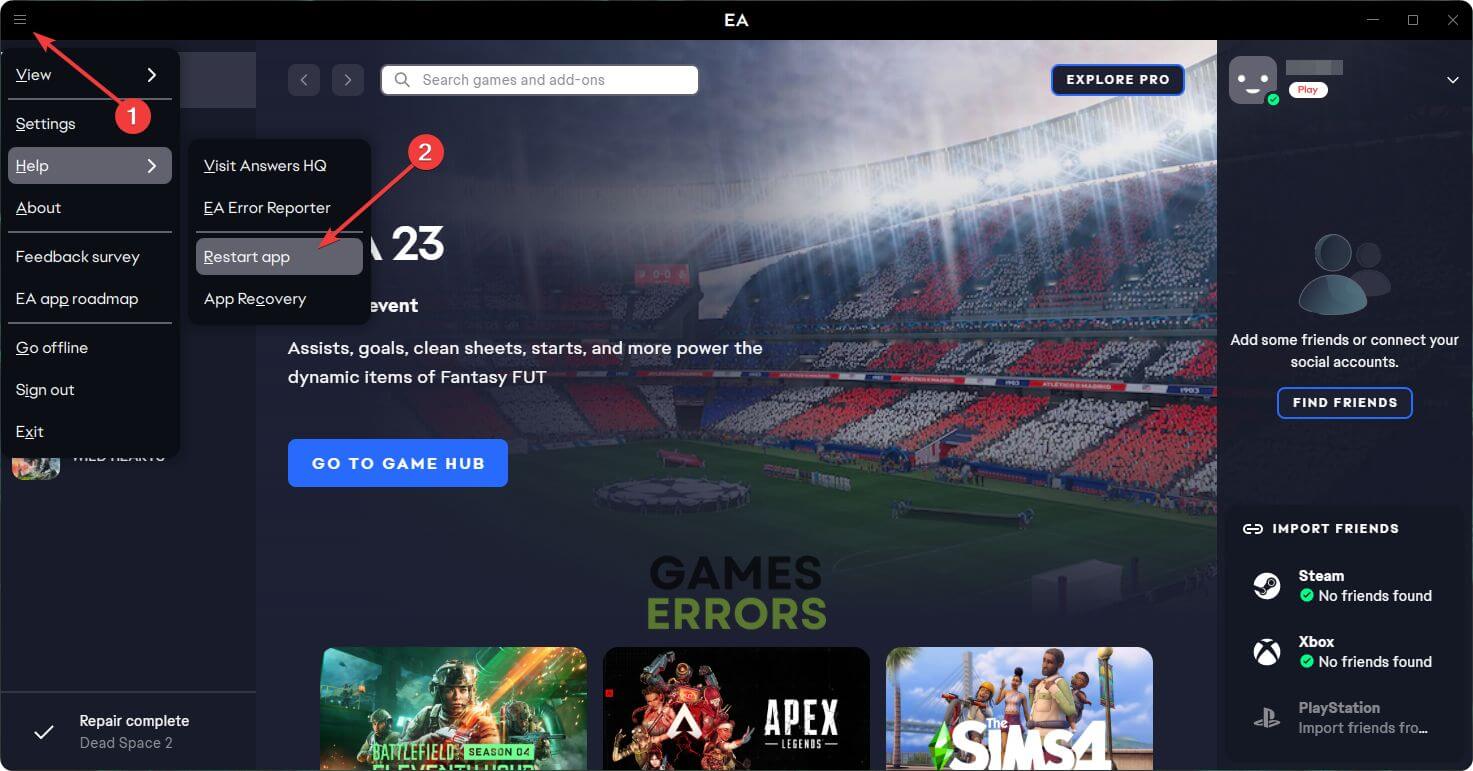
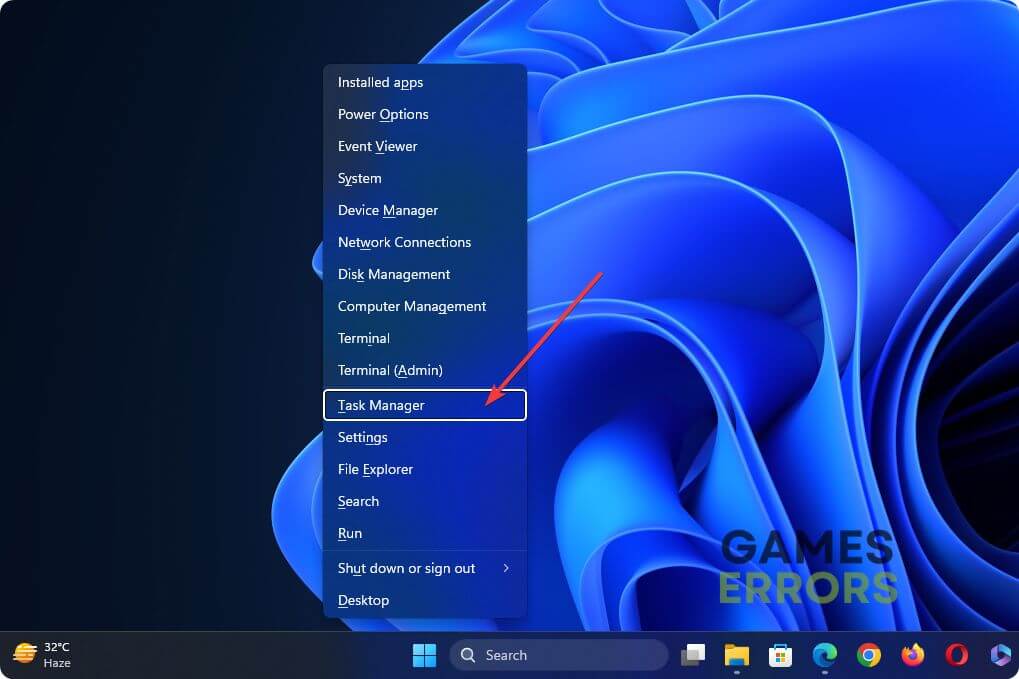
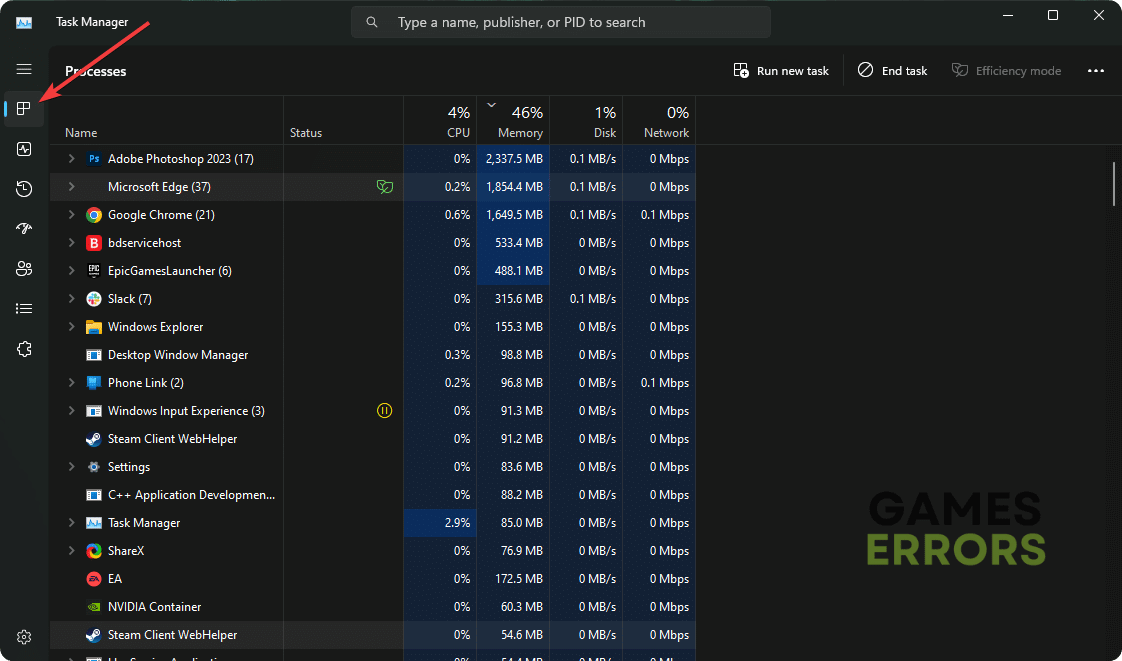
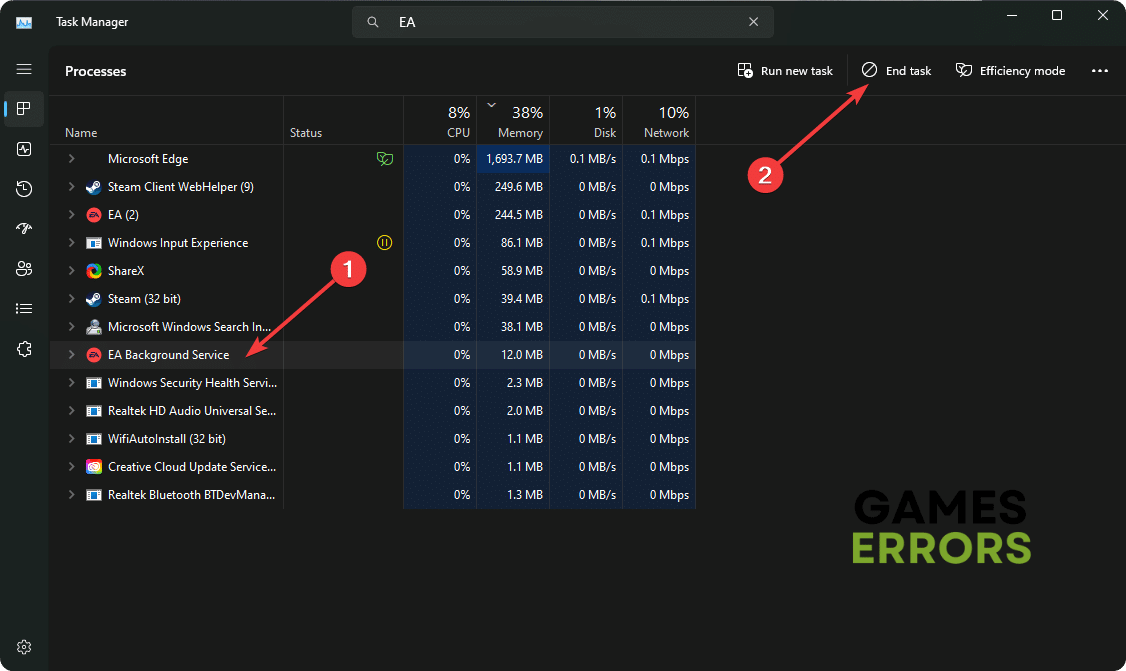
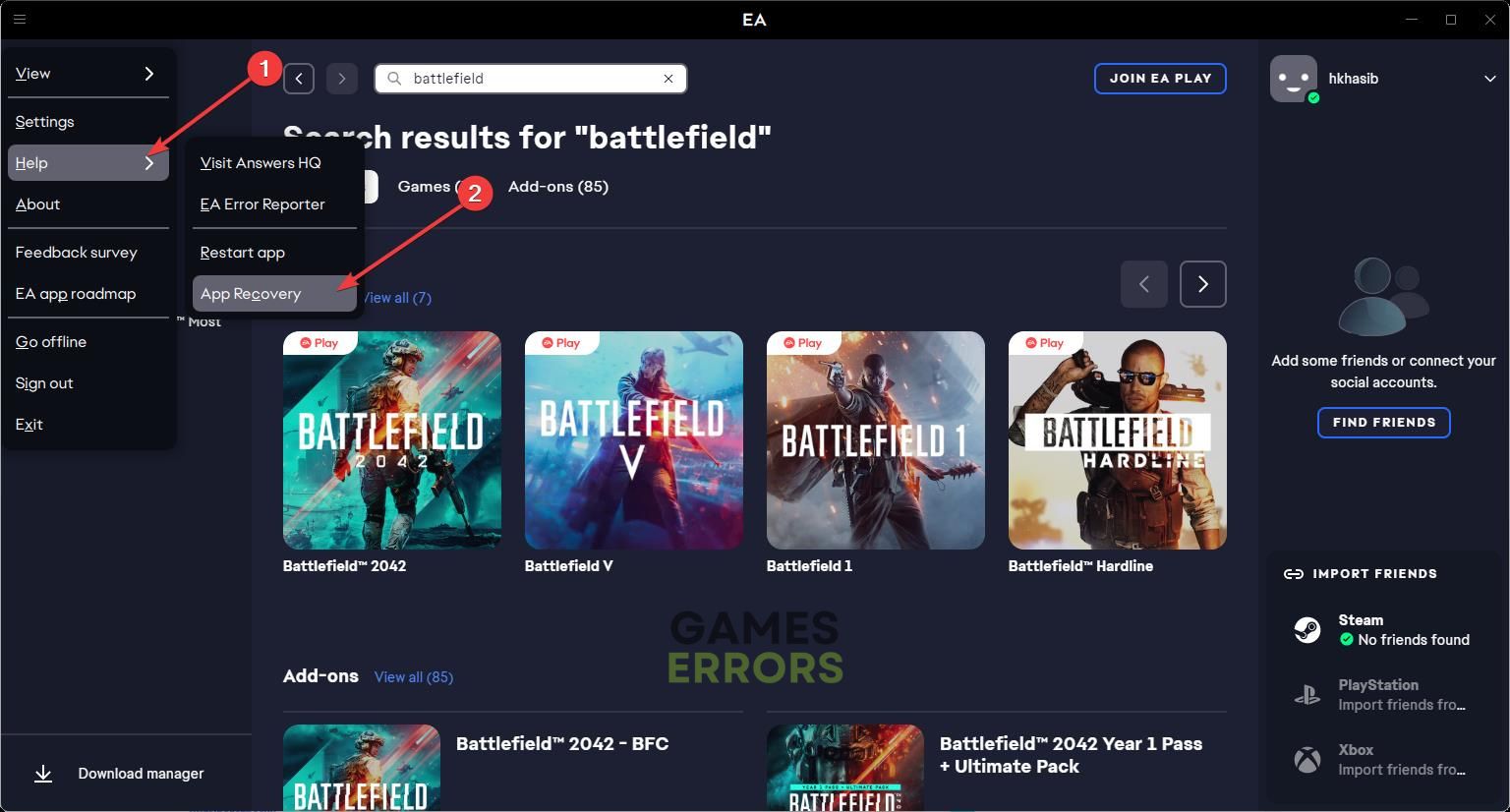
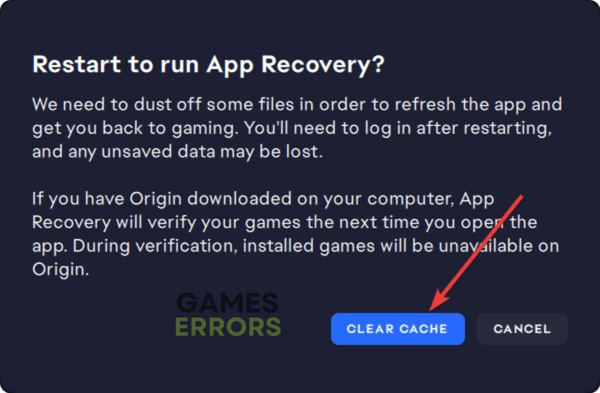

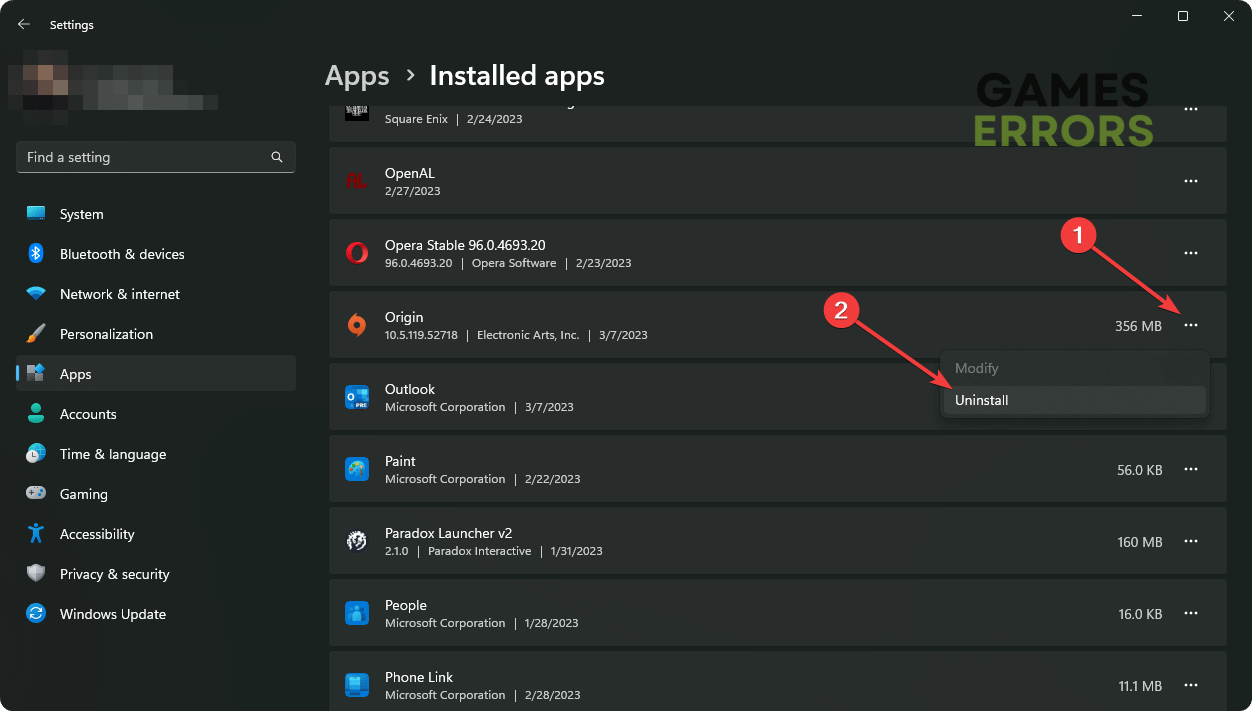
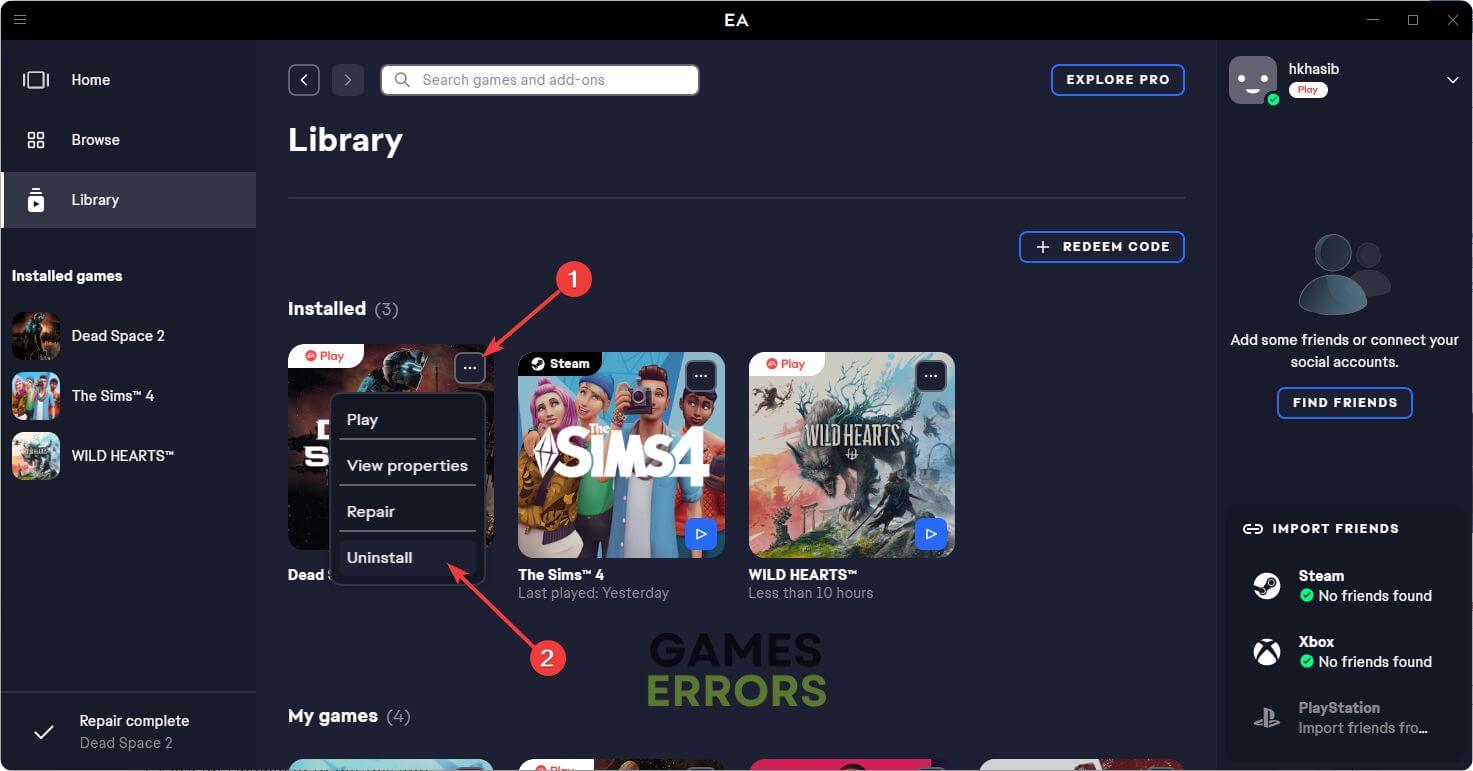
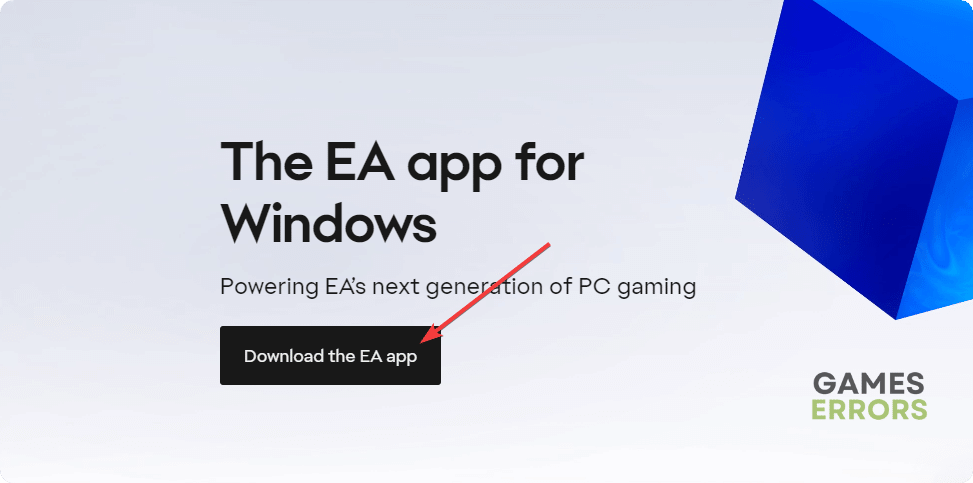


User forum
0 messages