Games Stuttering ROG Ally: Apply These Solutions
Choppy gameplay makes a terrible experience, regardless of the platform you play the game on! Let's resolve it! 👾
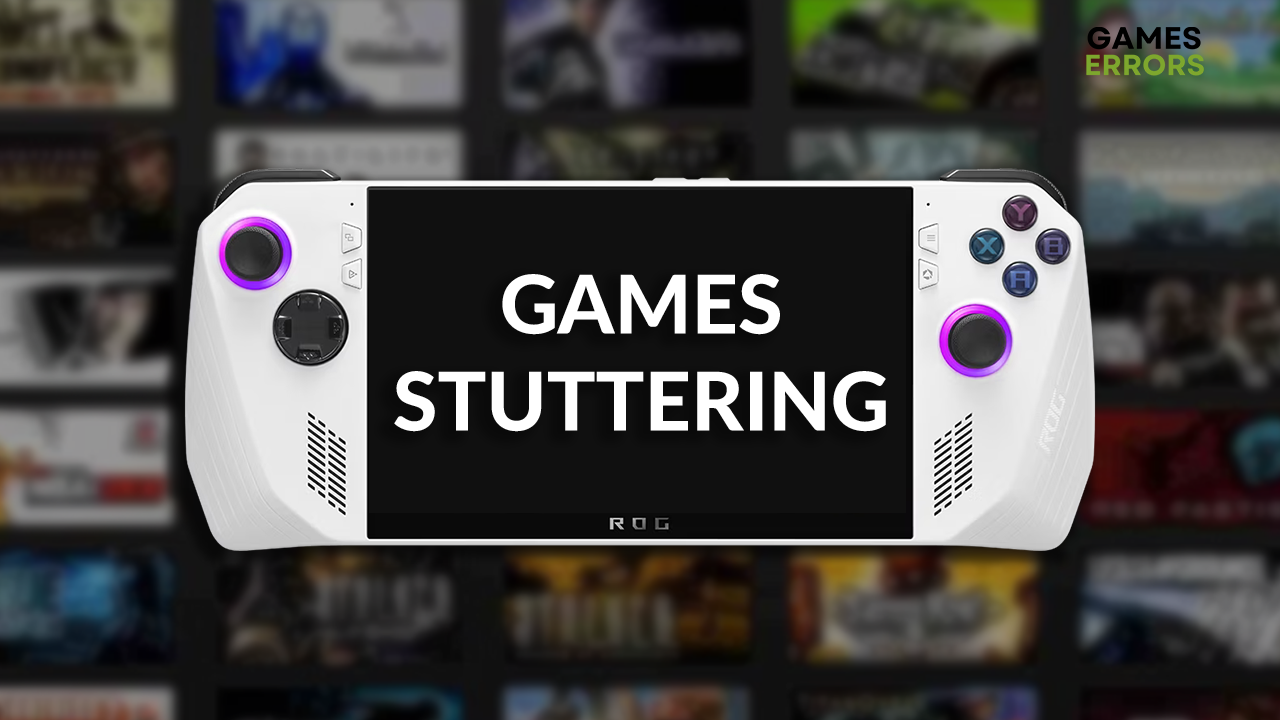
Are you tired of the gaming experiences being ruined due to games stuttering ROG Ally issues? We certainly are! That’s why we decided to dig deep into this problem and find the best solutions to eliminate stuttering on this fantastic handheld console.
If you experience stability issues, learn how to fix game crashes on ROG Ally.
Why are games stuttering on ROG Ally?
Games are stuttering on ROG Ally due to incorrect refresh rate, disabled vertical synchronization, overheating caused by low fan settings or faulty console, an outdated GPU driver or BIOS, or a disabled RSR and FPS limiter.
How to fix games stuttering ROG Ally?
Ensure your console runs smoothly by applying these checks and fixes:
- Set the refresh rate to 60Hz: In the game settings, you can set the refresh rate to 60Hz. If the game performs well without stuttering, you can try with 120Hz, for less demanding games.
- Enable vertical synchronization: This will synchronize the game’s FPS with the display of your ROG Ally, so there is no unwanted computing and stuttering.
- Check the fan settings: Navigate to the settings and find the Operating Mode tab. You can set the preset to Manual and the fan speed to maximum. This will produce noise but prevent overheating.
Proceed with the step-by-step solutions to fix game stuttering on ROG Ally.
1. Update the GPU driver
Time needed: 3 minutes
An outdated GPU driver is a frequent cause of Steam games stuttering on ROG Ally. To avoid this and many other bugs and issues, update the GPU driver on your ROG Ally.
- Head to the Asus Driver & Tools page and select your ROG Ally model.
- Select Windows 11 for your OS.
- Click the Download button under the Graphics section.
- Run the installation on your ROG Ally and follow the steps.
2. Update BIOS
BIOS is another software that you should always keep updated. Since the console was launched, ASUS released several major BIOS updates, which removed known bugs and fixed game stuttering.
- Head to the Asus Driver & Tools page and select Bios & Firmware.
- Select your ROG Ally model.
- Click on the Download button for BIOS Update for Windows.
- Run the executable (.exe) file once downloaded.
3. Enable Radeon Super Resolution
This Asus feature will work once you lower the game resolution to less than the native resolution. Once RSR is active, it will upscale the resolution using the GPU driver so that you won’t notice the difference!
- Launch the game you play, navigate to the settings, and lower the resolution to 1280×720.
- Press the Command Center button and turn on RSR (Radeon Super Resolution).
- Re-launch the game and enjoy!
4. Enable FPS limiter
Prevent unnecessary computing by limiting FPS to 60 or 120, depending on your game. This way, ROG Ally won’t overheat, and FPS will be at a decent level throughout the gameplay.
- Press the Armoury Crate button to open the Settings.
- Press the plus symbol under the Edit Command Center section to add the FPS limiter.
- Press the Command Center button and tap the FPS limiter to set it to the desired FPS.
We recommend you set it to 60FPS when playing demanding games or 120FPS for lighter games.
Extra steps
Here are some additional fixes if games still stutter on ROG Ally:
- 💿 Make some space: Check if you have enough free space, and if not, delete some apps or files to create some free space, as games can stutter due to low memory.
- 🔁 Factory reset ROG Ally: One of the last resorts is to factory reset your console, but before doing so you can try to reset Windows first.
- 🥵 Check the temperatures: There is a chance your ROG Ally is overheating, which can cause game stuttering. If this is the case, promptly contact the store from where you bought the console.
Related articles:
- Games Won’t Launch ROG Ally: Fix It Quickly
- ROG Ally Not Detecting SD Card: How To Make It Work
- ROG Ally Cloud Recovery Stuck On The Checking [Quick Fix]
- Cloud Recovery Server Authentication Failed ROG Ally [Fixed]
- ROG Ally Left Bumper Not Working: How To Fix It Quickly
Conclusion
These were the most convenient methods to prevent games stuttering ROG Ally issues. Most importantly, update your GPU driver and BIOS and enable RSR and FPS limiter. Additionally, change the refresh rate, enable vertical synchronization, and ensure enough storage space.
Don’t forget to set the fan speeds to the maximum to avoid overheating, but if the console still overheats, contact the shop where you purchased it. We wish you the best of luck with gaming on your ROG Ally!

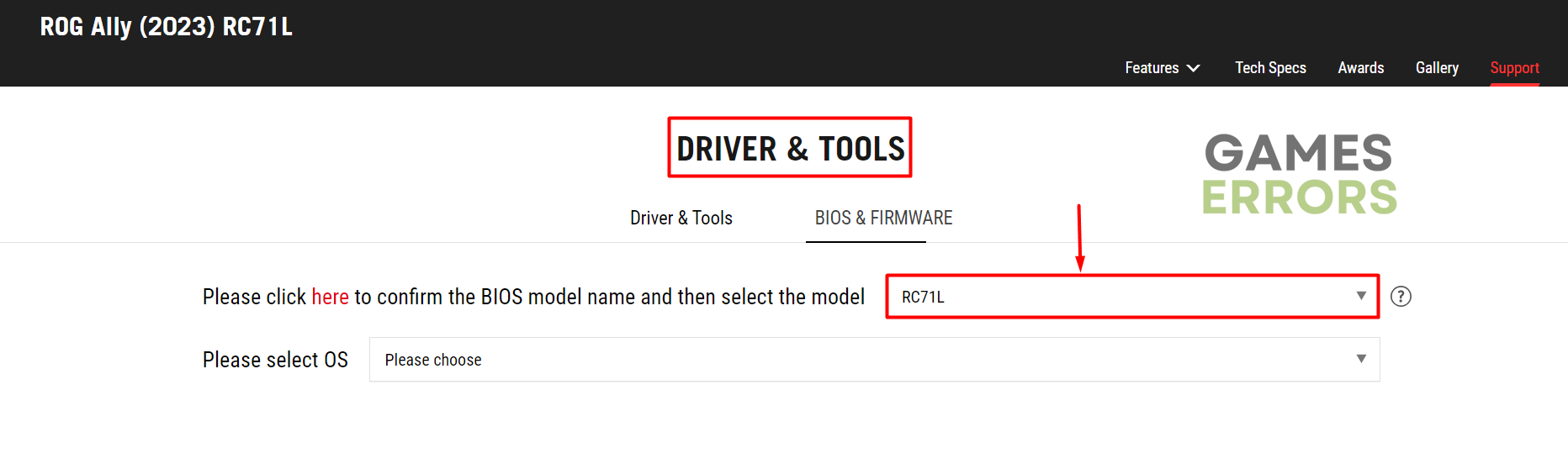

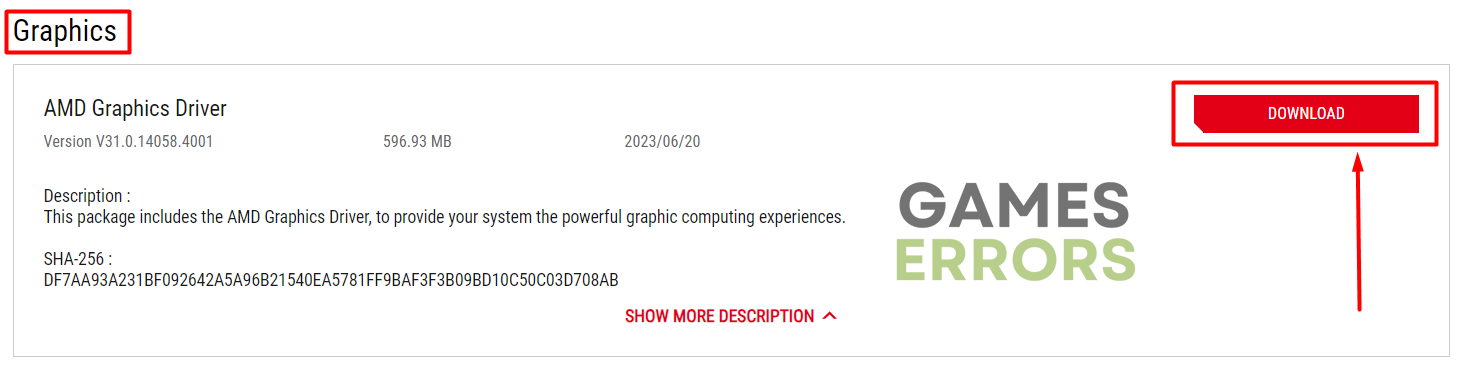
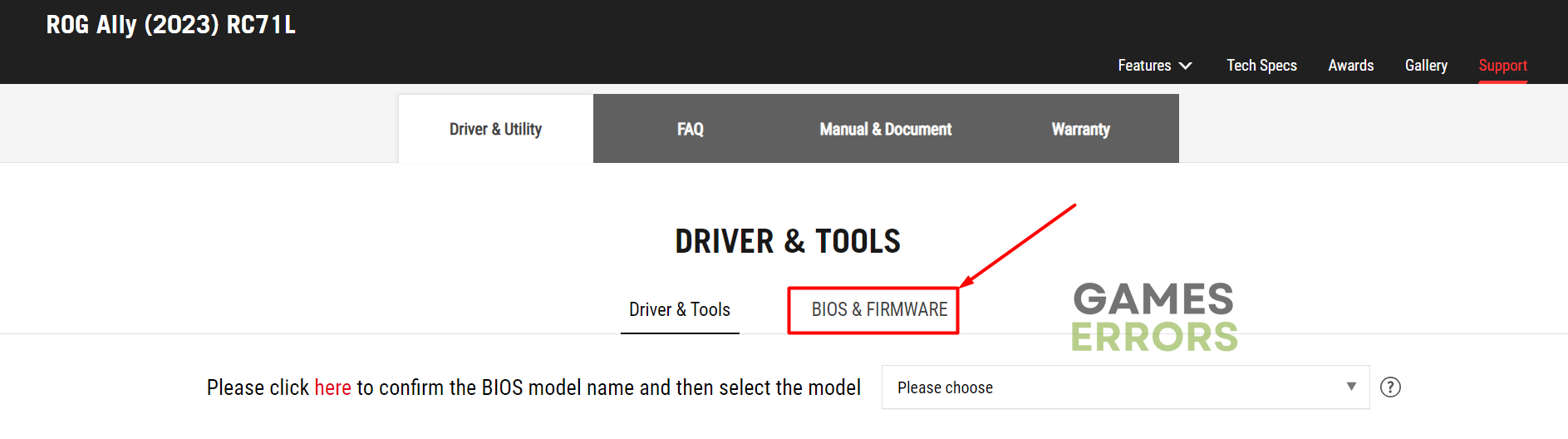

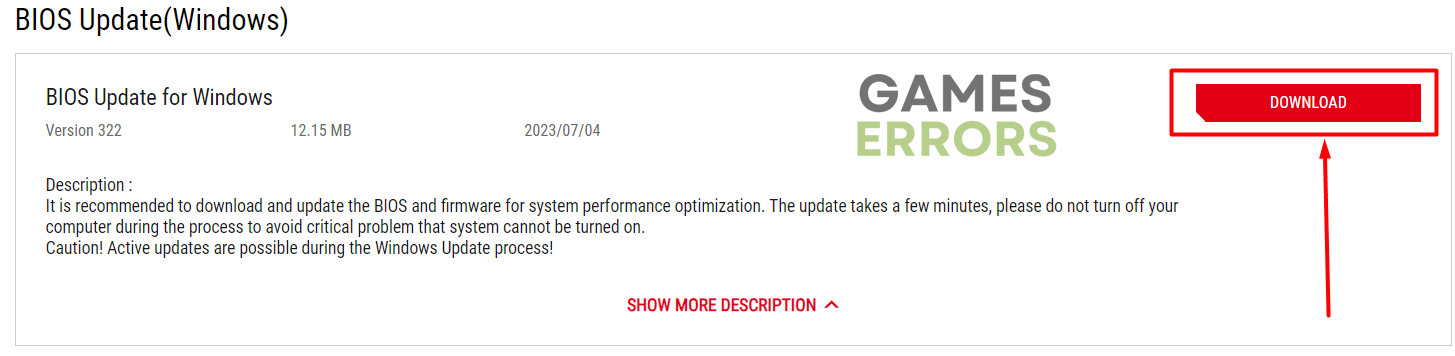
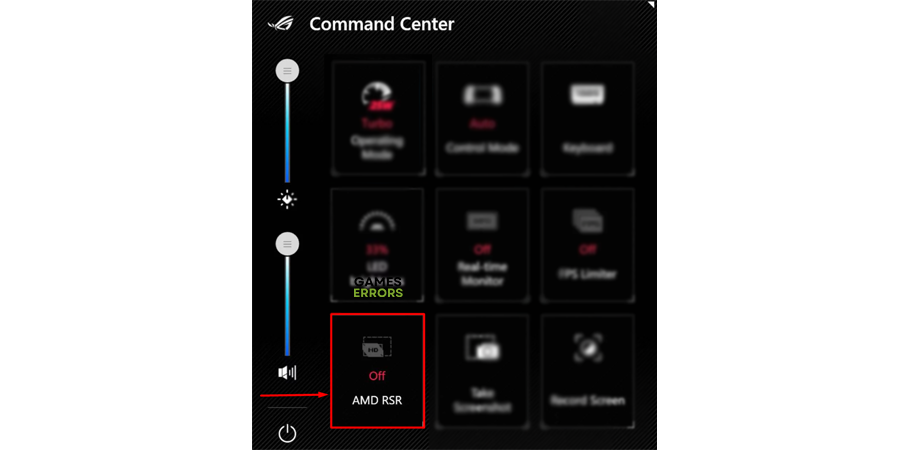
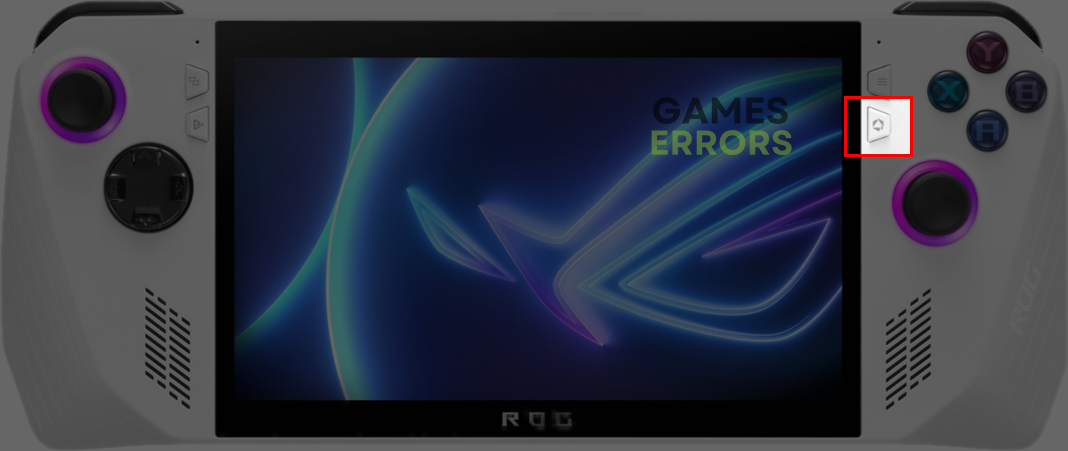
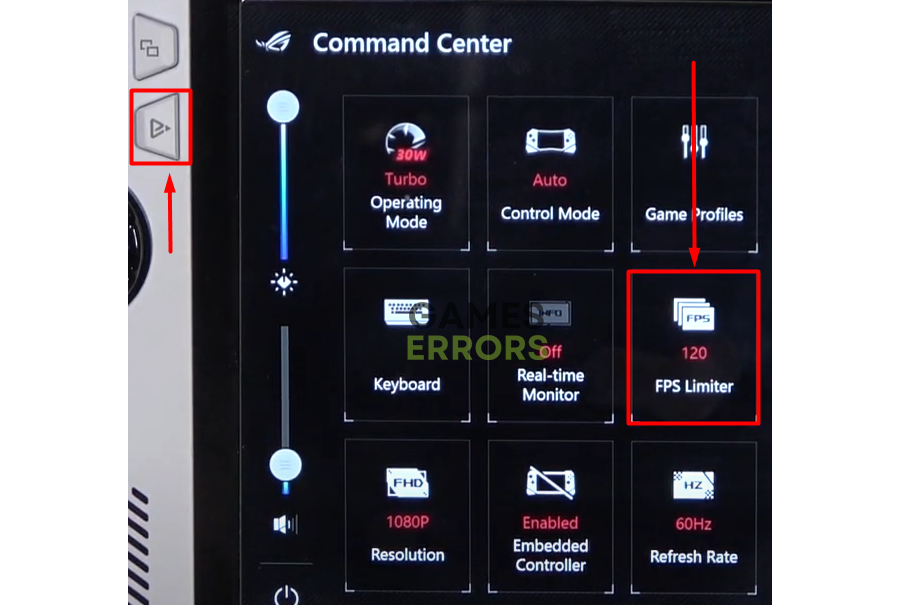


User forum
0 messages