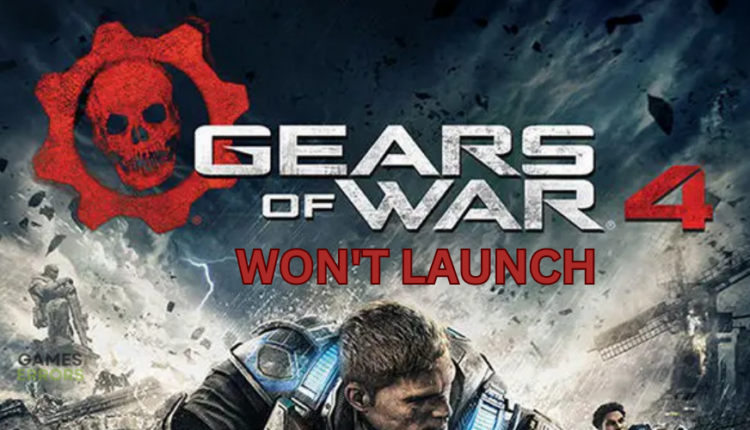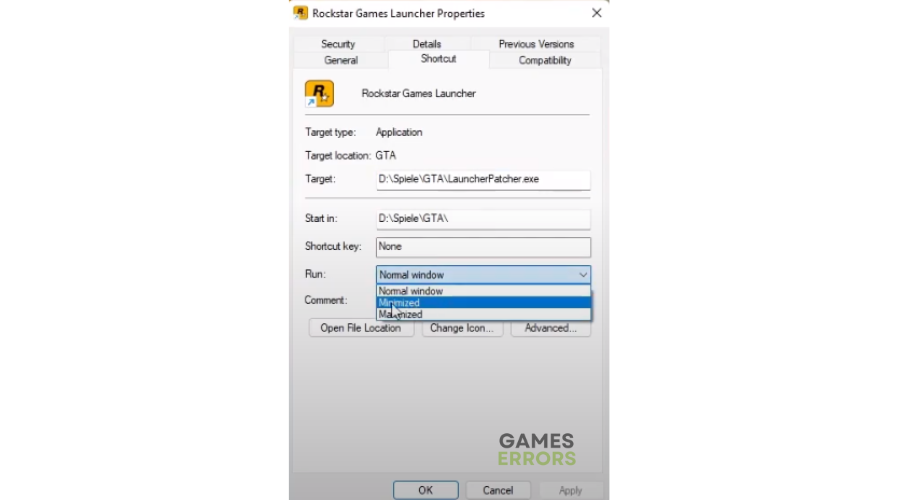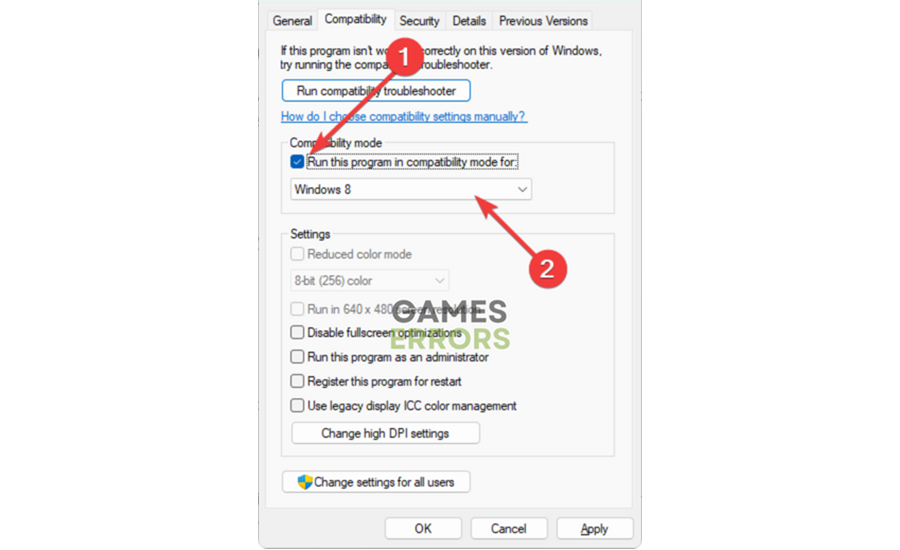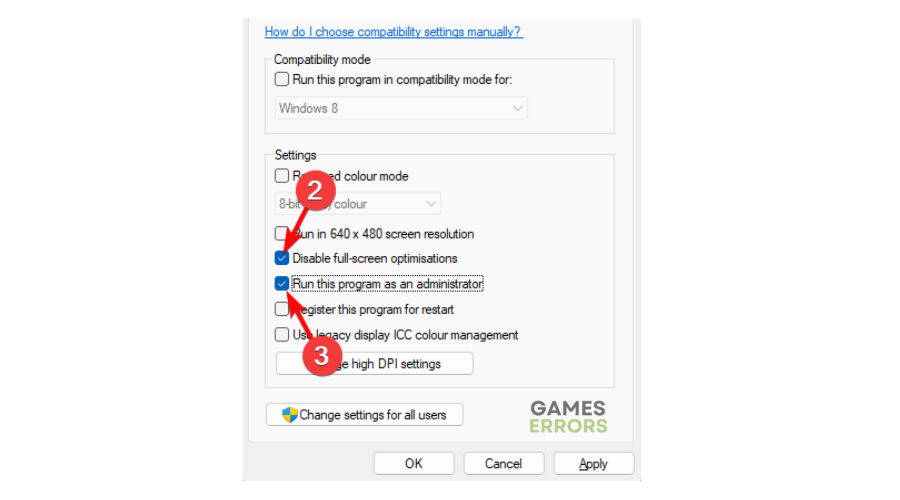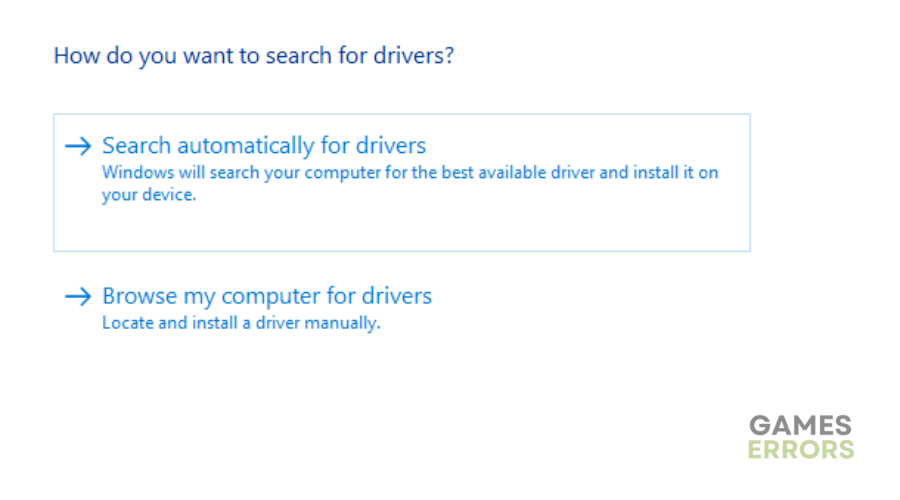Gears of War 4 Won’t Launch: How To Force It
Gears of 4 not launching is quite frustrating and can dampen your gaming mode. Luckily, we can help you fix this below 👇.
Gears of War 4 is an action-player game with fantastic graphics and visuals. Despite its popularity, the game experiences numerous glitches and bugs that cause it to crash, freeze, or get stuck. Recently, many players have reported Gears of War 4 won’t launch on PC. The game gets stuck on the loading screen and loops for a while. If you’ve encountered the same problem, we have outlined a few solutions that may help fix it.
Why won’t Gears of War 4 launch?
The exact cause of Gears of War 4 not launching is still unknown. The game’s developers are actively working on identifying the leading cause to solve it. However, after extensive online research and checking game forums, we can conclude that some possible causes of the game not launching include:
- Lack of administrative privileges
- Outdated drivers
- Faulty, missing, or corrupted game files
- Issues with Windows firewall
- Outdated DirectX
- Outdated game version
- Compatibility problems
- VPN issues
How do I fix Gears of War 4 not launching?
Perform the following pre-checks before diving into the troubleshooting steps:
- Confirm your PC meets the hardware configurations to play Gears of War 4.
- Allow Gears of War 4 to run as an administrator, permitting it to launch smoothly.
- Update DirectX.
- Update Gears of War 4.
- Verify the integrity of Gears of War 4 game files to remove corrupted files.
- Disable Windows firewall or any other security program blocking Gears of War 4.
If your Gears of War 4 won’t launch, try the following fixes:
- Run the game on a minimized window
- Change compatibility mode
- Update graphics drivers
- Disable or uninstall VPN
1. Run the game on a minimized window
An easy way to fix the Gears of War 4 won’t launch issue is to switch from the normal Window to the minimized Window. This simple yet effective solution helps eliminate launch issues. To do this:
- Find the Gears of War 4 launcher desktop shortcut.
- Right-click it and select Properties.
- You’ll see a list of options under the Shortcut settings. Go to Run and click it.
- A drop-down menu will appear. Select minimized to run the program on minimized Window.
- Select Apply to save changes.
- Try launching Gears of War 4 to see if it launches.
2. Change compatibility mode
In addition to running Gears of War 4 on minimized Window, change its compatibility mode. Here’s how to do this:
- Right-click the game’s desktop shortcut and select Properties.
- Navigate to the Compatibility tab.
- Check the box labeled Run this program in compatibility mode for.
- Under that, click to expand the category and select Windows 8 or another older version.
- Scroll down to settings, uncheck the box labeled Disable fullscreen optimizations, and check the box labeled Run this program as an administrator.
- Click Apply to save changes.
- Relaunch Gears of War 4 to see if the issue is solved.
3. Update graphics drivers
Time needed: 2 minutes
If your PC drivers are outdated or corrupt, it’s likely to trigger game-launching issues. To ensure your PC runs smoothly and launches games successfully, update your graphics drivers. To do this:
- Display adapters
Navigate to device manage on your PC and select the Display Adapters tab.
- Locate the graphics driver.
Expand the Display Adapters category and locate the graphics driver you want to update.
- Update graphics driver.
After locating the graphics driver, right-click it. On the pop-up that will appear, click Update driver.
- Select the appropriate update method.
Choose how you want to update your graphics drivers. It’s easier to select the Search automatically for drivers option.
- Let Windows install drivers.
Let Windows search for and install the latest driver updates on your PC. After the process is complete, restart your PC to apply changes.
- Relaunch Gears of War 4
Try launching Gears of War 4 to see if the game launches successfully.
You can now automatically update your graphics drivers with PC HelpSoft. This app eliminates the hassle and time it takes to manually update drivers, saving you time and effort.
4. Disable or uninstall VPN
Although VPNs allow you to play online games safely and protect you from DDoS attacks, they may also trigger launching issues. VPNs create false IP addresses that trigger errors in Gears of War 4, which prevent the game title from launching successfully. Disabling or uninstalling third-party VPNs on your PC may help fix this. Locate the third-party app you use on your PC and disable or uninstall it.
Related articles:
- Gears of War 4 Low FPS: How to Fix Easily
- Gears of War 4 Stuck on Loading Screen: How to Fix
- Gears of War 4 Update Error: How to Fix it Quickly
Conclusion
If your Gears of War 4 won’t launch, try to run the launcher on the minimized Window and change the compatibility mode. Additionally, update graphics drivers and disable VPN.