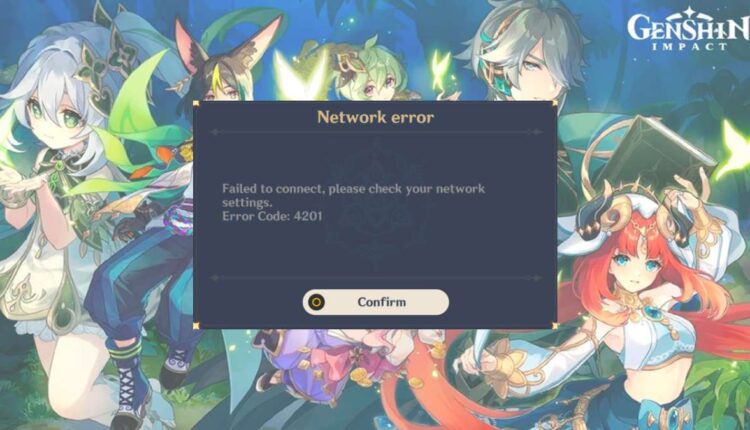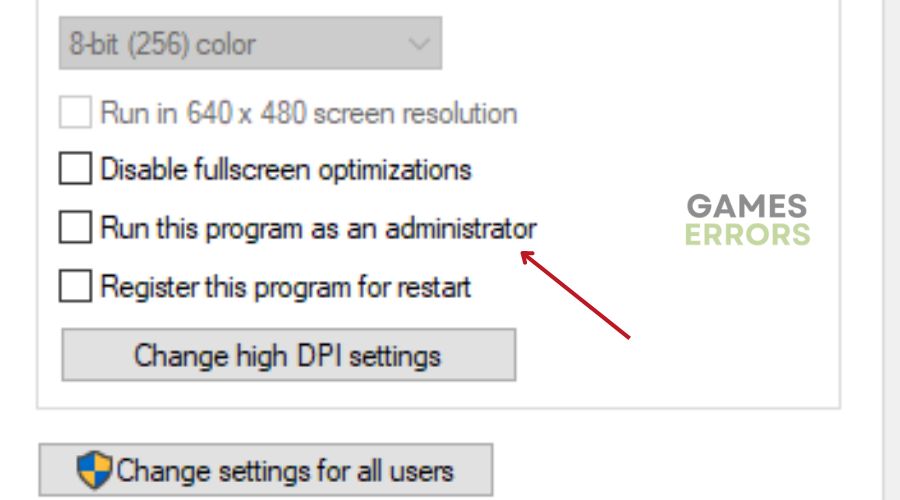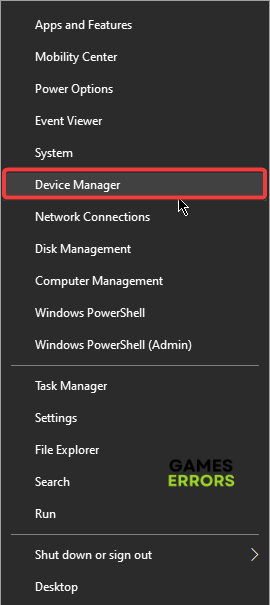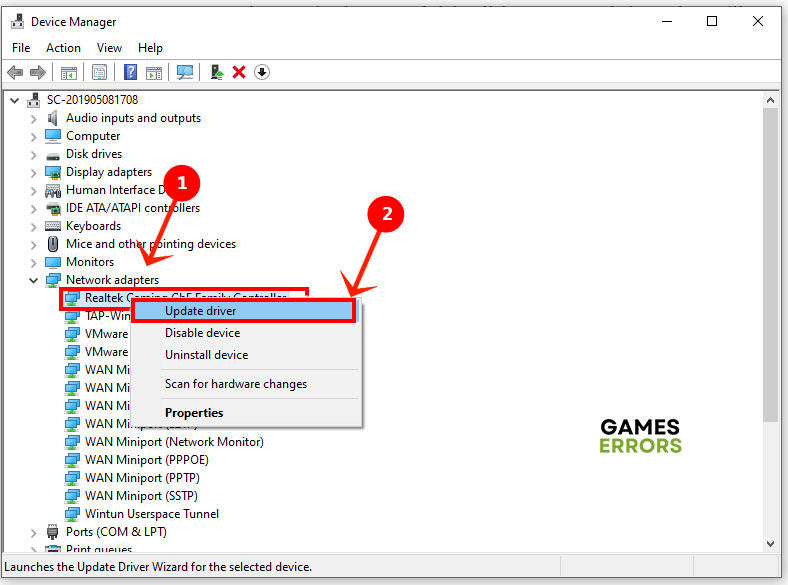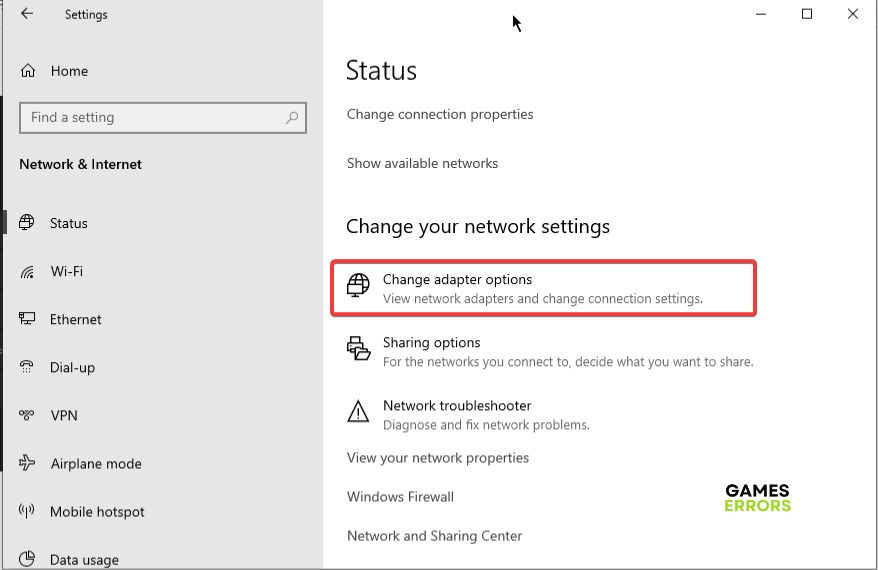Genshin Impact Error Code 4201: Why and How To Fix It
Fix the Genshin Impact Error Code 4201 on your PC with proven solutions discussed in this guide. Good Luck 😉
The Genshin Impact Error Code 4201 has become a widespread issue for many game players across different platforms, including PC and Android Mobile devices. If you fall into the category of players experiencing the same problem in Genshin Impact, fret not.
There are proven workarounds discussed in this article that you can implement to resolve the Error Code 4201 problem on your PC and enjoy a seamless gaming experience in Genshin Impact. Keep reading.
What is error code 4201 on Genshin Impact?
Genshin Impact Error Code 4201 is a server-related issue that comes with a message:
Failed to connect to the server
Error Code: 4201.
The Error code is primarily about your connection with Genshin Impact’s servers, and if you are experiencing this problem, there is a good chance that your PC has some connectivity problems. However, the Error code often ensues when the game’s servers are down.
How do I fix error code 4201 in Genshin?
There are a few proven solutions that you can implement in a bid to improve your PC’s Internet connectivity performance and also enjoy a seamless gaming experience in Genshin Impact.
Before we delve further, try out the following troubleshooting tips:
- Check the game’s servers to confirm whether they are up or down.
- Unplug all peripheral connections except the wired network (if applicable).
- Disable VPN.
If the problem keeps coming up even after you have tried the aforementioned troubleshooting methods, implement the proven solutions discussed as follows:
- Check Your Internet Connection
- Run the Game as an Administrator
- Update Network Adapter
- Configure DNS Settings
1. Check Your Internet Connection
This is a crucial solution and one of the first things you must check when fixing the Genshin Impact Error Code 4201. The following are a few things you should check:
- Ensure you do not have multiple devices or applications competing for bandwidth. In this case, connect to a wired network and close unnecessary background tasks on your PC.
- Power cycle your router by removing the power cable from the device, leaving it disconnected for 30 seconds, then plugging it back.
- It would help if you also tried to test your internet connection with online tester tools to confirm how fast your internet speed is.
If your internet works fine, try out the next solutions.
2. Run the Game as an Administrator
Time needed: 3 minutes
All you may need to do to resolve the connection problem with Genshin Impact is to set the game as an administrator. There are chances that Genshin Impact is blocked on your PC, and you need to give administrative permissions to ensure smooth running. Follow the steps below.
- Find and open the Genshin Impact installation folder on your computer.
- Right-click Genshin Impact executable file and select Properties.
- Go to the Compatibility tab, and check the Run this program as an administrator option.
- Click Apply, then OK to save the change.
- Restart your computer and launch the game to confirm that the problem has been fixed.
3. Update Network Adapter
You must also ensure that your computer network adapter drivers are updated. Since the Genshin Impact Error Code 4201 is a connection problem, players should check for the latest update for their PC’s network adapter drivers.
- Press the Windows key + X to open the Quick Link menu and select Device Manager.
- Find the Network adapters segment from the list, and double-click to expand it.
- Right-click your Ethernet driver or Wireless driver and select Update driver.
- Choose Search automatically for updated driver software from the following prompt window.
- After completing the process, restart your PC and launch the game to confirm that the connection problem has been resolved.
Alternatively, you can use PC HelpSoft, a software that helps you search, download and install the driver update on your PC with less stress.
4. Configure DNS Settings
The default DNS server, courtesy of your Internet Service Provider, is not always the best for gaming. There are a number of public DNS servers that are safe and reliable for gaming on PC. Using the Quad9 DNS, for example, has helped many players to resolve the Genshin Impact Error Code 4201 problem. Follow the steps below:
- On your taskbar, right-click the network icon and click Open Network & Internet settings.
- Click on Change adapter options.
- Right-click the network you are using, and select Properties.
- Select Internet Protocol Version 4 (TCP/IPv4), then click Properties.
- Choose the Use the following DNS server addresses option, then input the Quad9 DNS addresses:
- Preferred DNS server: 9.9.9.9
- Alternate DNS server: 149.112.112.112
- Click OK, then restart your computer and launch the game to confirm that the error has been fixed.
If the problem persists, you may need to uninstall the game and reinstall it again. We hope that one of the solutions discussed in this article works well for you. Good luck.