GTA 4 Won't Launch On PC: 3 Quick Ways to Fix It
GTA 4 not launching gets in the way of fun, but we can help fix this below with some rapid solutions ⤵

GTA 4 won’t launch? We know how annoying it may be for a game not to launch. For some players, the game just crashes during launching, while others see the game running, but nothing actually happens. If GTA 4 won’t launch on your PC, we have outlined some possible workarounds to help fix the issues.
Why is GTA 4 not launching on PC?
The exact reason why GTA 4 won’t launch on PC is quite unclear as various factors may cause it, including:
- Outdated, corrupt, and missing graphic drivers
- Problems with GTA 4 game files
- Administrative privilege problems
- Interference from background applications
- Antivirus and firewall issues
What to do if GTA 4 is not opening?
✅ Do these quick things first before implementing our troubleshooting steps:
- Confirm your PC meets the system requirements to run GTA 4.
- Turn off any Windows security program that may block GTA 4 and prevent it from launching.
If you encounter the GTA 4 won’t launch issue, try the following solutions:
1. Download and install .dll files
Time needed: 2 minutes
If .dll files are missing or corrupt in your GTA 4 file, the game won’t start. In this case, you must download and install the files in the games directory to ensure the programs run correctly. Here’s how to do this:
- Identify the .dll file your require
Find the full name of the .dll file your PC requires, which is wmvcore.dll and wmasf.dll.
- Download
Download the .dll files from the DLL location website. Ensure it’s a safe website to avoid downloading malware on your PC. Follow the on-screen prompts to download it on your PC.
- Extract the .dll file.
Locate the downloaded .dll folder and double-click to open it. Find the .zip file and right-click to extract it. This places the .dll files outside the zip folder, giving you access.
- Cut and paste
Right-click the extracted .dll file and select cut and paste it in the GTAIV.exe folder on your PC.
- Launch GTA 4
Try launching GTA 4 to see if the game starts.
2. Update graphics drivers
Updating your graphic card drivers ensures your PC functions optimally. You can do this manually or automatically:
Manually:
- Go to Windows Quick Access Menu and open Device Manager.
- Double-click Display Adapters to expand it.
- Right-click the dedicated graphics driver you want to update. Select Update Driver.
- Choose Search automatically for drivers.
- Wait for the process to complete and restart your PC to apply changes.
- Launch GTA 4 to see if the issue is solved.
Automatically:
Eliminate the hassle, stress, and time required to update your drivers manually with PC HelpSoft. This third-party tool automatically updates your device drivers to ensure you have the latest drivers on your PC. Get the app and let it search for and install graphic drivers automatically.
3. Disable fullscreen optimizations
Some players have reported fixing the GTA 4 not launching issue on PC by disabling fullscreen optimizations. Here’s how to do this:
- On the Windows search bar, type GTA 4 and right-click the folder. Then, select the Open file location.
- This will open the shortcut of the EXE file. Right-click the GTA4.exe file and choose Properties.
- Navigate to the Compatibility tab from the context menu.
- Under the Settings category, you’ll see a checkbox labeled Disable fullscreen optimizations. Check the box.
- Click OK to apply changes.
- Launch GTA 4 to see if the issue is solved.
🚀Additional fixes if GTA 4 not launching
Other troubleshooting steps that are worth trying include:
- Scan and repair GTA 4 and Steam files to remove missing or corrupted ones.
- Run GTA 4 and Steam as an administrator to give both the required permissions to launch successfully.
- Close unnecessary programs and tasks running in the background since they hog PC resources.
- Uninstall and reinstall GTA 4: We only recommend doing this as a last resort if all the other fixes above don’t work. This will remove corrupted and damaged game files from your PC.
The GTA 4 won’t launch on PC issue can be frustrating, but we can help fix it. Remember to download and install .dll files, disable fullscreen optimizations, and update graphics drivers.

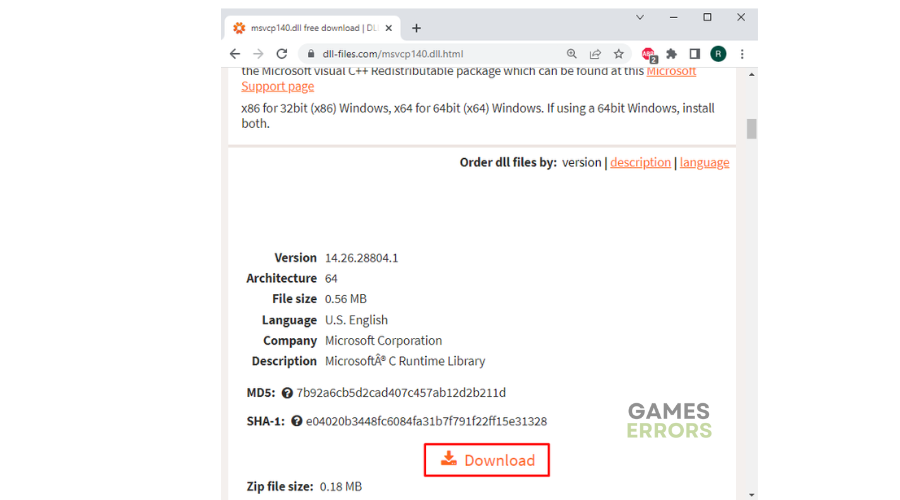
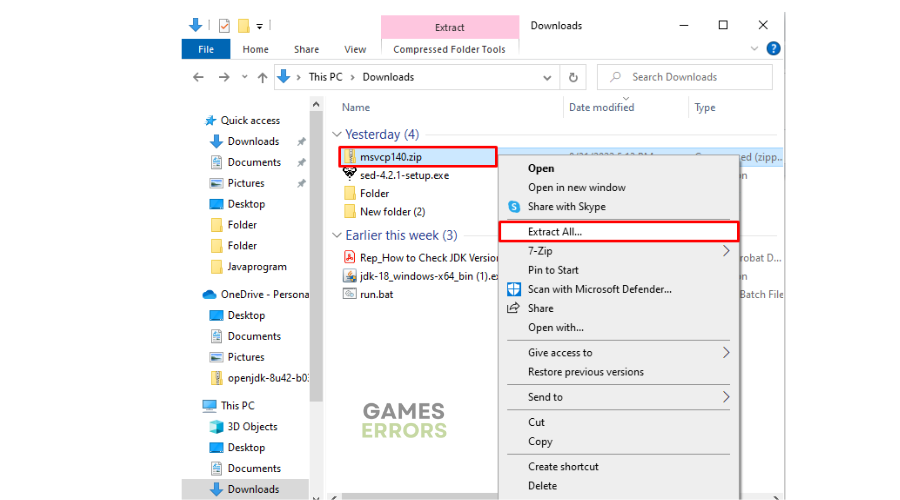
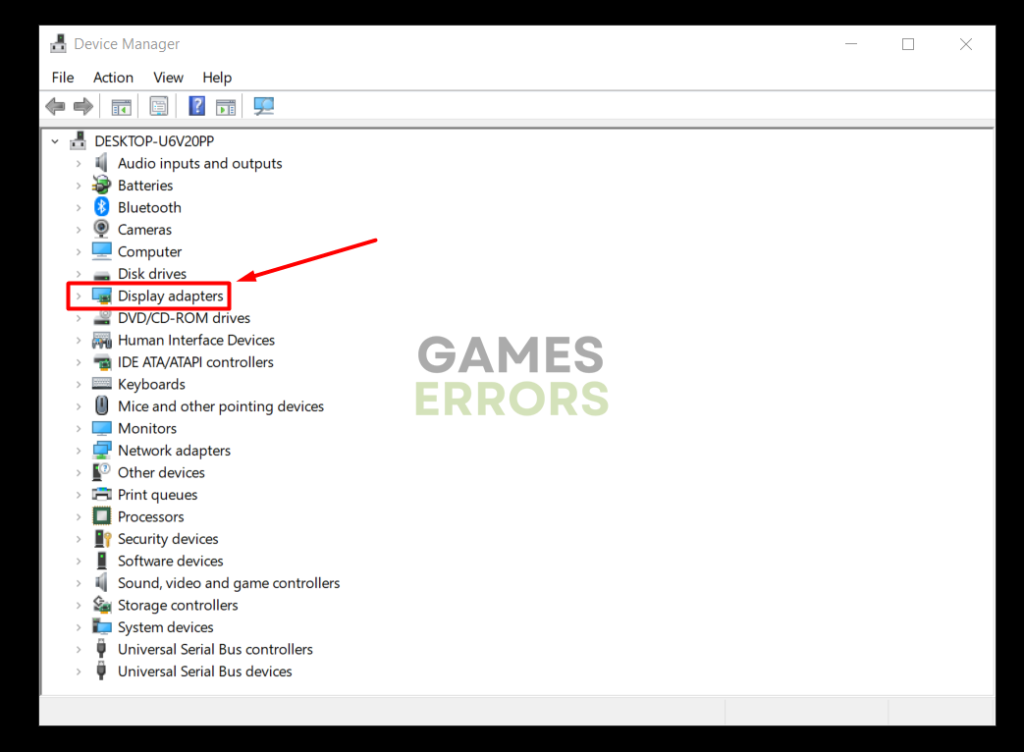
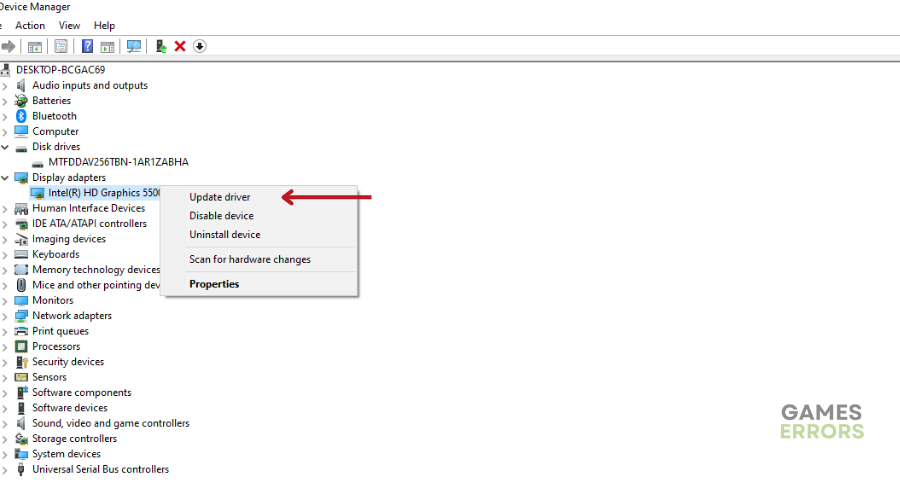




User forum
0 messages