GTA 5 Stuttering: 4 Quick Ways to Improve Performance
Annoying GTA 5 stuttering ruins experience when playing one of the most iconic games ever. Find out how to fix it! 🚀
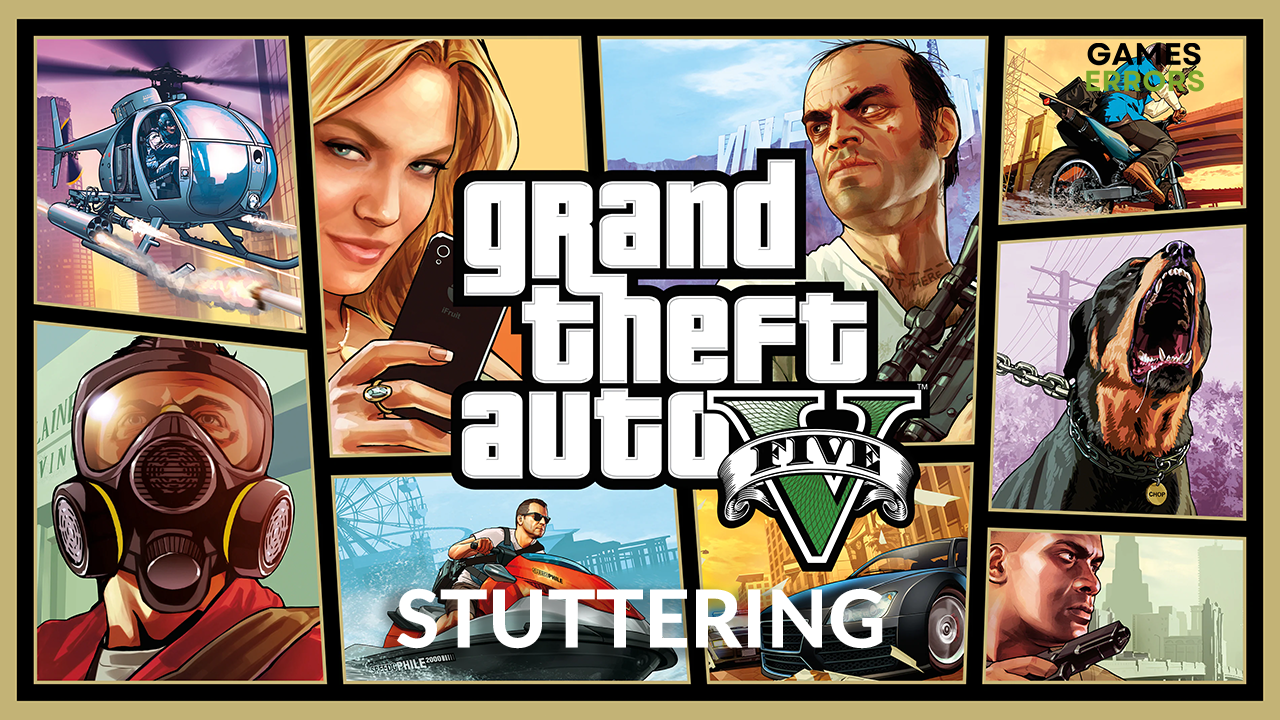
Grand Theft Auto is one of the most successful game series ever, yet GTA 5 stuttering that many players complain about can bring a lot of frustration. Since you are reading this, you are probably experiencing similar issues, so we invite you to arm yourself with a bit more patience and let us walk you through the most common causes and solutions for this issue.
Other than performance issues, some players experience situations where GTA 5 isn’t even launching.
Why is my GTA 5 stuttering so much?
GTA 5 stuttering is often caused by an outdated GPU driver, lack of hardware resources due to an old PC or apps running in the background, lack of memory space, bugs with wireless controllers, and faulty game files.
👉 The game engine used by GTA 5 doesn’t even favor players with high-end gaming setups. This is why in some cases, it is better to limit the framerate to avoid stuttering.
How to fix GTA 5 stuttering?
The best way to approach the issue is to start with some simple fixes and checks:
- Launch GTA 5 using the game shortcut and with administrator permissions.
(Right-click and then select Run as administrator.) - Ensure your PC meets at least the minimum system requirements for GTA 5.
- If you have more than one GPU, ensure your dedicated GPU is running when playing games.
- Ensure you have empty memory space on the partition on which GTA 5 is installed.
- If you use a wireless controller, switch to a wired connection or use a keyboard and mouse.
If GTA 5 stuttering continues, apply the following solutions:
1. Close background apps
Background apps use CPU and memory even if GTA 5 runs on fullscreen. To avoid this, close all unnecessary apps before running the game, and use Task Manager to close apps that are running without your knowledge.
💡 Many players claim that stuttering is caused by programs that create overlays, so we strongly suggest disabling overlays in the program settings or closing the program before running GTA 5.
- Use CTRL + Shift + ESC shortcut to open Task Manager.
- Find the apps you don’t need when playing GTA 5.
- Right-click on the app and choose End task.
- Do the same for all other unnecessary apps.
⚠ Warning: Never close apps and terminate processes that you are unfamiliar with. Some of these might be essential for your operating system or antivirus software!
2. Update the GPU driver
Time needed: 5 minutes
An outdated GPU driver will bring you a lot of headaches, including ones caused by GTA 5 stuttering. That’s why having the GPU driver always updated is essential for optimized gaming performance.
- Click on the Windows icon, type Device Manager, and open this tool from search results.
- Double-click on the Display adapters section.
The section will expand and list o GPU(s) will be revealed.
- Right-click on your GPU and select Update driver from the dropdown menu.
- Select the Search automatically for drivers option in the new window.
Update Driver Wizard will look for suitable driver updates.
- If update is found, follow the installation steps.
If update is not found, double-check manually or use a driver updater tool.
- Restart your PC and complete any additional steps for driver update installation.
If you wish to make this process quicker, we strongly advise using PC HelpSoft. This swift and portable tool will become your best friend that scans, monitors, and updates GPU and other drivers for you.
3. Tweak GTA 5 graphics settings
GTA 5 has many graphics settings you can tweak for optimal gaming performance. Below are the steps to navigate to these settings. We also include the settings we recommend tweaking for optimal performance and avoiding GTA 5 stuttering.
- Launch GTA 5.
- Click on Settings and choose Graphics from the menu on the left.
- Scroll down to find and adjust the following settings:
▶ Texture Quality: Normal
▶ Shader Quality: Normal
▶ Shadow Quality: Normal
▶ Reflection Quality: Normal
▶ Grass Quality: High - Find VSync and turn it Off.
🚀 If this solution fixes stuttering, we invite you to experiment with graphics settings and find a balance between graphical details and an optimized gaming experience.
4. Verify game files
Corrupted game files are known to cause issues related to performance. Your game might launch and run fine, but even then, verifying if all of the files are healthy is a good idea.
For Steam users:
- Launch Steam and navigate to the Library.
- Find GTA 5 in the Library, right-click on it, and click Properties.
- Click on the Local Files section in the menu on the left.
- Click the Verify integrity of game files… button.
For Epic Games users:
- Open Epic Games Launcher and go to the Library.
- Find GTA 5, click the three vertical dots next to it, and select Manage.
- Click the Verify button.
👉 After completing the process, Steam or Epic Games will let you know if you need to take additional steps to fix corrupted game files.
Extra steps
If the GTA 5 stuttering on a high end PC is still occurring, try to:
- (For nVidia users) Turn on threaded optimization.
- Use SSD for your operating system and GTA 5.
- If you have a high-end computer limiting FPS can solve stuttering issues, according to some players.
- Switch to DirectX 11 in the game’s graphics settings.
- Ensure your PC has proper cooling and CPU/GPU temperatures are not high.
Related articles:
- Script Hook V Critical Error In GTA 5: How To Get Rid Of It
- Low GPU Usage FiveM: How To Fix It Quickly
Conclusion
We hope you are already exploring Los Santos with smooth performance and without GTA 5 stuttering. Let us know what fixed the issue for you if this is the case. If not, feel free to share with us more details on your problems related to GTA 5.




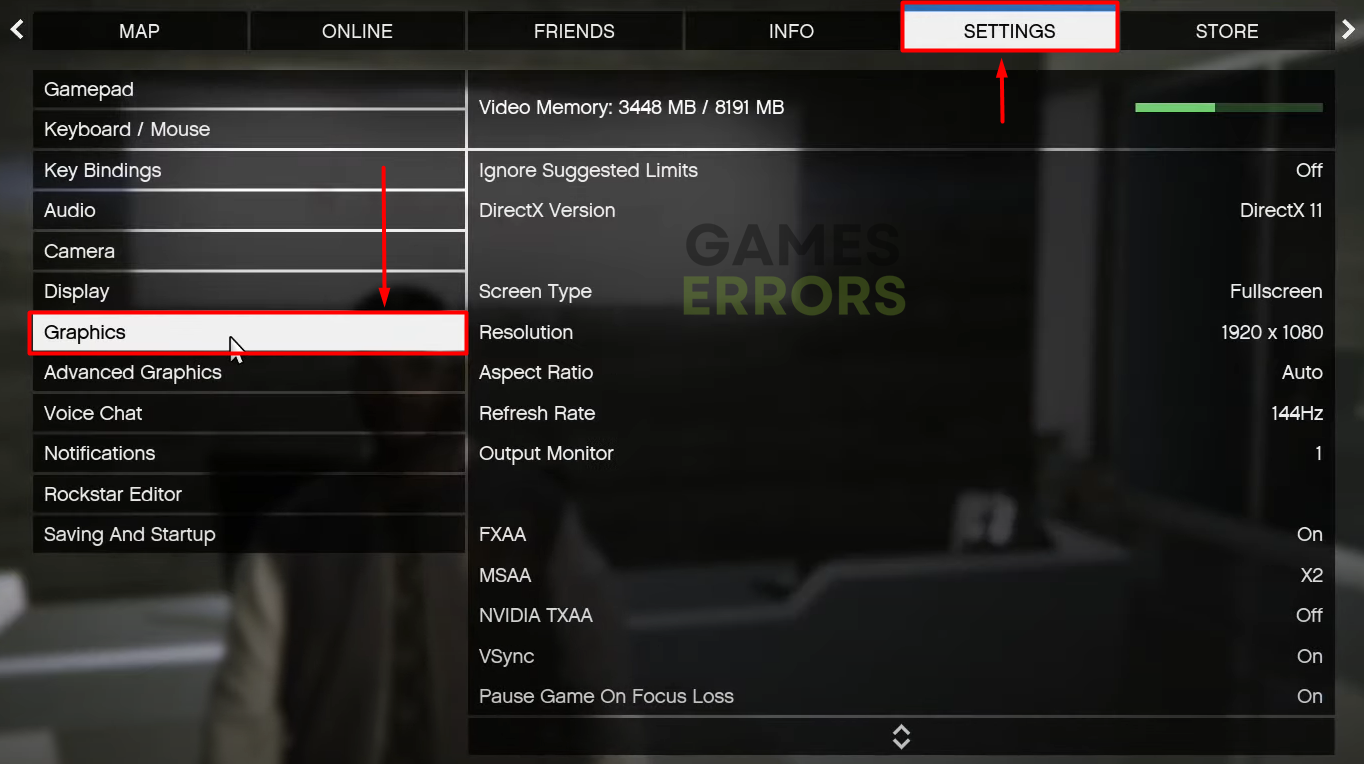
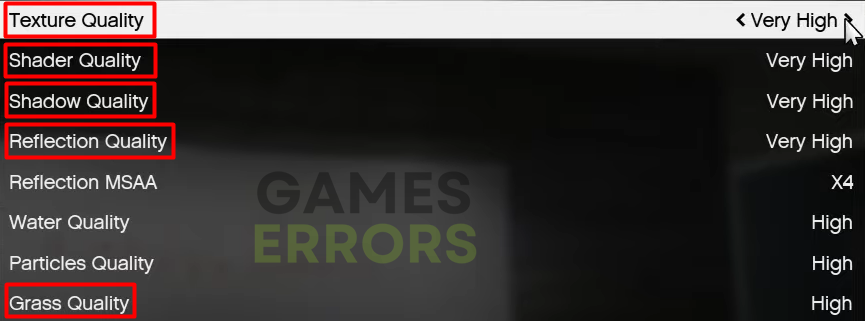




User forum
0 messages