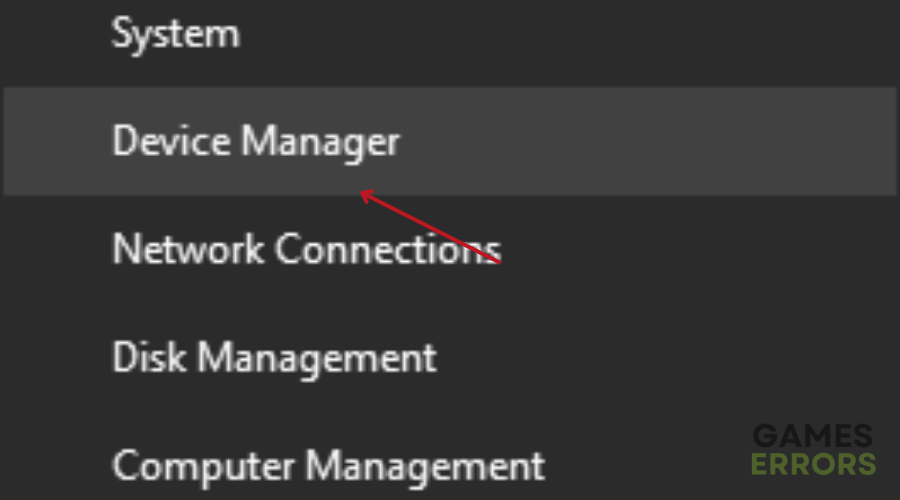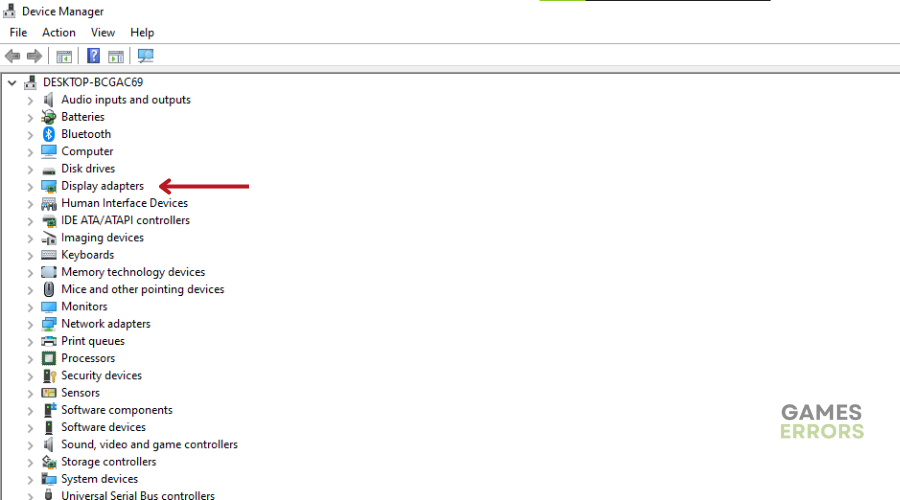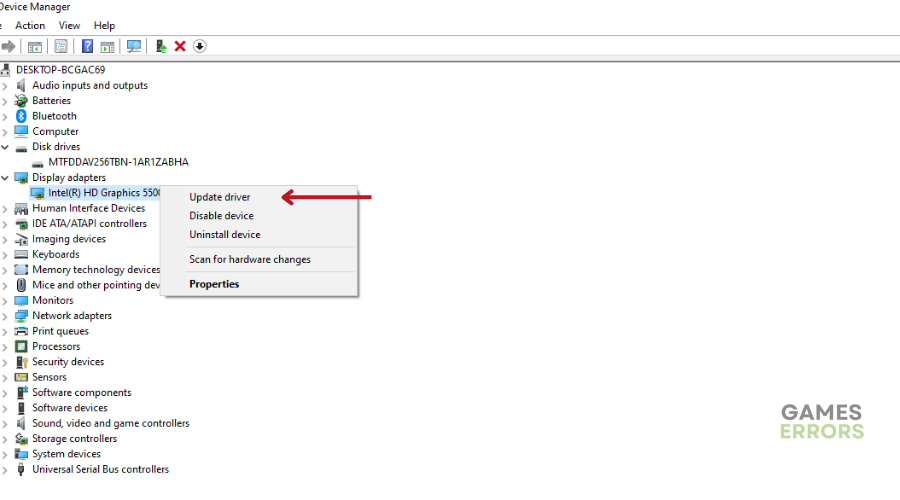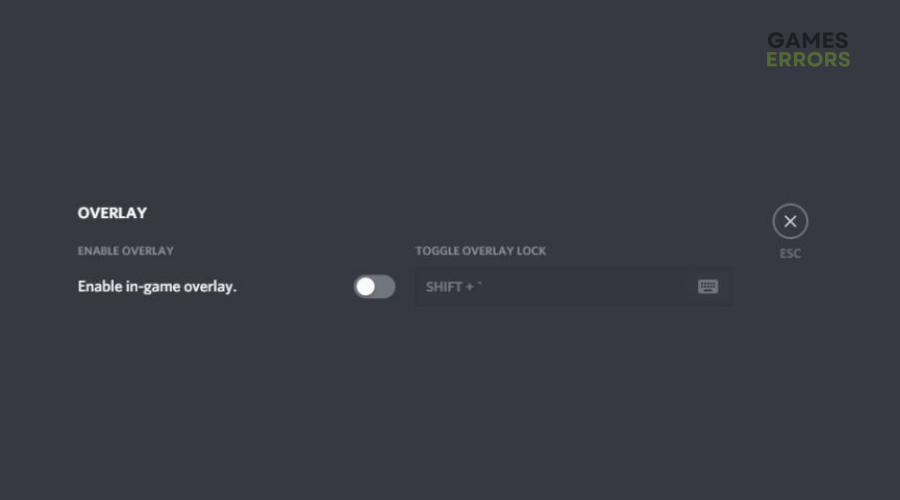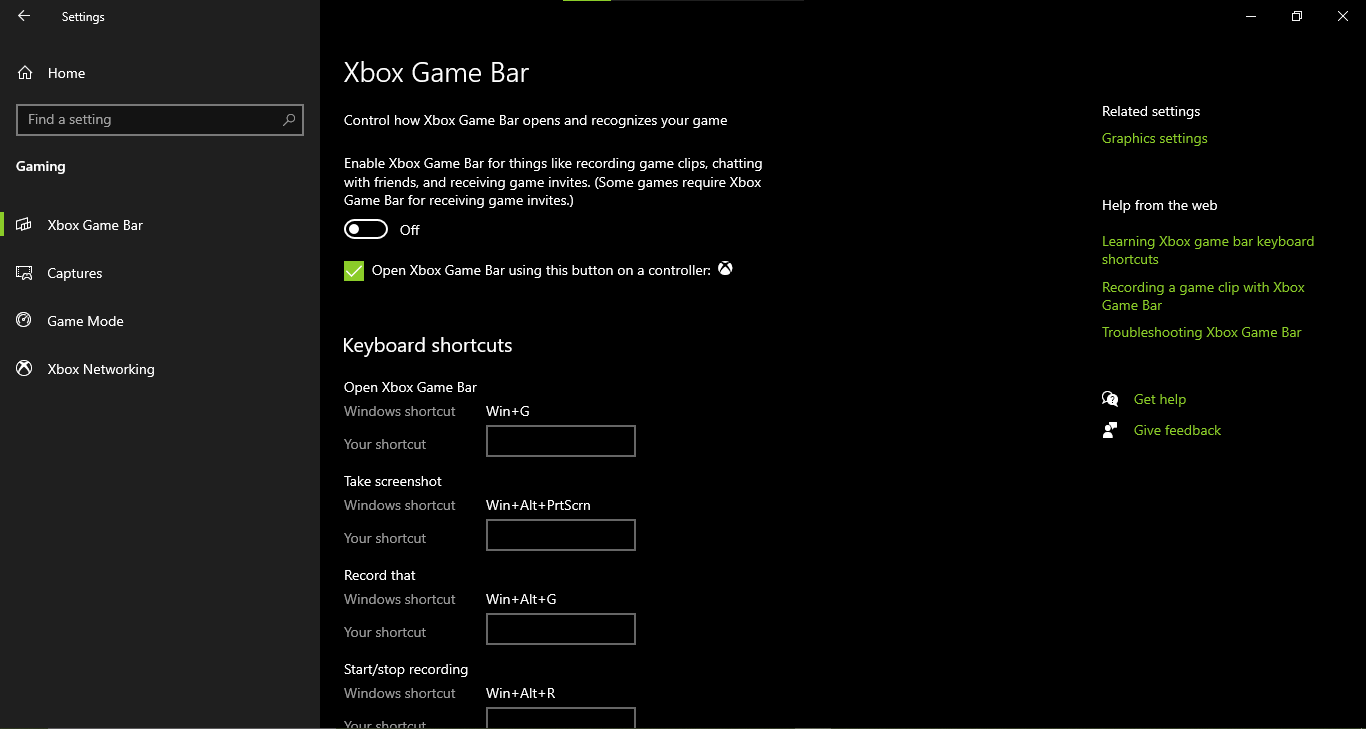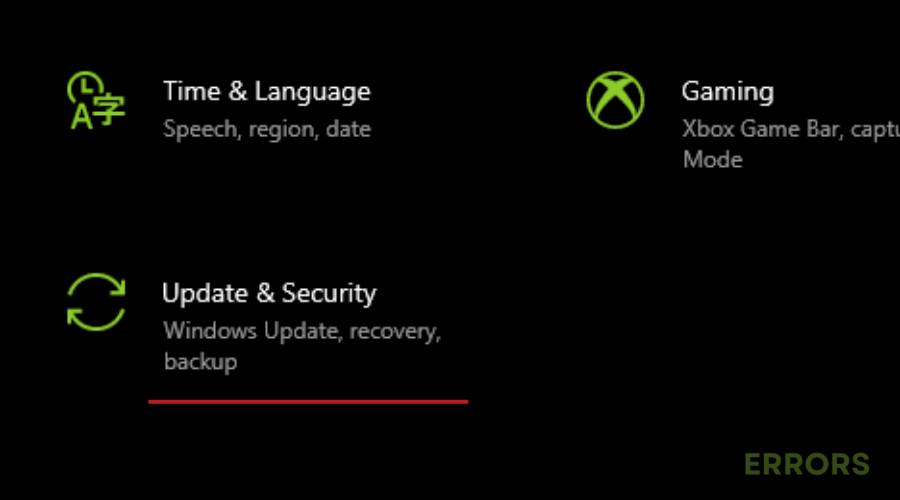High on Life Stuck on Loading Screen: How To Fix Easily
Read our detailed troubleshooting guide on how to fix High on Life stuck on Loading screen⚡
High on Life, a comedic sci-fi action-adventure Metroidvania first-person shooter game, is set in an immersive science fiction universe and adds a unique twist while incorporating humor and wit into the game.
While the game promises an exciting experience, some players have experienced frustrations like High On Life getting stuck on the loading screen after installation, ruining the gameplay.
If you’re currently experiencing this problem, don’t worry – there are potential workarounds to solve the loading screen problem and get you back into the action-packed gameplay. In this guide, we’ll look at why this is happening in the first place and what you can do to fix it.
⚡ Why Is High on Life Stuck on Loading Screen?
Reasons why High on Life is stuck on loading screens can be varied and multiple. However, some of the most common ones include:
- High on Life may get stuck on the loading screen because your PC doesn’t meet the game’s minimum system requirements.
- Corrupted, outdated or missing game files.
- The outdated driver problem is one of the most common reasons why High on Life may freeze while loading.
- Old or problematic HDD or SSD cards.
- Game installation files may get corrupted on your PC.
- Unsuitable settings on Windows or in the game may cause loading screen issues.
How to Fix High on Life Stuck on Loading Screen?
Before jumping into the solutions listed below, always ensure your PC meets the minimum system requirements to run High on Life. You can also try properly placing the storage and RAM in the slot by removing the side panel of the CPU cabinet on your PC and then unplugging the HDD/SSD & RAM component from its slot. Gently clean the slot, then properly place it back.
Other pre-checks you can complete before trying the solutions below include:
- Perform a Clean Boot and see if it helps.
- Verify the integrity of Game Files to fix corrupted or missing game files.
- Close unnecessary tasks running in the background
Table of content:
- Update GPU Drivers
- Update High On Life
- Try Disabling Overlay Apps
- Check for Windows Updates
- Re-install the games on an SSD
1. Update GPU Drivers
Time needed: 4 minutes
Outdated graphics drivers can cause issues such as High on Life stuck on loading screen. That is why we recommend frequently updating your GPU driver. To do this:
- Press Windows + X keys to open the Quick Link Menu.
- Click on Device Manager from the list.
- Double-click on Display adapters.
- Right-click on the dedicated graphics card you’re using.
- Select “Update driver”.
- Choose to “Search automatically for drivers.”
If an update is available, the system will automatically download and install it.
- Once done, restart the computer to apply changes immediately.
If you are tired of manually updating your PC drivers through your device manager, you are not alone. We recommend using PC HelpSoft. This tool scans your computer to identify currently installed devices and drivers and recommends updates only from official sources.
2. Update High On Life
- Open the Steam client and Navigate to Library.
- Click on High On Life in the left pane.
- The client will search for an available update automatically.
- If an update is found, click on Update.
- Allow some time for the update to install.
- Close the Steam client.
- Reboot your PC to apply the changes.
- Launch the game again.
3. Try Disabling Overlay Apps
🕹Disable Discord Overlay:
- Launch the Discord app.
- Click on the gear icon at the bottom.
- Navigate to Overlay under App Settings.
- Turn on the Enable in-game overlay option.
- Move to the Games tab.
- Select High On Life.
- Turn off the Enable in-game overlay toggle.
- Reboot your PC to apply changes.
🕹Disable Xbox Game Bar:
- Press Windows + I keys to open Windows Settings.
- Click on Gaming.
- Go to Game Bar.
- Turn off Record game clips, screenshots, and broadcast using the Game bar option.
- If you can’t find the Game Bar option, search for it in Windows Settings.
🕹Disable Nvidia GeForce Experience Overlay:
- Launch the Nvidia GeForce Experience app.
- Go to Settings.
- Click on the General tab.
- Disable the In-Game Overlay option.
- Restart your PC to apply changes.
- Launch the High On Life game again.
4. Check for Windows Updates
- Press Windows + I keys to access the Windows Settings menu.
- Click on Update & Security.
- Choose Check for updates within the Windows Update section.
- If a feature update is found, opt for Download and install.
- Allow some time for the update to finish.
- Reboot your PC to immediately apply the changes.
5. Re-install the games on an SSD
- Open your game client, such as Steam.
- Access the game library.
- Right-click on High on Life, then hover the mouse over Manage, and select Uninstall.
- Once uninstalled, you will see the install button for the game. Click on it.
- Opt for the SSD as the installation location and click Next.
Conclusion
In conclusion, problems such as High on Life stuck on loading screen can ruin the gaming experience. To resolve the loading screen problem, we recommend updating your GPU drivers, keeping High on Life up to date, disabling overlay apps like Discord Overlay and Xbox Game Bar and more. Happy gaming!