Why is My Ping so High in Fortnite? Here's Why & How to Fix
You can't show your real skills in Fortnite due to high ping? Follow our guide and show everybody that you are the best! 🚀

High-ping Fortnite players know the struggles of losing a game due to latency. Sometimes the problem will disappear on its own, yet very likely come back, and in other scenarios, it will not go away until you fix the cause.
Whatever the situation is, we know how to deal with it, so stay with us as we go through the best fixes for high ping in Fortnite.
Some players also experience compatibility errors with the server. If it happens to you, check out our guide on how to troubleshoot ‘This client is not compatible’ in Fortnite.
Why is my Fortnite ping so high?
Your ping in Fortnite is high due to a bad internet connection. The most frequent reasons for bad internet connection are outdated network drivers, long-distance servers, faulty network settings, low coverage of wireless connection, and low internet bandwidth due to internet usage.
Why is my ping so high in Fortnite but my internet is good? 😓
If your ping is high in Fortnite, but your internet is good, there may be some factors, such as server location, network congestion, background applications, or a wireless connection. Even though your internet is generally steady, these can influence your connection speed and result in higher ping times.
Continue to read and learn how to stop high ping in Fortnite and take advantage of a more seamless gaming experience.
How do I fix high ping in Fortnite?
Before troubleshooting technical issues on your PC, ensure no other devices are connected to the same internet network. Laptops, phones, TVs, and other smart devices can use bandwidth and cause high game ping.
🔌 Use a cabled internet connection rather than Wi-Fi for the best performance in online games.
- Update your network driver
- Change the matchmaking region
- Reset network settings
- Close background apps
1. Update your network driver
Time needed: 4 minutes
Outdated network drivers can cause various issues, including high ping in Fortnite.
- Click on the Windows icon and type Device Manager.
- Select the Device Manager tool from the search results.
- Double-click on the Network adapters section to expand it.
- Right-click on your network device and select the Update driver option.
- Click on the Search automatically for drivers option.
Windows will search a database of the latest drivers suitable for your network device.
- If Windows find suitable drivers for your device, follow the step for installation.
- Restart your PC.
Another way to update and manage drivers on your device is by using the driver updating tool. A swift and reliable tool that we recommend is PC HelpSoft. In addition to saving time, this tool is a safer choice if you want to avoid a malfunction.
2. Change the matchmaking region
By default, Fortnite will connect you to the most suitable game server, considering your location. You can change the server you connect to and possibly fix the latency issues.
We also advise that you check the status of Fortnite servers. This way, you will know that there are no problems on the end of the game servers, but the high ping is due to your device and settings.
- Launch Fortnite and navigate to the Main menu.
- Click on Settings (gear icon).
- In the Language and Region section, click on the Matchmaking region.
- Click on the region you want to connect to.
- Click on Apply to save changes.
Select the region based on the ping shown in brackets (XXXms). A lower number will result in better performance when playing on the given server.
3. Reset network settings
Even if you have the latest network driver, faulty network settings can cause issues with high ping in Fortnite. Follow the provided steps to reset the settings.
- Click on the Windows icon and type Command Prompt.
- Right-click Command Prompt from the search results and choose the Run as administrator option.
- If prompted for permission, click Yes.
- Type each command individually, and press Enter afterward.
▫ ipconfig /flushdns
▫ ipconfig /registerdns
▫ ipconfig /release
▫ ipconfig /renew
▫ netsh winsock reset - Restart your PC after the Winsock reset command.
4. Close background apps
If you run Fortnite in parallel to other apps on your device, you can experience a handful of problems, including high ping. Other apps can use the internet bandwidth and leave Fortnite will slow internet speed. We will use Task Manager to close other programs before running the game to avoid this.
- Open Task Manager using the Ctrl+Shift+Esc shortcut.
- Find apps that use the highest amount of bandwidth. It is displayed in the Network tab in Mbps.
- Close the app by right-clicking on it and selecting End task.
- Repeat steps 2. and 3. for all the apps you don’t need and which use a significant proportion of your network.
Never close apps that are used by your operating system or antivirus software. Doing so might result in system malfunctioning and security issues.
Related articles:
- Error Code MD-DL Fortnite: How To Fix It Easily
- Error Code 93 In Fortnite: What Is It & How To Fix
- Fortnite Error Code 91: What Is And How To Fix
- Matchmaking Error Fortnite: What Is It & How To Fix
- Fortnite “Successfully Logged Out” Error [Easy FIX]
Conclusion
If you experience high ping in other games and programs, and none of the solutions fix the issue, contact your ISP provider.
We hope these solutions helped you escape the group of high-ping Fortnite players. Let us know what fixed the issue for you, and share any additional solutions you found useful.

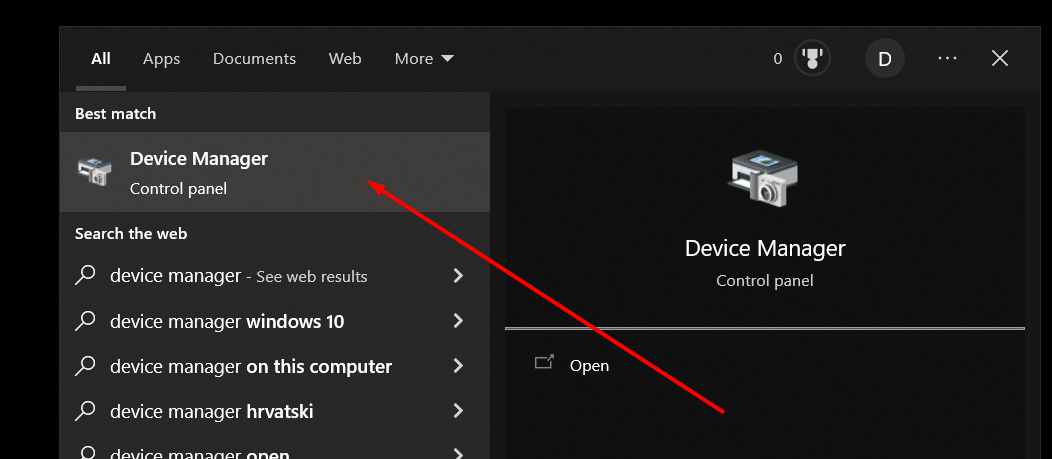
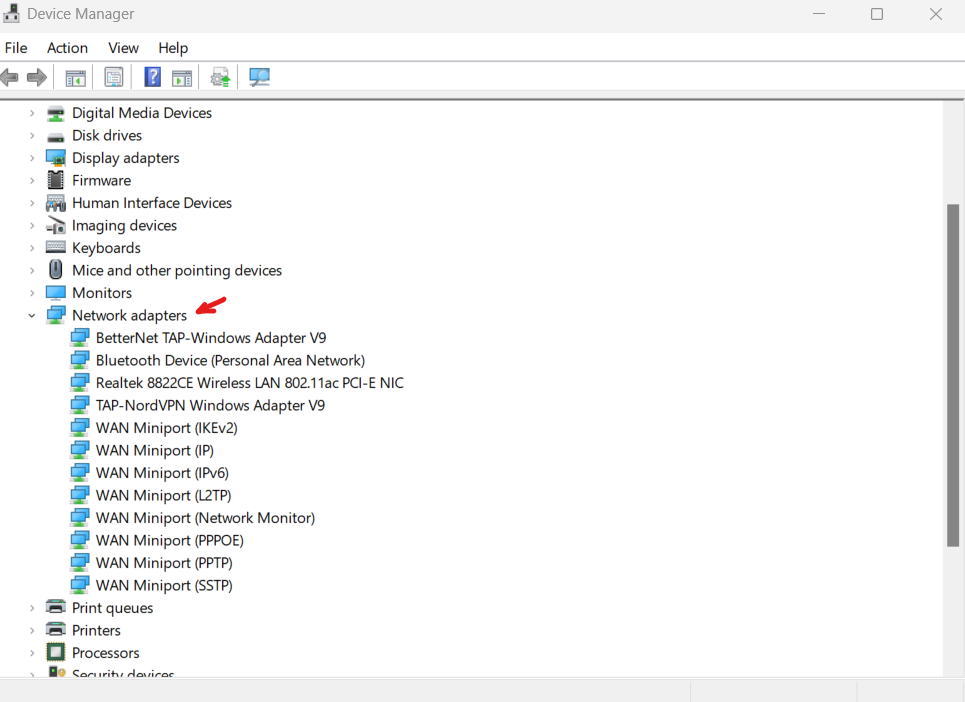
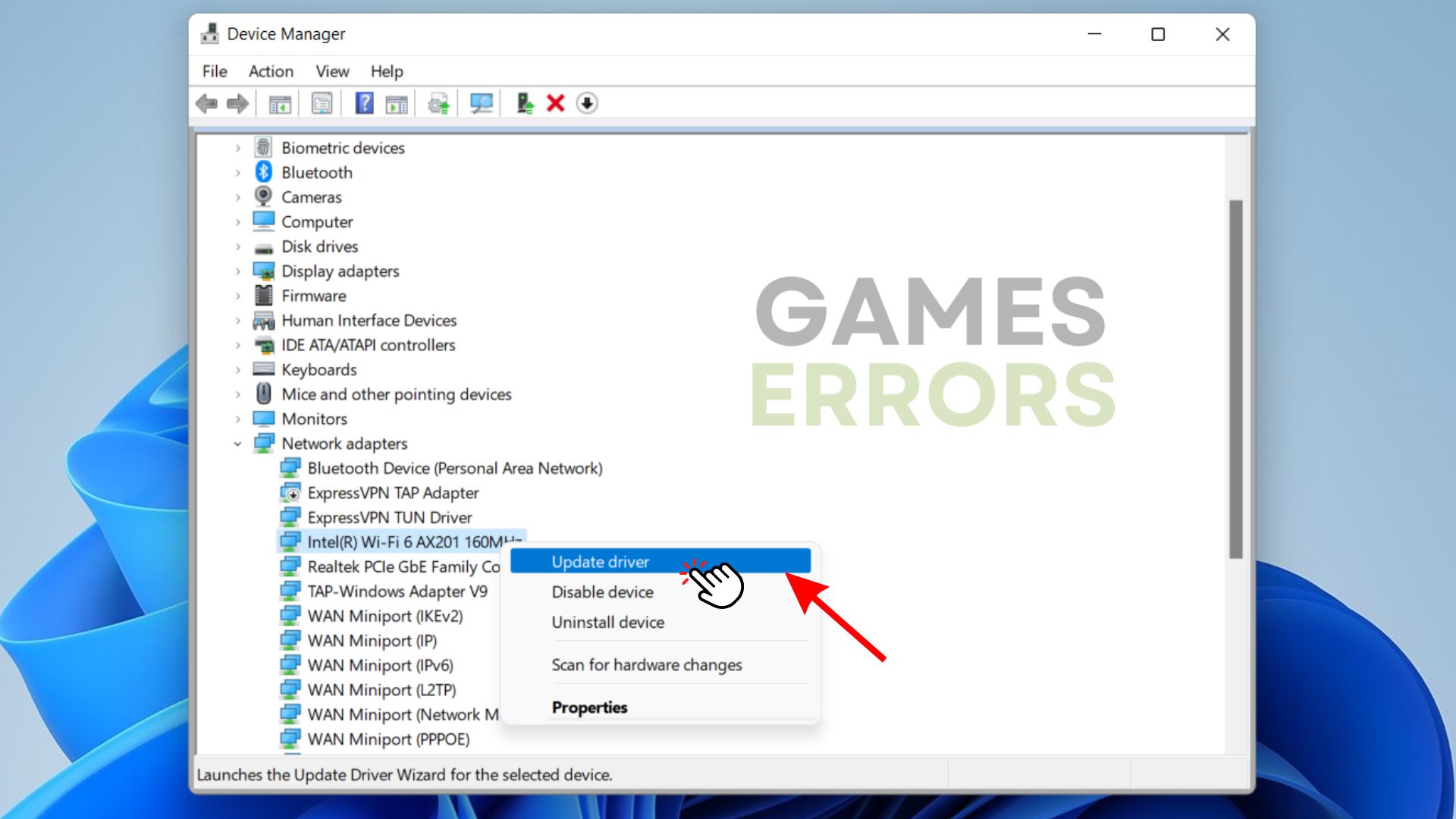
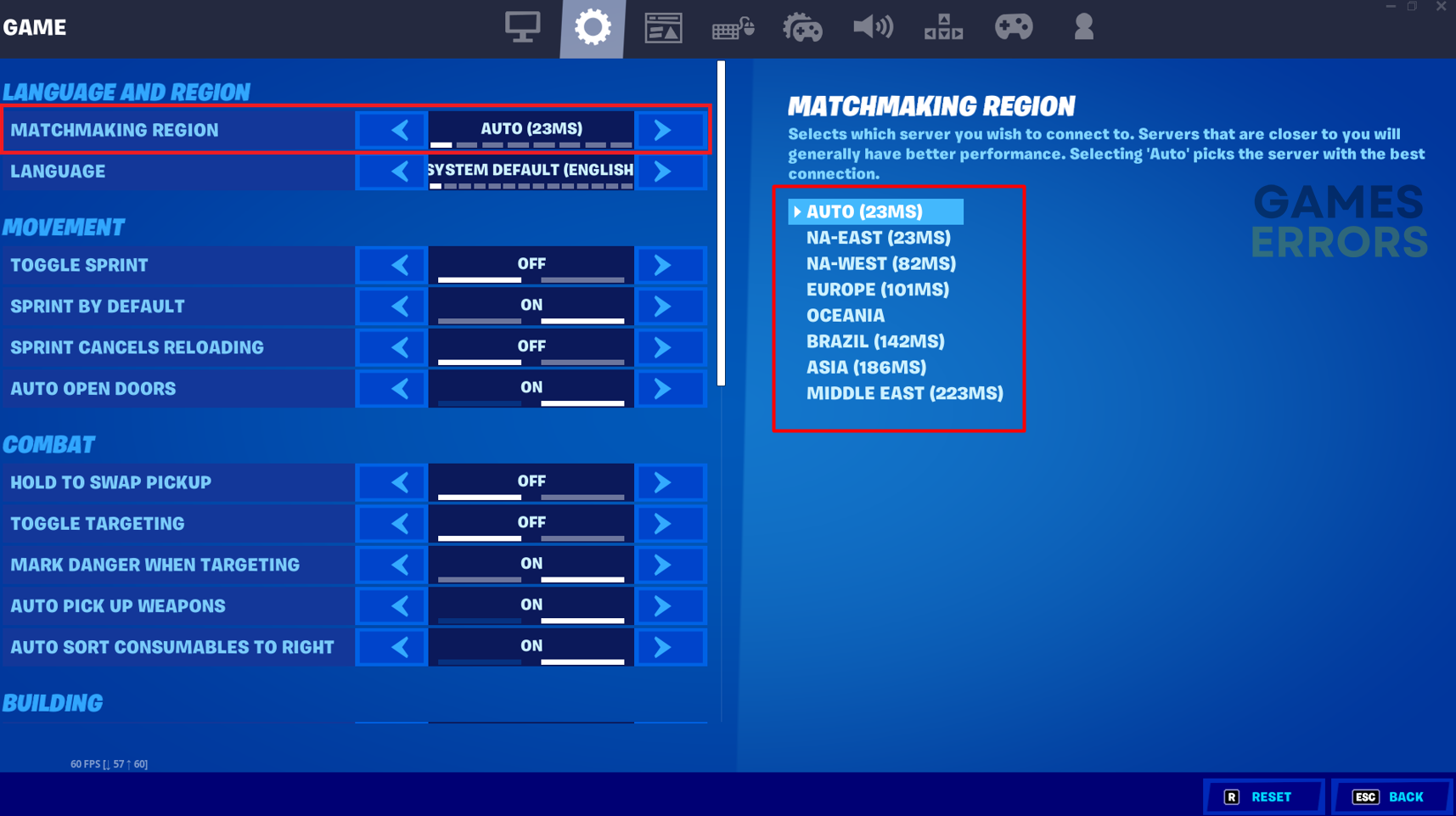




User forum
0 messages