Hogwarts Legacy Low GPU Usage [Solved]
Experiencing low GPU usage in Hogwarts Legacy? Make sure that your GPU is up to date in order to have the best in-game experience 🚀
Hogwarts Legacy low GPU usage is one of those issues that surprised many users. No matter what specifications your machine has, the game seems to lag and stutter, and the graphic rendering is subpar at best.
Why is my GPU Usage so Low when Playing Hogwarts Legacy?
Some of those reasons that explain why Hogwarts Legacy is not using GPU might have to do with the game configuration. Others are related to your graphic card itself.
Here are the main causes of this problem:
- V Sync is turned on.
- Motion blur is on.
- Raytracing hogs up the GPU.
- Graphic driver is outdated.
- Game files are corrupt or the game needs updating.
What GPU does Hogwarts Legacy Use?
According to the official Hogwarts Legacy site, the minimum GPU requirements of the game are either NVIDIA GeForce GTX 960 4GB or AMD Radeon RX 470 4GB. For a smooth gaming experience, your machine should have NVIDIA GeForce RTX 2080 Ti or AMD Radeon RX 6800 XT.
How do I Force my GPU to use 100?
1. Reinstall Graphics Driver
Your graphics driver does all the heavy lifting when it comes to gaming. Low graphics can cause low GPU usage while playing Hogwarts Legacy low GPU. You can try to uninstall your graphics driver and reinstall the latest updated version.
- Depending on the type of graphics card you have, either go to NVIDIA or AMD to download the latest graphic driver.
- Next, right-click the Windows logo at the bottom left of the screen and click on Device Manager from the menu.
- Click “Display Adapters” to expand and right-click your specific graphics driver.
- Select “Uninstall Device” and follow the instructions on the screen.
- You might need to restart your computer. Then install the latest graphics driver you downloaded in step 1.
Another option that we highly recommend is PC HelpSoft – a trusted third-party tool, which automatically downloads, installs, and updates PC drivers. It saves time and effort, ensures optimal performance, and simplifies the process of maintaining your computer’s drivers. It’s an essential addition to any PC maintenance toolkit.
2. Turn off V Sync
V Sync is often turned on by default in the game. Your NVIDIA driver also switches on automatically. You’ll need to turn it off in both the game and the NVIDIA settings.
- Open the Hogwarts Legacy game and go to the Settings icon.
- Under Display Options, scroll to VSync and click it to switch it off.
- Open NVIDIA settings by double-clicking the icon in the taskbar.
- Select Manage 3D Settings in the left panel.
- Under Global Settings, scroll down to Vertical Sync and click it to expand a menu.
- Select the Off option to turn off V Sync and click Apply.
- Restart the game and see if that solves the issue.
3. Disable Raytracing
You need one of those high-end gaming machines with excellent specifications in order to play the game with Raytracing. It’s one of those features that hog the graphics card and cause all types of gaming issues. Here’s how to disable it.
- Open your Hogwarts Legacy game and go to Settings.
- Under Graphics options, select Fidelity and Raytracing.
- This expands a menu of options. Select “Performance” to disable Raytracing or “Balanced” to reduce it.
4. Verify Game Files
If the game installation files are corrupted, the game will not play well. You can verify the game files through the game launcher client. Here I’ll describe how to do it with Epic Games Launcher, but if you’re using other game launchers such as Steam, you can easily perform the same task there.
- Open the Epic Games client on your computer.
- Go to Library and click the 3 dots under the Hogwarts Legacy game.
- In the new menu, select “Manage”.
- In the new screen, click the Verify button and wait for the process to finish.
How can I fix Hogwarts Legacy’s low CPU usage?
It is quite common to confuse the distinction between low CPU and GPU usage. In this article, we showed you how to handle the low GPU usage on Hogwarts Legacy.
However, a wide range number of players are wondering what are the best solutions to manage low CPU usage.
Check the list below and discover them:
- Update related drivers
- Adjust Game Settings
- Overclock CPU
- Upgrade hardware
- Check for malware
Is Hogwarts Legacy CPU-heavy?
Numerous players have reported experiencing 100% CPU usage while playing Hogwarts Legacy on their PCs.
Keep in mind that you are likely to encounter a challenge while playing Hogwarts Legacy, as the game demands a lot from the CPU.
For most PC gamers, maintaining a consistent framerate of 60+ FPS may be the optimal achievable outcome, unless they use Nvidia’s DLSS 3 Frame Generation technology.
What CPU is best for Hogwarts Legacy?
Many players are also wondering what is the best CPU for Hogwarts Legacy. The answer may be relative, but you should know that you need to meet at least a minimum set of specifications.
According to the Hogwarts Legacy official website, the lowest recommended CPU specs for a smooth game are Intel I7-8700 (3.3 GHz) or AMD Ryzen 5 1400 (3.2 GHz).
Related Articles:
- Hogwarts Legacy Black Screen: Fix It In Less Than 2 Minutes
- Hogwarts Legacy Stuck On Loading Screen: How To Fix
- Microsoft Visual C++ Runtime In Hogwarts Legacy: How To Fix
When your Hogwarts Legacy game stutters or lags, then your GPU usage is not optimal. The solutions in this post should get you up and running again. Let us know if you have other solutions to this issue in the comments.


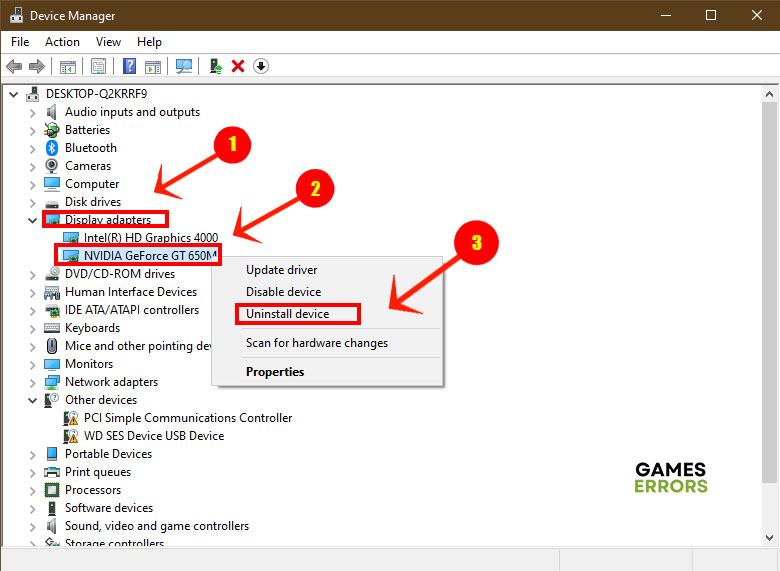
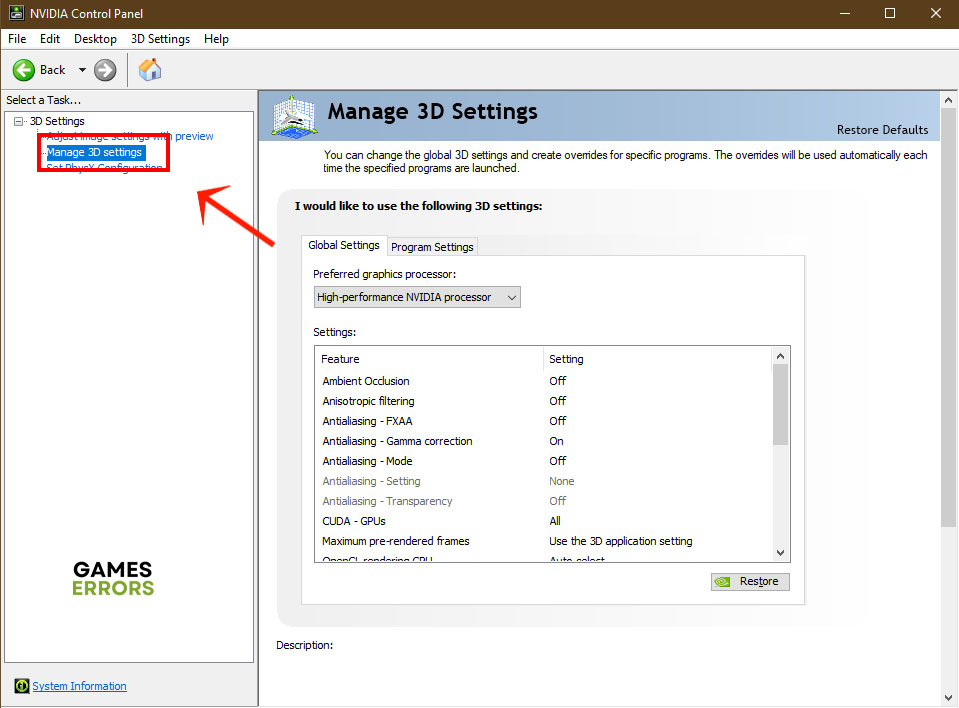
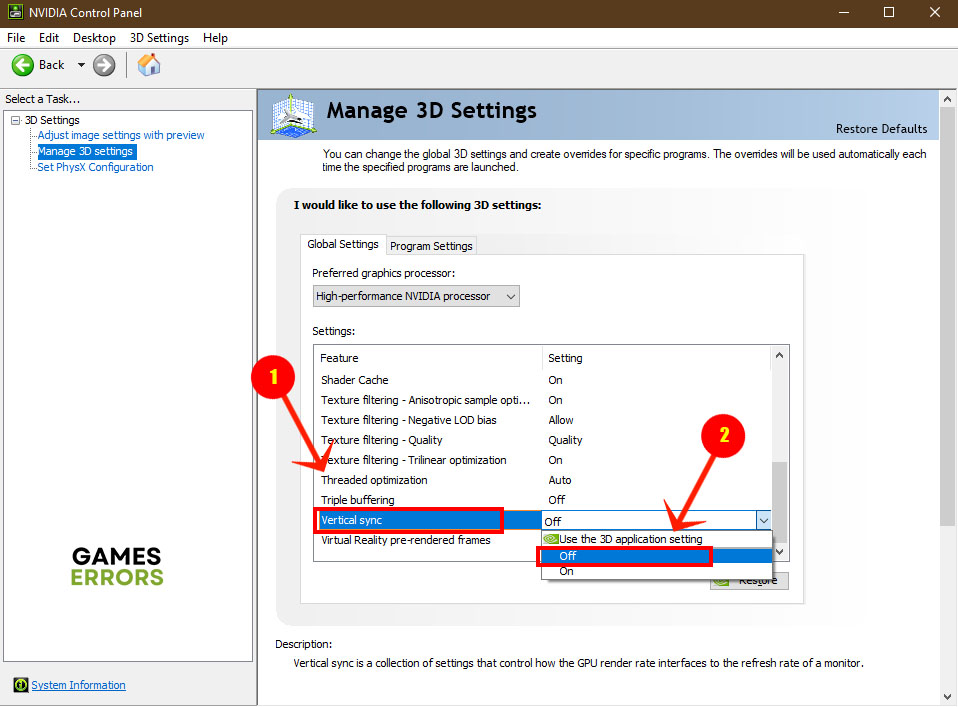
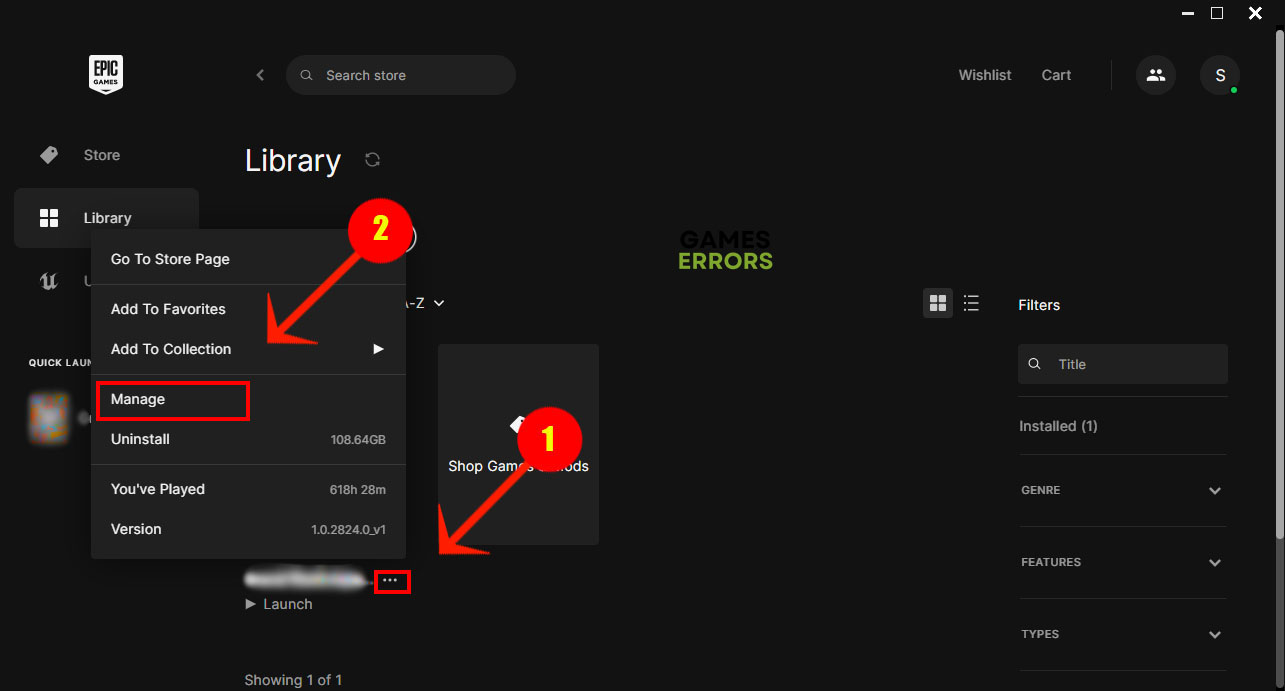
Comments are closed.