Hogwarts Legacy Microsoft Visual C++ Runtime: Do This to Fix
Do these things if Hogwarts Legacy shows Microsoft Visual C++ runtime error
If you are getting a Microsoft Visual C++ error in Hogwarts Legacy, you are not alone. This newly released game is crashing by showing this error for many users. Fortunately, you can solve this problem.
Microsoft Visual C++ redistributables are essential packages for your PC. Some programs and games, like Hogwarts Legacy, require this package installed on your PC. However, when there is something wrong with it, you will get various error codes. Even you may find the game is stuck on the loading screen because of this corrupted package.
What is the runtime error in Hogwarts Legacy?
If Hogwarts Legacy is crashing by showing a Microsoft Visual C++ error, you will mainly find these things behind this problem:
- Problematic Visual C++ redistributable files: Visual C++ is a necessary component for Hogwart Legacy. If it gets corrupted, the game will show the error we are discussing.
- Missing components: If somehow any important component is missing from Visual C++ redistributable packages, Hogwarts Legacy may crash by showing relevant errors.
- Corrupted game files: Corrupted game files is another reason behind this problem.
- Lack of permission: For some users, the problem appears only when there is a permission issue.
How do I fix Microsoft Visual C++ runtime in Hogwarts Legacy?
- Run the game with full privileges
- Install missing packages
- Try the repair option
- Re-install the Microsoft Visual C++
- Re-install the game
If you are constantly getting this problem, before going through the actual solutions, we suggest you do the following things:
- Make sure the game is genuine.
- Ensure that you are the administrator of the PC.
- Ensure that the graphics driver is up to date. Use PC HelpSoft to update if necessary.
- Update Windows to the latest version.
After that, go through the methods below to fix the Hogwarts Legacy Microsoft Visual C++ runtime error.
1. Run the game with full privileges
Time needed: 1 minute
Running the game in a non-admin account causes this problem for a number of users. But, if you are already using an account with administrator rights but facing this problem, we suggest you do the following things to fix it:
- Go to the game installation directory.
- Right-click on the hogwarts.exe file and go to Properties.
- Go to the Compatibility tab.
- Check Run this program as an administrator.
- Click on Apply and OK.
- Relaunch the game.
2. Install missing packages
- Go to the Microsoft Visual C++ Redistributable page.
- Click on the download link for X64, as you are using a 64-bit system, and complete the process.
- Install it on your PC.
- Restart Windows.
Doing this will replace any missing components of Microsoft Visual C++ packages and fix the related error with Hogwarts Legacy. Right now, the game is compatible with a 64-bit Windows system with proper system requirements.
3. Try the repair option
- Press Win + I on the keyboard to open Windows Settings.
- Go to Apps and click on Installed apps.
- Search for Microsoft Visual C++ redistributables.
- Click on the three horizontal dots next to the package you want to repair and click on Modify.
- Click on Repair in the popup window.
- Restart your PC.
The previous two methods are sufficient to troubleshoot this problem. However, if the error is still bugging you, repairing is the better idea. It has worked for a lot of gamers.
4. Re-install the Microsoft Visual C++
- Go to installed apps like before.
- Click on the three horizontal dots and click on Uninstall.
- Follow on-screen instructions to complete the process.
- Install again the way as shown in method 2.
5. Re-install the game
- Open Steam.
- Right-click on the game and then click on Uninstall.
- After that, you should see the install button. Click on that button to install the game again.
If you use Epic Games Launcher, the re-installation process is almost similar. Doing it will solve Microsoft Visual C++ errors with Hogwarts Legacy.
Hopefully, you won’t get the error after trying the above methods. But, if necessary, you also can learn the right methods to make Hogwarts run better on your PC.
Related articles:
- How to solve Hogwarts Legacy’s out-of-video memory error
- Hogwarts Legacy Won’t Launch
- Hogwarts Legacy Low FPS
This article has explained all the methods to solve the Microsoft Visual C++ error with Hogwarts Legacy and also has mentioned why this problem occurs.
If you have any questions, opinions, or suggestions, don’t hesitate to write them down in the comment box.

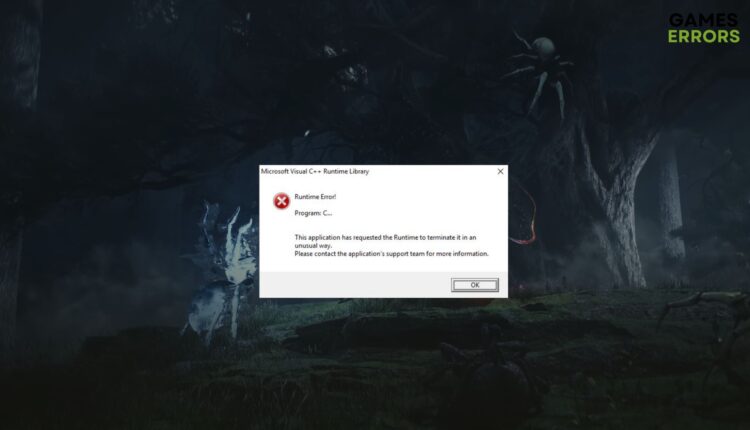



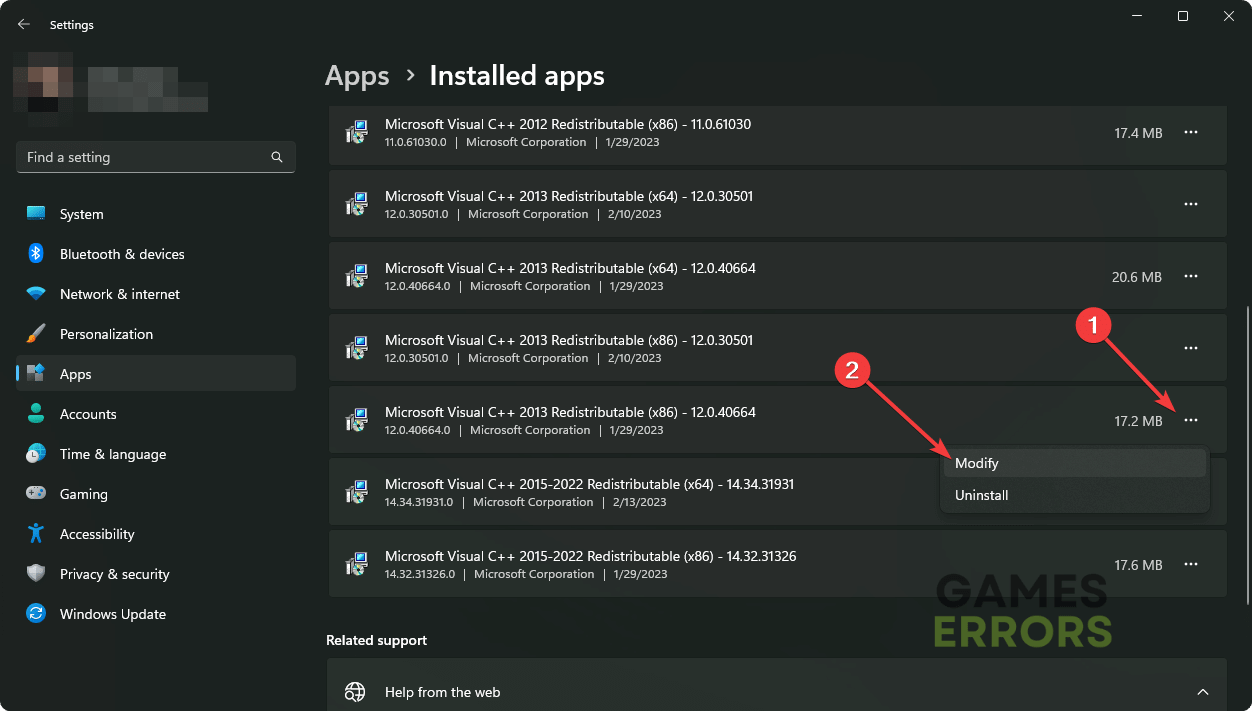
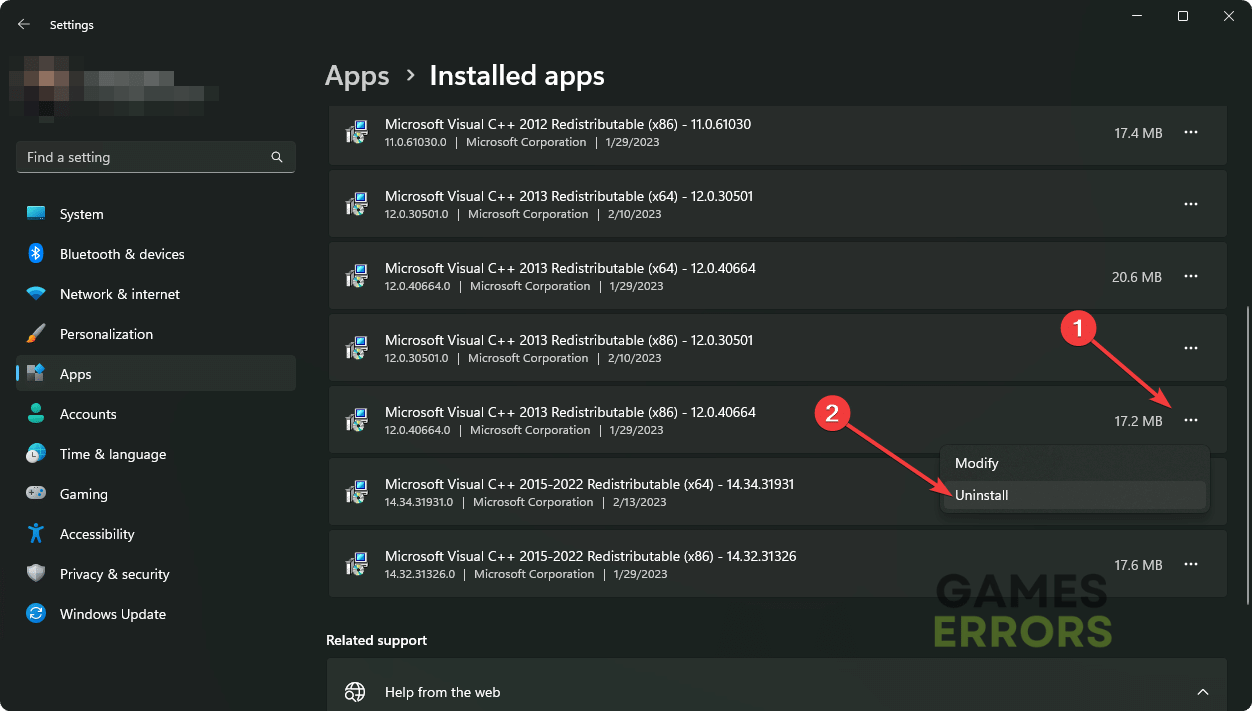
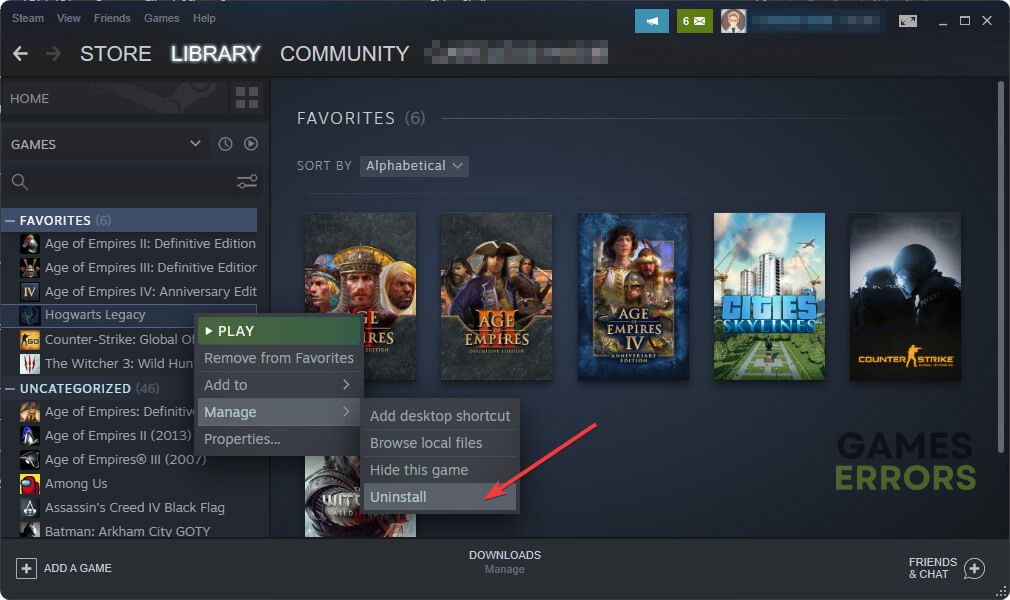
Comments are closed.