Hogwarts Legacy Out of Video Memory: 5 Ways to Fix it
Easily get rid of out of video memory error with Hogwarts Legacy
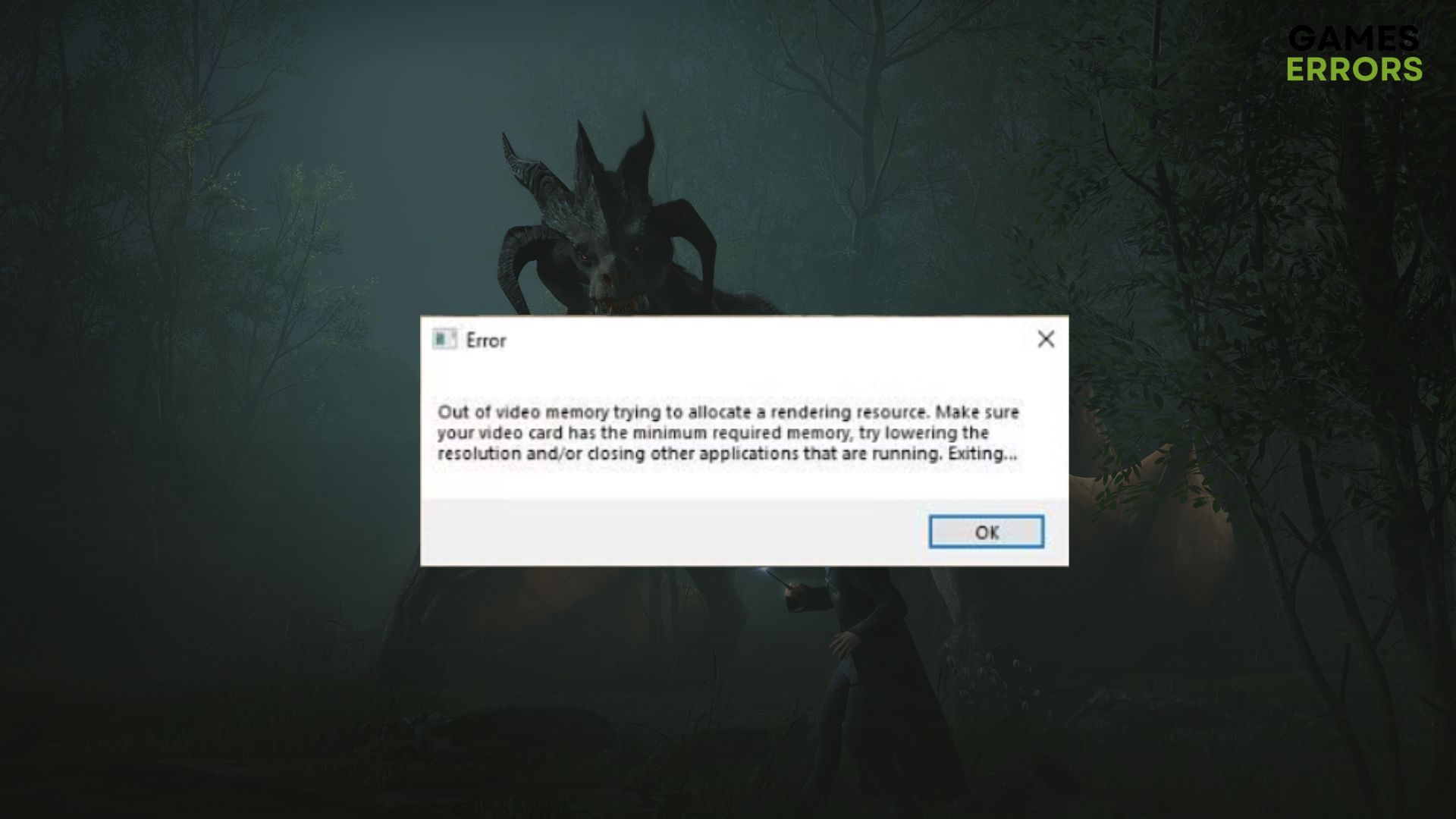
Is Hogwarts Legacy out of video memory problem appearing on your PC? Don’t worry. You can easily get rid of it.
Usually, a 4GB DirectX 12 compatible modern GPU should be able to handle Hogwarts Legacy without any problem. However, a number of users have been encountering a VRAM-related error. When it appears, users see the following error message:
Out of video memory. Trying to allocate a rendering resource. Make sure your video card has the minimum required memory.......
Why does the out-of-video memory error occur in Hogwart Legacy?
Usually following issues may make your PC run out of VRAM capacity while running this game:
- Outdated GPU driver: If you have not updated the graphics card driver for a long time, it may be the reason behind this problem.
- High settings: High settings in any video game demand more VRAM. This can be another reason you are facing out of video memory in Hogwarts Legacy.
- System requirements: Your PC doesn’t meet the system requirements, especially the graphics card requirement; Hogwarts Legacy may crash or show you this error.
- Problems with the game files: Sometimes, the problematic game files can trigger this problem as well.
How to fix Out of Video Memory in Hogwarts Legacy?
- Update the graphics card driver
- Verify the integrity of game files
- Lower the resolution and turn off ray tracing
- Tweak PhysX settings
- Update the game
To troubleshoot the video memory problem with this title, you can follow the methods mentioned in this article. But we suggest you do the following things first to avoid unwanted hassles:
- Update Windows and restart your PC.
- Disable third-party antivirus and other background services temporarily to see if it helps.
- And also, make sure that your computer meets Hogwarts Legacy’s system requirements.
Now, try these methods one by one to troubleshoot your problem:
1. Update the graphics card driver
Time needed: 4 minutes
If Hogwarts Legacy shows the out-of-video memory message, it is directly related to your graphics card. So, update its driver to the latest version by following the steps mentioned below:
-
Open the Start Menu, type device manager, and press Enter.
-
Double-click on the Display adapters to expand it.
-
Right-click on the graphics card driver, and click on Update driver.
-
Click on Search automatically for drivers and update the driver.
-
Restart your PC.
Now, try to run the game and see if it has worked or not.
If you see a message that the best driver version has already been installed, it can be a false positive message. So, we suggest you use a dedicated tool like PC HelpSoft that can update your graphics card to the most recent version.
⇒ Get PC HelpSoft
2. Verify the integrity of game files
Problems with game files can trigger excessive CPU and GPU usage. So, scanning and repairing the game installation will solve this issue. To do it, follow these steps:
- Open the game launcher you are using. For example, Steam.
- Go to Hogwarts Legacy’s Properties by right-clicking on it.
- Go to the Local Files tab.
- Now, click on Verify integrity of game files.
- Finish the process and relaunch the game.
In Epic Game Launcher, you will find Verify option instead of Verify integrity. It will also help you to solve Hogwart Legacy out of video memory error.
3. Lower the resolution and turn off ray tracing
- Open Settings in Hogwart Legacy.
- Go to Display options.
- Change to lower rendering resolution.
- Go to Graphics Options.
- Disable Ray tracing.
Lowering the resolution and disabling ray tracing on Hogwarts Legacy will reduce your graphics card’s memory usage significantly. It will also help if you are facing a low FPS issue.
4. Tweak PhysX settings
- Open NVIDIA Control Panel.
- Go to Configure Surround, PhsX.
- Set the PhysX processor to CPU instead of GPU.
- Restart your PC.
Now, for PhysX on Hogwarts Legacy, your PC will use CPU instead of GPU. It will save some GPU power and video memory problems.
5. Update the game
- Open Steam.
- Go to Hogwarts Legacy’s properties.
- Go to the Updates tab.
- Set it to High priority, as shown in the screenshot.
It will automatically update the game when you are on Steam. If no update is available, keep patience.
In many cases, a specific version of a game like Hogwart Legacy may have an optimization issue. As a result, even if you have a decent GPU, it may show of video memory error. Updating this game to the latest version will solve it.
Besides that, we encourage you to improve the game performance on Hogwart Legacy with our foolproof fixing methods.
You have just learned how you can solve Hogwarts Legacy out-of-video memory problems. If you have any opinions, let us know in the comment box.



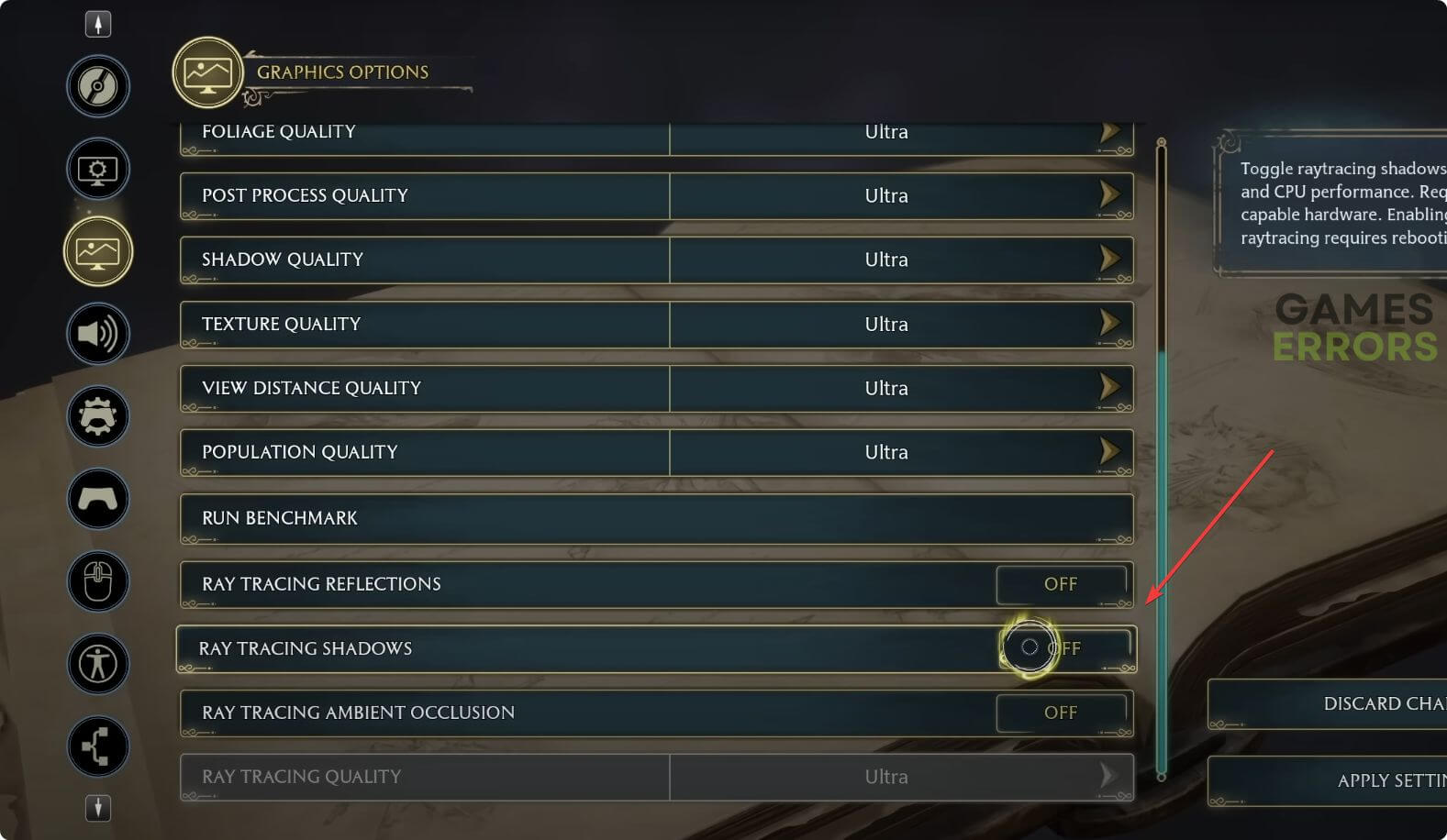
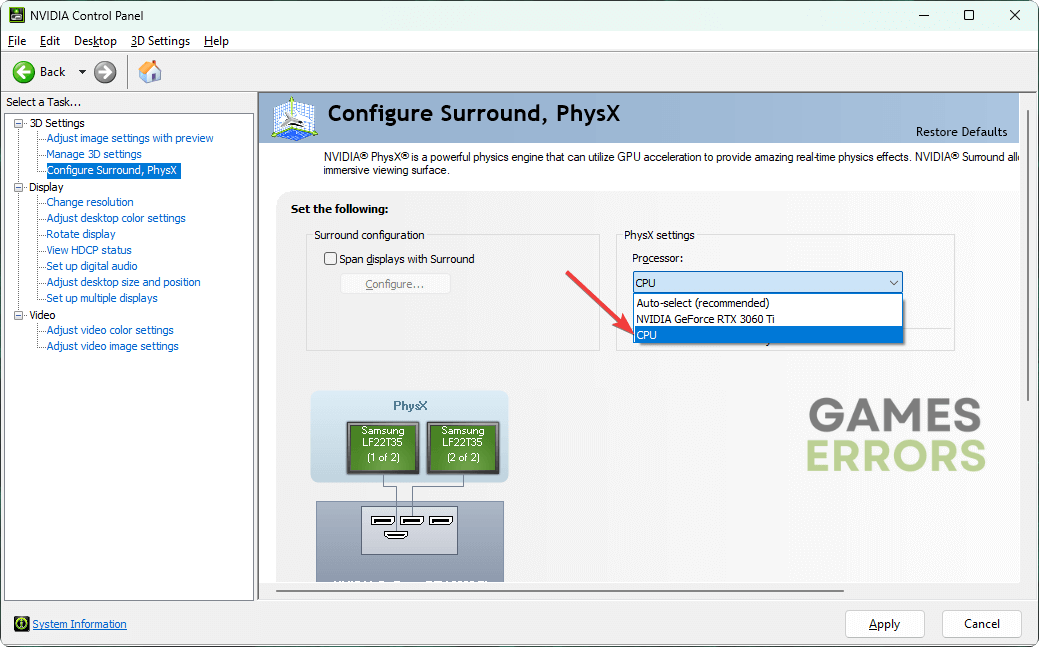
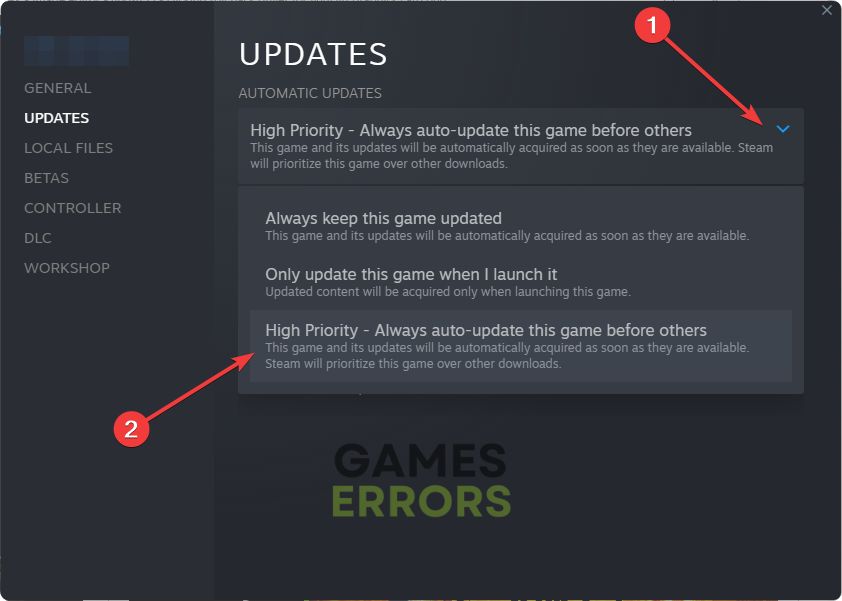


User forum
0 messages