Xenoverse 2 Crashing on PC: How to Fix & Avoid Other Issues
Many are upset for the Xenoverse 2 frequent crashing, but we're here to end that and fix it properly
A Dragon Ball Z game for PC was finally released on Steam and is called Dragon Ball Xenoverse. It revisits famous battles from the series through your custom Avatar and other classic characters.
The point, Dragon Ball Xenoverse 2 crashing on PC issues were reported by users after the game launch, so it has many technical issues that are making the game keeps crashing.
The most common errors reported are random crashes like Dragon Ball Xenoverse 2 crash on the loading screen, connection errors, disconnection from the server, or a black screen on startup.
Before doing anything else, you should also verify if your PC meets the minimum system requirements to run this game without any trouble.
How do I stop Xenoverse 2 from crashing?
1. Repair the game files
- Open Steam and access the games library.
- Right-click on the game and choose Properties.
- Change to Local Files and click on Verify Integrity of Game Files.
- Wait until the corrupted files are detected and repaired.
2. Change the date and time
A confirmed way to get rid of this issue is to simply change your PC date and time and set it before 2020. In any case, the solution might work only with mods that allow you to enhance the game and solve Xenoverse 2 crashing issues.
Here is how to proceed with the steps:
3. Update graphics drivers
- Press the Windows + X key to select Device Manager.
- Expand the Display adapters and right-click the graphics cards.
- Choose Update driver from the context menu.
- Select Search automatically for updated driver software.
- Restart your PC.
4. Change the CPU cores number
- Enter MSConfig in the search box.
- Go to the Boot tab and select Advanced Options.
- Check the number of processors box and change to 12 cores.
- Now, Apply and then OK to save the changes.
- Restart your PC
👊 More in-depth Dragon Ball Xenoverse issues
➡ Dragon Ball Xenoverse Connection Error and Disconnection from the server – connection problems, and constant disconnections from the server are reported by some players.
“So for some reason, I am having issues connecting to the single-player server but can connect to multiplayer server with no problem. Anyone else getting this?”
“Anyone else getting random and sometimes constant disconnects from the server while playing or at the character screen loading in?”
FIX: Make sure that your internet connection is working and that your router or firewall is not blocking the game. Go to your firewall settings and add the game to allow programs or exceptions on your PC.
➡ Dragon Ball Xenoverse Freezes, for some users the game just randomly freezes for a few seconds and then it unfreezes.
FIX: To fix it you need to disable Vsync in-game options or set manually it from your graphic card control panel.
We also created a guide on how to fix Dragon Ball Xenoverse Connection Issues on Consoles like PlayStation or Xbox 360/One.
Also, you can properly solve the Dragon Ball Z Kakarot not saving issue with our tech-wise solutions in the guide.
We hope that our guide helped you fix your Xenoverse 2 crashing on PC, and if you have any other errors or questions, please feel free to comment below, and we will help you fix your game.

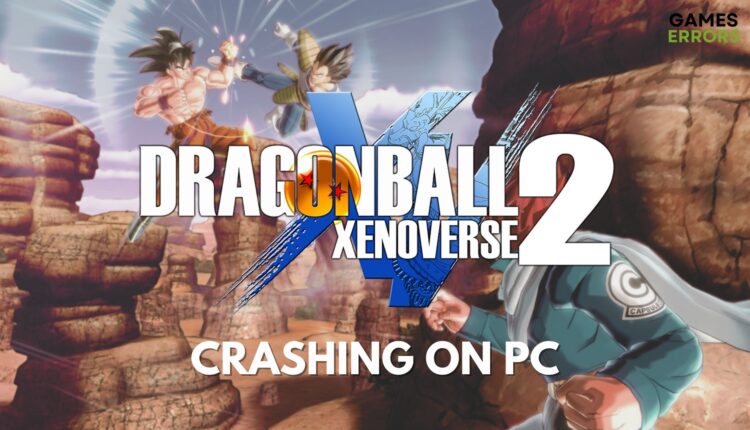



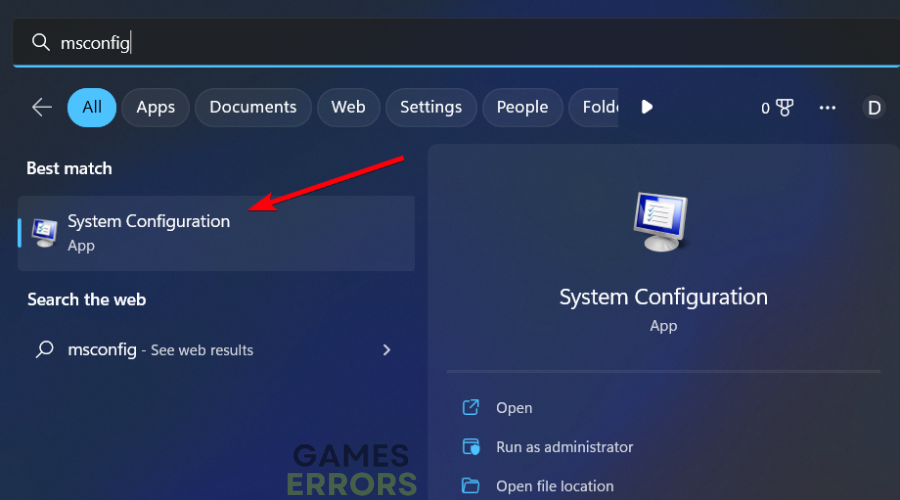
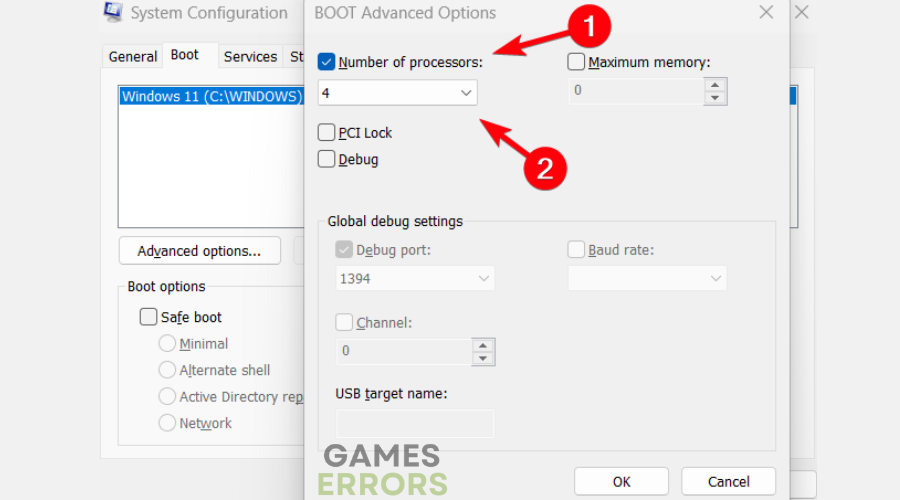
Thank you for this patch guys, now i can play the game and it’s amazing!!
i am having trouble connecting to xenoverse. i press the game start button and it goes to “connecting to xenoverse server” and just stays like that wont bring me to character select or anything. what do i do so i can play the game?
Download our fix patch and follow the tutorial on how to apply it to the game and it will fix your error!
Open “steam_api” in your game install folder and change “LobbyEnabled=1” to “LobbyEnabled=0”
Also change “offline=0” to “offline=1”
not sure which of these did it for me but just do both
Worked for me too, amazing patch!
Does this only work for pc? Doespecially it work for xbox 1
At this moment our patch only works for PC.What errors do you encounter on Xbox?
I don´t know the errors of the XBox versions but at the PS3 I only can connect very seldom because “DRAGON BALL XENOVERSE-Server is not available. Please try again later.”
Or I get kicked because “Your not logged in to PSN.” But if I check, I am conneted.
Please help.
We will look into this problems and try to come up with a fix!
Thank You So much gameserrors!!!!!!!
Ps4 version constantly won’t connect and kicks me ou
I’m on the Xbox one and when I go to character select and click on my character it takes a long time to Load than kicks me off saying im not connected to Xbox live but I am
Jose you can fix this error by following the recent tutorial that we posted on our site on how to fix the connection issues on consoles!
Guys we released the fix for the consoles check it out here: http://gameserrors.com/fix-dragon-ball-xenoverse-connection-issues-consoles-playstation-xbox/
Need one for the xbox one
Check our tutorial for consoles it works for Xboxe One too!
I’m having on the XBone that everytime I select the profile I want to use it just sits there and won’t let me do anything else. Is there a way to fix this?
Hey guys, can you tell me how to boost my fps in Dragonball Xenoverse? My PC is not the best but I’m playing with 20 FPS …
I’m sorry for my bad English, I am from Germany 🙂
Hey….can u tell me how to improve fps….playing at 20-22 fps…not the best laptop though
For those who are having the “has stopped working” issue when starting the Cell Saga try this, it worked for me:
– Select Default Configuration graphics option.
– Put the game in windowed mode
– Press ctrl+alt+supr to bring the task manager windows, right click on the Dragon Ball Xenoverse process and select “afinity” (i dont know if it is afinity or something else, my windows is in spanish) or something like that to 4 cores. What you need is to tell the process to use all of your CPU cores, by default it is in 2. I use a software called System Explorer and it let me save my configuration for each process i need.
After that, defeat your enemies and you can save your data and restore back your preferences.
Excuse my bad english i just wanted to help-
Please when I open my game up key is randomly being pressed only on menu not in game play please help
when i play a parrallel quest after finishing it it shows registering to leaderboards and after this nothin happens it had never showed me before but now showing it stays for may be 10 or 20 minutes but nothing happens what i have to do
Hello I want to play this online. And I use tungle app. But when I try to join any room and created a room. It show in blue screen with clock and just turn around and around and i have wait so long but nothing appear. Can anybody help bi fix that pls. Sorry about english