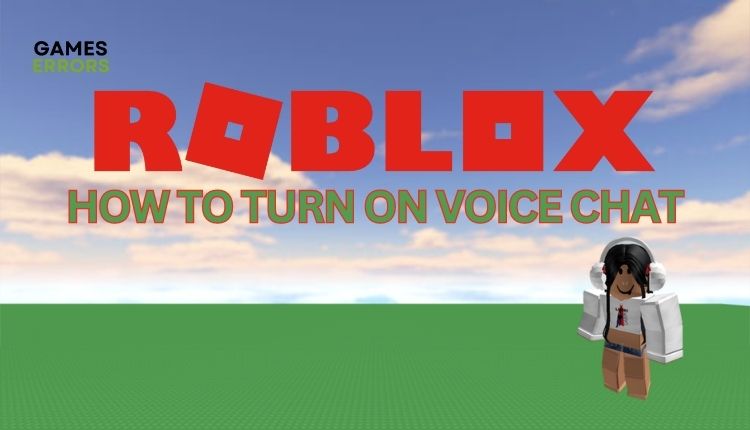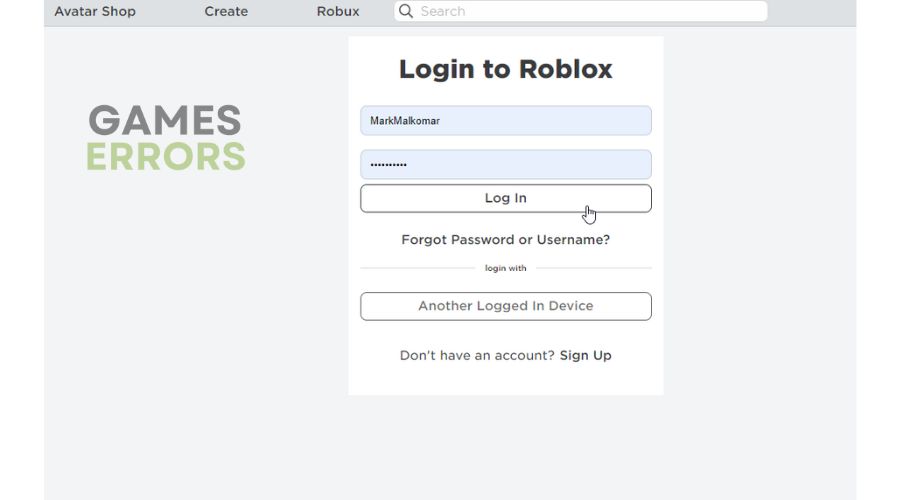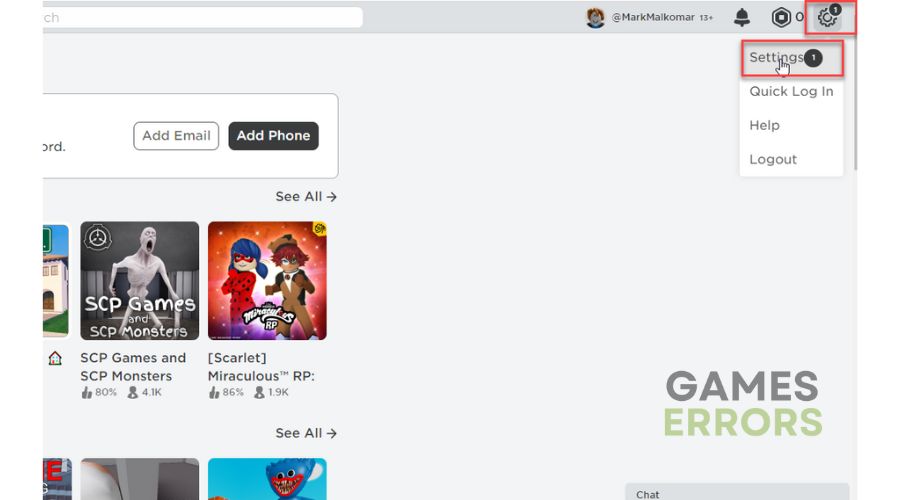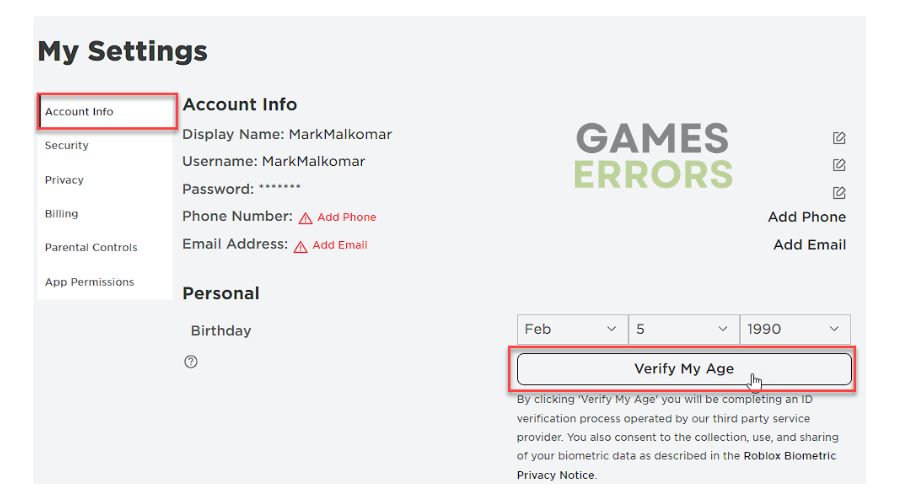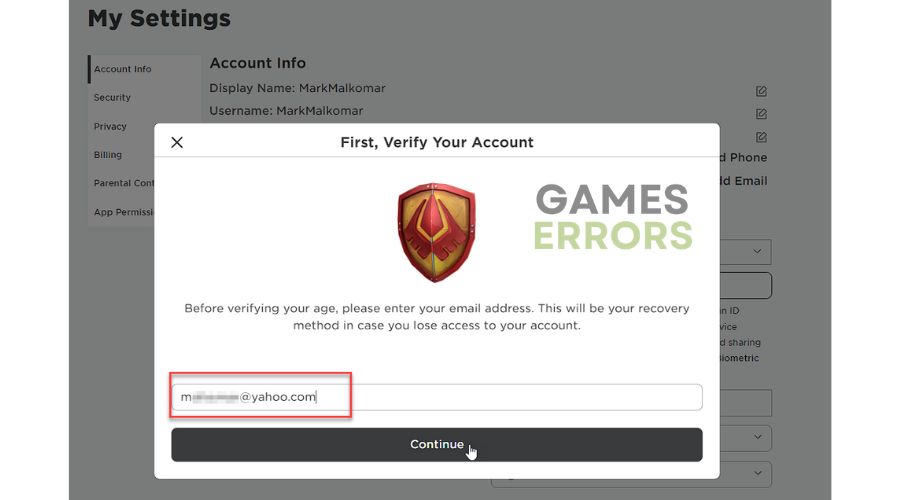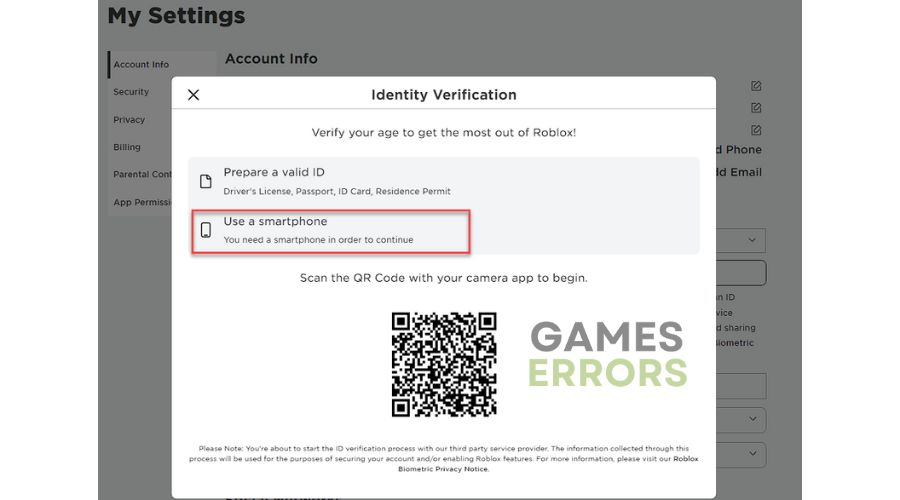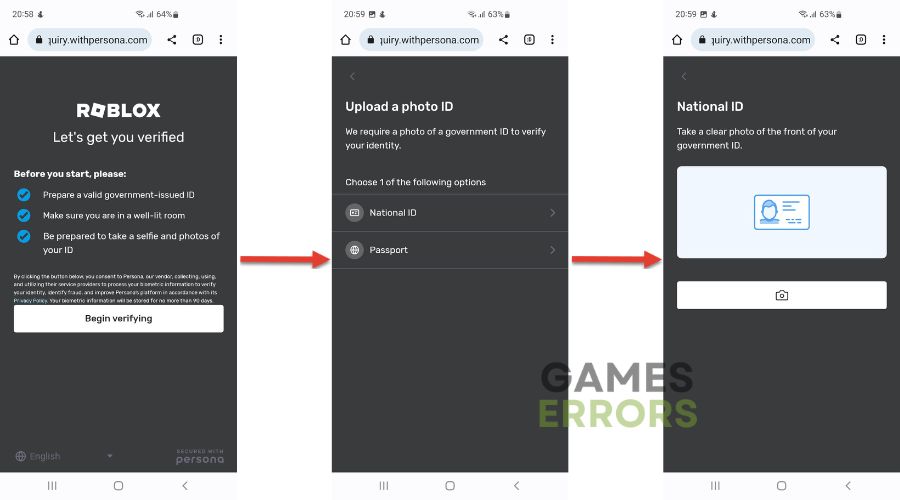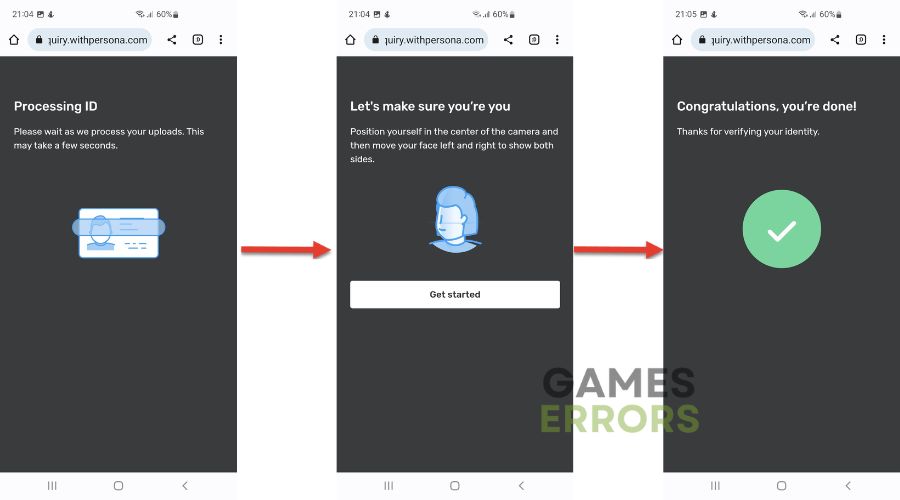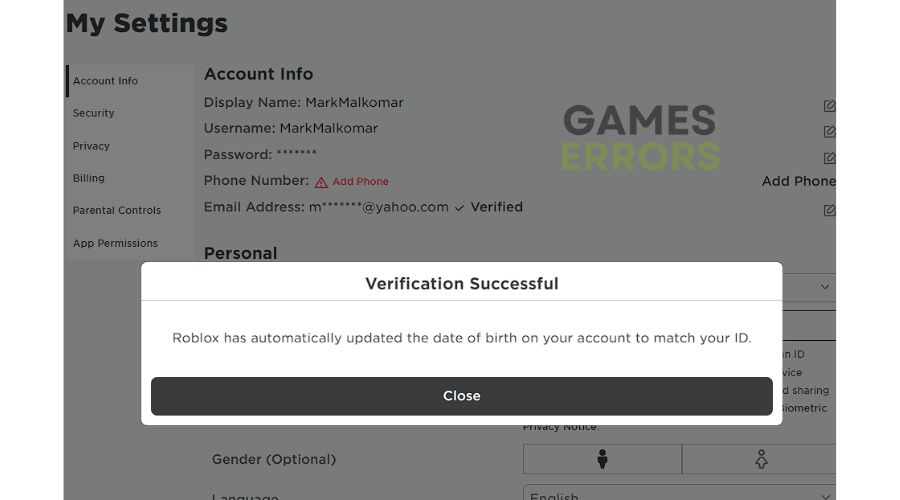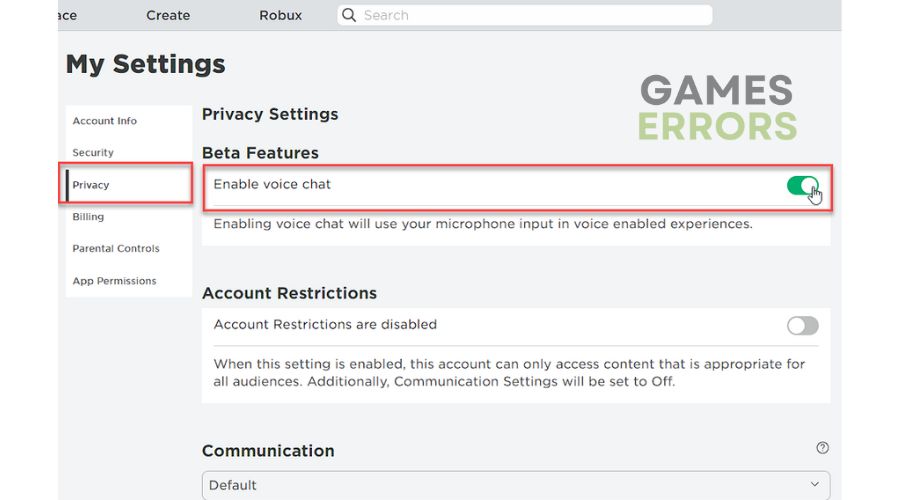How To Turn On Voice Chat In Roblox [Easy Guide]
If you are unsure how to enable voice chat in Roblox, refer to our easy-to-follow guide. 🎙️
Regarding communication with other users, Roblox has certain restrictions for those under 13. The purpose of Roblox is for players to communicate and make friends, which is achieved by wandering through the platform and stopping to chat with other players in the unmoderated chat feature. Like any online multiplayer game, there is little or no control over people’s profiles or the age restrictions of those playing the game. Although strict chat filters can be activated – blocking inappropriate words and phrases – children are still vulnerable to attacks from online predators. Those younger than this age or who do not possess a valid identity verification document are not eligible to activate voice chat. If you are over 13 and have the required documents, we have created this guide to show you how to enable Roblox’s voice chat feature.
How can I verify my age on Roblox to use Voice Chat?
If you’re over 13, continue reading, as you’ll need to provide verification documents. Here’s what you need to do:
1. Visit Roblox and sign in to your account.
2. Click the cog icon at the screen’s top-right corner to access Roblox Settings.
3. Select the Account Info tab from the left pane and click on Verify My Age button.
4. If you have not yet verified your email, Roblox might request you complete the process.
5. Choose an easy way for Identity Verification by your smartphone. You can utilize your smartphone camera to scan the QR code and then follow the instructions on your mobile device.
6. On your cell phone, tap on Begin verifying and grant camera permissions to begin verification. You must provide a National ID or Passport to proceed.
7. If you choose National ID, you must scan both sides of the document.
8. Wait until the upload of the document is done. Finally, you must take a picture of yourself. If you do carefully every step right, the verification process will be successful.
9. After submitting your documents to Roblox for analysis, you can check if your age has been verified by viewing the Identity Verification window on your computer. If your age verification fails, you can try again later.
How do I enable voice chat on Roblox?
After completing the verification process, it’s time to enable voice chat in Roblox. Do this as follows:
1. If you log out from Roblox, sign again into your account.
2. Click the cog icon at the screen’s top-right corner and choose Settings from the menu.
3. To activate voice chat, select the Privacy tab and toggle ON the Enable voice chat.
Why is my Roblox voice chat not working?
The voice chat function in Roblox has changed the way players communicate with one another. Unfortunately, there are instances where this feature creates issues that hinder communication within the game. Since it’s a relatively new feature, it can sometimes stop working. There can be several reasons why voice chat stops working like:
- accidentally disabling voice chat or muting your mic or friends
- choosing incorrect input or output audio devices
- conflicts with your web browser
- restrictions from Windows OS
- hardware issue with audio devices
How do I fix it if voice chats not working in Roblox?
You can take the following steps to perform fixes:
- Check that you enabled voice chat in Roblox Privacy Settings.
- Restart your PC to rule out any temporary issues as the cause.
- Disable all audio devices except your primary one for voice chat to avoid problems.
- Close any tasks in the background that can interfere with your mic.
- Disable third-party extensions on the Roblox page, like AdBlock, AdGuard, etc.
- Configure the mic in Windows (Right-click on the sound icon and select Sounds. Check Playback and Recording devices).
- Check Roblox in-game sound settings (Volume and Mic).
Conclusion
We make this quick guide to help you to turn on voice chat in Roblox. However, if you have questions or recommendations regarding this topic, don’t hesitate to comment below.