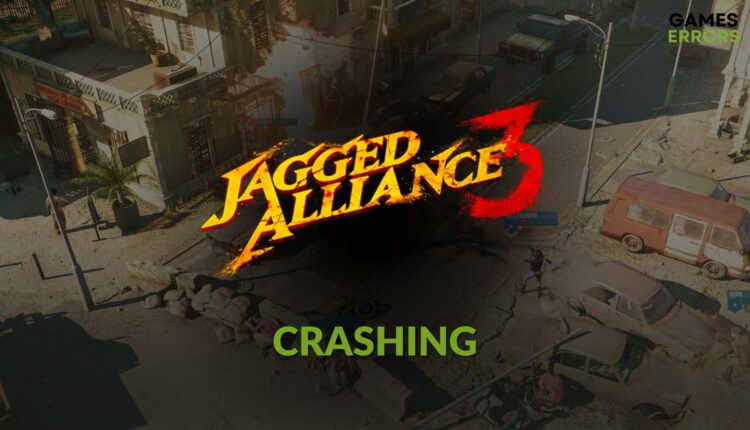Jagged Alliance 3 Crashing: How to Get Rid of This Problem
When you are enjoying the storyline of Jagged Alliance 3, but suddenly it starts crashing, you will lose interest and become frustrated. To overcome this situation, check out these solutions 🎯
For many reasons, you may encounter Jagged Alliance 3 crashing issues on your PC. But, some specific solutions will solve this problem no matter what causes this situation.
The Jagged Alliance 3 is a new tactical RPG strategy game that has an excellent storyline and awesome gameplay elements. However, this turn-based game may give you a terrible experience if it stops working randomly. But, by taking the proper steps, you can easily get a crash-free experience.
What causes crashing problems on Jagged Alliance 3?
Usually, these are the reasons why JA 3 keeps crashing on your PC:
- System requirements: A modern game like Jagged Alliance 3 has strict system requirements. If your PC doesn’t have the required specs, it won’t launch or crash on the desktop.
- Display driver issues: Outdated or problematic graphics drivers may prevent your PC from using the GPU well. As a result, a GPU demanding title like JA 3 may keep crashing.
- Corrupted game components: Problematic and corrupted game components can also trigger this issue.
- Third-party software: Third-party antivirus, firewall, cheating tools, FPS booster, etc., can also be why you are encountering this crashing problem on JA 3.
Else, improper settings, internal faults, etc., can also be the root of this issue.
How can I fix Jagged Alliance 3 crashing on PC?
Before you take any action to solve the crashing problem for Jagged Alliance 3, we recommend you finish these steps:
- Check Jagged Alliance 3’s system requirements and confirm that your PC is capable.
- Disable your antivirus and firewall.
- Uninstall any cheating tool, overclocking apps, FPS or game booster, etc.
- Run the game as an administrator to see if it helps.
After doing the above things, follow these steps to fix JA 3 crashing problem on Windows 11 or 10 PC:
- Enable the best performance mode
- Update the graphics card
- Update the game files
- Install missing Visual C++ redistributables
- Play with lower settings
1. Enable the best performance mode
- Press Win + I on the keyboard to launch the Windows Settings.
- Navigate to System and then click on Power.
- Click on the drop-down option next to the Power Mode and select Best Performance.
- Now, close the Settings and relaunch the game.
2. Update the graphics card
Time needed: 4 minutes
If you wish to get rid of crashing issues on Jagged Alliance 3 on your PC, update your GPU driver to the latest version.
To update a graphics card driver, PC HelpSoft is the tool you should use. It can find the most stable and compatible latest game-ready driver for your GPU and install it automatically on your PC, which can improve the gaming experience.
3. Update the game files
If the JA 3 still keeps crashing, update the game files and see whether it fixes the problem or not. These are the steps you will need to follow:
- Open Steam and go to its game library.
- Right-click on Jagged Alliance 3 and go to Properties.
- Go to the Updates tab.
- Set Automatic updates to High Priority.
Now, relaunch Steam. If any update is available, Steam will automatically install it for this game. In case the problem you are facing is due to an internal bug, this method will fix it.
4. Install missing Visual C++ redistributable
- Visit the Microsoft Visual C++ Redistributables page.
- Click on the download link for X64 architecture.
- After downloading, install it on your PC.
- We also suggest you update DirectX on your PC.
- Restart Windows.
Now, launch Jagged Alliance 3, try to play it and see whether it still crashes or not.
5. Play with lower settings
As the JA 3 is a GPU-demanding game, you may encounter crashing issues if you play it with the highest settings. So, in case you don’t have a very powerful GPU, we suggest you lower the graphics settings and play this RPG. It may help to get rid of the crashing issues.
More methods:
If the Jagged Alliance 3 is still crashing, these methods may help:
- Repair the game files.
- Run this item in clean boot mode.
- Update Windows to the latest version.
- Re-install JA 3.
- If you have enabled XMP, learn how to solve games crashing issues with XMP enabled.
To get even more solutions, check out this guide on how to prevent games from crashing.
This article has explained what causes Jagged Alliance 3 crashing issues and how to fix it. In case you have a question, feel free to let us know in the comment box.