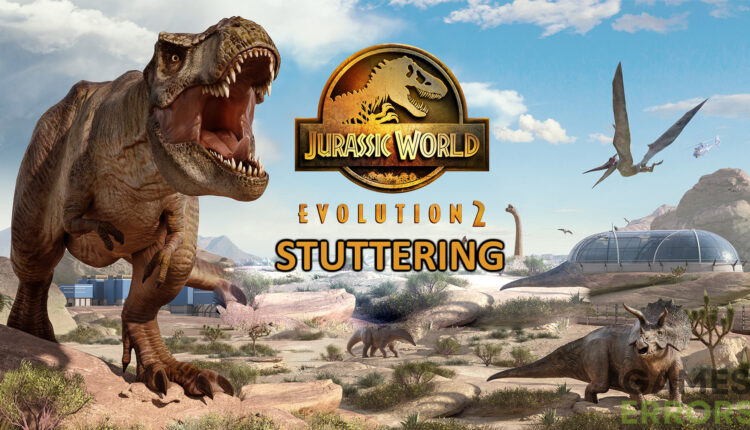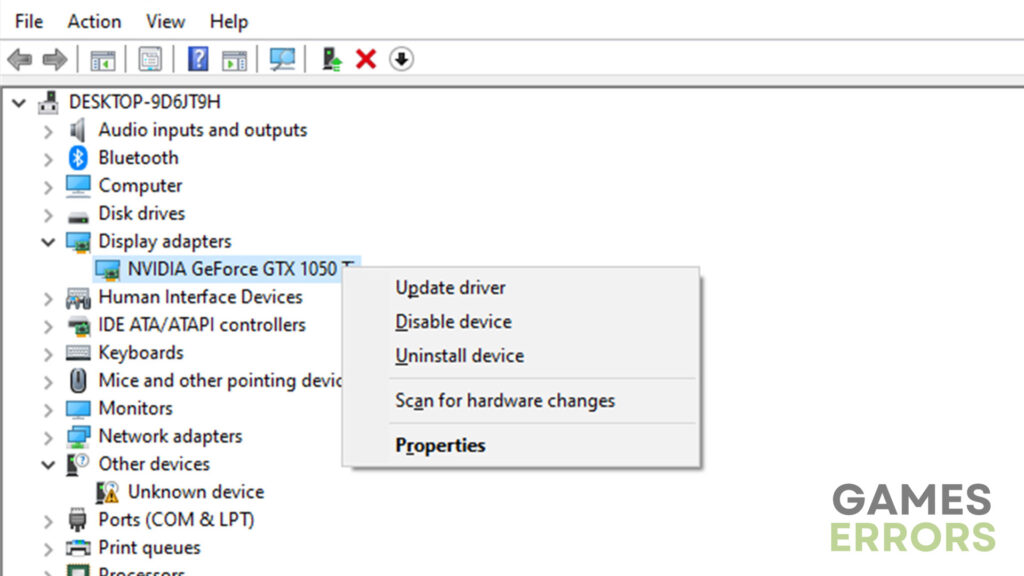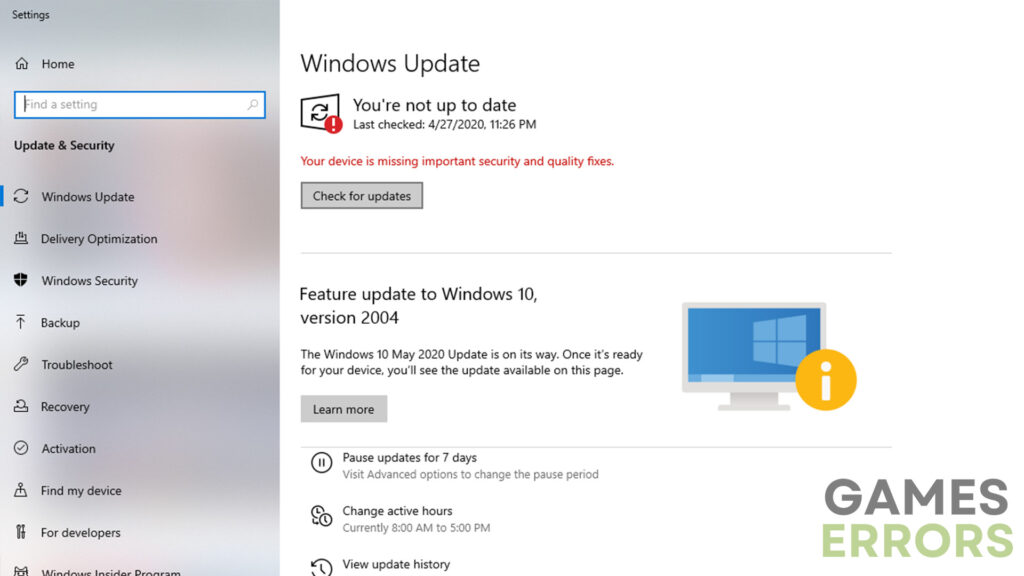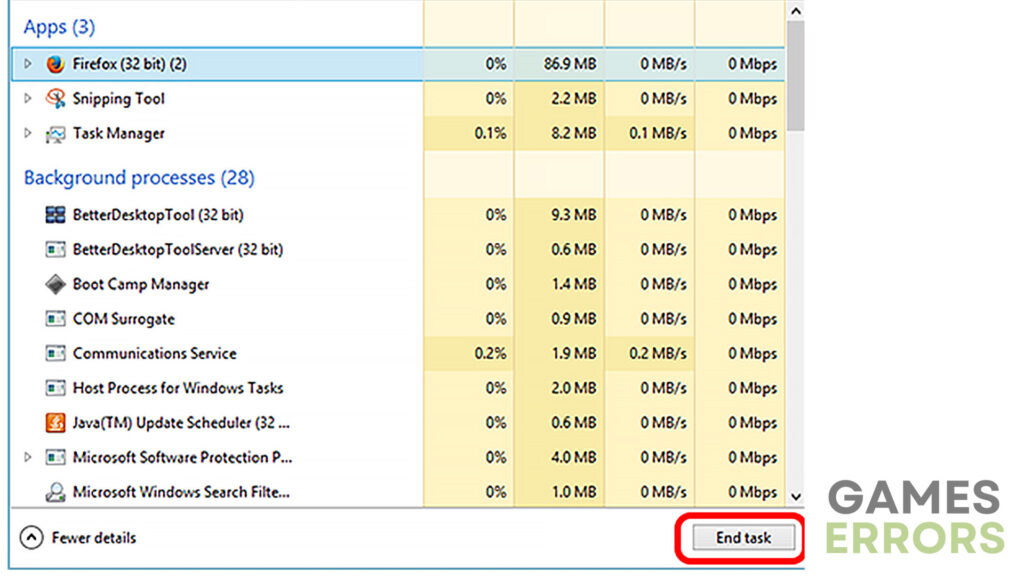Jurassic World Evolution Stuttering: How to Boost Performance
Since this game is very hardware-intensive you should first check out whether your PC meets the minimum system requirements.
Even though Jurassic World Evolution is an outstanding strategy management simulator, many players faced issues such as stuttering that significantly affected their experience. That is why, in today’s guide, we are going to cover some of the quickest and most effective methods to get rid of the Jurassic World Evolution stuttering issue.
Why is Jurassic World Evolution Stuttering?
Stuttering can be caused by a variety of reasons and can even occur on very powerful gaming rigs. While the issue may be caused by incompatible hardware, it can also be caused by outdated software, conflicts with other active apps, outdated game versions, etc. Therefore, let’s take a look at some of the best and easiest solutions.
How to fix the stuttering in Jurassic World Evolution?
While there are quite a lot of different ways to approach this problem, there are also a couple of things to try first. So, before you dive any deeper, take a look at some of the quickest solutions:
- Check system requirements – Keep in mind that this game is very hardware intensive, and thus, your PC may not even meet the minimum requirements.
- Run the game as Administrator – Due to the certain limitations of the user account, doing this may improve performance.
- Disable Firewall and Antivirus – As these two tend to interfere with quite a lot of video games, it is best to turn them off before trying to launch the game.
If you tried all of these and none of them fixed the issue, it is time to move on to some more complex solutions. To get rid of the stuttering in Jurassic World Evolution, try the following:
- Update video card drivers
- Update the game
- Use windowed borderless mode
- Reinstall DirectX
- Close the apps running in the background
1. Update video card drivers
If your PC meets the required minimum to run the game properly, and yet, there is a lot of stuttering, it is most likely an issue with drivers. The first ones to check out are video card drivers. If they are outdated, they will cause the issue with most new games.
So, to update video card drivers, we highly recommend you use PC HelpSoft. This program updates your PC drivers automatically and allows you to get everything done in a single click. Still, if you insist on updating the drivers manually, here is what you need to do.
- Go to “Device Manager” and expand the “Display adapters” option.
- Right-click your GPU model and click on “Update drivers”.
- Go with the “Search automatically for drivers” option and wait.
- Once finished, restart your PC and try again.
2. Update the game
You can’t expect any game to work properly if you are trying to play an outdated version. Therefore, before proceeding to any other solutions, ensure that you have the latest game version installed. To do that, just find Jurassic World Evolution in the game client and it will check for updates automatically. If there are any, make sure to install them.
3. Use windowed borderless mode
If your PC barely meets the minimum requirements, trying to run the game in fullscreen might be what’s causing the stuttering. In this case, force use the windowed or windowed borderless mode. Here is how:
- Open up Steam and find the game in the “Library” section.
- Right-click the game and go to “Properties”.
- Go to the “Launch Options” section and type in this command line: -windowed -noborder
- Restart Steam to apply the changes.
4. Reinstall DirectX
Quite a lot of players reported that the stuttering issue was caused by an outdated version of DirectX. In order to run Jurassic World Evolution properly, you will need DirectX 12. To update you will have to download the DirectX installer package and install the new version. Still, you can get DirectX 12 from Windows Update as well. Follow these steps to install the newest update:
- Access the Windows settings using the “Windows + I” shortcut.
- Navigate to “Update & Security” and click on “Windows Update”.
- Click on “Check for updates” and wait for the update to download and install.
- Restart your PC and try running the game again.
5. Close apps running in the background
Applications running in the background will not only use a lot of RAM, but some of them, such as Sonic Radar and Nahimic Sonic Studio, tend to conflict with this game and prevent it from working properly. To turn them off, open up Task Manager, select the apps you want to close, and press the “End task” button on the bottom right of the window.
Additional tips on how to get rid of stuttering in Jurassic World Evolution
- Set the game to high priority – Setting a video game to high priority using Task Manager is known to improve performance and get rid of issues such as stuttering.
- Adjust the power plan – Make sure to adjust the power plan to high performance in Windows power options.
Other related articles:
- How To Update Graphics Driver For Better Gaming Performance
- Jurassic World Evolution 2 Won’t Update: How To Fix
- Jurassic World Evolution 2 Not Working On PC Game Pass [Fixed]
Final Verdict
All in all, once you make sure that your PC is powerful enough to run the game, you should make sure that all the drivers and game files are up-to-date. If that doesn’t fix the issue, try closing any RAM-intensive apps running in the background.