League of Legends Unable To Connect To Server: Quick Fix
Troubleshooting steps for "League of Legends Unable to Connect To Server" error
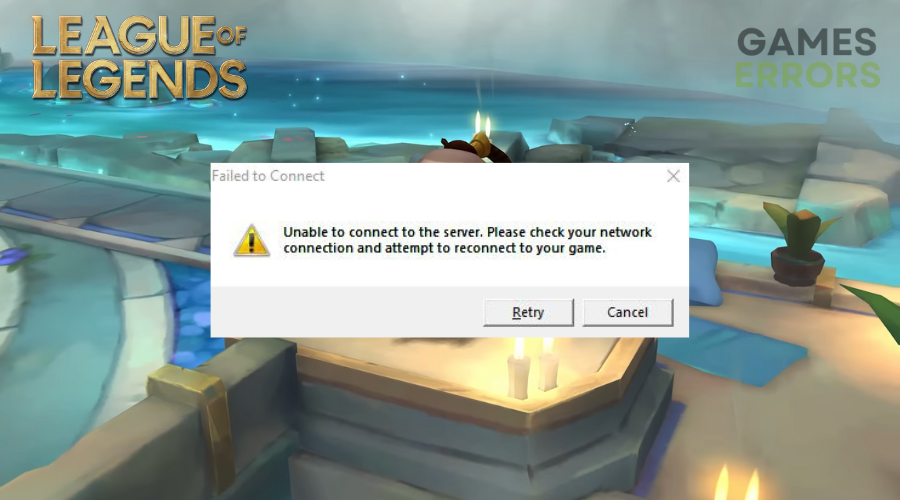
Being unable to connect to the server is one of the worst things that could happen to a League of Legends player. Every day, many gamers dip into the thrilling world of League of Legends. However, the experience while playing the famous MOBA title won’t always be marvelous, especially when players encounter the infamous “unable to connect to server” error.
But worry not, as we have many methods to solve this issue and get back in the game. With that said, here’s a comprehensive guide on how to fix League of Legends unable to connect to server error.
Why are you unable to connect to League of Legends server?
There can be several reasons why you can’t connect to the League of Legends server. Usually, the reasons for being unable to reconnect can vary from a simple technical glitch to a more complex issue with your network or the game servers.
Perhaps your internet connection is unstable, which can also give you Error Code 004 while updating LoL, or there’s an unexpected server outage on Riot’s end. Maybe your computer is running too many programs simultaneously, or your firewall settings are blocking the game’s traffic.
Now that you know the possible reasons for this error in League of Legends, here is how to fix these issues to continue your grind in the game.
How to fix League of Legends unable to connect to server error?
Table of contents:
- Check League of Legends server status
- League of Legends as an administrator
- Disable proxy server connections
- Check your internet connection
- Clear the cache on your PC
- Reset the network connection
- Disable the IpHelper
1. Check League of Legends server status
Sometimes, online multiplayer game servers need maintenance to address technical difficulties, which can leave you unable to connect during that time and can also show error code 003. Check the League of Legends server status website to see if this is the case. This will give you information on the current state of the servers and help you plan your next move. You can also check the official Riot Games Twitter handle for any maintenance or technical issues.
2. Run League of Legends as an administrator
Time needed: 1 minute
Running League of Legends as an administrator ensures that the game has all the rights to run properly. Here are the instructions to run the application as an administrator:
-
Find the League of Legends icon on your desktop or the Start menu.
-
Right-click on the icon.
-
From the dropdown menu, select “Run as Administrator.“
-
A pop-up window will appear, asking for your confirmation to run the program with admin privileges. Click “Yes” to proceed.
-
The game will now launch with administrator privileges.
3. Disable proxy server connections
A proxy server can be helpful for maintaining online privacy and security, but it can also create instability in certain connections and lead to problems such as the dreaded “can’t connect to the server” error in League of Legends.
If you face this issue, a simple solution is to disable any active proxy server connections. Here are the steps to do so:
- Open the Start Menu on your Windows computer.
- Type “Internet Options” into the search bar and press Enter.
- Click on the “Connections” tab in the Internet Options window.
- Select “LAN settings.“
- Uncheck the box labeled “Use a proxy server for your LAN“.
Once you have completed these steps, any active proxy server connections will be disabled, potentially resolving the “unable to connect to the server” problem.
4. Check your internet connection
In most cases, your internet connection is the real culprit behind the lol unable to connect to server problem. Thankfully, you can follow a few simple steps to check your connection and potentially resolve the issue.
- Firstly, ensure that your internet is working properly by visiting a website or using another online application.
- Additionally, check that your firewall settings are not blocking your connection to the League of Legends servers – temporarily disabling your firewall can help you to determine if this is the problem.
- Another potential cause of connection issues is incorrect DNS server settings, so double-check that these are configured correctly.
5. Clear the cache on your PC
Here are the steps to clear the cache on your PC to fix the “League of Legends unable to connect” issue:
- End all League of Legends-related processes running in the background by going to the Task Manager.
- Open the Run dialog by pressing the Windows key and R key at the same time.
- Type %ProgramData%/League of Legends in the box and click OK to continue.
- Several folders of cache files will appear – delete all except for LocalContent and Disclaimer.
- Open the Run dialog again and type %AppData% to continue.
- Delete the League of Legends folder.
- Select AppData in the address bar, open the Local folder and delete the League of Legends folder from the list of folders.
- Reboot your computer and the League of Legends game.
- Check whether the issue of “League of Legends unable to connect to Riot servers” is fixed.
6. Reset the network connection
If the above fixes don’t work, resetting your network is an effective solution that can resolve any underlying problems.
Here are the steps to reset your network on your PC:
- Open the Start menu and type “cmd” in the search bar.
- Right-click on the Command Prompt and select “Run as administrator.”
- Type “ipconfig /release” and press Enter.
- Type “ipconfig /renew” and press Enter.
- Type “ipconfig /flushdns” and press Enter.
- Close the Command Prompt.
- Restart your PC.
7. Disable the Ip Helper
Some services, such as Ip Helper, might cause various network-related problems, while others could be the source of high CPU and performance-related issues. The only thing you can do until there is a fix from Windows is to keep them disabled. Here’s how to disable it:
- Press Win + S and type Services
- Look for the Ip Helper on the list
- Right click it and select Properties
- Stop it and from the Startup Type select Disabled
- Press Apply and Ok and restart your PC
Related articles:
- League of Legends a Critical Error Has Occurred: How to Fix
- Why Is League Of Legends So Popular In Asia?
- How To Become A Better League Of Legends Player
Final Thoughts
That is everything you need to know about fixing the League of Legends’ unable to connect to server error. Remember to keep your game updated and to check the server status for any ongoing maintenance. Additionally, make sure to keep your network driver updated and to allow the game through a firewall. Also, when you encounter the error, try to port to another server or use another DNS address. We hoped that you had fixed the problem by now. Feel free to bookmark our page to make sure that you have it close to you if the League of Legends failed to connect problem occurs again.

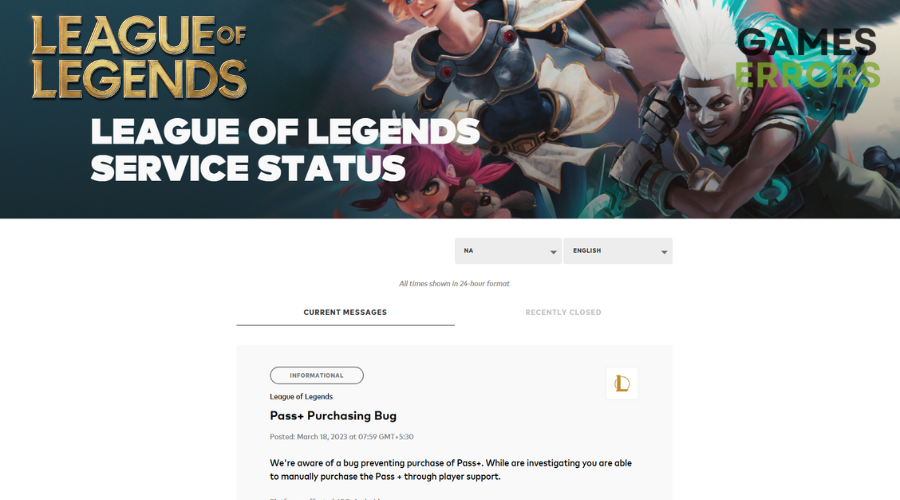
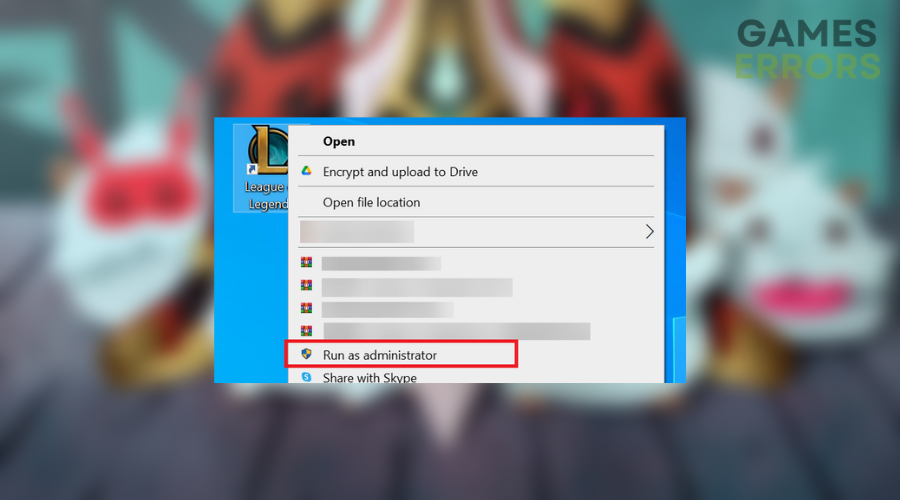
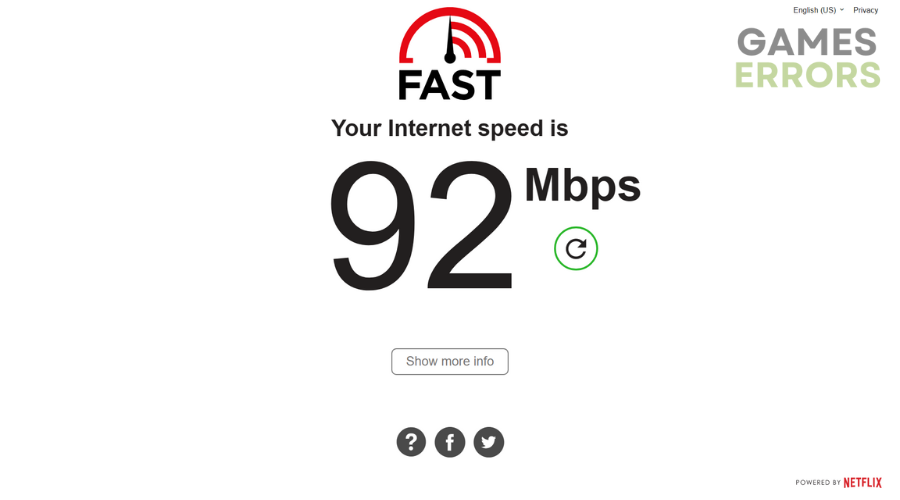


User forum
0 messages