Low GPU Usage FiveM: How to Fix It Quickly
Your PC has great specifications, but GPU doesn't run to the full potential when playing FiveM? 🤔
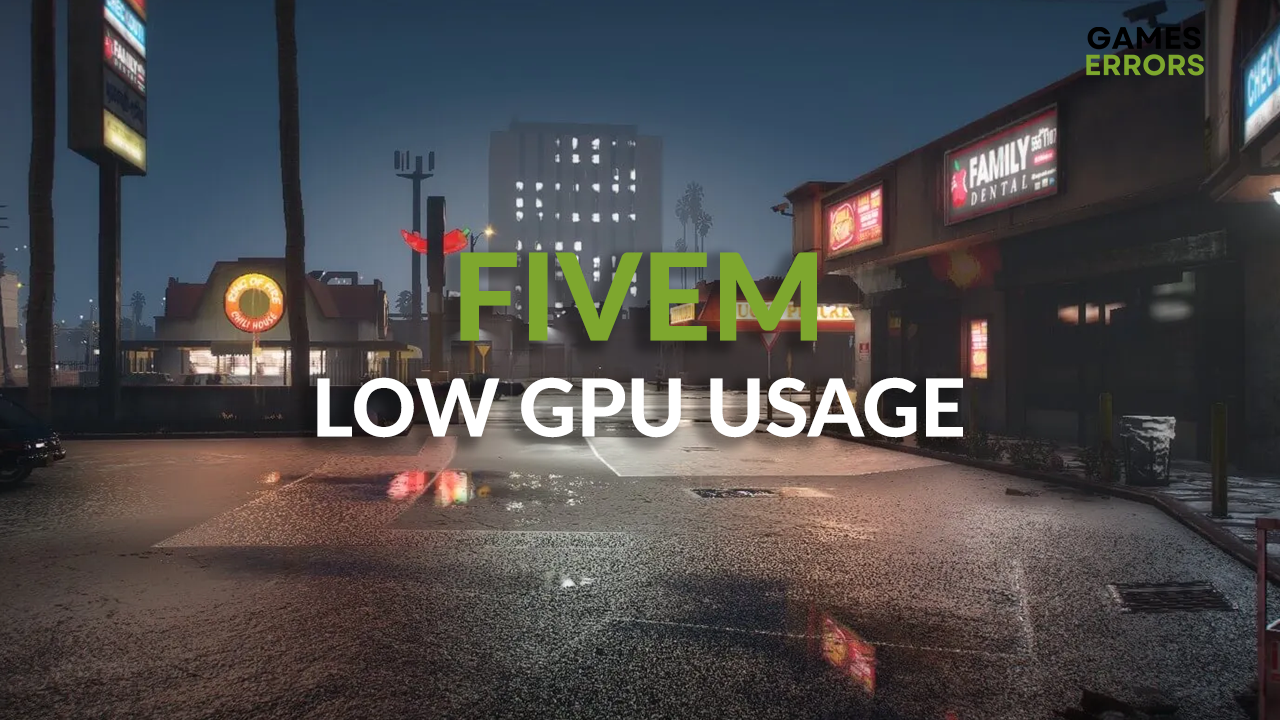
Low GPU usage FiveM players usually notice when they investigate low FPS. Although Grand Theft Auto is one of the most successful games in the industry, players who play the FiveM modification of the game cannot deal with the fact their PC cannot fully perform.
Although the original game dates from 2013, some known bugs are still not fixed entirely. Some cause launching issues, so we made a guide with solutions to apply when GTA 5 is not launching.
Why is my GPU usage so low on FiveM?
Low GPU usage in FiveM is caused by a bottleneck between GPU and CPU or RAM, misconfigured graphic settings, outdated graphics drivers, pilled-up FiveM cache files, and resource-consuming background apps. Follow our guide and get rid of this annoying issue, and enjoy FiveM to the full potential of your PC.
How to fix low GPU usage FiveM?
Before proceeding with more technically advanced solutions, make sure that:
- Your PC meets the minimum system requirements for FiveM.
- The GTA V version you have is the latest one available.
- Enable the best performance power mode on your PC.
- Restart your PC, especially if you didn’t do it in a while.
Once you do it all and FiveM GPU usage is still low, proceed with the list below:
- Update your graphics driver
- Tweak in-game graphics settings
- Clear FiveM cache files
- Close background apps
1. Update your graphics driver
Time needed: 5 minutes
Your graphics card will underperform if you don’t have the latest graphics driver. GPU usage will be low and in-game performance poor, so the best way to start troubleshooting is by updating the graphics driver.
- Click on the Windows icon, type Device Manager, and open it from the search results.
- Double-click on the Display adapters section.
The section will expand, listing your graphics card(s).
- Right-click on your graphics card and select the Update driver option.
The default Windows tool for updating drivers will launch in a new window.
- Choose the Search automatically for drivers option.
Windows will search for new updates in the driver database.
- Follow the steps prompted for the driver installation.
If Windows doesn’t find driver updates, we recommend using a different method to double-check if new updates are available.
- Restart your PC.
Another method to check and install driver updates is using a driver updater tool. Our recommendation goes to PC HelpSoft. This swift and reliable tool will provide the latest driver for any PC setup.
2. Tweak in-game graphics settings
- Launch FiveM and connect to any server.
- Press ESC to open the menu and click on the Settings tab.
- Choose the Graphics category in the panel on the left.
- Set the DirectX version to 11 and match the Render Resolution to the resolution of your monitor.
- Apply the changes.
💡 Some users report that DirectX 10 worked better for them. Additionally, feel free to experiment with higher resolutions, especially if you have a high-end GPU with many VRAM available.
3. Clear FiveM cache files
Apps and games create cache files to load quickly and to provide a better experience and performance. However, these files can cause trouble if they pile up for a long time or if you make hardware changes to your configuration.
- Click on the Windows icon and type FiveM.
- Right-click on the FiveM in the search and select Open file location.
- Find FiveM, right-click it, and select Open file location again.
- Once you find FiveM.exe, which is not a shortcut, find and double-click FiveM Application Data in the same folder.
- Open the data folder, hold CTRL, and click on the cache, server-cache & server-cache-priv folders.
- Press the Delete key on your keyboard and confirm that you wish to delete these files.
- Restart your PC and launch FiveM.
Next time you launch FiveM, these files will be regenerated. You will have to wait until all the server files are downloaded the next time you connect to the game server.
4. Close background apps
If your problem is related to the bottleneck, the problem likely is that apps run in the background and consume your CPU and RAM. This can be solved by closing unnecessary background apps.
- Press Ctrl+Shift+Esc on your keyboard to open Task Manager.
- Find Apps that are running and using your CPU and Memory (RAM).
- Right-click on the App you choose and select the End task option.
- Repeat steps 2. and 3. for any app you don’t need while playing FiveM.
⚠ Never close apps or end background processes that are unknown to you. This can cause system malfunction and security vulnerabilities.
Extra steps
If nothing else makes the GPU usage higher when playing FiveM, try this:
- Update your Windows.
- Run Windows in safe mode.
- Ensure that your setup is properly cooled and that temperatures are not high.
Conclusion
If you are using Script Hook V and have trouble loading mods to GTA V, read our guide on troubleshooting Script Hook V critical error.
We hope you solved the issue with the low GPU usage you experienced when playing FiveM. Please share with us what helped you optimize your PC, GPU, and game for the finest performance.



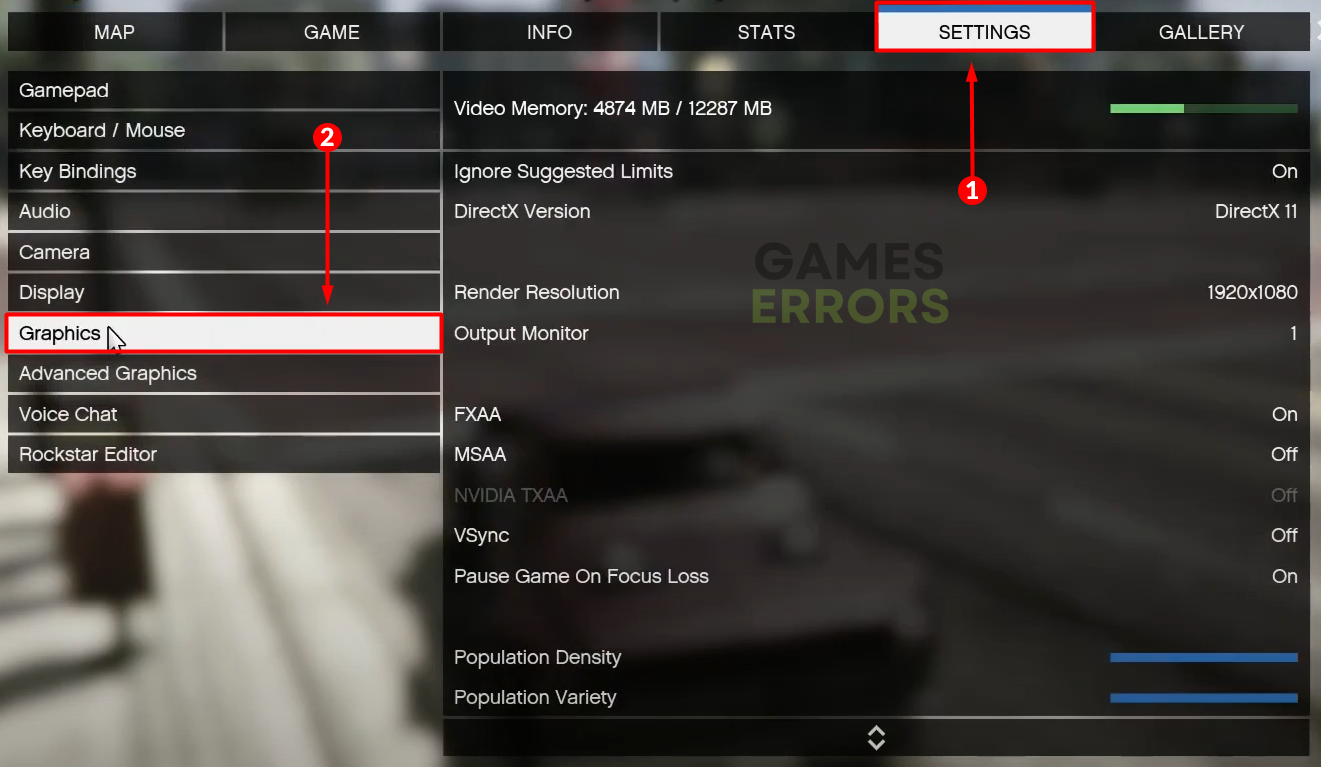
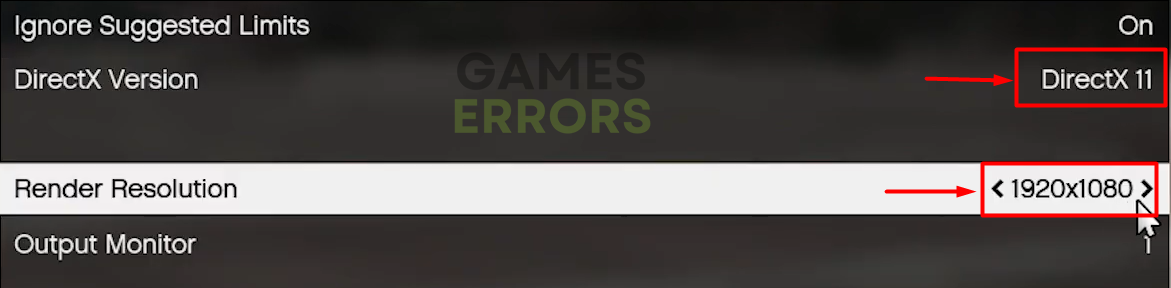
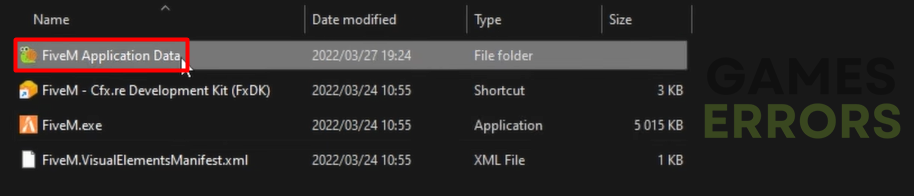
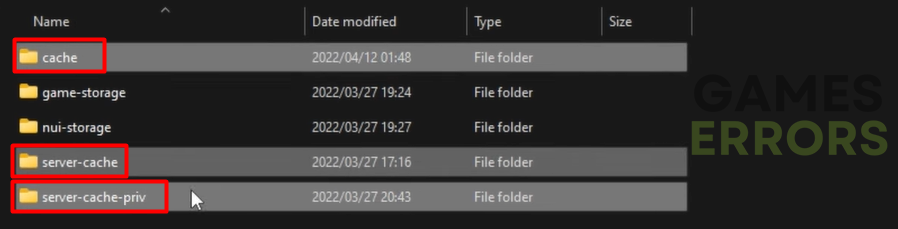



User forum
0 messages