Miasma Chronicles Stuck on Loading Screen: How to Fix
Run Miasma Chronicles as an admin and update the GPU driver if it takes forever to load ✅
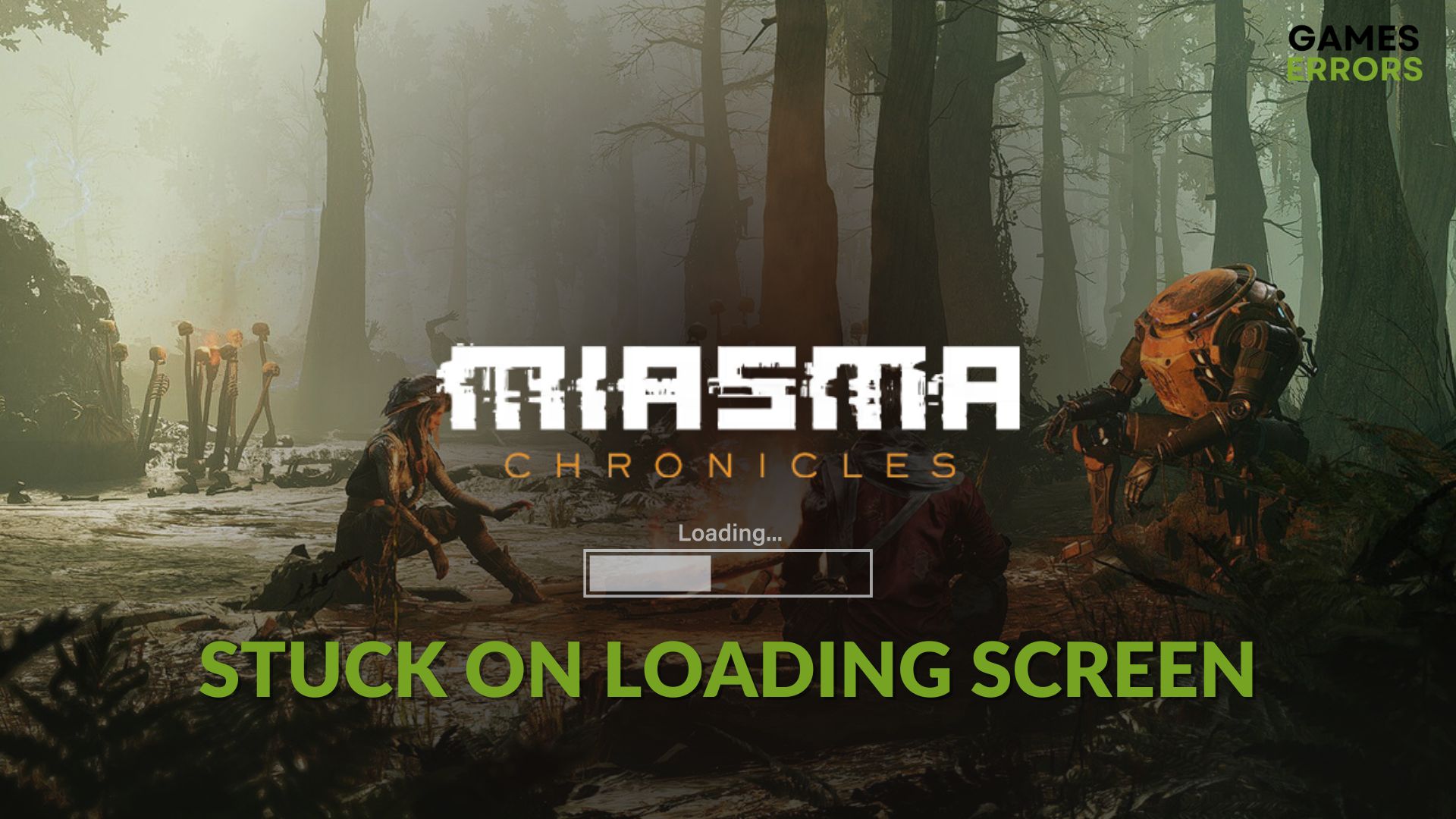
Games like Miasma Chronicles may get stuck on the loading screen for various reasons. But fixing this problem is not a very complex thing. This article will tell you how to do it.
You may or may not prefer third-person Tactical RPG action games. But you will surely like the gameplay of Miasma Chronicles until you encounter a problem. One of the most common issues is an infinite loading screen. Luckily, you can fix it by following some troubleshooting steps.
Learn Miasma Chronicles won’t launch if needed.
Why is Miasma Chronicles taking forever to load?
When any of the following reasons exist, Miasma Chronicles will freeze while loading:
- Corrupted game files: The most common reason behind the infinite loading screen on Miasma Chronicles is the corrupted game files and components.
- Problematic display driver: Outdated or faulty GPU driver is another common reason.
- Disk problem: Slow and problematic disk drives also can be the reason why Miasma Chronicles is taking an infinite of time in the loading screen.
How can I fix Miasma Chronicles stuck on the loading screen?
Before you take any action to solve this problem, we recommend these steps:
- Check the system requirements of Miasma Chronicles and determine if your PC has the required specifications.
- Install DirectX Runtime and Visual C++ packages and restart your PC.
- Disable your antivirus and firewall to see if it helps.
Now, go through the following troubleshooting methods to fix the infinite loading screen problem on Miasma Chronicles:
- Run the game as an administrator
- Clear cache
- Update the display driver
- Repair common disk problems
- Repair the game files
1. Run the game as an administrator
- Open Steam.
- Go to the game library.
- Right-click on the Miasma Chronicles, hover the cursor on Manage, and then click on Browse local files.
- Right-click on the application file of this game and go to Properties.
- Navigate to the Compatibility tab.
- Check Run this program as an administrator.
- Click on Apply and OK.
Now, you can launch the game and see if it has worked.
2. Clear cache
If Miasma Chronicles still gets stuck on the launch or loading screen, clear the related cache files. To do it, follow these steps:
- Launch Steam.
- Go to its Settings.
- Navigate to the Downloads tab and then click on Clear download cache.
- Relaunch Steam.
For Epic Games Launcher users, there is no such straightforward option as Steam. However, you can clear the web cache. For this, please learn how to fix games won’t launch on Epic Games.
3. Update the display driver
Time needed: 2 minutes
Update the graphics card driver to the latest version if you notice that the Miasma Chronicles gets stuck on the loading screen.
To update the GPU driver, PC HelpSoft is the best option. This tool can find and install the most compatible version of the driver on your PC, which helps to fix various game-related problems.
4. Repair common disk problems
- Open This PC.
- Locate the disk drive where you have installed the game, right-click on it, and go to Properties.
- Go to the Tools tab.
- Click on Check.
- Next, click on Scan Drive.
- Give it some time to repair the disk issues.
5. Repair the game files
Repairing the Miasma Chronicles’ game files is another excellent way to fix the infinite loading screen problem. To do it, follow these steps:
- In the Steam game library, right-click on Miasma Chronicles and click on Properties.
- Go to the Local Files tab.
- Click on Verify integrity of the game files.
- Keep patience until it finishes the task.
If you use the Epic Games Launcher, go to the Library. Click on three horizontal dots under Miasma Chronicles and go to Manage. Then, click on Verify. It will repair the game files and fix the infinite loading screen issue.
Extra methods:
Is the problem still occurring? Consider doing these things:
- Run the game in the clean boot mode.
- Update Miasma Chronicles to the latest version to see if it helps.
- Update Windows 11 or 10.
- Re-install the game.
If necessary, learn the methods to fix Miasma Chronicles’ crashing problem.
You have learned about the methods that can fix Miasma Chronicles stuck on the loading screen or similar issues. Let us know in the comment box which method has been successful for you.

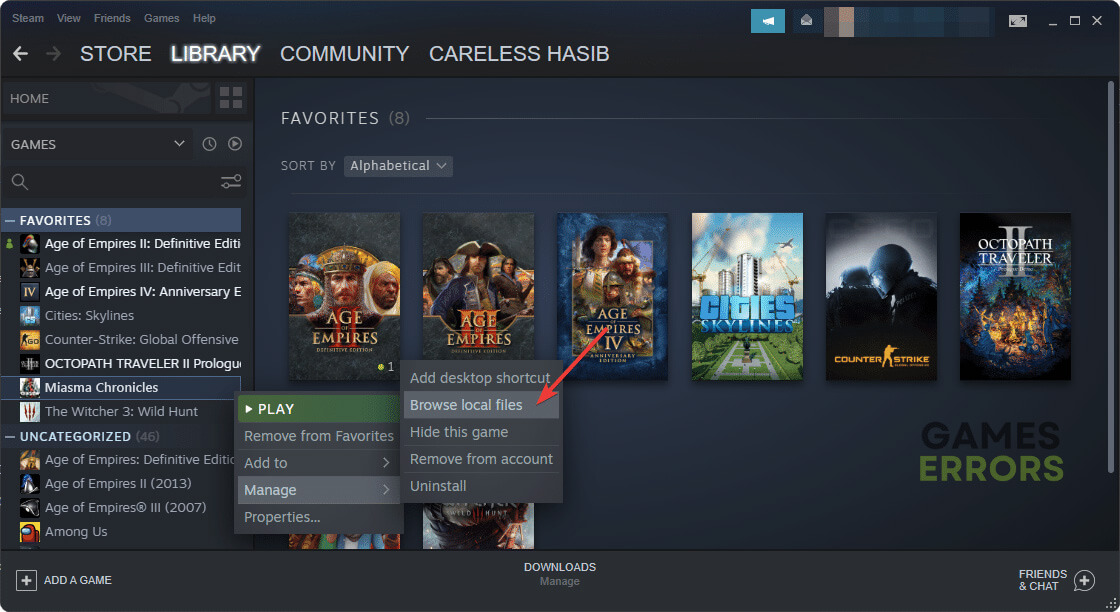







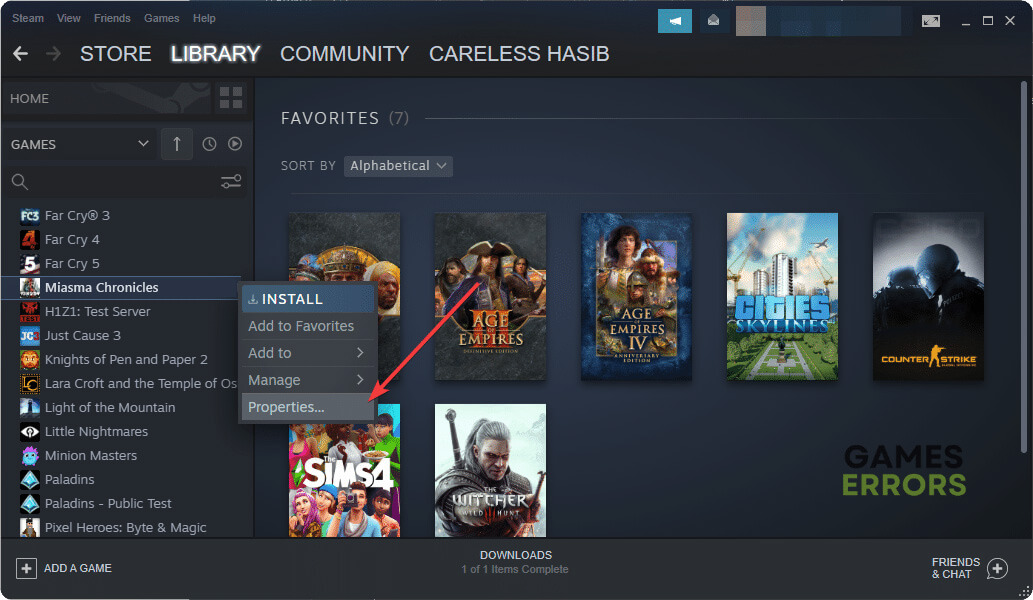



User forum
0 messages