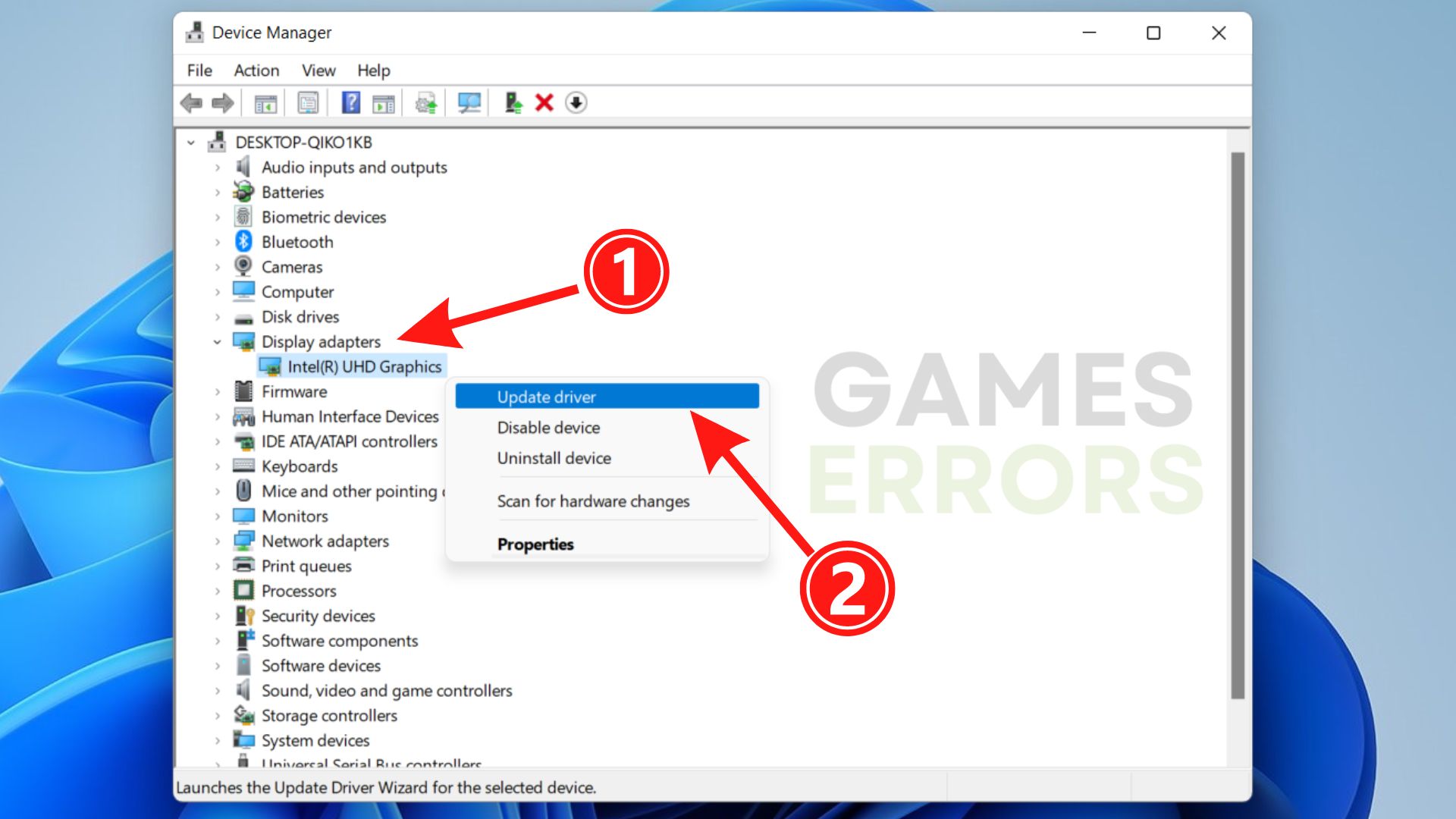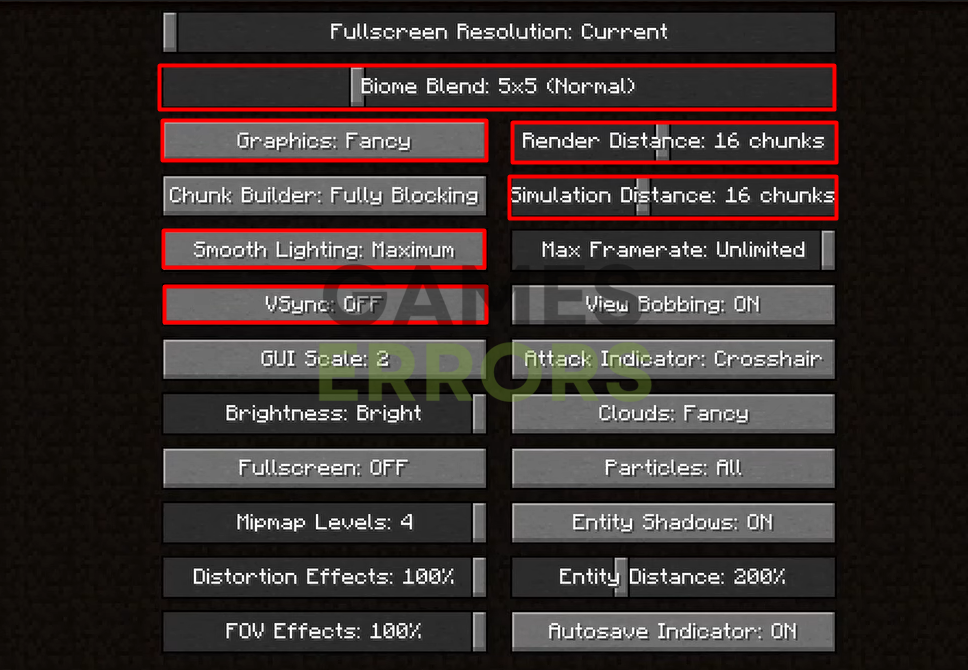Minecraft Error 442: Here’s the Simplest Fix
Minecraft Error 442 can be a really annoying one... Luckily we know how to fix it! 🚀
Minecraft error 442 creates graphical problems while playing the game. This error means the client has issues, so this doesn’t exclude other problems like lack of resources and corrupted files.
What is error version 442 in Minecraft?
Minecraft error 442 is a graphics-related error due to outdated rivers, high graphics settings on low-end PC, and resource-consuming apps running in the background. This error is a sign that Minecraft doesn’t have enough resources available.
How to get rid of Minecraft error 442?
It’s important to note that your device must have at least minimum system requirements for Minecraft. Once you ensure this is not causing trouble, you can proceed with other solutions for Minecraft error 442.
1. Update your graphics driver
- Click on the Windows icon (in the taskbar) and type Device Manager.
- Run the Device Manager from the search results.
- Double-click on the Display adapters category to expand it.
- Right-click on your graphics card and select Update driver.
- Select the Search automatically for drivers option.
- Update Driver Wizard will start searching for drivers available in the Windows database. After the process is completed, restart your PC.
2. Tweak your graphics settings
After ensuring that your graphics drivers are not causing Minecraft error 442, you can lower the in-game graphics settings if the error continues appearing.
- Launch Minecraft and open any world or server.
- Press F3, and in the top left corner, you will see a bunch of data, including your FPS.
- Press ESC and click on Options.
- Click the Video Settings… button to see a screen with default graphics settings.
- Change the following settings:
▫ Biom Blend ▶ OFF (Fastest)
▫ Graphics ▶ Fast
▫ Smooth Lighting ▶ OFF
▫ Vsync ▶ OFF
▫ Render Distance ▶ 2 chunks
▫ Simulation Distance ▶ 5 chunks - Click Done in the current window and then click Done in the Options menu.
- Click on the Back to the game button.
3. Disable background apps
While playing Minecraft, apps running in the background consume hardware resources that can otherwise be dedicated to the game. Disabling these apps will free up RAM, GPU, and CPU, thus allowing them to be allocated to the game.
- Open Task Manager by pressing Ctrl+Shift+Esc.
- In the Processes tab, locate apps using the highest percentage of your CPU and RAM.
- Close these processes by right-clicking on them and selecting End Task.
- Repeat the process for all apps you don’t need while playing Minecraft.
4. Clear cache files
Cache files can slow down your PC and cause Minecraft error 442.
- Click on the Windows icon (in the taskbar), type Run, and select Run tool from the search results.
- Select all files in the Local folder by pressing CTRL + A.
- Hit the Delete button on your keyboard to delete cache files.
- Restart your PC.
Related articles:
- Minecraft Won’t Update To 1.19.60: How To Force It
- Minecraft Error Code 0x803f8001: How To Fix [Easy Guide]
- Minecraft Crash Code -1073740791: How To Fix It Easily
- Minecraft Error Code L-401: How To Fix It Quickly
Conclusion
Minecraft error 442 can cause a poor experience when playing this sandbox game. If your PC doesn’t meet minimum system requirements, it might be worth trying our solutions, but the good idea is to upgrade your PC. Share with us what solution worked for you in resolving error 442.