Minecraft Launcher Error Code 0x87e5003a: Try These Fixes
Minecraft Launcher Error Code 0x87e5003a is pretty annoying, but you can easily solve it by using an old Minecraft Launcher!🚀
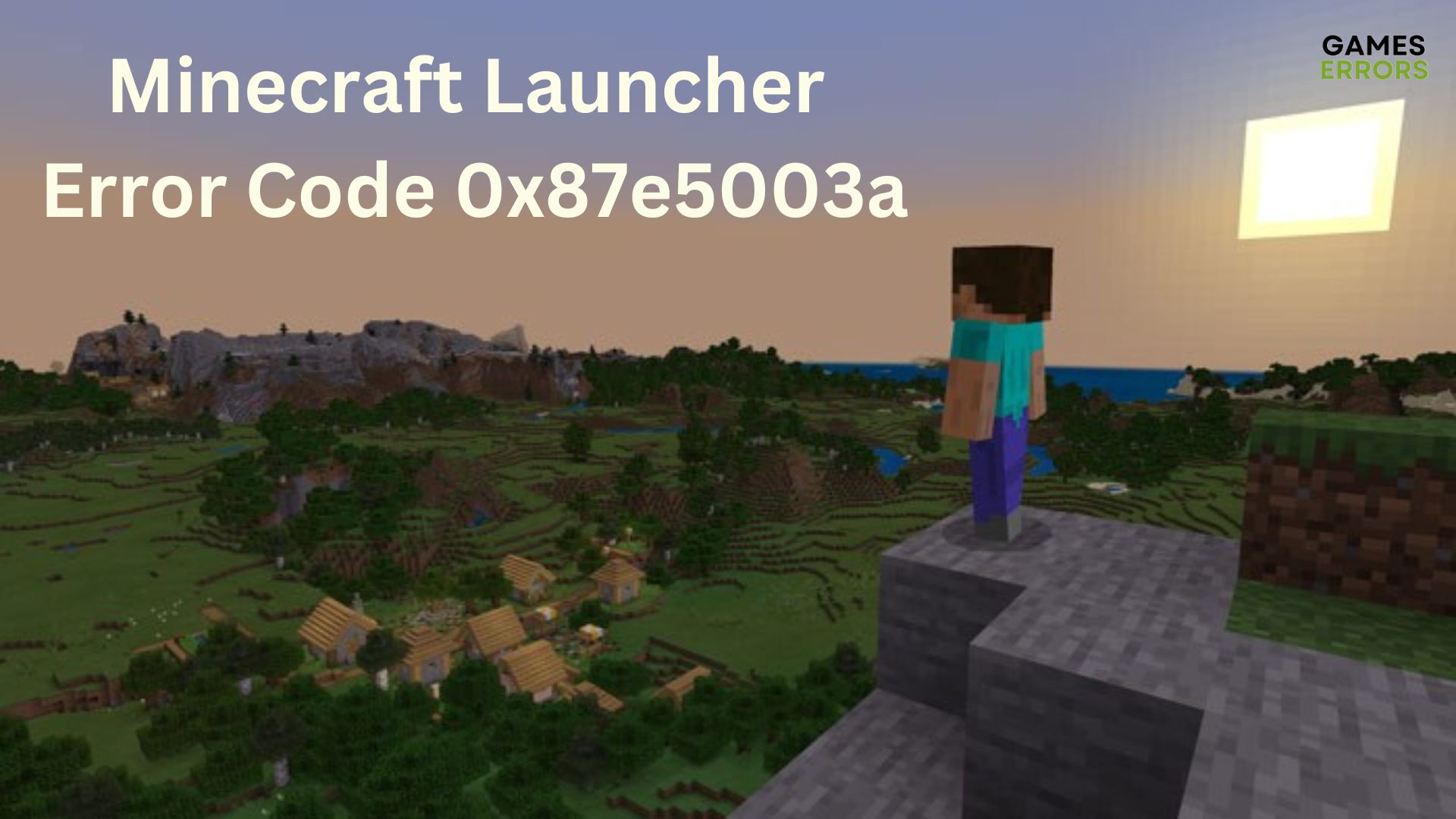
Minecraft is a popular sandbox video game enjoyed by millions worldwide, but it seems like Minecraft Launcher Error Code 0x87e5003a is giving headaches to a wide range number of fans.
If you are facing this error, don’t worry; this guide will walk you through some proven methods to fix it and get you back to your block-building adventures.
What is Minecraft error code 0x87e5003a?
When encountering the Minecraft Launcher Error Code 0x87e5003a, users are often met with a pop-up error message indicating that the game failed to start, accompanied by the error code.
This particular error code emerges and presents the gamer with the following message: “This game is already running. If you just quit the game, it should be ready to launch again in a moment”.
While this could potentially be a passing glitch, more often than not, this generally indicates that the ability to partake in the game will remain unavailable even following a waiting period.
How can I fix Minecraft Launcher Error Code 0x87e5003a?
1. Check the live status
- Open a web browser on your device.
- In the search bar, type Minecraft server status or a similar query and press Enter.
- From the search results, select a reliable website or service that offers real-time or updated information about Minecraft server status. Popular options include Minecraft Server Status or Mojang Status.
- On the chosen website, you may need to enter the server address (IP address or domain) you want to check.
- Click on the Check or Submit button to initiate the server status check. The website will then provide you with details about the server’s current status, whether it’s online, offline, or experiencing any issues.
- Review the information presented on the website to understand the current status of the Minecraft server. It might also display additional details about server performance and any ongoing incidents.
- If you want to cross-reference the information, you can also check official Minecraft community forums, social media accounts, or other community-driven platforms for updates on server status.
2. Force closing the game
Time needed: 2 minutes
It seems like forcing closing any active related instances is one of the best solutions to get rid of our today’s issue.
- Use the following keyboard shortcut: Windows + X
- Choose Task Manager.
- Make sure you’re in the Processes tab.
- Search for Minecraft or Minecraft Launcher, then select it, and click on the End task button.
- Restart your PC or console and check if you managed to get rid of the Minecraft Launcher Error Code 0x87e5003a.
3. Use an old Minecraft Launcher
If the error persists on your display, you might consider utilizing the previous version of the Minecraft launcher. If you lack familiarity with this option, you can access the Minecraft alternatives to acquire comprehensive details, along with discovering alternative Minecraft launchers.
4. Reinstall Minecraft
- Hit the Windows key, then type Control Panel, and open the first result.
- Under the Programs section, choose to Uninstall a program.
- Locate and click on Minecraft in the list of installed apps, then click on the Uninstall button, just as we show you with the LoL example in the picture below.
- Follow the on-screen prompts to remove Minecraft from your system.
- After uninstalling, open the Microsoft Store and search for Minecraft.
- Click on the Install button to download and install Minecraft again.
- Once the installation is complete, launch the game to see if the error is resolved.
Related articles:
By following the methods mentioned in this guide, you should now be able to fix the Minecraft Launcher Error Code 0x87e5003a.
Now, you can dive back into the fascinating world of Minecraft and enjoy your adventures without any hindrance. Happy gaming!
In case you encounter any additional questions, feel free to leave a comment in the dedicated section below.




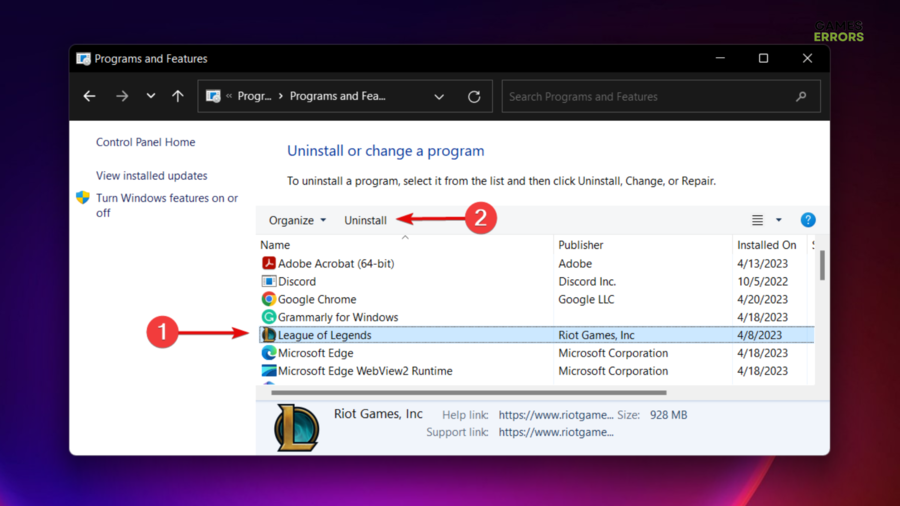


User forum
0 messages