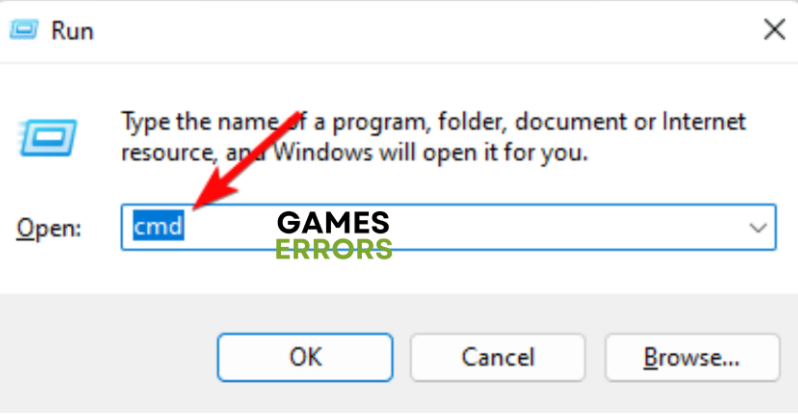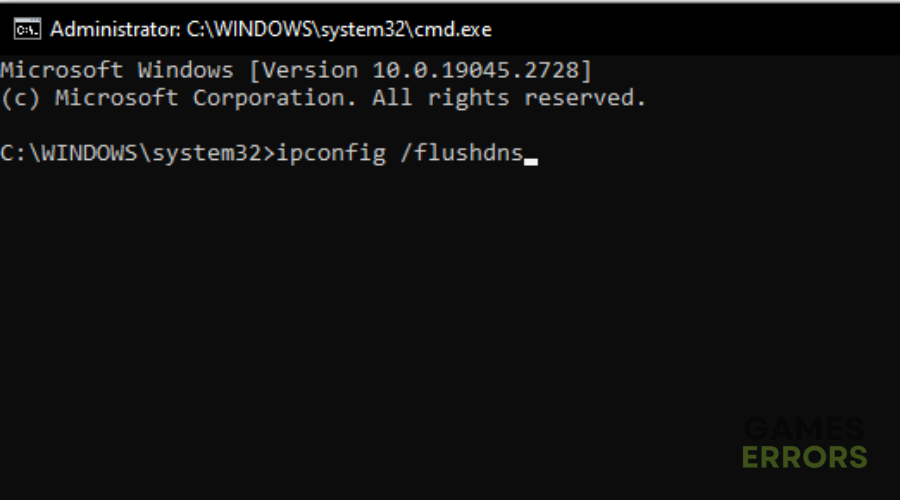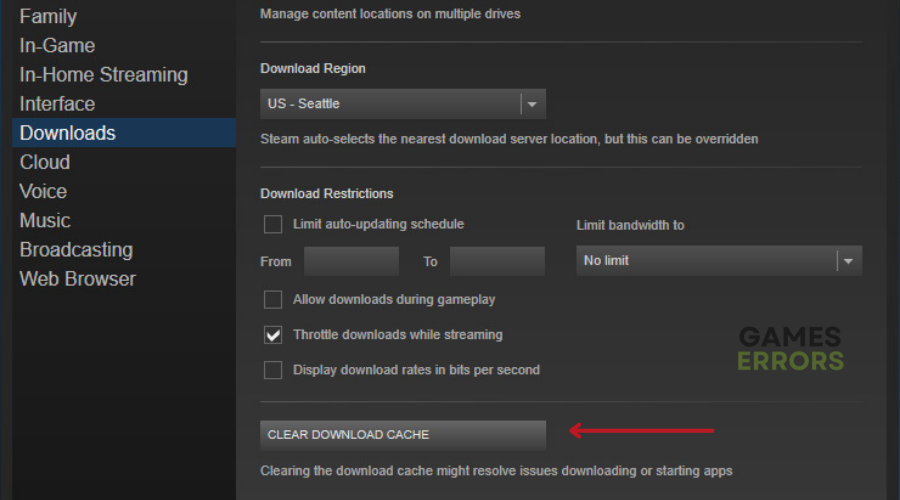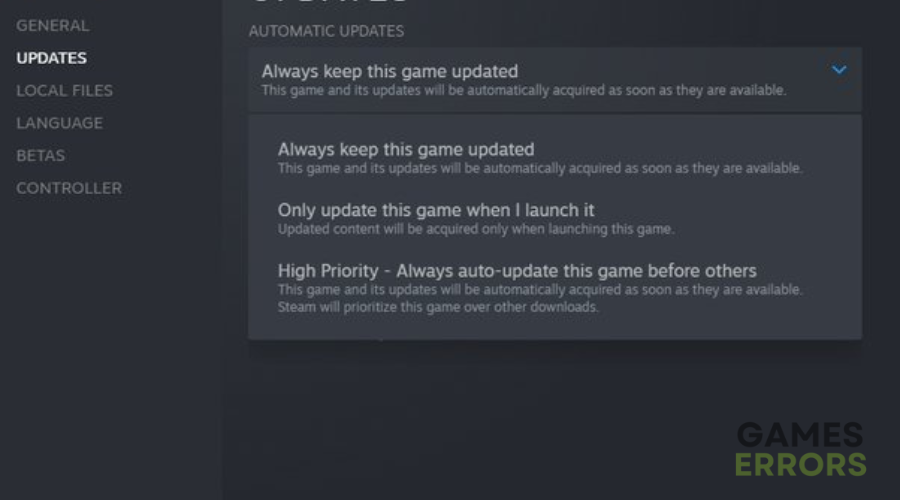Naraka Bladepoint Can’t Connect To Server: How To Fix It
Fix Naraka Bladepoint can't connect to the server with the solutions explained in this article.
Naraka Bladepoint is a free-to-play video game, and it offers superb melee combat and gravity-defying movement. It is a battle royale game, where up to 60 players fight to win and be the last man standing. The immersive and exciting gaming experience makes the game enjoyable for players. However, some players report that they can’t connect to the server in Naraka Bladepoint, and this prevents them from playing the game.
If you are a player looking to get rid of the connection problem in the game, then you are here on the right page of the internet. We help you understand the possible causes of the Naraka Bladepoint not being able to connect to the server and guide you on how to fix it with the proven fixes discussed in this article. Keep reading
Why can’t my Naraka Bladepoint connect to the server?
Naraka Bladepoint offers an online player-versus-player campaign, and for many who can’t join the online match because the game can’t connect to the server, it may be a result of the game server outage. Also, outdated network drivers may affect your internet connection.
The game can’t connect to the server if there are corrupted cache files preventing the game from establishing the required connection. Other factors that could cause the issue include compromised game files and outdated game patches.
How do I fix Naraka Bladepoint can’t connect to the server?
Naraka Bladepoint can’t connect to the server because of various reasons. However, there are a number of fixes you should implement to get the problem fixed. Before we delve further into these fixes, try out the following troubleshooting tips:
- Confirm that the game server is up
- Check your internet connection
- Run the game as an administrator
- Restart your PC several times
If Naraka can’t connect to the server after you have tried all the aforementioned tips, implement the fixes discussed below:
1. Update Network Driver
Outdated network drivers may be the issue with your network connection causing the Naraka Bladepoint Can’t Connect To Server problem on a PC. Follow the steps outlined below:
- Press the Windows key + X and select Device Manager from the quick link menu.
- From the list of drivers, locate Network adapters, and double-click it to expand your drivers.
- Right-click on your network driver and select the Update driver option from the context menu.
- Select the “Search automatically for driver” option from the resulting prompt window.
- Restart your PC after the update is completed, then launch the game.
You can also use PC HelpSoft to help you automatically search for the required driver update, download, and install it.
2. Clear DNS Cache
Time needed: 4 minutes
Another solution you should try is to flush your DNS cache to fix the Naraka Bladepoint Can’t Connect To Server issue on your PC. Follow the steps outlined below:
- Press the Windows key + R, and type cmd in the text box, then press Ctrl + Shift + Enter on your keyboard to open Command Prompt with administrative privileges.
- Type ipconfig /flushdns and press Enter to run the command.
- Restart your PC, and launch the game afterward.
3. Clear Cache Files
Steam users should clear the download cache on their Steam game client to fix their Naraka game that can’t connect to the server. Follow the steps outlined below:
- Click on the Steam menu from the top-right corner of the screen, then select Settings.
- Click on Downloads from the options on the left pane.
- Click on the CLEAR DOWNLOAD CACHE button.
- Click on OK to confirm the action, then restart your PC and launch the game.
However, you can also free up temporary files on your PC by following the steps below:
- Press Windows key + I, then go to System > Storage.
- Scroll down the page to the Storage sense section and enable it.
- Click on Change how we free up space
- Enable the “Delete temporary files that my apps aren’t using” option under Temporary Files.
- Restart your PC, and launch the game.
4. Update the Game
You can also update the game because the Naraka Bladepoint Can’t Connect To Server issue may be a result of outdated game patches. Follow the steps below to keep the game updated on Steam:
- Navigate to LIBRARY on your Steam game client.
- Right-click on the game and select Properties from the context menu.
- Click on the UPDATES tab. Under Automatic updates, select the “Always keep this game up to date” option.
We hope that you are able to get Naraka Bladepoint to connect to the server with the fixes and troubleshooting methods discussed in this article. Remember to keep your network driver updated, flush your DNS cache, and clear cache files that may be disrupting the connection. If the problem persists, update the game to the latest version. Good luck.
Other fixes worthy of trying include the following:
- Verify the game files’ integrity
- Use compatibility mode
- Update Windows OS
Related articles: