Naraka Bladepoint Error 26 0x803f6107: How To Fix It
Fix error 26 0x803f6107 in the Naraka Bladepoint game with the fixes discussed in this article. Good luck 😉
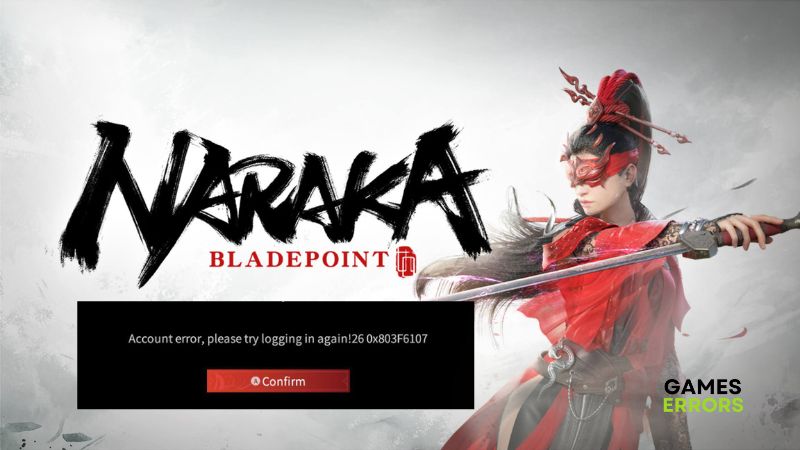
Naraka Bladepoint is a free-to-play video game made available for PC by 24 Entertainment and NetEase Games Montreal. It allows different players to team up in a fast-paced melee fight for a Battle Royale experience. However, reports emerging from different gaming communities have shown that many players are confronted with an account error problem with the code 26 0x803f6107 on Naraka Bladepoint.
This error prevents players from accessing the game and enjoying the interesting gameplay experience of Naraka Bladepoint. This article is prepared to help players understand the possible causes of the account error 26 0x803f6107 in Naraka Bladepoint, and fix it with the fixes discussed. Keep reading.
What is error 26 0x803f6107 in Naraka Bladepoint?
Error 26 0x803f6107 in the Naraka Bladepoint game is an account error message that prevents players from logging into their accounts to enjoy the gaming experience in Naraka. It could happen to you due to a game server outage, a weak internet connection, and several other factors.
Other factors that could cause error 26 0x803f6107 include corrupted game cache files or compromised game files, outdated game patches, and issues related to your DNS.
How do you fix error 26 0x803f6107 in Naraka Bladepoint?
Error 26 0x803f6107 in the Naraka Bladepoint game on your PC can be fixed with any of the fixes discussed in this article. However, you may be required to implement all these fixes before the problem is completely resolved.
Try out the following troubleshooting tips:
- Check the game server
- Check your internet connection
- Restart your PC several times
If error 26 0x803f6107 keeps coming up, preventing you from logging into your account and enjoying the immersive gaming experience in Naraka Bladepoint, carefully implement the fixes discussed as follows:
1. Clear Cache Files
The account error 26 0x803f6107 in Naraka Bladepoint on a PC may result from corrupted cache files on your PC or within the game launcher you are using. For Steam users, follow the steps below:
- Launch Steam and click on the Steam menu from the top-right corner of the screen, then select Settings.
- Click on Downloads from the options on the left pane.
- Click on the CLEAR DOWNLOAD CACHE button.
- Click on OK, then restart your PC and launch the game.
However, you can also set your PC to free up temporary files that are not useful but could cause problems. Follow the steps below:
- Press Windows key + I to open Settings, then go to System > Storage.
- Scroll down the page to the Storage sense section and enable it.
- Click on Change how we free up space
- Enable the “Delete temporary files that my apps aren’t using” option under Temporary Files.
- Restart your PC, and launch the game afterward.
2. Flush DNS Cache
Time needed: 5 minutes
Error 26 0x803f6107 in Naraka Bladepoint can be caused by corrupted DNS temporary files. Therefore clear the cache files to fix the problem. Follow the steps below:
- Press the Windows key + R, and type cmd in the text box, then press Ctrl + Shift + Enter on your keyboard to open Command Prompt with administrative privileges.
- Type ipconfig /flushdns and press Enter to run the command.
- Restart your PC afterward, and launch the game.
3. Change DNS Settings
- Press Windows + R to open the Run box, type ncpa.cpl, and press Enter.
- Right-click the network adapter you’re using and select Properties from the menu.
- Double-click on Internet Protocol Version 4 (TCP/IPv4).
- Checkmark the Obtain an IP address automatically and the Use the following DNS server addresses options, then fill the Preferred DNS Server box with 8.8.8.8 and Alternate DNS Server box with 8.8.4.4.
- Click OK to save the changes. Restart your PC afterward and launch the game.
4. Update Naraka Bladepoint
- Go to LIBRARY on your Steam, right-click on Naraka Bladepoint, and select Properties from the context menu.
- Click on the UPDATES tab. Under Automatic updates, select the “Always keep this game up to date” option.
- After the update is completed, restart your PC and launch the game.
In conclusion, keeping the game updated helps fix several bugs from the updated version. Before you do that, clear the cache files on your system first, because the error 26 0x803f6107 might be a result of corrupted cache memory. Check your DNS settings too. We hope that you are able to get it fixed. Good luck.
Other fixes worthy of trying include the following:
- Verify the game files’ integrity
- Run the game in compatibility mode
- Update the Windows OS
Related articles:


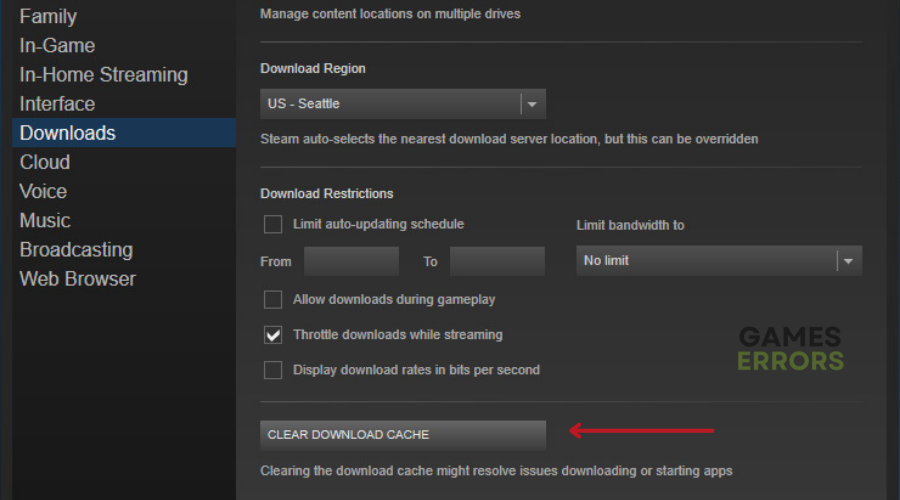
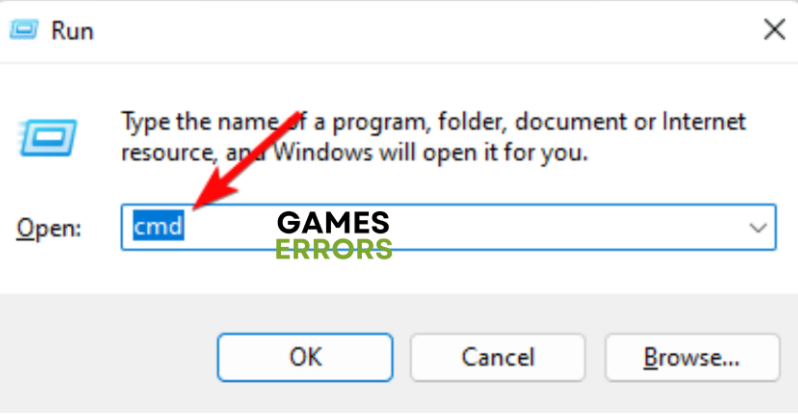
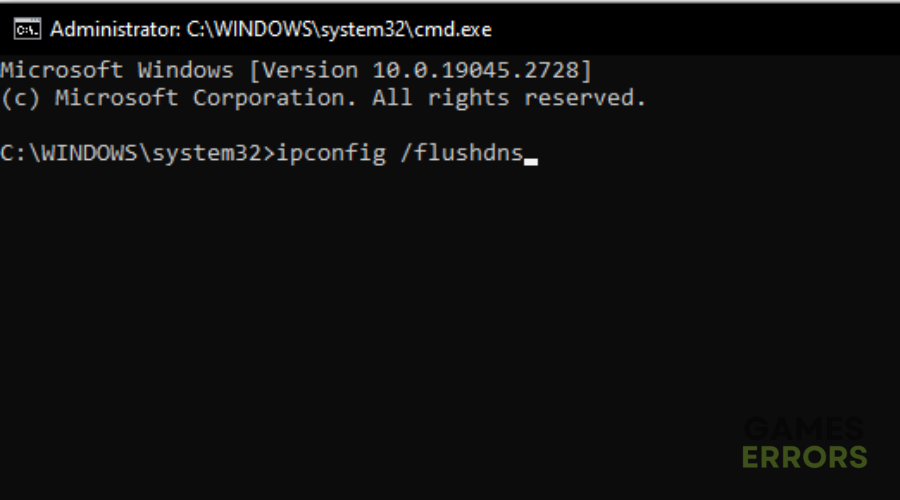
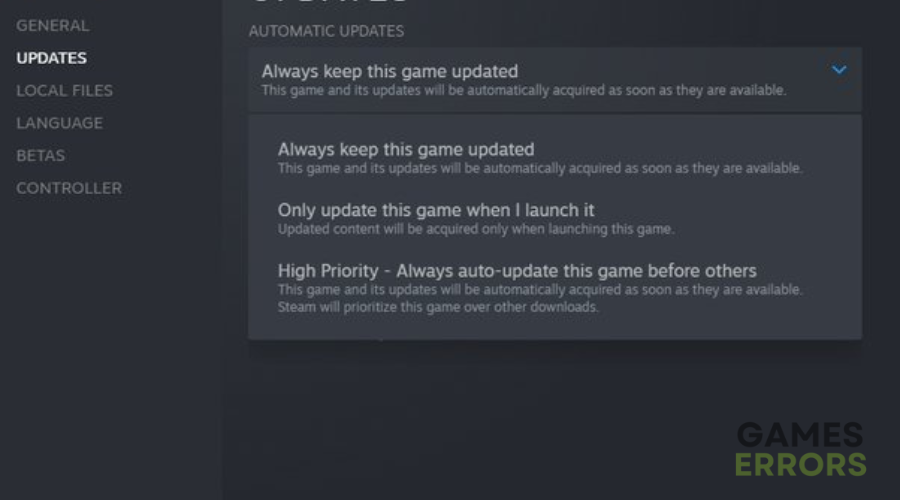


User forum
0 messages