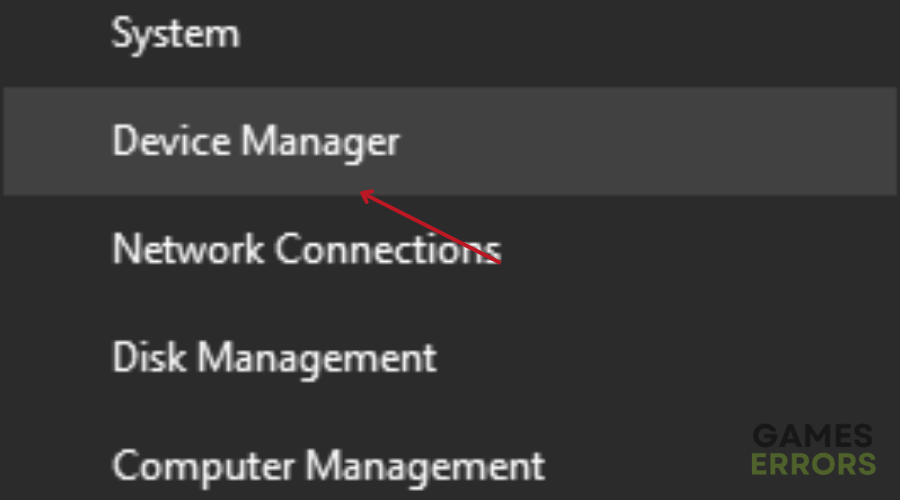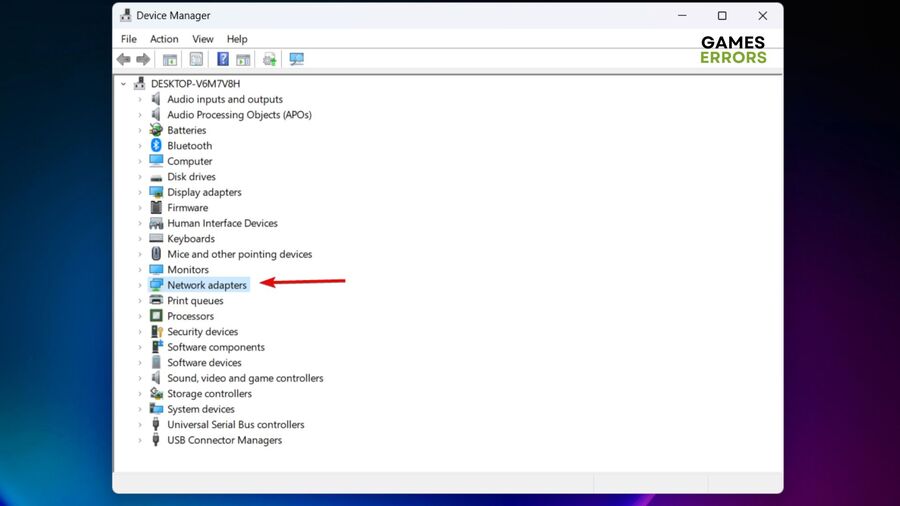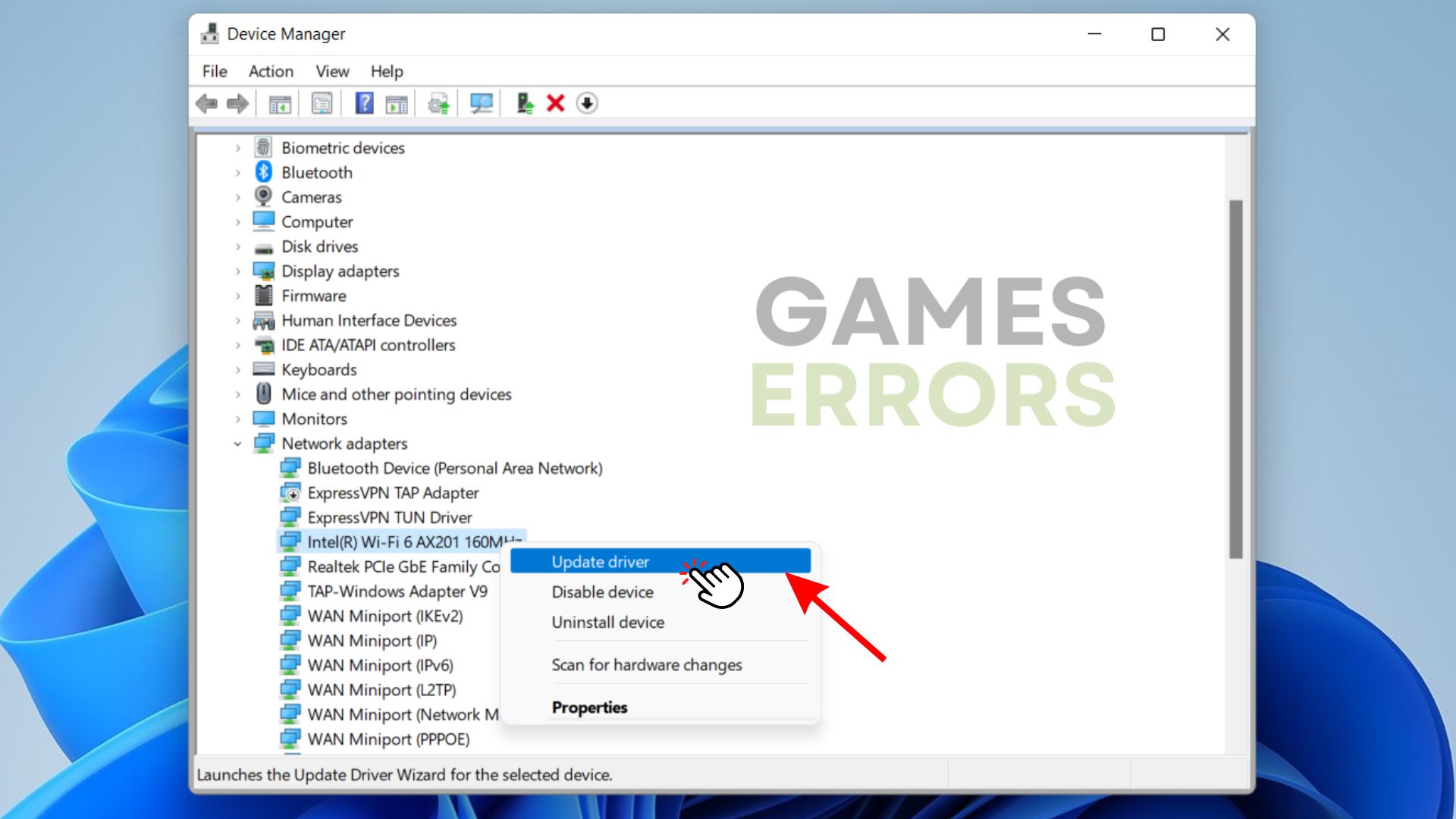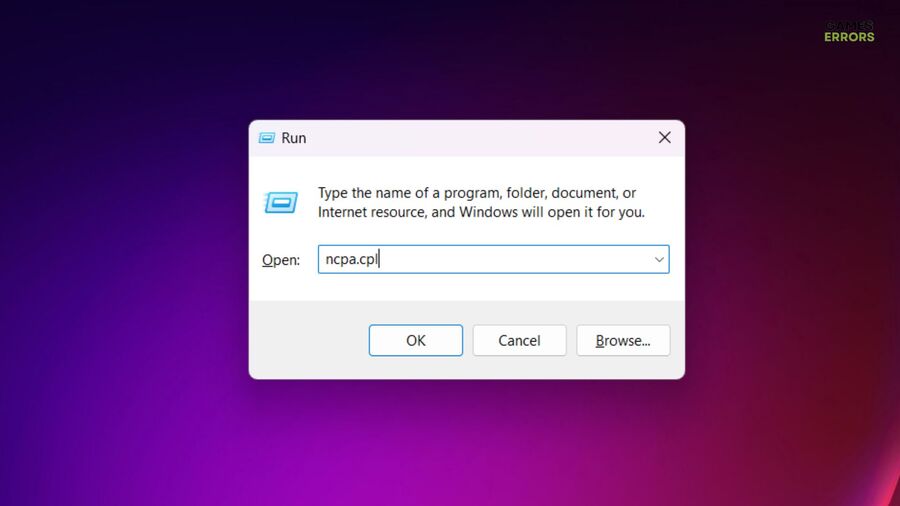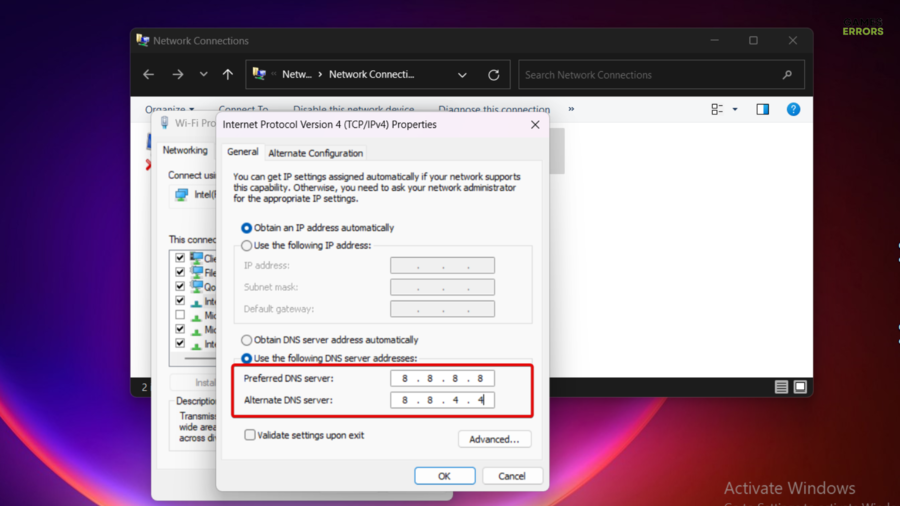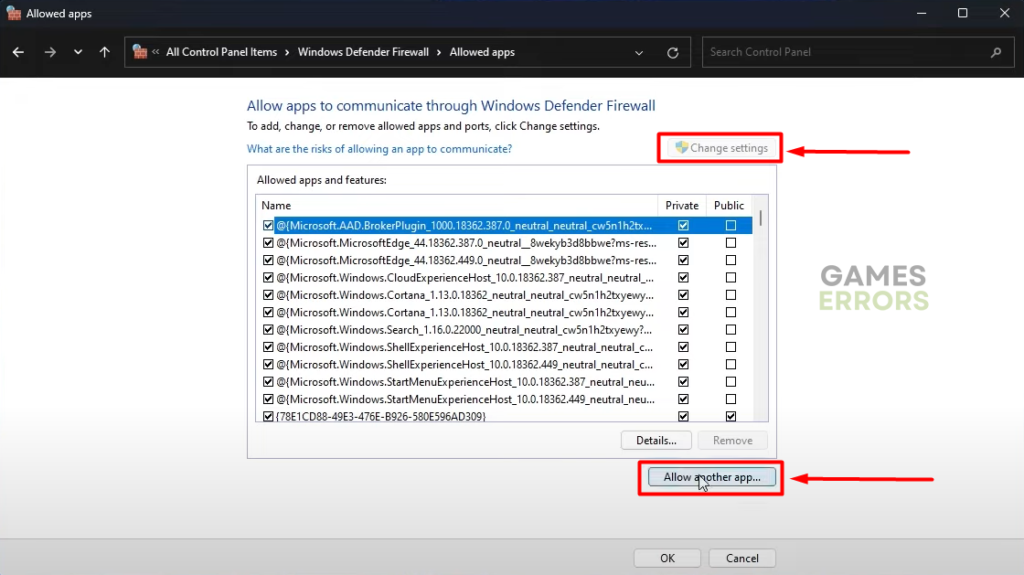Naraka Bladepoint High Ping: How To Fix It
Fix high ping in Naraka Bladepoint with the proven fixes discussed in the article. Good luck 😎
Naraka Bladepoint is a free-to-play PC video game that offers a unique fighting gameplay experience, a deep and intense melee combat system, and a combination of fast movements in a large environment. However, a high ping situation in the game has become a problem for many players.
If you are looking to fix the problem, then you are on the right page of the internet. We have prepared this article to help you comprehend the possible causes of a high ping situation in Naraka Bladepoint and how you can go around fixing it with the proven solutions discussed herein. Keep reading.
Why is my Naraka ping so high?
High ping in Naraka Bladepoint causes the game to lag and makes it impossible for players to enjoy the game’s interesting gameplay. The most common cause of high ping in PC video games is a poor internet connection, which could be due to the DNS or several devices limiting your bandwidth.
Other factors that could influence the Naraka Bladepoint high ping problem include inefficient hardware, and that is why it is important to be informed about the system requirements of Naraka Bladepoint on a PC.
How do I fix Naraka ping?
To fix the high ping in the Naraka Bladepoint game on your PC, you must ensure that you carry out all the proven fixes discussed in this article. Before we delve further into these fixes, try out the following troubleshooting tips:
- Ensure that you have a stable internet connection.
- Ensure that your PC meets the system requirements for Naraka Bladepoint.
- Close bandwidth-hogging program applications
- Check the Naraka Bladepoint’s server status
If you keep getting high pings in Naraka Bladepoint, implement the following fixes:
- Update Network Driver
- Change DNS Settings
- Add Naraka to Firewall Exceptions
- Use a Virtual Private Network
1. Update Network Driver
Time needed: 4 minutes
Outdated network drivers could impact stability issues, and you may experience extreme lags due to high ping in Naraka Bladepoint. To resolve the problem, keep your driver up to date. Follow the steps outlined below:
- Right-click the Start menu and select Device Manager from the quick link menu.
- From the list of drivers, look for Network adapters, and double-click it to expand and show your drivers.
- Right-click on your network driver and select the Update driver option from the context menu.
- Select the “Search automatically for driver” option from the resulting prompt window.
- Restart your PC after the update installation, then play Naraka Bladepoint to confirm that the high ping problem is now fixed.
If you don't want to follow the tedious steps mentioned above, use PC HelpSoft to help you automatically search for the required driver update, download, and install it.
2. Change DNS Settings
This is another solution you should implement in a bid to improve the network performance of your PC and consequently improve your gaming experience in Naraka Bladepoint by eradicating high ping. Follow the steps outlined below:
- Press Windows + R to open the Run box, type ncpa.cpl, and press Enter.
- Right-click the network adapter you’re using and select Properties from the menu.
- Double-click the Internet Protocol Version 4 (TCP/IPv4) option.
- On the resulting dialogue box, check the Obtain an IP address automatically and the Use the following DNS server addresses box. Then fill in the Preferred DNS Server box with 8.8.8.8 and Alternate DNS Server box with 8.8.4.4.
- Click OK at the bottom of the dialogue box to save the changes. Restart your PC afterward
3. Add Naraka to Firewall Exceptions
The Windows firewall system may be restricting your network connection at some points that you experience the high ping problem in Naraka Bladepoint. Follow the steps below:
- Click on the Start menu and type firewall in the search box, then open Windows Defender Firewall.
- Click on Allow an app or feature through Windows Firewall on the left panel.
- Click the Change settings button
- Find Naraka Bladepoint on the list, and if it’s not there, click Allow another app.
- Click Browse to add NarakaBladepoint.exe from the installation directory.
- Check both the Private and Public options for the application, and click on OK to save changes.
4. Use a Virtual Private Network
VPN creates a secure connection between your gaming device and the internet, and it also allows you to access region-locked games. However, it helps reduce high ping in games like Naraka Bladepoint, thereby increasing FPS.
Therefore, we recommend that you use ExpressVPN, a powerful VPN that can help in this case.
Other fixes worthy of trying include:
- Verify the integrity of game files
- Update your Windows operating system
In conclusion, high ping is a result of a bad network connection. Therefore, remember to keep your network drivers up to date. Good luck.
Related articles: