Naraka Bladepoint High GPU Usage: 4 Proven Fixes
Fix high GPU usage in Naraka Bladepoint with the proven fixes discussed in this article. Good luck.

Naraka Bladepoint is a melee battle royale game with an exciting and immersive gaming experience. It offers magical arts, grapple hooks, and rooftop-hopping which makes the game one of the best battle royale games on PC. The game has been enjoyed by many players ever since its release by 24 Entertainment and NetEase Games Montreal.
However, some players complain about high GPU usage in Naraka Bladepoint, and the game uses an insane amount of GPU even when the game is in the main menu. If you are also experiencing the same issue and looking to fix it, then you are on the right page of the internet. This article will guide you on how to eradicate high GPU usage in the game, keep reading.
Is Naraka Bladepoint CPU or GPU Intensive?
Naraka Bladepoint is a graphically heavy game, no doubt. However, getting almost 100% GPU usage even when the game is just in the main menu is not normal, and this could be caused by various reasons, including the game’s graphics setting not being optimized for better performance.
You may also be getting a high GPU usage in Naraka Bladepoint on your PC because of an outdated graphics driver, overlay applications, malware attacks, compromised game files, and bugs as a result of conflict with other running applications.
How do I fix high GPU usage in Naraka Bladepoint?
We explain a number of proven solutions to the high GPU usage in Naraka Bladepoint on a PC. However, endeavor to implement all these fixes until the problem is completely resolved.
Before we delve into the proven solutions, try out the following troubleshooting tips that might be helpful:
- Restart your PC several times
- Close other running applications
- Run an antivirus scan on your PC
If the problem persists, implement the following fixes discussed below:
- Update Graphics Driver
- Disable Hardware Acceleration
- Disable Overlay Features
- Optimize In-Game Settings
1. Update Graphics Driver
Outdated graphics drivers could result in several game issues on a PC, and the high GPU usage in Naraka Bladepoint is not an exception. Follow the steps below to update your graphics driver:
- Right-click on the Start menu and select Device Manager.
- Find the Display adapter option on the set of drivers’ list and double-click it to expand your graphics drivers.
- Right-click on your graphics driver and select the Update driver option.
- Select the “Search automatically for driver” option.
- Restart your PC and launch the game after the update is installed.
If you are having trouble following the steps outlined above, use PC HelpSoft to help update your graphics driver.
2. Disable Hardware Acceleration
Time needed: 3 minutes
Hardware acceleration leads to high usage of the hardware component certain tasks are offloaded. Disable the Hardware-accelerated GPU scheduling on your PC to fix the problem in Naraka Bladepoint. Follow the steps below:
- Press the Windows key + I to open the Windows Settings.
- Click on System, then navigate to Display.
- Under the Multiple displays section, click the Graphics settings option.
- Disable the toggle under Hardware-accelerated GPU scheduling.
- Restart your PC afterward and launch the game.
3. Disable Overlay Features
Overlay features use the PC GPU capacity to function, and it may be the one responsible for the high GPU usage in Naraka Bladepoint. Follow the steps outlined below to disable the Xbox Game bar feature in your PC settings:
- Press the Windows key + I to open the Windows settings.
- Click on Gaming < Game bar.
- Disable it and the toggle next to the ‘Open Game bar using this button on a controller’ option.
Steam users should disable the in-game overlay feature in their game clients to fix high GPU usage in Naraka Bladepoint. Follow the steps below:
- Click on Settings in the Steam menu.
- From the left panel, click on In-Game.
- Uncheck the box in front of “Enable Steam Overlay while in-game” to disable the overlay option.
- Click OK to save the changes.
4. Optimize In-Game Settings
There are a few settings you can change in the Naraka Bladepoint game on your PC to get a playable experience without sacrificing too much of your GPU memory. Follow the steps below:
- Open Naraka Bladepoint on your PC, and navigate to the graphics settings.
- Change the following settings:
- Set Render Scale to 100
- Set Resolution to 1920 x 1080 or your default system resolution
- Set Max Frame Rate to 120 or your native display refresh rate
- Set Anti-aliasing to Medium
- Set Texture to Medium
- Set Shadow to Medium
- Turn off HDR Display
- Turn off VSync
- Turn off Motion Blur
- Turn off Anti-Aliasing Algorithm
- Turn off NVIDIA Graphics Enhancements
- Turn off NVIDIA DLSS
- Turn off NVIDIA Reflex
- Save the changes, restart your PC, and launch Naraka to confirm that the problem is fixed.
Conclusively, the high GPU usage problem in Naraka Bladepoint could be a very tricky problem to resolve. However, make sure that you try out all these fixes until the GPU usage in the game is normal. Keep your graphics driver updated, and disable hardware acceleration to fix the problem. We hope that you are helped with these proven solutions. Good luck.
Other fixes worthy of trying include the following:
Related articles:




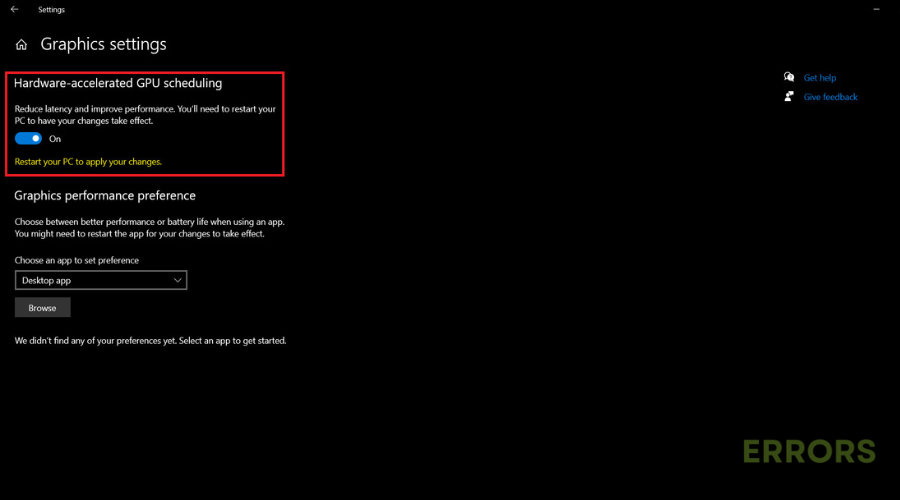
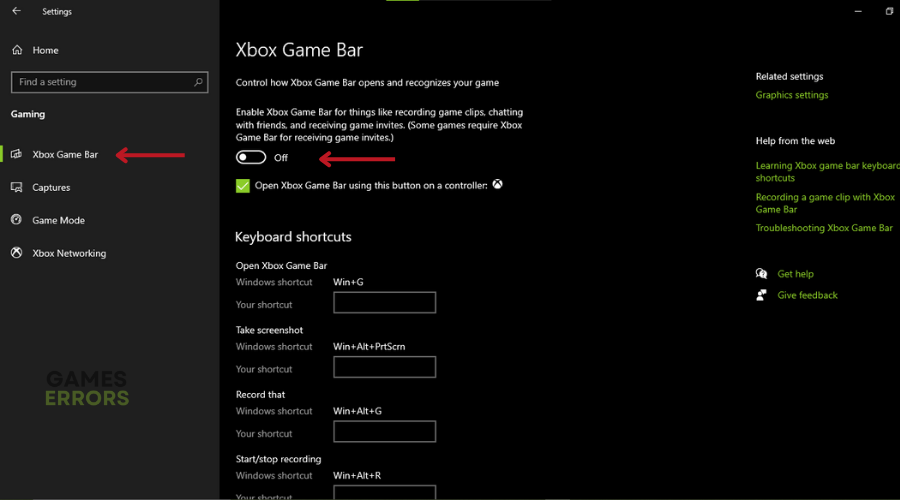
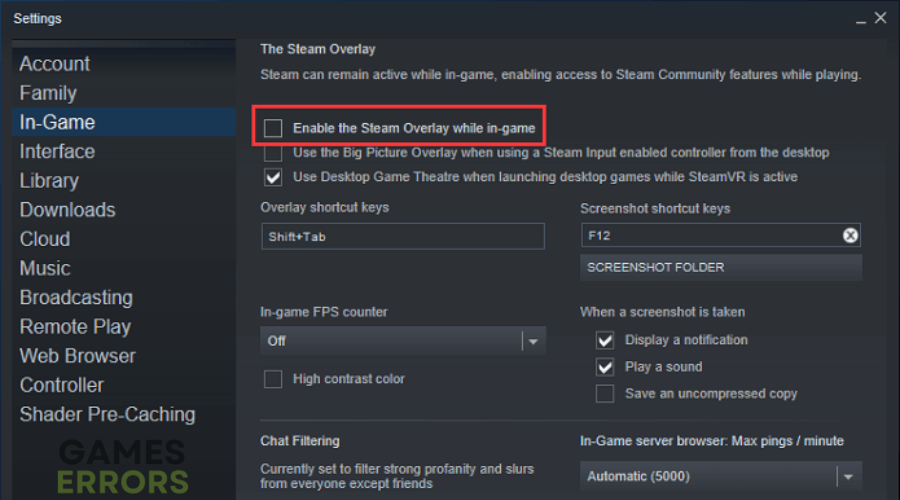


User forum
1 messages