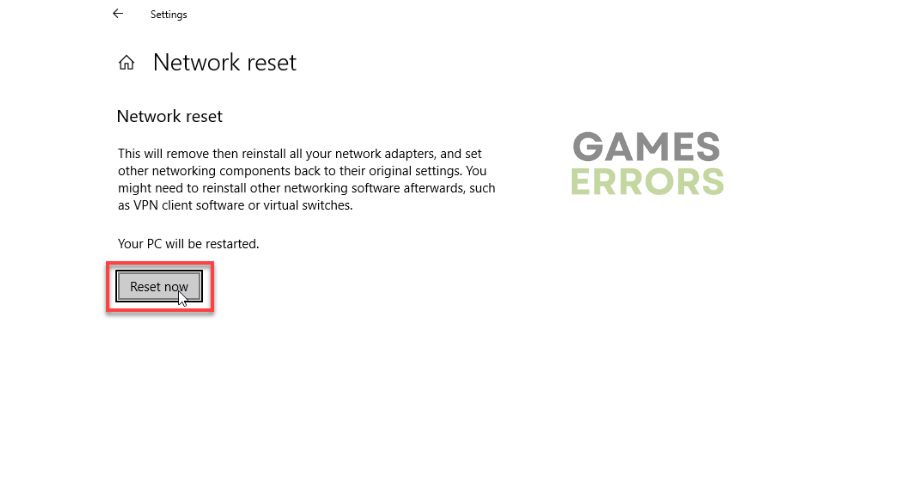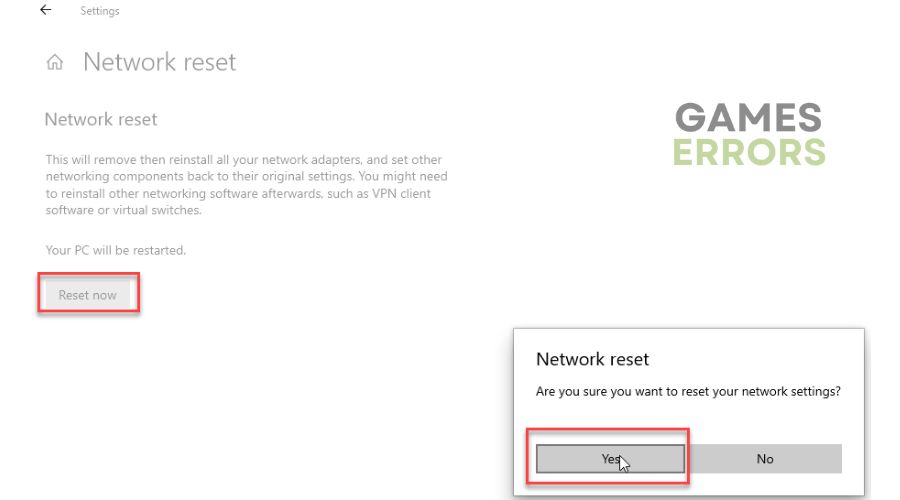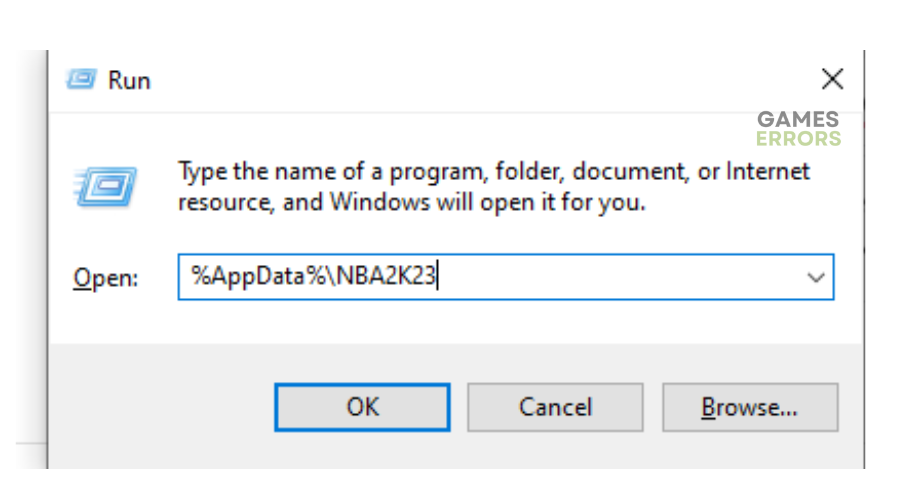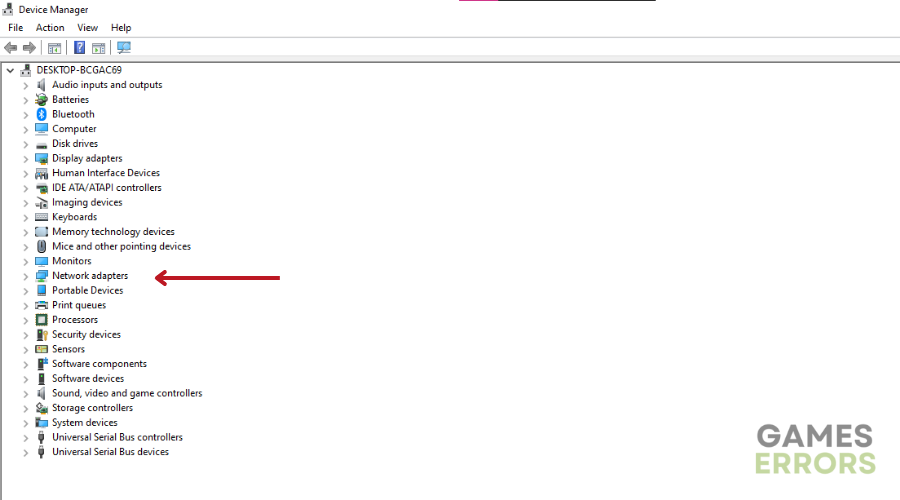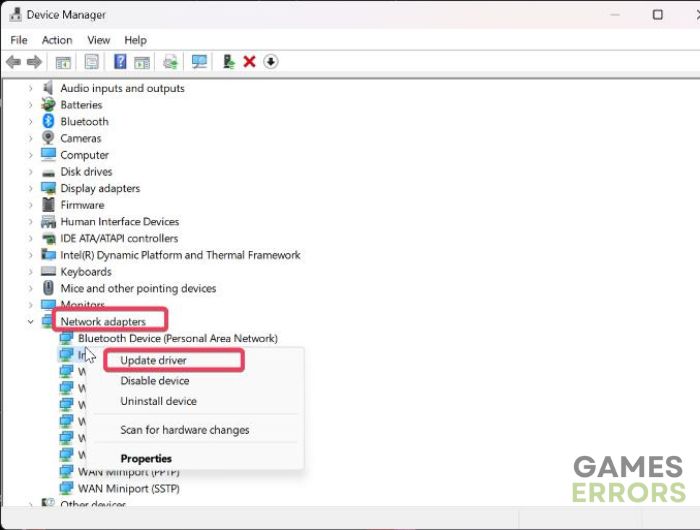NBA 2k23 Won’t Update: How To Force It To Update Properly
When a game won't update, it can be annoying, but we know how to fix this 😉.
The NBA 2K23 basketball game constantly releases new updates and patches to remove bugs and glitches and improve the game’s features. Unfortunately, many players have reported that the title won’t update. The update process should be straightforward and seamless, but many gamers face problems when updating NBA 2K23. For some, the game won’t simply update, and for others, it gets stuck and loops. In this guide, we have detailed possible solutions to fix the NBA 2K23 won’t update issue.
Why is NBA 2K23 not updating?
The NBA 2K23 won’t update issue may be caused by several factors, including:
- Internet accessibility issues: If your internet connection is sluggish or slow, you’ll likely encounter issues during updates.
- Server-related problems: If the NBA 2K23 servers are experiencing congestion, outages, and downtimes, your PC won’t successfully connect with the servers for the update to complete.
- Corrupt NBA 2K23 files: If the NBA 2K23 installation files are corrupt, faulty, or missing, it’s likely to trigger update issues.
- Administrative privilege issues: If NBA 2K23 doesn’t have administrative privileges, it’s likely to run into updating issues.
- Conflicting programs: Windows security programs such as the firewall may mark NBA 2K23 as a virus and block it. Additionally, startup programs running in the background may interfere with NBA 2K23, causing update issues.
How do I fix the NBA 2K23 won’t update?
✅ Before implementing our troubleshooting steps, perform the following pre-checks:
- Confirm you have a stable and reliable internet connection to complete the update.
- Check the NBA 2K23 server status to ensure it’s up. If it’s down, wait until they’re up. You can check the game’s Twitter handle.
- Verify the integrity of your NBA 2K23 files to remove corrupt and missing files.
- Run NBA 2K23 as an administrator.
- Temporarily turn off your Windows security programs or add NBA 2K23 as a firewall exception.
- Disable startup applications and programs that may interfere with NBA 2K23.
- Restart your PC to refresh the system.
If you encounter the NBA 2K23 won’t update issue, try the following fixes:
1. Reset your network
If your internet connection is stable, but NBA 2K23 still won’t update, consider resetting your network. A network reset removes and reinstalls your network adapters while restoring default settings. This removes temporary bugs in your network connection, ensuring a successful update. Here’s how to do this:
- On the Windows Start Menu, type Network Reset and click to open.
- Click on Reset now.
- If prompted to confirm, choose Yes.
- Allow Windows to reset the network and restart your PC to apply changes.
- Try updating NBA 2K23 to see if the update completes.
2. Clear NBA 2K23 cache
Time needed: 2 minutes
The NBA 2K23 game typically stores data cache in its folder occasionally. If these files are damaged or corrupt, they may cause update issues with the game. Clearing these files helps eliminate such problems, ensuring a successful update. Here’s how to remove the NBA 2K23 cache:
- Exit the game
Completely close the NBA 2K23 game. You should also force close the game in the Windows task manager.
- Open run box
Press the Windows key + R on your keyboard to open the run box. Type the following command %AppData%\NBA2K23 to open the NBA 2K23 cache folder.
- Delete cache folder
Select all the files in this folder and press delete on your keyboard. You may also want to empty your recycle bin.
- Update game
Try updating NBA 2K23 to see if the problem is solved.
3. Update network drivers
Updating your network drivers can help solve any network-related and internet accessibility issues hindering your NBA 2K23 update. You can do this manually or automatically:
Manually
- Open Device Manager on your PC.
- Click the Network Adapters category to expand the list of network drivers on your PC.
- Identify the network adapter you want to update, right-click it, and choose Update Driver.
- Click Search automatically for drivers.
- Allow your PC to search for and install the latest network drivers.
- Restart your PC to apply changes.
- Update NBA 2K23 to see if the update completes successfully.
Automatically
If you’re always concerned about outdated drivers on your PC and don’t have the time, patience, or computer skills to update them manually, we have a straightforward solution. With PC HelpSoft, you can now update your device drivers automatically. Download the app on your PC, and it will search for and install the latest drivers.
Related articles:
- NBA 2k23 Low FPS: Fix It Quickly
- How To Fix NBA 2K23 Not Launching on Your PC
- NBA 2K23 Won’t Install on PC: How to Fix it
Conclusion
The NBA 2K23 won’t update issue gets in the way of fun. You can fix it by resetting your network, clearing the NBA 2K23 cache, and updating your network drivers.