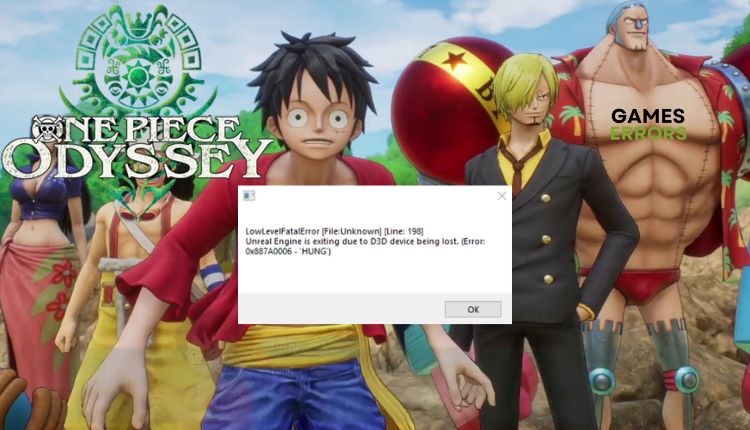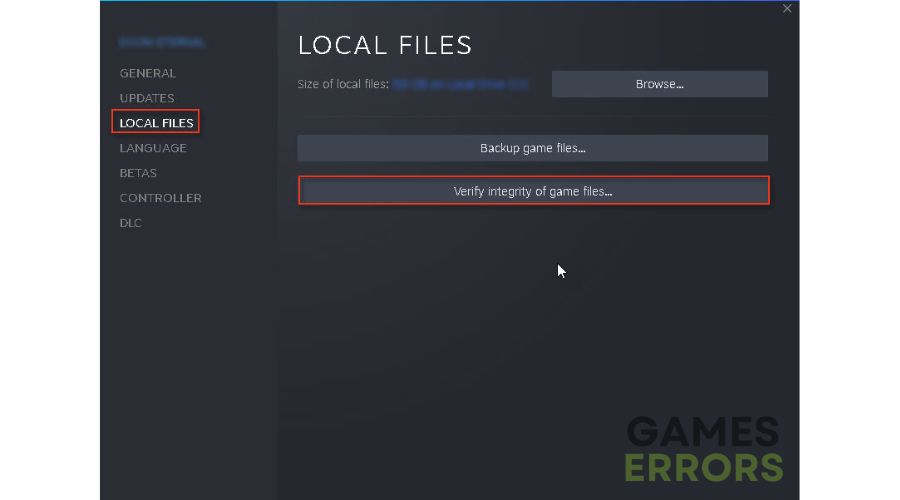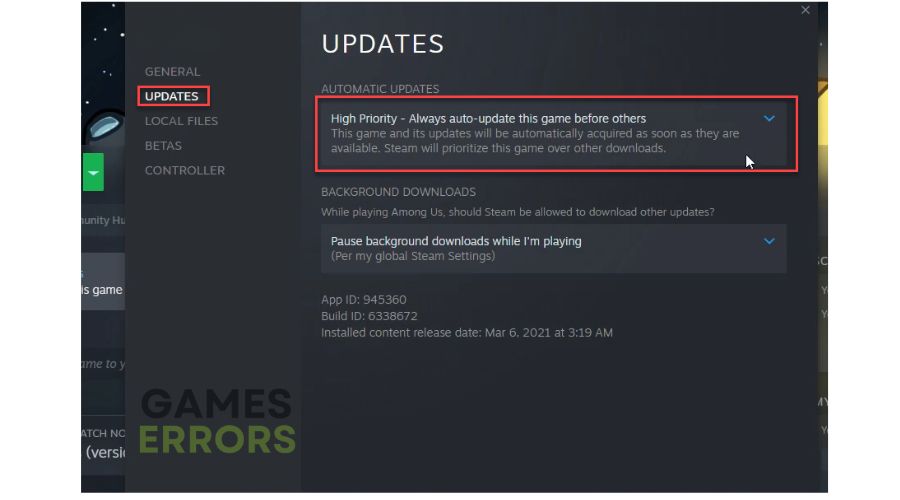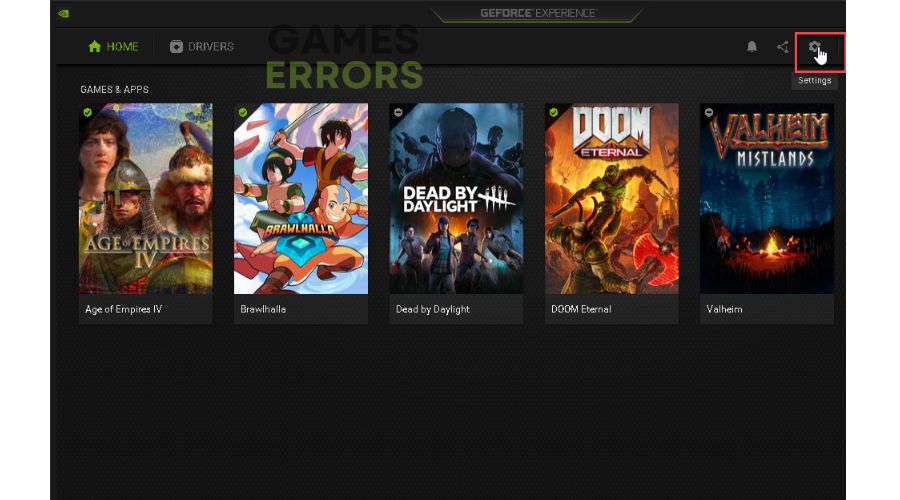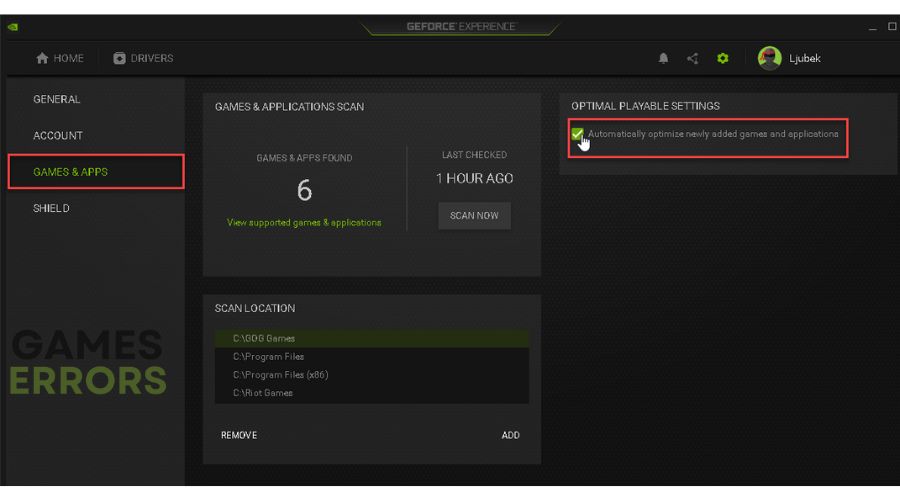One Piece Odyssey LowLevelFatalError Issue [Fixed]
You cant get rid of the LowLevelFatalError in One Piece Odyssey? Read our guide to fix it. 🎯
One Piece Odyssey is an exciting adventure thanks to engaging combat, liberating character customization, and beautiful environments. After a few initial patches, the game lives up to its potential and is easily recommended as a One Piece experience and a JRPG. What can spoil your enjoyment of the game is the “LowLevelFatalError,” which causes the game to crash. If you are one of the unfortunate players affected by the “LowLevelFatalError” in One Piece Odyssey, we have created this guide to help you resolve the issue.
Why do I get LowLevelFatalError in One Piece Odyssey?
LowLevelFatalError occurs most often for the following reasons:
- outdated graphics driver
- corrupted or missing game files
- the game is not updated
- overlay apps issues
- a game optimization software conflict
How do I fix LowLevelFatalError in One Piece Odyssey?
To begin, here are the first steps you should take:
- Check out if your PC meets the system requirements.
- Restart the game launcher or your PC.
- Run the game as an administrator from the install folder.
- Close any heavy tasks running in the background.
If you still have the problem, do the following:
1. Update GPU driver
Time needed: 5 minutes
If you encounter issues while playing the game, like crashes, stuttering, or lagging, one of the primary reasons could be outdated or corrupted graphics drivers. We advise updating your drivers to the latest version.
- Open the Run dialog box
Press the Win+R keys to open the Run dialog box, then type; “devmgmt.msc” and hit Enter.
- Choose Update driver
Double-click on the Display adapters, right-click on the GPU and select Update driver.
- Search, download, and install a new driver
Follow the on-screen guide for installing the latest GPU driver version.
Is it tiresome to manually search for updates to keep your PC drivers up-to-date? You can now rely on PC HelpSoft! This tool is efficient and dependable. It automatically updates drivers as soon as new versions are released, eliminating the waste of time of manual searching for original drivers.
2. Verify the integrity of game files
To avoid LowLevelFatalError in One Piece Odyssey, ensuring no corrupted or missing game files is crucial. We recommend verifying and repairing the game files before starting the game.
1. Run the Steam launcher and navigate to the game library.
2. Right-click on the One Piece Odyssey and select Properties from the context menu.
3. Select Local Files from the menu and click on Verify integrity of game files.
3. Update the game
To prevent any potential problems during gameplay, all updates must be installed. Here are the steps to check for updates:
1. Launch the Steam client and navigate to the game library.
2. Right-click on One Piece Odyssey and select Properties from the context menu.
3. Click on the Updates tab. Choose “Always auto-update this game before others.”
4. Restart the Steam launcher. If there is a new update, it will be automatically downloaded and installed.
4. Disable game optimization
If you’ve enabled game optimization options, it could create conflicts with the game and cause it to crash. Here are some steps to follow for NVIDIA drivers:
1. Open GeForce Experience.
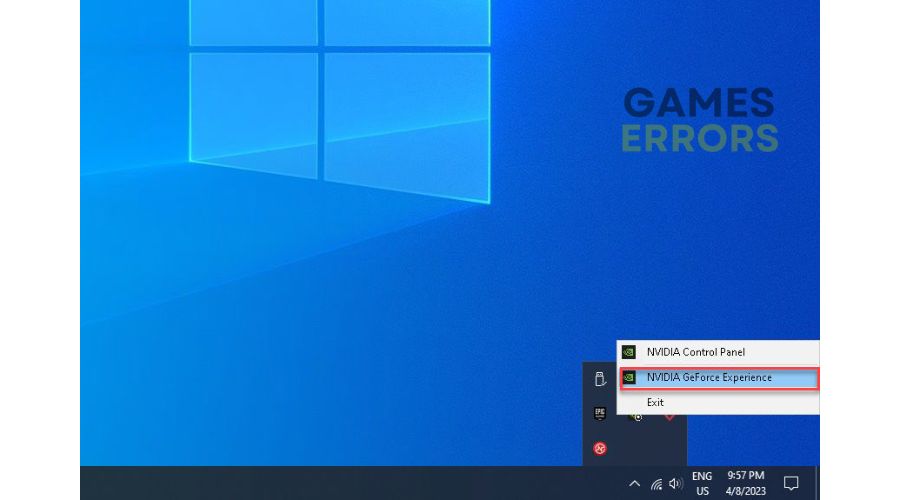
2. Click on the Gear icon (Settings).
3. Select Games&Apps from the left pane, and uncheck Automatically optimize newly added games and applications.
ℹ️ We recommend disabling or uninstalling: MSI Afterburner, GameBoost, WTFast, Razer Cortex, Game Fire, and similar game optimization software.
🚀Extra steps:
You yet don’t fix LowLevelFatalError in One Piece Odyssey? Here are some additional options to consider:
- Update Windows to the latest version.
- Update DirectX, .NET Framework, and VCRedist.
- Disable overlay apps (Steam, Discord, etc.)
- Ensure to use discrete GPU instead of integrated graphics (IGP) – disable IGP in Device Manager.
- Reinstall One Piece Odyssey.
Related articles:
- One Piece Odyssey Low FPS: How To Boost Performance
- One Piece Odyssey Crashing: Here’s Why & How To Fix
Conclusion
We have compiled some practical solutions to resolve LowLevelFatalError in One Piece Odyssey. If you have a different solution, kindly share it in the comments below.