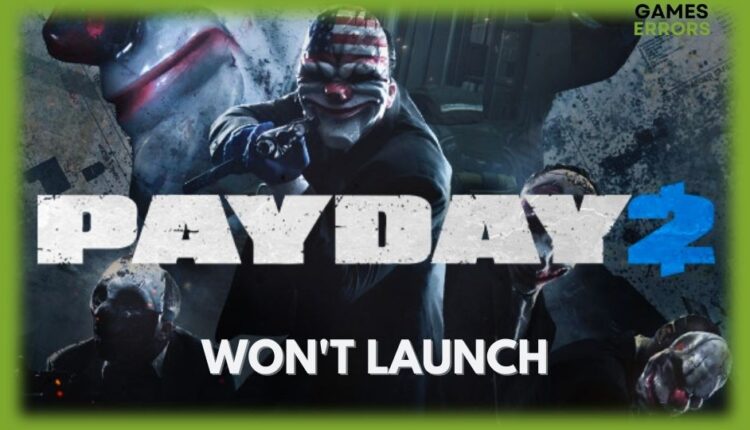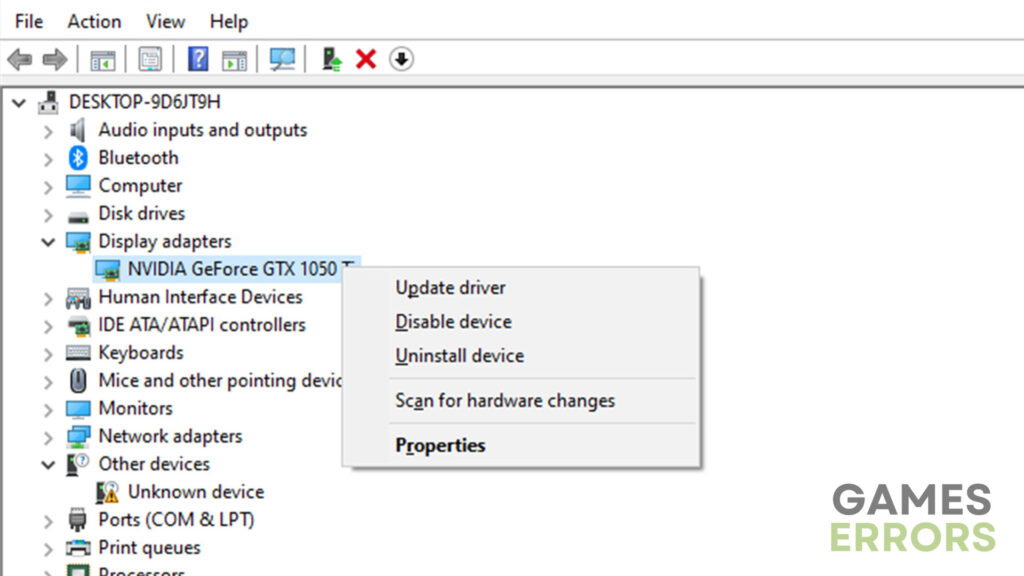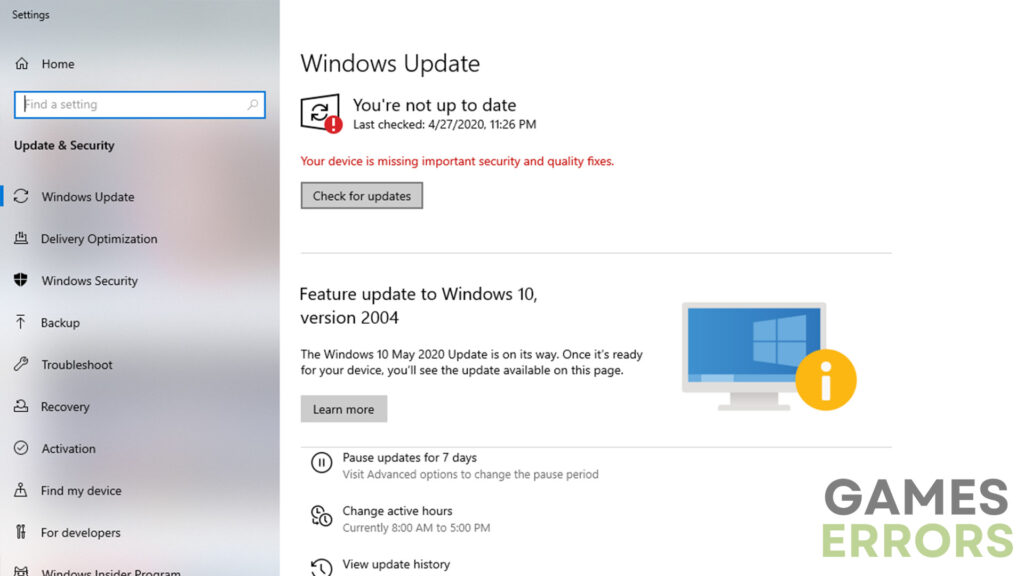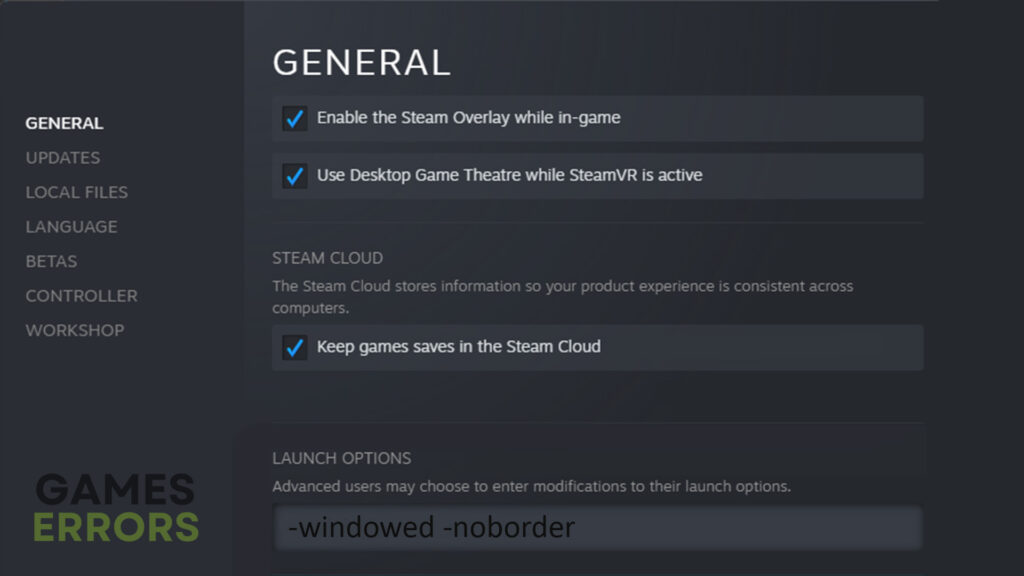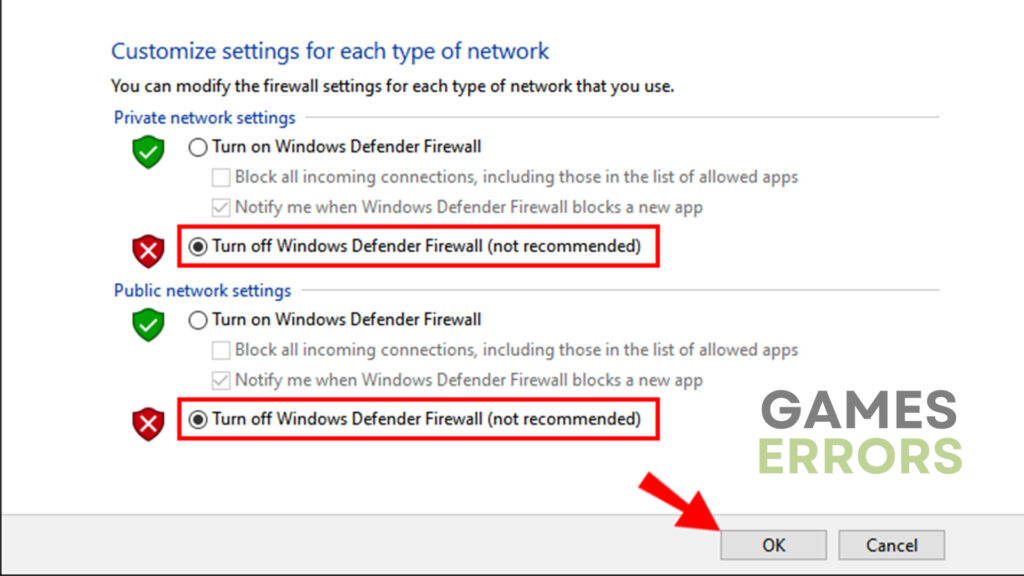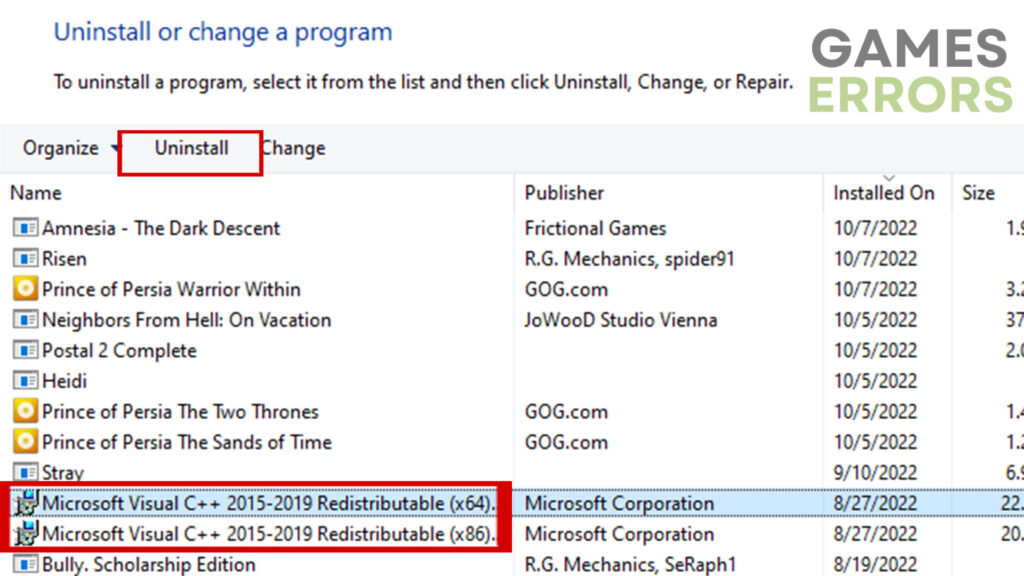Payday 2 Won’t Launch: How to Fix it With Ease
Payday 2 can have issues launching for a number of reasons, starting from outdated GPU drivers and Windows build to incompatible hardware.
PayDay 2 is a popular video game that provides an exciting cooperative gameplay experience. However, encountering issues that prevent the game from launching can be quite frustrating and annoying. So, in this troubleshooting guide, we will explore various solutions to address the “PayDay 2 Won’t Launch” problem. By following these steps, players can overcome these technical obstacles and get back to enjoying the game.
Why is my Payday 2 not launching?
When a video game like Payday 2 doesn’t launch properly or doesn’t launch at all, it is usually because of the following:
- Outdated GPU drivers
- Outdated Windows build
- Incompatible hardware
- Firewall and Antivirus interference
And while the cause of this problem can be a bit more difficult to determine, fixing the problem is usually quite simple. Therefore, check out the following section.
How to fix the Payday 2 not launching problem?
Fixing this issue shouldn’t be that difficult, and thus, in today’s guide, we have provided a couple of very simple and straightforward solutions to try. However, before we go over them, make sure to check out the following:
- Check system requirements – If your PC isn’t powerful enough, you will most likely have issues with launching.
- Close apps in the background – There are quite a lot of apps that could be interfering with the game. Make sure to close as many as possible via Task Manager.
If all the unnecessary apps are turned off, and your PC meets the minimum requirements, try some of the methods mentioned below:
- Update GPU drivers
- Launch the game in windowed mode
- Disable Firewall and Antivirus
- Reinstall the Visual Studio C++
- Update Windows
1. Update GPU drivers
Outdated video card drivers can significantly impact a game’s performance and prevent it from launching properly. Now, there are a couple of ways to update your GPU. The best ones, however, are by using an updating software such as PC HelpSoft or updating the drivers manually.
We highly recommend you download PC HelpSoft and give it a try, as it is a hassle-free solution. All you have to do is click on a single button, and that’s it. However, if you want to do it manually, this is how:
- Press the “Windows” button on your keyboard and type “Device Manager.”
- Expand the “Display Adapters” option and right-click on your video card.
- Select “Update driver” and choose the “Search automatically for drivers” option.
- Restart your PC after the update is complete and check if the issue is resolved.
2. Update Windows
An outdated Windows version can affect the overall performance of your PC, potentially leading to various problems with video games as well. One of the most common issues players face is the outdated version of Windows preventing video games from launching. So, to update your Windows version, follow these steps:
- Use the “Windows + I” shortcut to access system settings.
- Navigate to the “Windows Update” section.
- Click on “Check for updates” and wait for the updates to download and install.
- Restart your PC to apply the changes and determine if the issue persists.
3. Launch the game in windowed mode
Running the game in full-screen mode may strain system resources, especially if your configuration barely meets the minimum requirements. Trying to launch the game in windowed mode can help you figure out if that is what’s causing this issue. Here’s how to launch it in windowed borderless mode:
- Open the Steam client and go to the “Library” section.
- Right-click on PayDay 2 and select “Properties.”
- In the text box under “Set Launch Options,” enter the following command: -windowed -noborder.
- Click “OK” to apply the new settings and relaunch the game.
4. Disable Firewall and Antivirus
Firewall and Antivirus software can sometimes interfere with video games such as Payday 2. They may mistakenly flag the game as a threat and, thus, prevent it from launching correctly. Temporarily disabling both the Firewall and Antivirus can help you determine whether they are causing the issue or not.
5. Reinstall the Visual Studio C++
If none of the previous methods have resolved the problem, reinstalling the Visual Studio C++ component may be necessary. This can help ensure that the necessary runtime libraries are properly installed. Follow these steps:
- Press the Windows + R and type “appwiz.cpl” then press Enter.
- Locate the Microsoft Visual C++ Redistributable and uninstall it.
- Visit the official Microsoft website and download the latest version of Visual C++.
- Run the downloaded installer and follow the on-screen instructions to install Visual C++.
- Restart your computer and try launching PayDay 2 again.
Additional tips on how to fix the Payday 2 not launching issue:
- Run as administrator – The game may not be able to run because of certain user account limitations. To do so: Right-click the program → Select Run as administrator → Confirm any prompts or User Account Control (UAC) messages → The program will launch with elevated privileges.
- Reinstall the game – In the end, if nothing else works, you can try reinstalling Payday 2 and see if anything changes.
Other related articles:
- PayDay 2 Multiplayer Not Working: How To Fix It Easily
- Payday 2 Stuck On Validating Game Files: How To Fi
Final Verdict
By following the troubleshooting methods outlined in this guide, players can overcome launch issues in PayDay 2. Updating GPU drivers, keeping Windows up to date, launching the game in windowed mode, disabling firewall and antivirus, and reinstalling the Visual Studio C++ component are effective strategies for resolving these problems.
Remember to always ensure the compatibility of your hardware and software, and check for any additional support or patches provided by the game’s developers. With these solutions, players can get back to enjoying their thrilling heist experiences in PayDay 2.