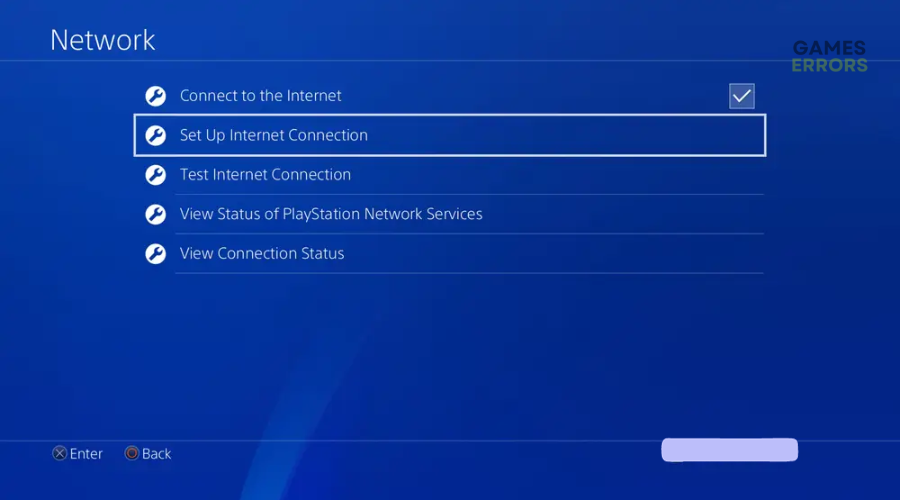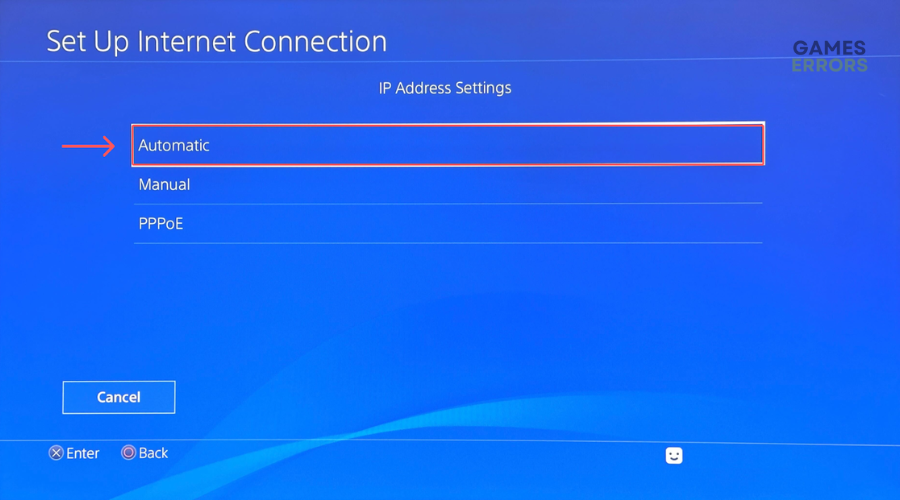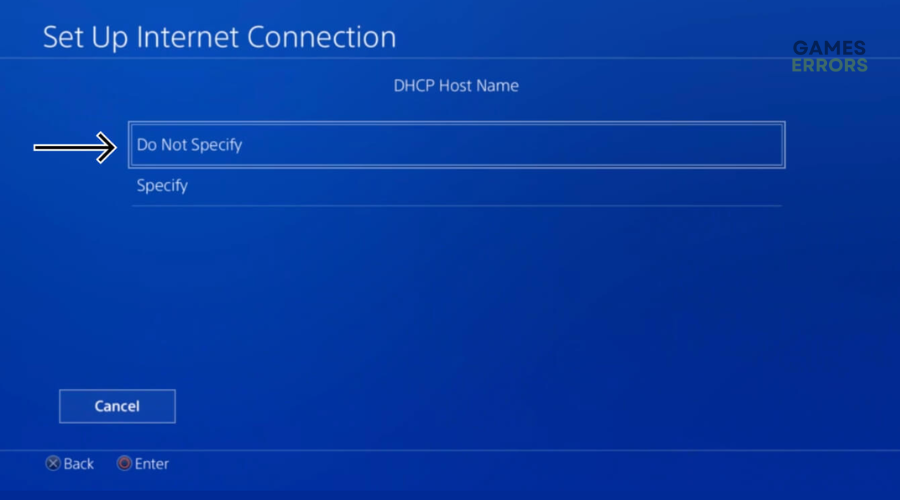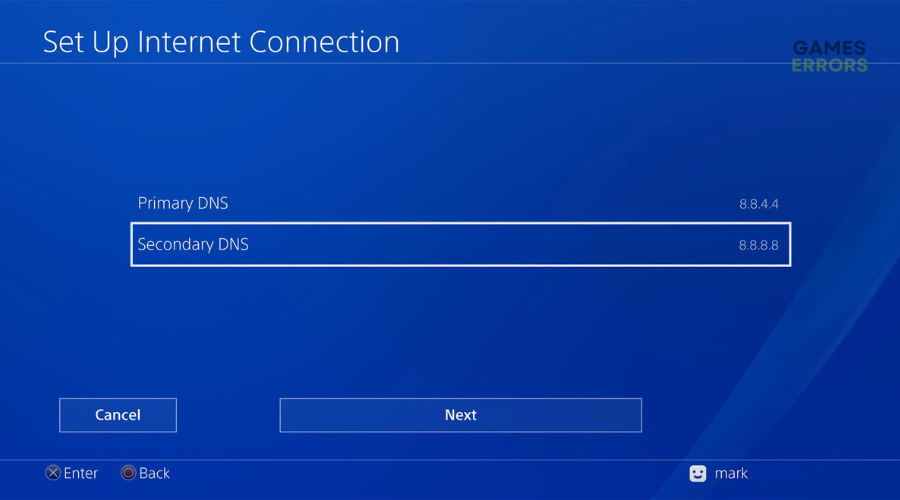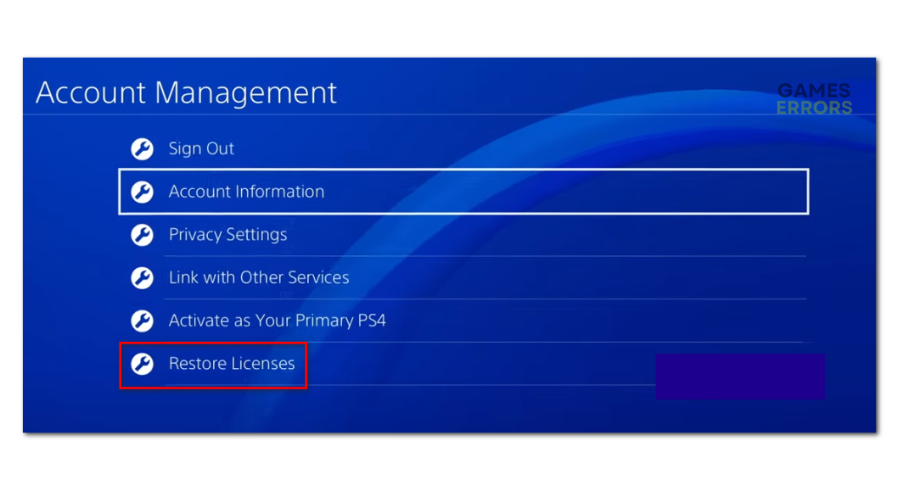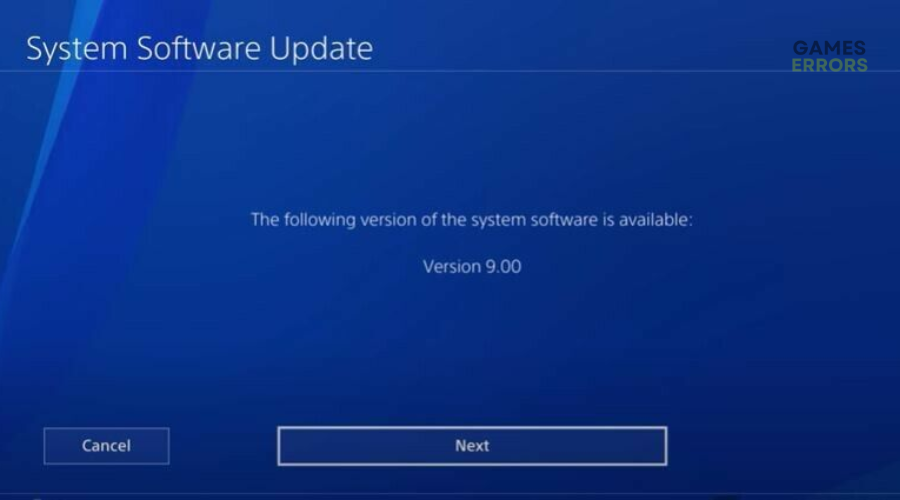PS4 Error NP-34958-9: What is And How to Fix it
The PS4 error NP-34958-9 can lock you out of games, which is annoying. Here's how to fix it 😉
PS4 is a gaming console prone to several errors that hinder the gaming experience for many users. These error codes occur unexpectedly when you play games, get updates, or connect to the internet. One such code is the PS4 error NP-34958-9, which has frustrated many PS4 players online. The error locks players out of games entirely while limiting access to new games for other players.
Although there isn’t much information regarding the error, we’ve tested the code on our PCs to find viable solutions that help fix it. Keep reading to learn more about PS4 error NP-34958-9 and how to fix it below.
What is PS4 error NP-34958-9?
PS4 error NP-34958-9 occurs when players try to connect to online services, such as PlayStation Network (PSN). The error displays the following message:
An error has occurred.
(NP-34958-9)
This error code usually appears due to several reasons, including:
- Server problems: The PSN servers may be experiencing issues like outages, downtime, congestion, or scheduled maintenance that affect how your console connects to the game servers.
- Internet connectivity issues: Your internet connection may be slow, poor, unstable, and sluggish, which affects how your console connects to PSN servers.
- DNS server issues: Your DNS server settings may not be configured correctly, which triggers internet connectivity problems.
- Cache data issues: PS4 may have stored data cache that’s corrupt, faulty, and damaged, triggering the error code NP-34958-9.
- Temporary glitches: Your PS4 console may have an internal error, causing temporary bugs and glitches that trigger the error code NP-34958-9.
- Outdated system software: Using an outdated version on PS4 may trigger several issues while gaming, including the error code NP-34958-9.
How do I fix PS4 error NP-34958-9?
✅We recommend doing the following things first before implementing our troubleshooting steps:
- Restart your PS4 to remove temporary bugs and glitches.
- Check PSN server status to ensure they’re up and there are no announced outages, downtimes, or maintenance.
- Confirm your internet connection is fast and reliable.
If you still encounter the PS4 error NP-34958-9, try these fixes:
- Change your DNS
- Power cycle your PS4 console
- Restore licenses on PlayStation
- Update the system software
1. Change your DNS
Time needed: 2 minutes
Changing your DNS address configures your network settings to ensure they’re correct. To do this:
- Open Settings
On your PS4, navigate to the main dashboard and go to the Settings menu.
- Open Network
Click Network and select Set Up Internet Connection.
- Choose your internet connection.
You’ll see two internet connection options: WiFi and LAN. Choose either depending on what you use to connect to the internet.
- Select IP Address Setting
Next, under IP Address Setting, choose Custom and select Automatic.
- DHCP Host Name
Under DHCP Host Name, choose Do Not Specify.
- DNS settings
Under DNS settings, input the following:
Primary DNS: 8.8.8.8 or 1.1.1.1
Secondary DNS: 8.8.4.4 or 1.0.0.1
Click OK to save changes. - MTU Settings & Proxy Server.
Next, go to MTU Settings & Proxy Server and select Do Not Use.
- Close window
Once everything is complete, restart your PS4 console to save changes.
2. Power cycle your PS4 console
Power cycling your PS4 console eliminates temporary bugs and glitches affecting the system. It also refreshes the console and clears stored data cache that may be corrupt or damaged. To power cycle your console:
- Press the PS4 power button until the console is switched off.
- Wait around 1 minute and press the power button again to turn it on.
- Try launching a game to see if the error code appears again.
3. Restore licenses on PlayStation
Some users report fixing the PS4 error NP-34958-9 by restoring licenses on PlayStation. To do this:
- On your PS4, navigate to the main dashboard and go to the Settings menu.
- Click Account Management.
- Next, select Restore licenses. Wait for the process to complete.
- Check whether the error code is fixed.
4. Update system software
Updating your PS4 system ensures you have the latest version with patches, minimizing errors such as NP-34958-9. Here’s how to update your system software on PS4:
- On your PS4, navigate to the main dashboard and go to the Settings menu.
- Select system software updates. Let the system run and install any updates.
- Restart your PS4 to save changes and check whether the issue is solved.
Related articles:
- Cannot Connect to Server to Verify License PS4 [Solved]
- PS4 Error CE-30005-8: How To Fix It Quickly
- Error E-8210604A PS4: How To Fix It Easily
Conclusion
The PS4 error NP-34958-9 can be annoying as it locks players out of games and limits access to new games. Remember to change your DNS and power cycle your PS4 console to fix the error code. Additionally, restore licenses on PlayStation and update the system software.