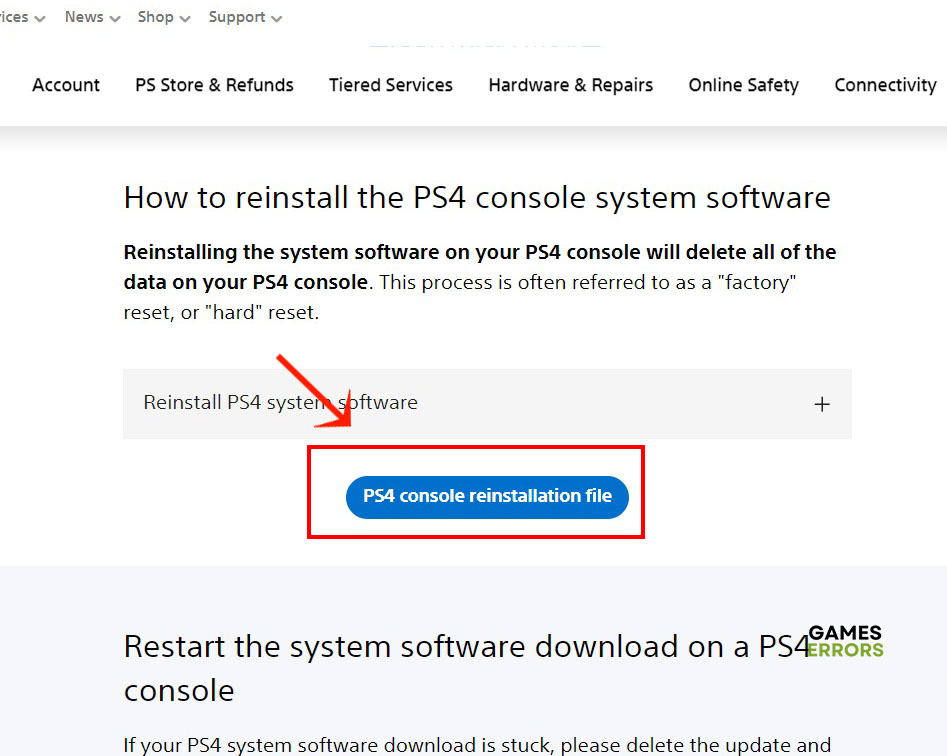PS4 Error CE-30005-8: How To Fix It Quickly
Don’t let error CE-30005-8 keep you from enjoying the game you’re trying to install on PS4. Try out one of these solutions and fix it for good
PS4 is known for its reliability and sturdy build. So it can be a little surprising to know that the popular console is prone to throwing errors. And when PS4 error CE-30005-8 jumps on the screen, there’s no way you can continue installing that game. This is the kiss of death for that particular game. And that’s why you’re here. To find out what you can do to fix that stubborn error. Read on to find all the easy and quick solutions for this console problem.
What is PS4 Error CE-30005-8?
PS4 Error CE-30005-8 is an easy-to-trigger error. It often pops up on the screen when you’re trying to install a new game from a disc. But it can also come up when you’re trying to connect an external device or hard disk to the console. But what makes it really hard to fix is that there are so many causes for it. Once you know the cause, it’s easy to find the fix. Here are the possible causes.
- You don’t have enough space on the console’s hard disk.
- The disc you’re using to install the game is not clean and has lint on it.
- The cable connecting the console to the external drive is faulty.
- The console software needs updating.
- The database needs rebuilding.
How do I fix error code CE 30005 8 on PS4?
1. Check for Space
Before you try anything with the console software or database, you need to check for the basics first. One of the basics is to make sure that you have enough space for the game on your hard disk. Usually, PS4 will throw an error if it doesn’t have twice as much space as the size of the game. So if the game is 15 gigs in size, then the available space on the console shouldn’t be less than 30 gigs, and so on.
When the space passes the test, make sure the disc is clean. Wipe it with a lint-free cloth or wash it under running water, then let it dry before inserting it into the console again. Finally, restart the console, then try to install the game.
2. Update PS4 System Software
One other possible cause for Error CE-30005-8 on PS4 is that the system software needs updating. But before you update the console, you’ll need to uninstall the game that’s triggering the error. This solution involves many steps. But it is guaranteed to fix the problem. Here’s how to do it.
- Close the game and click on Library then go to Games.
- Scroll down to that specific game and select Options.
- Click Delete and confirm your choice to delete the game.
- Go back to the Main Menu and select Settings
- Navigate to System Software Update and click it to search for updates.
- If there are updates available, download and install them.
- Now try to install the game from the disc.
3. Rebuild the Database
Time needed: 3 minutes
The database of PS4 contains all the system files, apps, and games you have installed on the console. They’re all cataloged and grouped in an indexed table called the database. As with a lot of software and code, the data in the database can go corrupt or damaged. So you’ll need to rebuild the database to fix any errors when installing new games.
- Close any games and reboot PS4 in Safe Mode.
- Connect the controller to the console when asked to launch the Safe Mode menu.
- Select the Rebuild Database option from the menu.
- Click OK on the next screen and wait for the process to finish.
- Try to install the new game and see if that fixes the error.
4. Reinstall PS4 Software
If you have tried to reinstall an operating system before, you know what a hassle that can be. But for all that hard work, you get rewarded with a brand new OS that runs smoothly without any of the errors that crippled the old system. You’ll need access to a PC as well as a USB with the FAT32 file system.
- Create a folder on the USB named PS4, then create a subfolder inside it called UPDATE.
- Go to the official PS4 website to download the latest OS for the console.
- Save the downloaded file in the UPDATE folder and rename the file into PS4UPDATE.PUP
- Plug the USB into the console and boot PS4 in Safe Mode.
- Select Initialize PS4 option to reinstall the system software.
- Select Update from USB Storage Device and click OK.
Related Articles:
- How To Fix The Latest PS4 Firmware 9.50 Errors And Issues
- PS4 Error WS-37504-9: Fix It Like A Pro
- 5 Best Martial Arts Games For PS5/PS4 [Most Popular Picks]
When PS4 throws error CE-30005-8 at you, don’t panic. There are a few solutions to try. From cleaning the installation disc to restarting the console. When you run out of options, you can always reinstall the system software to get rid of that error for good.