Ratchet & Clank Rift Apart Stuck on Loading Screen [Solved]
Patience is the key, they say. However, patience won't help if technical issues prevent the game from loading! 🦉
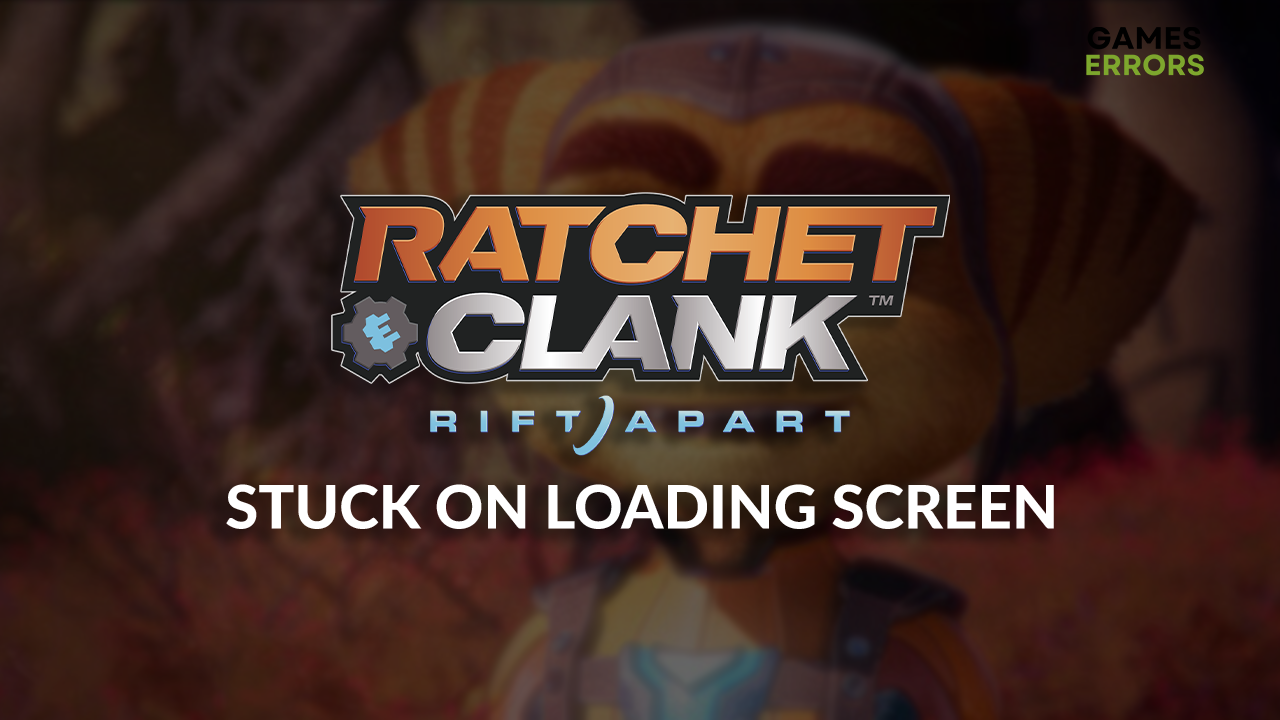
If the Ratchet & Clank Rift Apart stuck on loading screen issue stands between you and this interdimensional third-person shooter, you better start taking action. We prepared a complete list of solutions to apply to get past the loading screen and enjoy this fantastic game in no time!
For some players, even getting to the loading screen seems impossible! Learn what to do if Ratchet & Clank Rift Apart won’t launch.
Why is Ratchet & Clank Rift Apart stuck on loading screen?
Ratchet & Clank Rift Apart is stuck on loading screen due to corrupted game files, an outdated or missing DirectX, problems with Windows permissions, unnecessary startup services, Windows Firewall recognizing the game as a threat, an outdated GPU driver, or pilled-up cache files.
How to fix Ratchet & Clank Rift Apart stuck on loading screen?
This is the list of checks and fixes to apply to ensure everything is running smoothly on your PC:
- Verify game files: Every game launcher for Ratchet & Clank Rift Apart has an excellent system for finding and repairing corrupted game files.
- Update DirectX: Since the game requires the latest DirectX 12, we advise you to install it manually in case it wasn’t installed automatically with the game.
- Run the game as an administrator: Right-click on the game executable (.exe) file, select Properties and navigate to the Compatibility tab. Enable this option and hit OK.
Once you have done everything from the previous list, apply the step-by-step solutions listed below.
- Perform a Clean Boot
- Add the game as the Firewall exception
- Update the GPU driver
- Delete cache files
1. Perform a Clean Boot
Clean Boot is performed by disabling all startup services besides necessary Microsoft services.
- Use the Windows + R shortcut, type msconfig, and hit Enter.
- Navigate to the Services tab.
- Check Hide all Microsoft services and then hit the Disable All button.
- Click OK and restart your PC.
2. Add the game as the Firewall exception
Time needed: 5 minutes
Windows Firewall keeps your PC safe and should be kept enabled at all times. However, if it prevents Ratchet & Clank Rift Apart from loading, you must add the game to the Firewall exceptions list.
- Click on the Windows icon, type Windows Defender Firewall, and open it.
- Click on Allow an app or feature through Windows Defender Firewall.
- Click on Change Settings and Allow Another App.
- Select Browse and navigate to the Ratchet & Clank Rift Apart installation folder.
- Click on the Ratchet & Clank Rift Apart executable file (.exe) and select Open.
- Check the checkbox in columns Private and Public in the Ratchet & Clank Rift Apart row and hit OK.
- Restart your PC.
3. Update the GPU driver
Your graphics card might be unable to process graphical tasks that the game needs to load due to an outdated GPU driver.
- Click on the Windows icon, type Device Manager, and open it.
- Double-click on the Display Adapters section.
- Right-click on your GPU and select the Update driver option.
- Select the Search automatically for drivers option.
- Install the GPU driver update.
- Restart your PC.
Never get stuck on the loading screen again due to an outdated driver! Although it sounds like a bold promise, we assure you it can become a reality using PC HelpSoft. This tool can handle complete driver management, so you don’t waste time!
4. Delete cache files
Pilled-up cache files cause various issues, especially if they weren’t appropriately saved or were corrupted in the mean time.
- Use the Windows Key + R shortcut to open the Run dialog, type %localappdata%, and hit OK.
- Use the CTRL + A shortcut to select all files in the folder.
- Press the Delete key on your keyboard to delete all the files in the folder.
➡ If prompted to confirm, click on Yes.
➡ If some files can’t be deleted, click on Skip.
Extra steps
Are you still stuck on Ratchet & Clank Rift Apart loading screen? If so, try to:
- 🧹 Perform a Disk Cleanup: Click on the Windows icon, type Disk Cleanup, and open this app. Use it to delete any unnecessary files from your PC.
- ⬆ Update Windows: Check and install pending updates by clicking the Windows icon, type Check for updates, and open these System Settings.
- 🔁 Reinstall Ratchet & Clank Rift Apart: Although solutions presented in this article will resolve problems for most gamers, some will have to reinstall Ratchet & Clank Rift Apart.
Related articles:
Conclusion
These methods were the most useful when troubleshooting the Ratchet & Clank Rift Apart stuck on loading screen issue. Comment with feedback on how it went, and share other tips and fixes that worked out for you.











User forum
0 messages