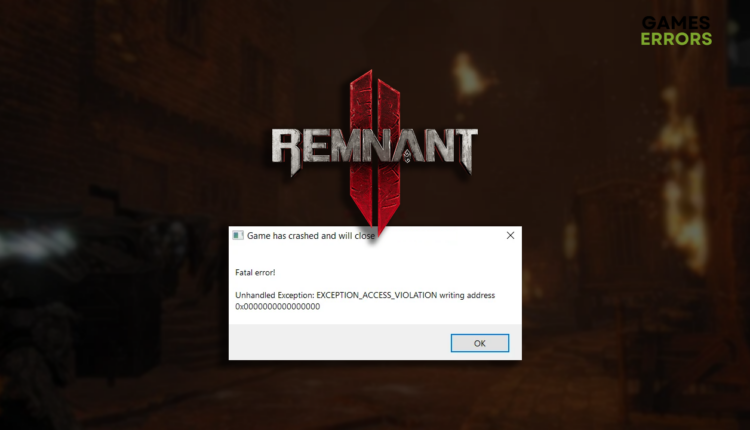Remnant 2 Exception_Access_Violation: How to Fix It
Some errors are annoying because they tell a lot but not much simultaneously. Let's discover this one and how to make this third-person shooter playable again! 👾
Several players reported that Remnant 2 EXCEPTION_ACCESS_VIOLATION pops up randomly during the gameplay when they complete the tutorial or even on launch. We decided to help out, so after some investigation, we created a list of the most frequent causes and solutions for this fatal error.
Another common problem in this game is Remnant 2 LowLevelFatalError.
Why do I get Remnant 2 EXCEPTION_ACCESS_VIOLATION?
You get EXCEPTION_ACCESS_VIOLATION in Remnant 2 due to poor system specifications, corrupted game files, compatibility issues caused by background apps, problems with Windows permissions, an outdated GPU driver, pilled-up cache files, missing Visual C++ dependencies, screen overlays, running the game with the controller, or an obsolete Windows components.
How to fix Remnant 2 EXCEPTION_ACCESS_VIOLATION?
Get started by applying some easy checks and fixes:
- Check game requirements: If your PC doesn’t meet at least the minimum of the Remnant 2 system requirements, we advise you to upgrade it.
- Verify game files: Follow the instructions from this game file verification guide to find and repair potentially corrupted game files causing this fatal error in Remnant 2.
- Close background apps: Before launching the game, close all apps visible in the taskbar and use the Task Manager to disable other background apps.
- Run Remnant 2 with administrator permissions: Right-click on the game executable file, select Properties, and navigate to the Compatibility tab. Enable Run this program as an administrator.
Proceed with the step-by-step solutions below to fix this Remnat 2 fatal error.
1. Update the GPU driver
Time needed: 5 minutes
Graphical processing on your PC is done by your graphics card, which relies on the GPU driver to optimize it. If the GPU driver is outdated, it will do a poor job, so make it a priority to keep it up-to-date.
- Click on the Windows icon, type Device Manager, and select this tool from the search results.
- Double-click on the Display Adapters section.
- Right-click on your GPU and select the Update driver option.
- Select the Search automatically for drivers option.
- Install the driver update.
- Restart your PC.
PC HelpSoft is a great tool to automatize this complete process. Forget about error codes in Remnant and other games caused by an outdated GPU driver, as this tool handles the total driver management instead of you!
2. Clear cache files
Remnant 2 and other games on your PC store cache files so they can run smoother. However, if these files weren’t saved correctly or became corrupted, you must manually clear them from the Local folder.
- Use the Windows Key + R shortcut to open the Run dialog, type %localappdata%, and hit OK.
- Press CTRL + A to select all files in the folder.
- Hit the Delete key to delete all the files in the folder.
➡ If prompted to confirm, click on Yes.
➡ If some files can’t be deleted, click on Skip.
3. Install Visual C++ dependencies
Windows version of any game requires Visual C++ dependencies to run smoothly and without fatal errors. If you have an outdated installation or don’t have it at all, the best is to install it manually.
- Open the official page for the Visual C++ Redist Packages download.
- Click on the Link and download vc_redist suitable for your operating system architecture.
➡ X86 is for 32-bit systems.
➡ X64 is for 64-bit systems. - Run the installation package and follow the steps.
- Restart your PC.
Extra steps
Here are some additional fixes for EXCEPTION_ACCESS_VIOLATION in Remnant 2:
- ❌ Disable overlays: You should know that apps running in the background can cause compatibility issues. If you want to leave some apps running, at least disable overlays.
- 🎮 Run the game without a controller: If you prefer playing it with a controller, try to launch it with the unplugged controller.
- ⬆ Update Windows: Click the Windows icon, type Check for updates, and open these settings. Install any pending updates and restart your PC.
- 🔁 Reinstall Remnant 2: If nothing helped you and EXCEPTION_ACCESS_VIOLATION still pops up when you play the game, we advise you to reinstall it.
Related articles:
- Remnant 2 DirectX Error: The Most Helpful Solutions
- Remnant 2 Low FPS: How To Boost Performance
- Remnant 2 Crashing On PC: How To Fix It Quickly
- Remnant 2 Stuck On Loading Screen: How To Fix
Conclusion
These were our takes on Remnant 2 EXCEPTION_ACCESS_VIOLATION, including updating the GPU driver update, clearing system cache files, and installing the Visual C++ dependencies. Don’t forget to check system requirements, verify game files, close background apps and run the game as an administrator.
Additionally, you can leave some apps running but disable overlays and try running the game without a controller. Update Windows components, and if nothing works out, reinstall the game. Good luck with troubleshooting, and enjoy this third-person shooter without the fatal error!