Remnant 2 Low FPS: How To Fix Performance Issue
Need help with low FPS in Remnant 2? We've got the right guide for you. 👍
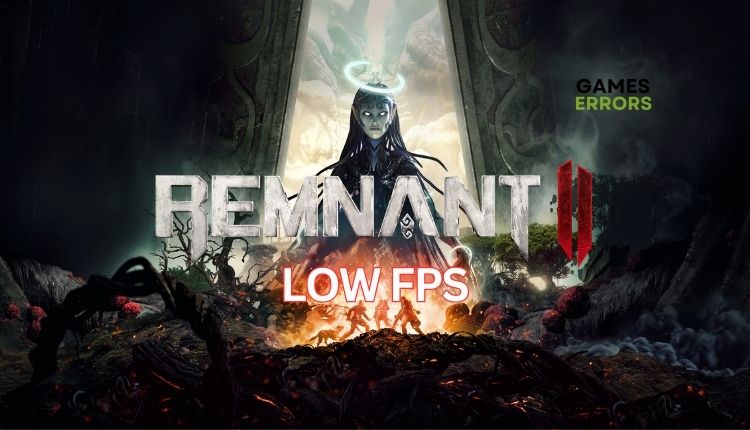
Like its predecessor, Remnant 2 will offer challenging gameplay, but this time with more options for character development. Unfortunately, you can experience low FPS in Remnant 2, resulting in jerky, choppy, and stuttering gameplay. Are you looking to enhance your gaming experience? This guide will provide you with tips to improve your game performance.
Why am I getting low FPS in Remnant 2?
Here are some potential reasons for the low FPS issue:
- You have a weak PC for the game requirements.
- Outdated GPU driver.
- Corrupt game files.
- Unnecessary apps are running in the background.
- Not optimal power plan.
- Overlay app issues.
- Demanding in-game graphic settings.
How do I fix low FPS in Remnant 2?
Start with these more uncomplicated steps before trying our advanced tips:
- Check if your PC meets the recommended system requirements. Note that the game is quite demanding for an average PC. You may need to upgrade your hardware.
- Close any unnecessary tasks running in the background (like third-party apps or demanding downloading).
- Restart the Steam client or your PC to eliminate any temporary glitches with long-running processes or apps.
- Verify and repair game files.
Now, if you are still experiencing low FPS, try these tips:
- Update GPU driver
- Set Remnant 2 to high priority
- Adjust the Power Plan
- Enable Game Mode
- Optimize in-game graphics settings
1. Update GPU driver
Are you experiencing low FPS in Remnant 2? Update your GPU driver for smoother gameplay. Follow these steps:
1. Right-click on the Windows Start Menu and choose Device Manager.
2. Double-click to expand Display adapters. Right-click on your GPU and click Update driver.
ℹ️ Make sure your integrated GPU is disabled and your dedicated GPU is active. This is a common reason for games not working correctly.
3. Choose Search automatically for drivers and wait to complete the update.
ℹ️ Are you tired of manually searching for driver updates on your PC? If so, PC HelpSoft can help. It’s a reliable and effective tool that automatically updates drivers whenever a new version is available. You no longer have to search for original drivers through the device manager or a web browser, making the process much easier.
2. Set Remnant 2 to high priority
Before running Remnant 2, ensure that no other resource-intensive applications currently operate in the background. If your GPU is not constantly utilized, consider applying High Priority to allocate more resources toward the game.
1. Launch Remnant 2 and open Task Manager while in-game (press CTRL + SHIFT + ESC).
2. Go to the Details tab and find the main process of the game.
3. Right-click on Remnant2.exe and Set Priority>High.
3. Adjust the Power Plan
If you want to improve your gaming experience, changing your Power Options from Balanced to High-Performance mode is worth considering. This small adjustment can significantly affect your game performance, particularly during intense gameplay.
1. Press the Win+R keys to show the Run dialog box.
2. Type; “powercfg.cpl” and press Enter.
3. Tick the radio button High Performance or Ultimate Performance.
4. Enable Game Mode
Time needed: 1 minute
When you activate Windows Game Mode, your game will give priority access to your computer’s resources, preferring those from the CPU and GPU. Additionally, notifications, Windows updates, and driver updates will be temporarily suspended, so you won’t be interrupted while playing, leading to better performance in the game.
- Right-click on Start and choose Settings options.
- Click on the Gaming section
- Toggle ONN Game Mode
5. Optimize in-game graphics settings
If you’re experiencing reduced performance and low FPS while playing Remnant 2, your PC’s resolution and graphic details may be demanding. Double-check that your PC supports the recommended game requirements. To enhance your gaming experience, we recommend lowering your in-game graphics settings and resolution.
✅ Extra steps
Do you still have a low FPS in Remnant 2? Here are some additional options to consider:
- Update Windows to the latest version.
- Update DirectX, .NET Framework, and VCRedist.
- Temporarily disable firewall and antivirus.
- Update the game.
- Launch the game with DirectX 11 or 12 in the Steam launch options (Right-click on Remnant 2, Properties>General>Launch Options>-dx11)
- Perform clean boot.
- Reinstall the game.
Conclusion
To avoid experiencing low FPS while playing Remnant 2, meeting the recommended system requirements and having an updated Windows with the latest GPU drivers is essential. Additionally, make sure to set your Power Plan for High performance, set Remnant 2 to high priority, and lower the in-game graphics settings to match the capabilities of your hardware. These, among other tips, allow you to enjoy a smoother gaming experience without any performance issues. However, if you have any additional questions or suggestions, we will be happy to help if you leave a comment below.




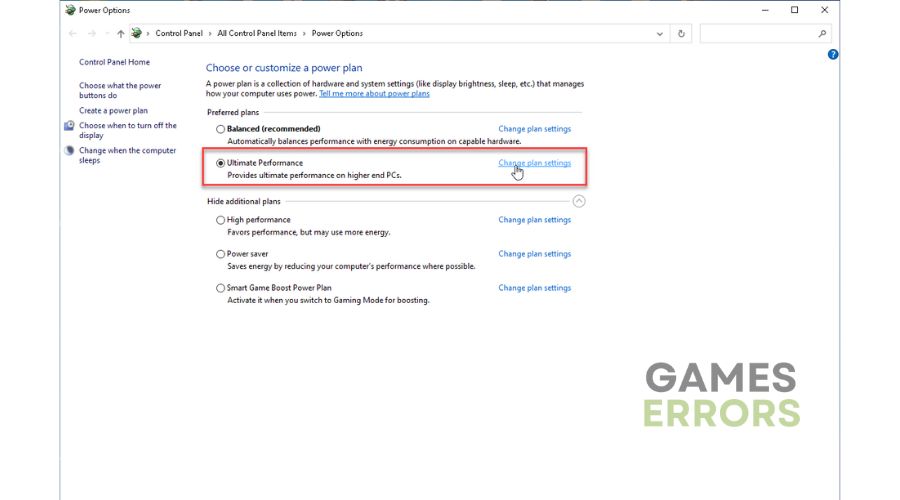





User forum
1 messages