Resident Evil 5 Not Launching on Steam: How to Fix It Easily
Are you experiencing Resident Evil 5 not launching issue on Steam? If you are looking for a solution, you are in the right place because we have a fix for this problem. 👍
Resident Evil 5 is a third-person shooter that is old but interesting and exciting enough, with a large base of players who still play it and want to run it on newer versions of Windows. If you are a fan of the Resident Evil series, you might have a problem with Resident Evil 5 not launching on Steam. Fortunately, we have prepared a list of the best solutions to eliminate this problem.
Why is Resident Evil 5 not launching on Steam?
If you cannot run the game on Windows 10/11, the following reasons are possible:
- Outdated graphics driver and Windows OS
- Corrupted or missing game files
- Microsoft’s Games for Windows LIVE not installed
- Resident Evil 5 fan-made patch not installed
How to fix Resident Evil 5 not launching on Steam?
We have prepared for you possible solutions to the problem. Go item by item until you find the one that will get the job done and run the game without an error.
- Update GPU driver
- Update Windows OS
- Run the game in compatibility mode
- Fix corrupted game files
- Apply a fan-made patch
1. Update GPU driver
One of the most common causes of game launch problems is known to be a faulty or outdated graphics driver. The first step is to update the GPU driver because new drivers often contain corrections to observed game problems. New drivers also bring better stability and sometimes performance growth. Here’s how to update the driver manually:
1. Press Win+R on the keyboard to bring up the Run dialog.
2. Type: devmgmt.msc and press Enter.
3. Double-Click on the Display adapters and select your GPU.
4. Right-click on the graphics card name and select the option Update driver.
5. Click on Update driver and Search automatically for drivers.
6. Now, you must wait for Windows Update to finish installing the GPU driver in case of the new version.
7. Lastly, restart your computer and launch Resident Evil 5 to see if the issue is gone.
You can update the drivers manually in the described way or by searching the Internet, but this requires time and experience working with a computer. That’s why we recommend you use PC HelpSoft. It is a tool that will detect all outdated drivers on your system and download and install them.
2. Update Windows OS
It is recommended that your Windows 10/11 is always up-to-date for more stable and reliable operation. Usually, the update option is automatically turned on, but this option may be paused or turned off due to the action of a virus or some other reason. To check if Windows OS is updated, do the following:
1. Press Win+R on the keyboard to show the Run dialog.
2. Type control update and press Enter.
3. Click Check for updates. Windows will then check for available updates and install them automatically or manually.
4. After installing all the updates (it may take a few times for the computer to reset automatically), launch Resident Evil 5 and make sure it runs without errors.
3. Run the game in compatibility mode
Compatibility mode on Windows 10/11 helps older games run on the newer operating system. For example, older games were made with no high-resolution screens like today or a large selection of colors. To enable compatibility mode for Resident Evil 5, do the following:
1. Go to the Resident Evil 5 installation directory and locate the re5dx9.exe file.
2. Right-click on the re5dx9.exe file and choose Properties from the menu.
3. Navigate to the Compatibility tab and check Run the program in compatibility mode for Windows 7 from the list.
4. Click Apply and OK, and the game will start in the Compatibility mode.
5. Check if the problem is resolved.
4. Fix corrupted game files
Sometimes Resident Evil 5 files can be broken or deleted by viruses or other factors. We recommend that you check the integrity of the game files using the Steam client as follows:
1. Run the Steam and go to your Library.
2. Find the Resident Evil 5 game, right-click the icon, and select the Properties from the context menu.
3. Click the Local Files from the left side, and click Verify integrity of game files.
4. Wait for the file verification process to complete and try rerunning Resident Evil 5 to see if the problem is resolved.
5. Apply a fan-made patch
Resident Evil 5 is an older Windows game that works on the Games for Windows Live (GFWL) platform. Unfortunately, this platform was discontinued in 2019 and is no longer officially supported by Microsoft, nor can you download it from the official website.
Since GFWL is unsupported and no longer working, the alternative is to run Resident Evil 5 with a fan-made patch. So, you can apply this patch and check if you will succeed in running Resident Evil 5. Do the following:
1. Open this link.
2. Download the Resident Evil 5 patch.
3. You will download file BH5-Fixes-122020.rar. Unzip (UnRAR) the patch and copy all the files to the new folder.
4. Open the Resident Evil 5 folder and paste the patch files from the new folder.
5. Launch Resident Evil 5 and see if the issue is resolved.
Related articles:
- How To Fix Resident Evil HD Remaster Lag, Crash, And Others
- Resident Evil 7 Crashing: How To Fix & Avoid Crash On Startup
- Ultimate Guide On How To Stop Games From Crashing
Conclusion
Although Resident Evil 5 is an older game, it is possible to run it on modern versions of Windows if you carefully follow our tips in this guide. However, if you solved the problem differently, share your experience with us.

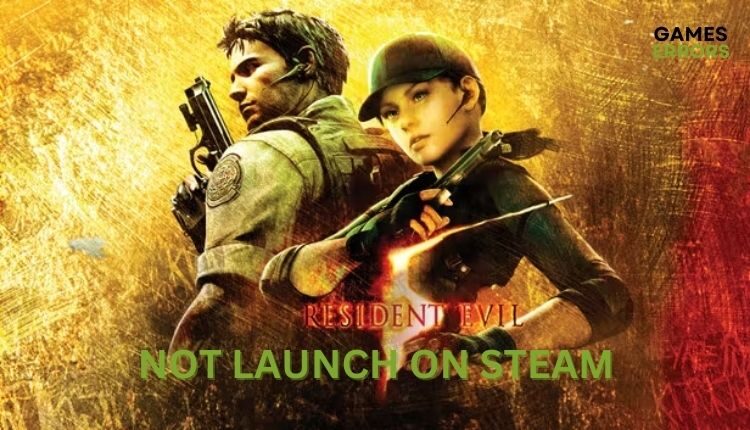

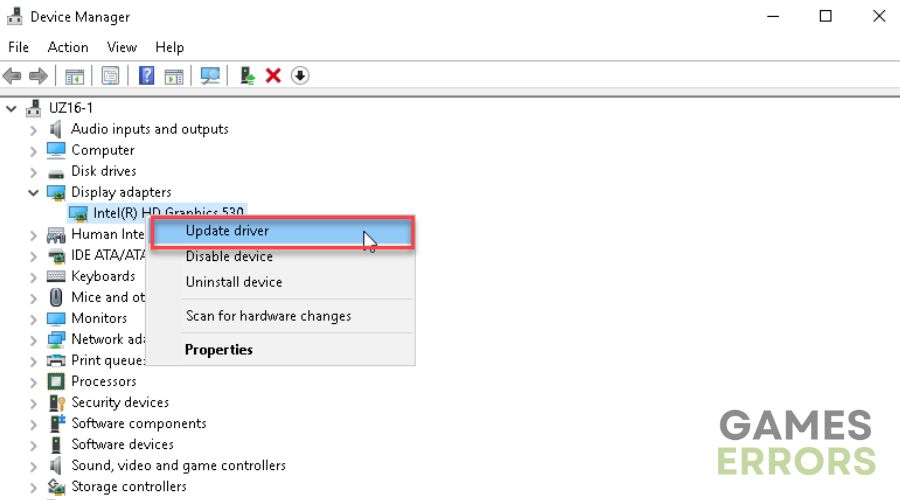
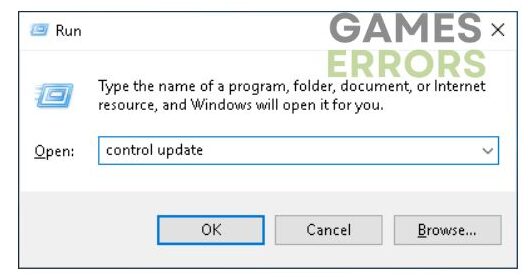
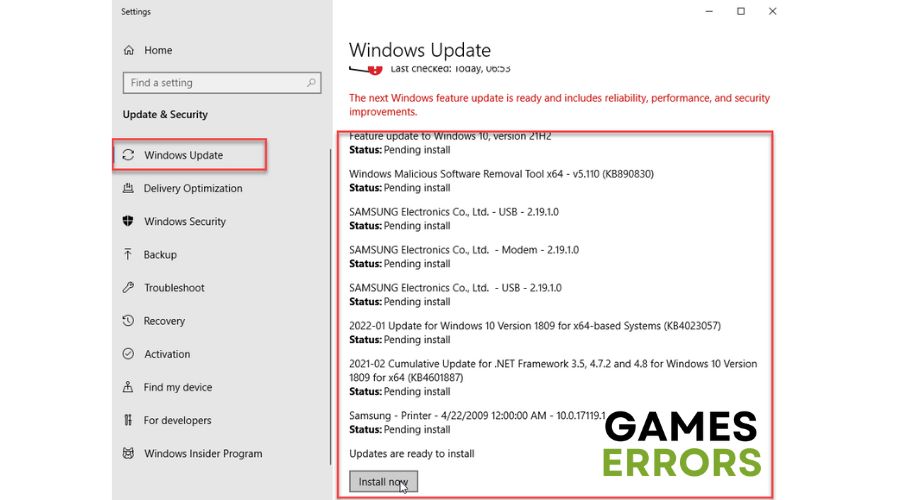
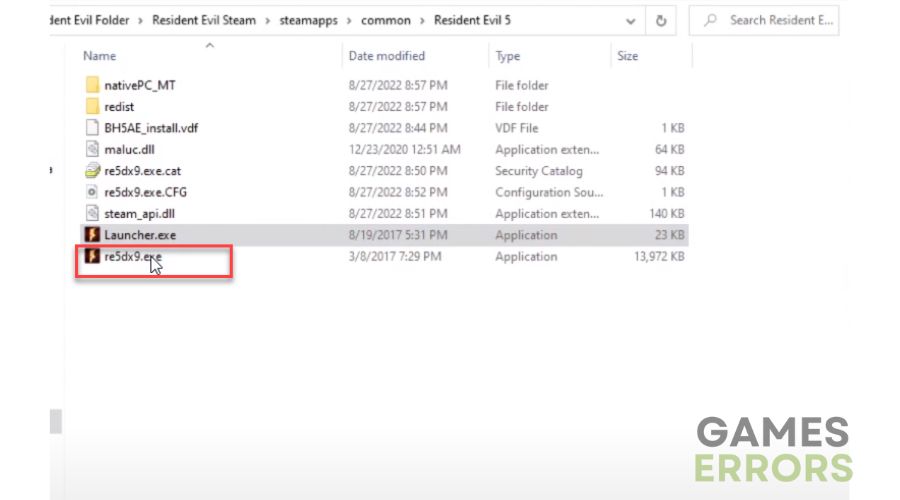
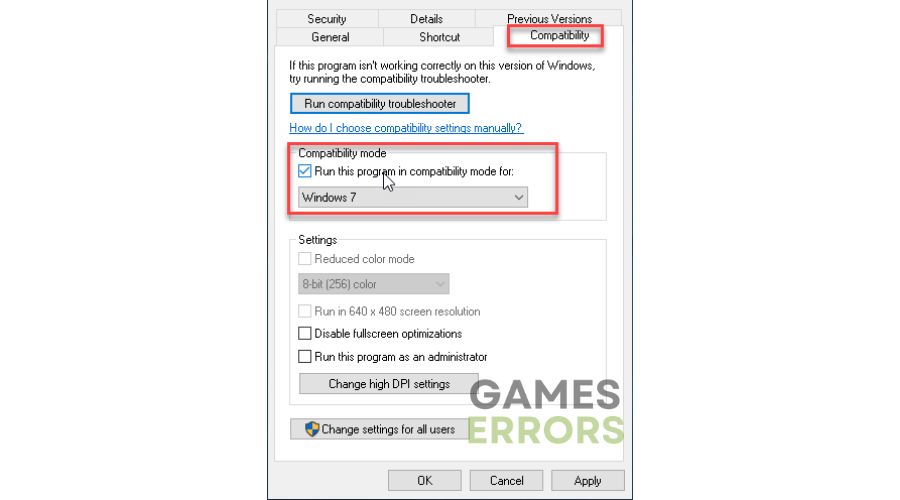
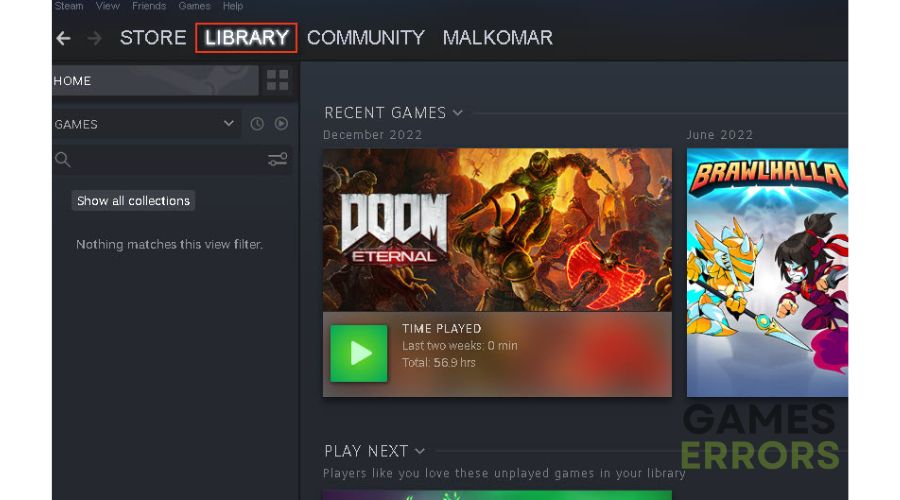
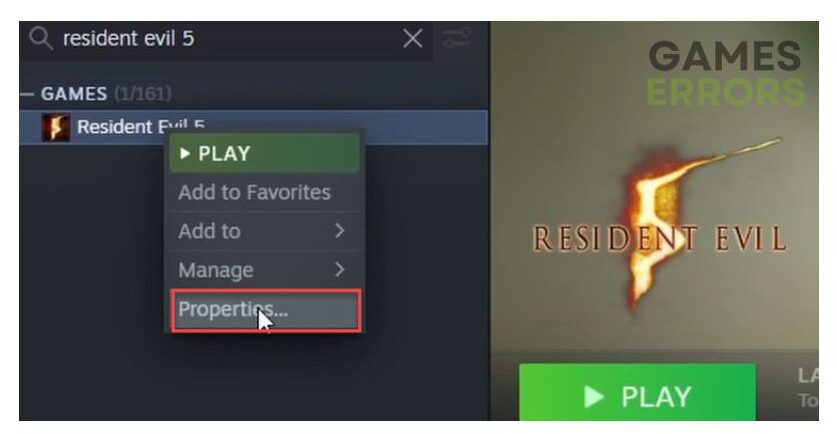
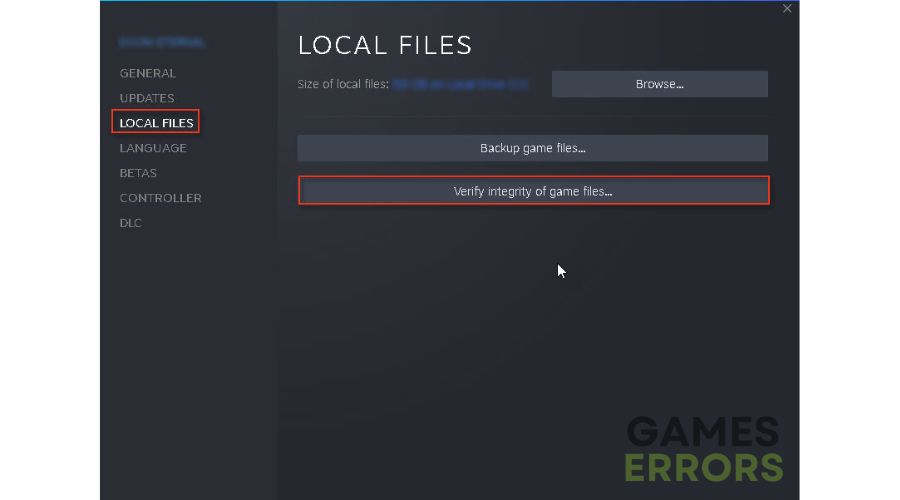
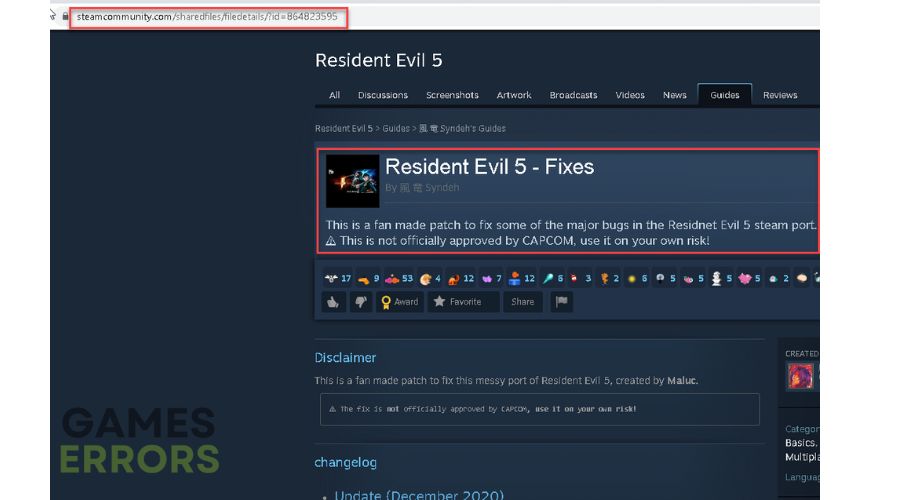
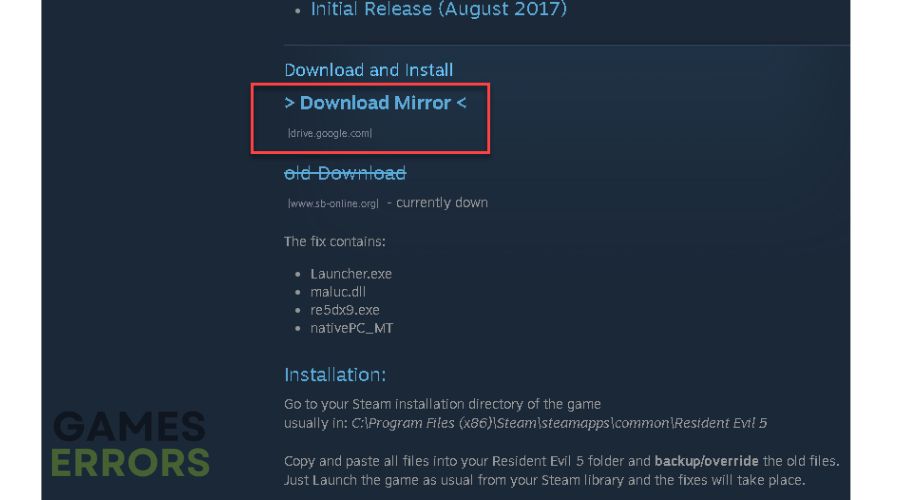
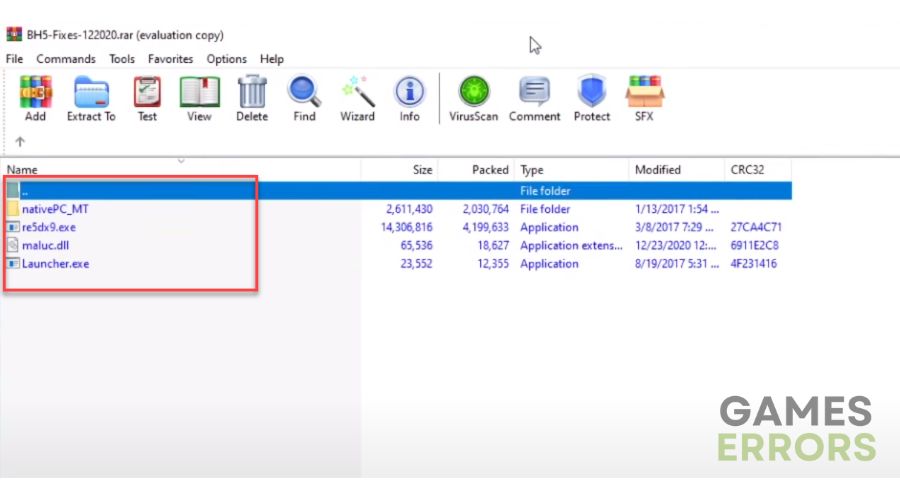
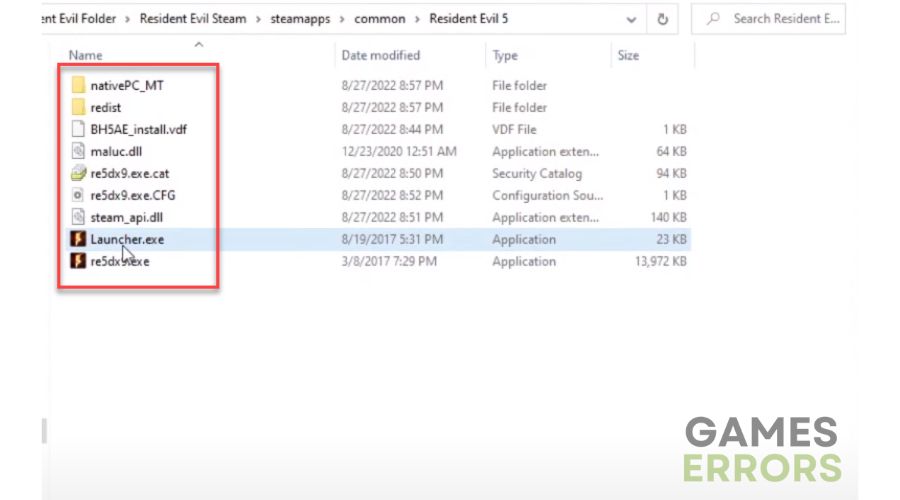
Comments are closed.