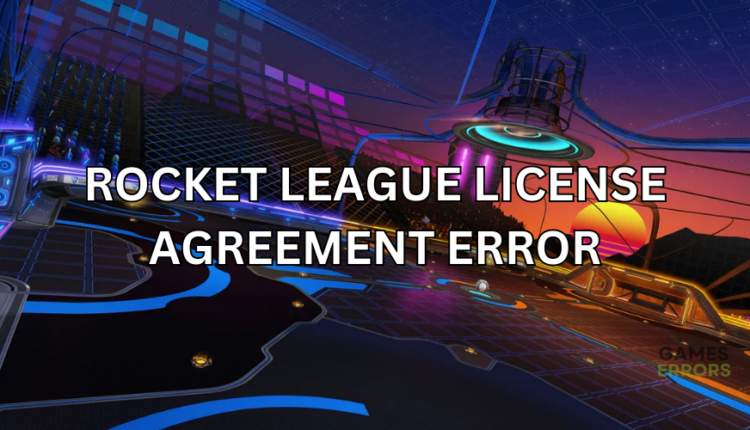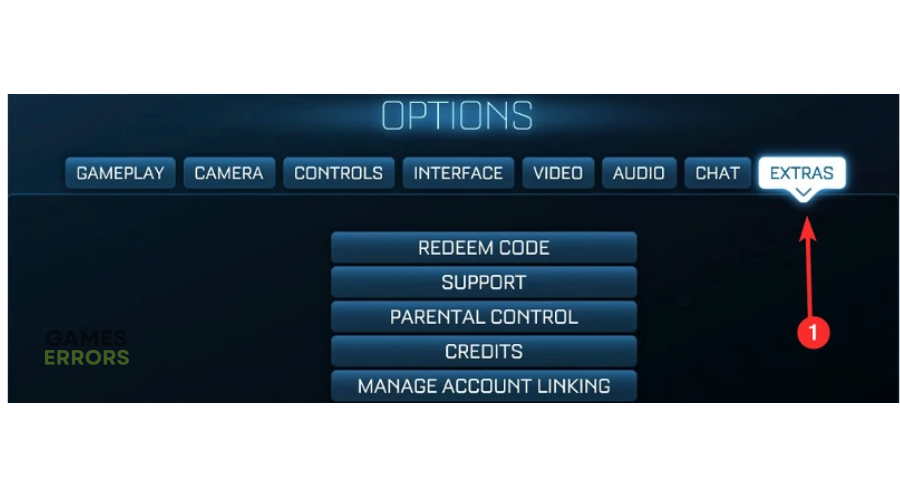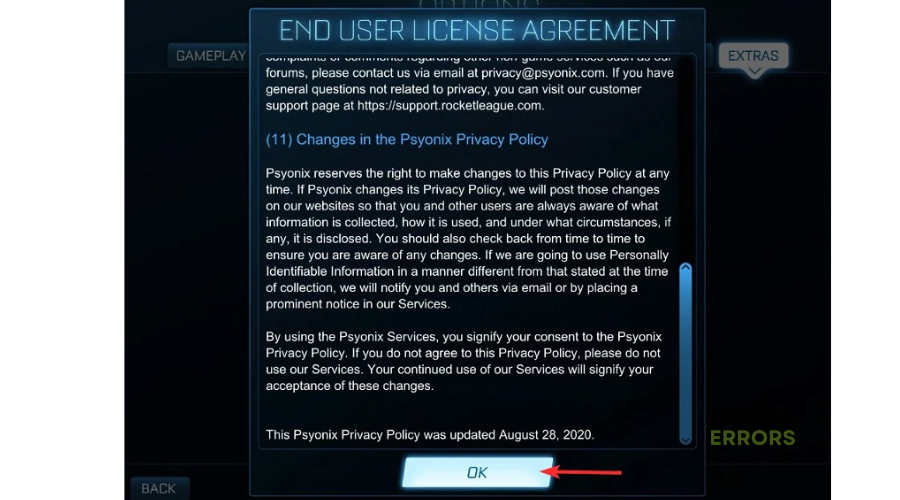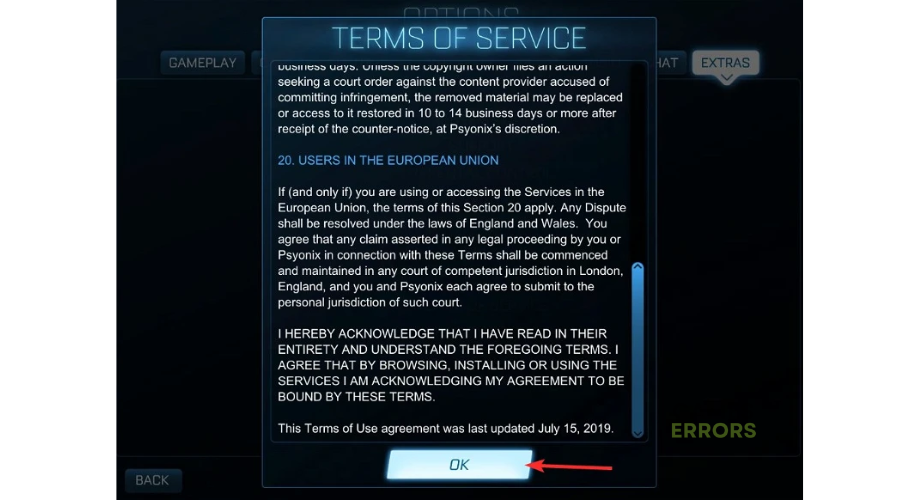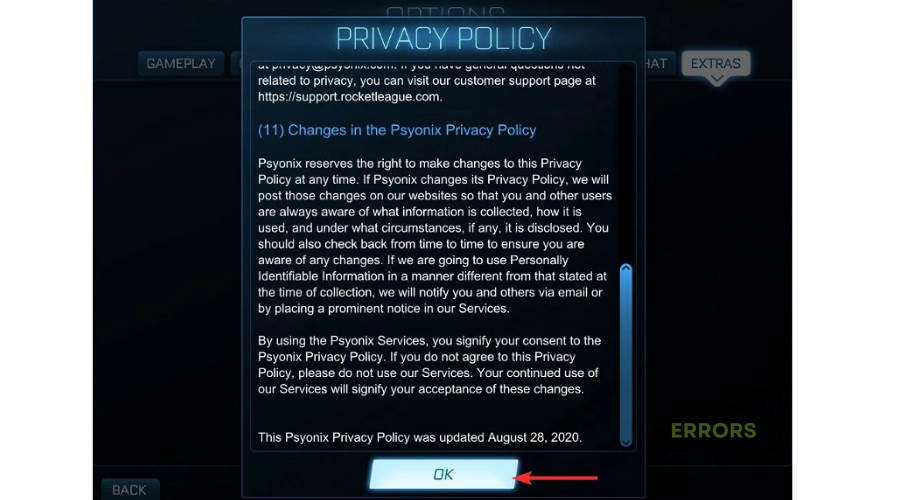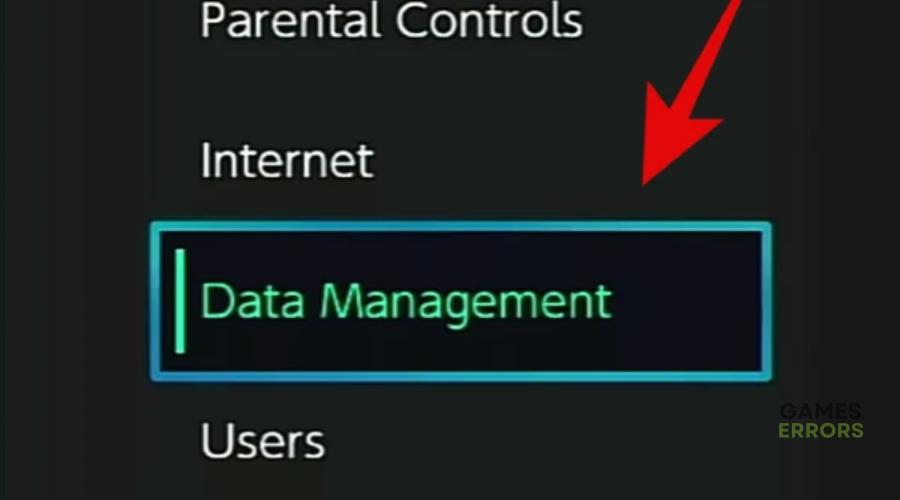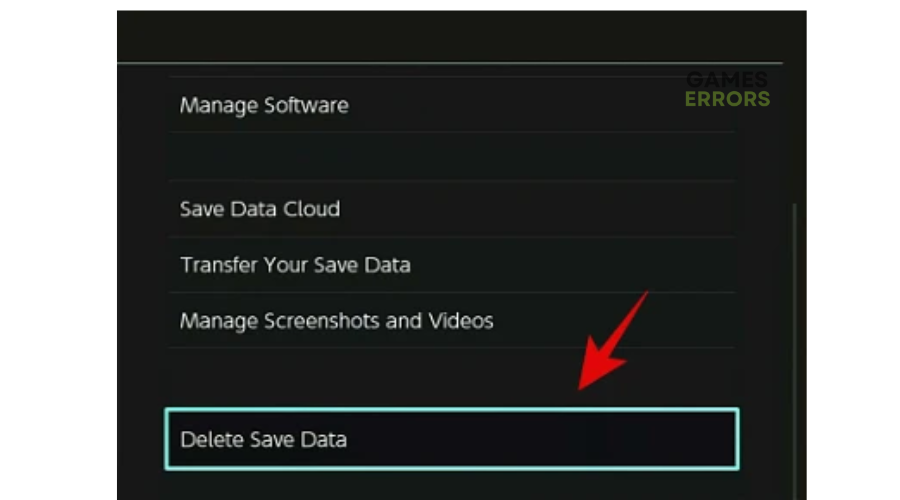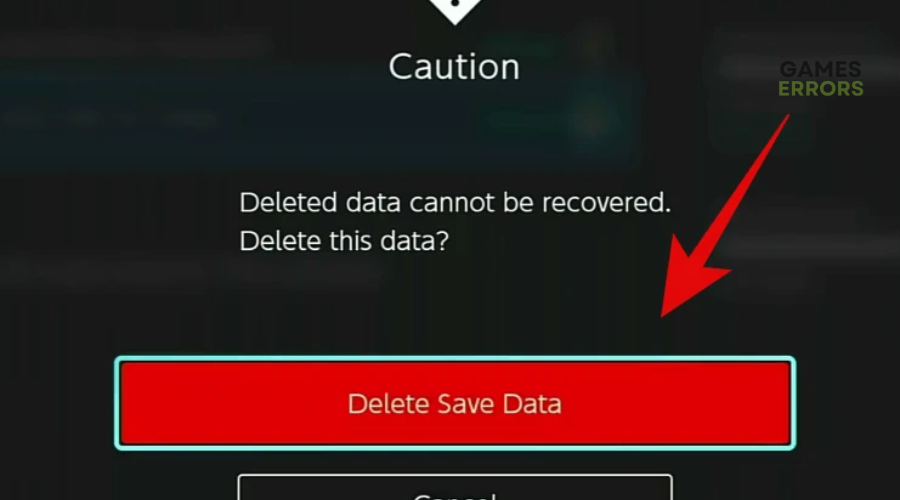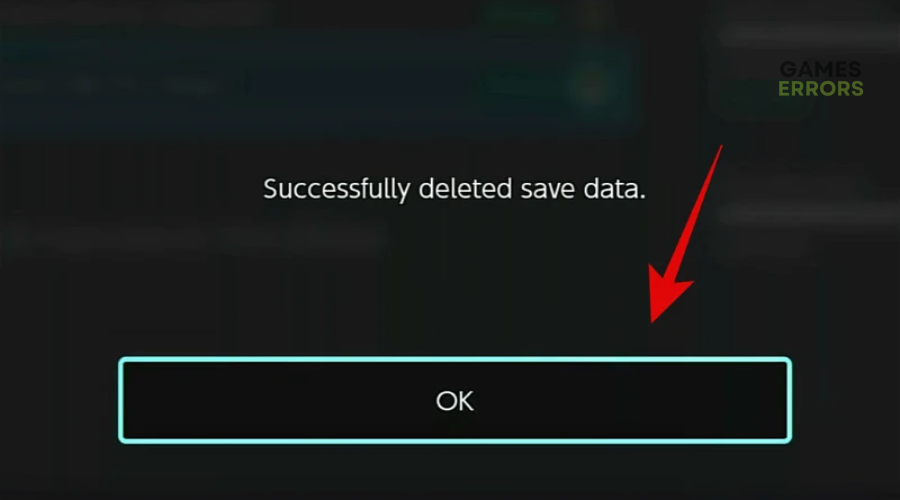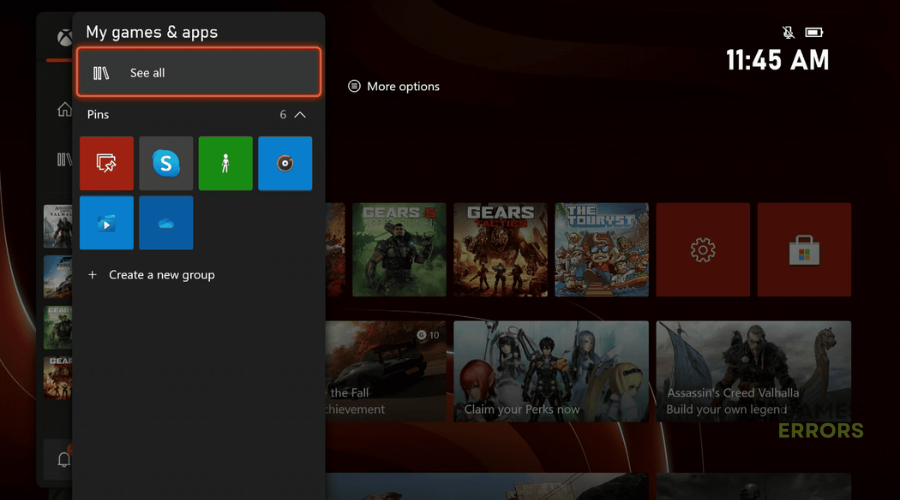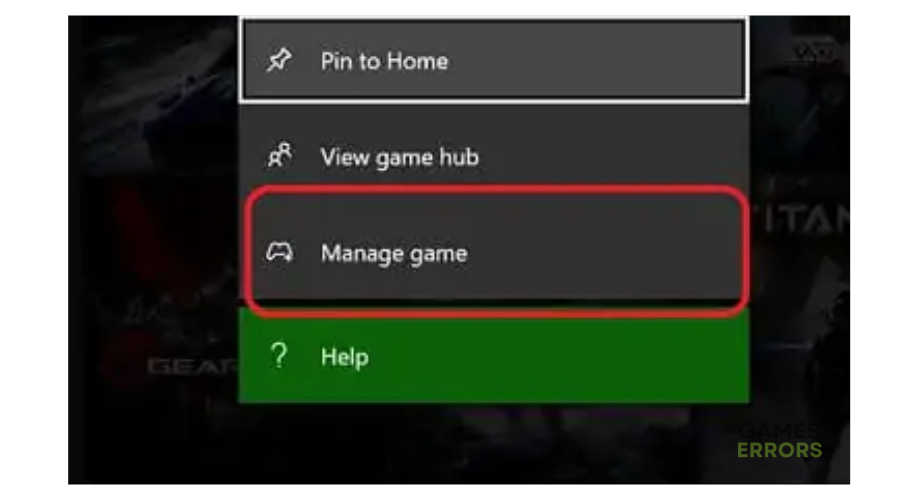Rocket League License Agreement Error: How To Fix It And Accept
The Rocket League license agreement error can be frustrating, but you can manually accept the license agreement 😉.
Rocket League is an arcade-style, vehicular online multiplayer game with fluid, physics-driven competition. However, to enjoy the game, players must accept a license agreement that appears at the beginning when they first log in. Many players have reported encountering a Rocket League license agreement error, which prevents them from accepting the license agreement. Sometimes, the license agreement fails to appear during the login, while others mistakenly click past the agreement. If you’re a victim of this, we have outlined a few possible solutions to help fix the issue.
Why can’t I accept the license agreement in Rocket League?
There isn’t much information about why users encounter the Rocket League license agreement error. The license agreement should automatically appear when you launch the game and log in. If it doesn’t, it may be caused by some internal error, glitch, or bug. Similarly, you may have mistakenly clicked past the license agreement and can’t return to accept it. The good news is the error can be fixed.
How do I fix the Rocket League license agreement error?
✅Before doing anything, perform the following pre-checks first:
- Restart your PC to remove temporary bugs and glitches and refresh the system.
- Restart Rocket League to get the license agreement message again.
If you encounter the Rocket League license agreement error, try the following fixes:
- Do not touch the controls until you get to the title screen
- Manually accept the license agreement
- Delete save data
- Reinstall the game
1. Do not touch the controls until you get to the title screen
An easy way to fix the Rocket League license agreement error is by not touching the controls when the game launches. Here’s how to do this:
- Close Rocket League.
- Launch the game again but don’t touch the controls.
- Wait a few minutes for the intro and cutscene to play out. You’ll then be taken to the Title screen.
- Once you reach the title screen, wait a few more minutes, and press L+R on your Joycon. This gives the system time to refresh and load the license agreement.
2. Manually accept the license agreement
Time needed: 2 minutes
If the Rocket League license agreement doesn’t automatically show up when you log in, you can try manually accepting it from the main menu. Here’s how to do this:
- Launch Rocket League
Launch Rocket League on your desktop.
- Open Settings
Navigate to Settings from the Main Menu page.
- Open Extras
Click the Extras tab.
- Open Legal Agreements
Click Legal Agreements to expand the list of legal agreements.
- Open End User License Agreement (EULA)
Click EULA to open, scroll down to pretend to read, and press OK.
- Open Terms of Service
Next, click Terms of Service to open, scroll down to pretend to read, and press OK to accept the license agreement.
- Open Privacy Policy
Next, click Privacy Policy to open, scroll down to pretend to read, and press OK to accept the license agreement.
- Complete process
After accepting the license agreement, you can now play Rocket League.
3. Delete save data
If you still can’t accept the license agreement and the error message pops up, delete save data. Here’s how to do this:
On Nintendo Switch
- Navigate to the main menu and click System Settings.
- Scroll down on the context menu and select Data Management.
- On the right pane, scroll down and select Delete Save Data.
- Find Rocket League from the game list.
- Choose Delete Save Data for <Your Profile name>.
- If prompted, click Delete save data to confirm the action.
- A message will pop up stating: Successfully Deleted Save Data. Select OK to complete the process.
On Xbox
- Press the Xbox button to open the guide.
- Click My Games & Apps and select See All.
- Find Rocket League from the list of options and press the Menu button
- Click Manage Game and add-ons.
- Choose Saved Data and select your user profile
- Click Delete Everywhere and wait for the process to complete.
4. Reinstall the game
If you still encounter the Rocket League license agreement error after trying these fixes, the last thing you can do is uninstall and reinstall the game. There may be a bug or glitch causing Rocket League not to source the license agreement during the login process. Simply delete the game from your system/console and download it again. Try logging in to see if you can accept the license agreement.
Related articles:
- Rocket League Voice Chat Not Working: 4 Easy Fixes
- Rocket League Stuck on Start Screen: How to Fix It Quickly
- Error While Communicating With Rocket League Servers [Solved]
Conclusion
The Rocket League license agreement error prevents players from launching and enjoying the game. Remember to wait until you get to the title screen to press controls and manually accept the license agreement. Additionally, delete save data and reinstall the game.