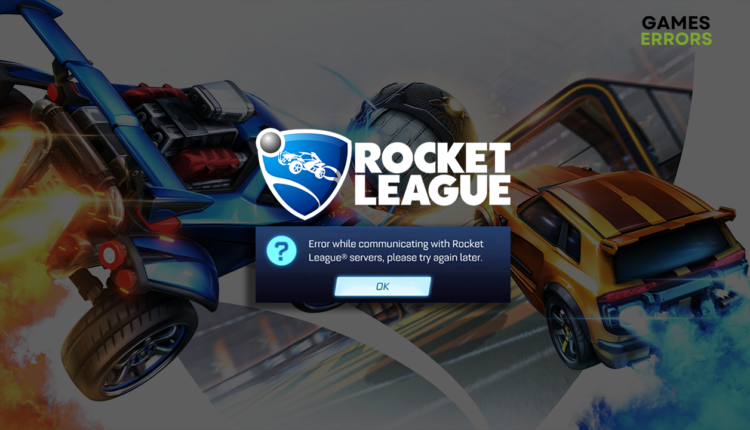Error While Communicating With Rocket League Servers [Solved]
Are you unable to play Rocket League due to this annoying network-related error? We have many solutions for this! 😉
Experiencing an error while communicating with Rocket League servers is one of the most annoying network-related issues, as it doesn’t have a universal fix. However, we found the most common fixes you can apply when experiencing this issue.
If you experience unpredictable interruptions while playing this game, learn how to prevent crashes in Rocket League.
Why is my Rocket League not connecting to servers?
Rocket League can’t connect to servers due to server outage, faulty date/time configuration, a misconfigured router, or issues with Windows Firewall, network driver, or DNS on your PC.
How to fix error while communicating with Rocket League servers?
Begin troubleshooting this network-related issue by applying these quick checks and fixes:
- Check Rocket League status: The RL team will announce any scheduled or sudden server maintenance that causes your issue on this official Twitter profile. If there are no recent updates regarding such matters, the problem is most likely on your side.
- Check the time and date: The game server might decline connection if the time and date on your device don’t match the timezone of your IP address. Right-click on the time and date in the right part of the taskbar and select Adjust date/time to set the time and date accordingly.
- Restart your router: Find your router and press the restart button, usually on the device’s backside. Wait a couple of minutes and try playing Rocket League.
If the previously mentioned fixes didn’t help you connect to Rocket League servers, proceed with these solutions.
1. Add a Firewall exception for Rocket League
Time needed: 3 minutes
Windows Firewall is one of the core security features of this operating system. However, it can falsely flag Rocket League as a threat and forbid access to the network. This can be solved if you add Rocket League as an exception.
- Click on the Windows icon, type Windows Defender Firewall, and open it.
- Click on the Allow an app or feature through Windows Defender Firewall.
- Click on the Change Settings and Allow Another App.
- Select Browse, and navigate to the installation folder of Rocket League.
- Click on the game executable file (.exe) and select Open.
- Check the checkbox in columns Private and Public in the Rocket League row and hit OK.
- Restart your PC.
2. Update the network driver
A network device with an outdated driver will perform poorly. This alone is the reason always to keep your network driver updated, and the error while communicating with Rocket League servers can be an excellent opportunity to start doing it.
- Click the Windows icon, type Device Manager, and open it.
- Double-click on the Network Adapters section.
- Right-click on your internet adapter and select Update driver.
- Select Search automatically for drivers.
- Install the driver update.
- Restart your PC.
If you want to automatize this process and gain access to a vast database of device drivers, we recommend you start using PC HelpSoft. This tool will do all necessary driver management tasks with minimal effort from your side!
3. Use Google DNS
Windows will automatically connect you to a suitable DNS without manually changing anything. However, we recommend manually changing to Google DNS to ensure the best connection with game servers.
- Use the Windows Key + R shortcut to open the Run dialog, type control, and hit OK.
- Select View network status and tasks.
- Click on the Change adapter settings.
- Right-click on the network and select Properties.
- Double-click Internet Protocol Version 4 (TCP/IPv4).
- Enable Use the following DNS server addresses and add:
➡ 8.8.8.8 for the Preferred DNS server
➡ 8.8.4.4 for the Alternate DNS server - Click OK and restart your PC.
Extra steps
If you still get an error while communicating with Rocket League servers, try to do the following:
- 🌐 Use a wired connection: Wireless connection causes many stability issues, so we recommend you use a wired (ethernet) connection when playing games.
- ❌ Disable VPN: If you use VPN software, temporarily disable it and check if problems disappear. Some game servers refuse connections made through unreliable VPN servers. However, if you want to play RL from a restricted region, use a different VPN provider.
- 📵 Disconnect other devices: This includes smart TVs, smartphones, tablets, and other devices that might drain the bandwidth.
Related articles:
- Rocket League Black Screen: Here’s The Quickest Fix
- Version Mismatch Error In Rocket League: Easily Fixed
- Why Is My Ping So High In Rocket League? How To Fix It Now
- Rocket League Stuck On Start Screen: How To Fix It Quickly
Conclusion
Hopefully, you fixed the error while communicating with Rocket League servers by applying the most effective solutions we found. However, if you still experience issues or want to share your findings, leave a comment.