Sims 4 Error Code 102: How to Fix it Quickly
Did a new update cause Sims 4 to stop working in the middle of the game? You’re not alone. Here are the solutions for this issue.
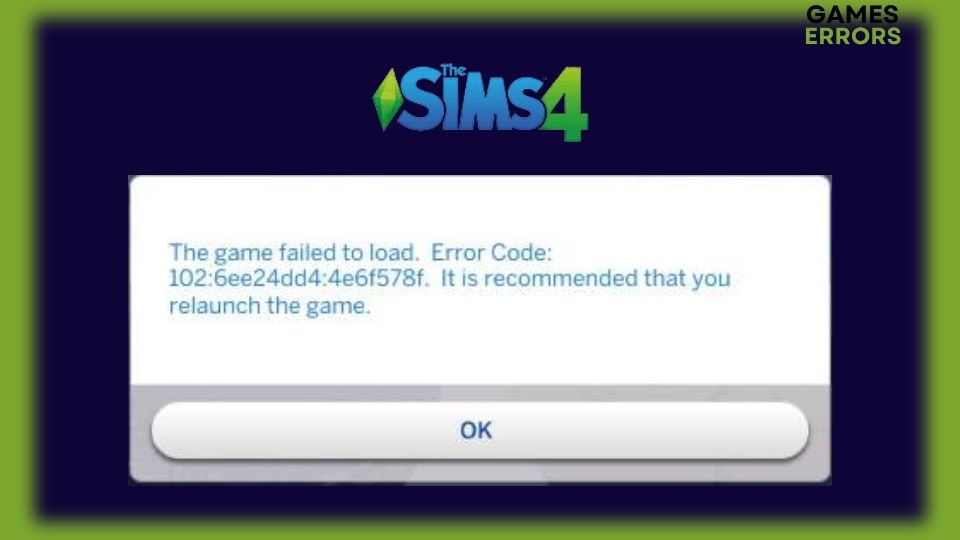
You know what they say about game updates: they take a game that was running well and screw it up. To be fair, not all game updates lead to error codes. However, Sims 4 error code 102 is the result of a new update in the game which added a specific new object triggering this error. So what can you do about it and how would you fix the game? Read more to get the answers you’re looking for.
What Causes Sims 4 Error Code 102?
After some research, it turns out that Sims 4 error code 102 was the result of a recent buggy update to the game. To be specific, a single object in the latest game update called Lin-Z Speaker is the reason for all of this mess. If you have used this speaker or added it to any household, chances are you’ll get this error code. What’s surprising about this whole issue is that this is an official update and not some mod or shady object you got from a third party and installed it.
You would expect the game developers to quickly address the buggy object and release a new patch to fix it or at least withdraw it and take it back to the drawing board. But as of this writing, the Lin-Z Speaker is still available for all players to add to households which leads to more errors and disruptions in this beautiful game. So we’ll have to take matters into our own hands and try to fix the problem ourselves.
How to Fix Sims 4 Error Code 102!
1. Get Rid of Lin-Z Speaker
Identifying the problem is half the solution, or so conventional wisdom goes. And in this case, this is exactly correct. If the new object Lin-Z Speaker is the reason behind Sims 4 error code 102, then it makes sense to remove the buggy object and get rid of the error once and for all. However, it’s not as easy as it sounds. To remove the object, you’ll need to play the game and get into the household where you added it. Here’s how to do it without triggering the error.
- Start Sims 4 and head to the household where you suspect Lin-Z Speaker was added.
- Add a new Sim and use it to enter the household.
- Locate the buggy object and select it to delete it.
- Repeat steps 2 and 3 for every household where you have added the speaker system.
- Exit the game after saving it.
- Press Win + R and type %appdata% in the Run app then press OK.
- Navigate to The Sims 4 folder.
- Find the file localthumbcache.package and delete it. And you’re done!
2. Delete Cache Files
Time needed: 1 minute
If you cannot access the Sim 4 game to delete the speaker system from every household because you keep getting that error, then you can try deleting the cache files. This should remove the Lin-Z speaker from all your households without having to play the game and removing each item manually. This solution follows some different steps than the previous solution.
- Got to Documents > Electronic Arts.
- Now navigate through the folder to The Sims 4.
- Open the folder and look for the cache folder. Open the folder and delete all files there.
- Next, locate localthumbcache.package file. Delete that one as well.
- Restart your computer and launch Sims 4.
3. Remove the Game Mods
Some gamers won’t play a game without adding some mods to it. But there’s a risk here. Every time there’s a new update to the game, the mods will create a conflict since the mods haven’t been updated as well. Since the Sims 4 error code 102 is the result of a recent update to the game, then uninstalling the outdated mod should fix the issue.
- Shut down Sims 4 and make sure Origin is not running.
- Navigate to the game installation folder and locate the Mods folder.
- To remove all mods, right-click the folder and select Cut.
- Right-click an empty space on your desktop and select Paste.
- Now start Sims 4 and make sure you’re not getting the error.
- One by one, try adding the mods and playing the game until you find the mod that causes error 102. Delete the culprit mod.
4. Update the Game
Updating the game might do the trick and delete the buggy object. It also installs any fixes to the issue that the game developers have released. I recommend doing this step regularly until you stop getting Sims 4 error code 102. The easiest way to update the game is through the Origin app.
- Close Sims 4 and launch the Origin launcher.
- Select Sims 4 and click Application Settings.
- Choose Update Game and wait for the process to finish.
Related Articles:
- Sims 4 Won’t Open: Easy Fixes To Launch The Game
- Sims 4 Is Already Running: How To Fix [Mac, Windows]
- Sims 4 Graphics Card Error: Proper Ways To Fix It
If you added the Lin-Z speaker system to any of your households, then you’ll get Sims 4 error code 102. Remove the object and delete the game’s cache to get rid of the error. Let us know in the comments section which solution worked for you.

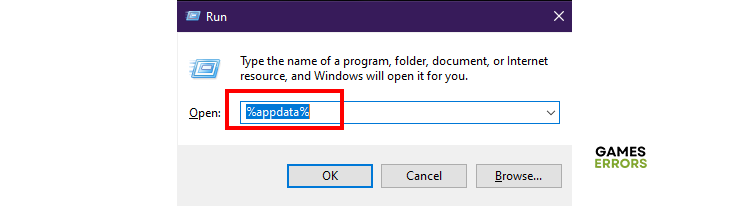
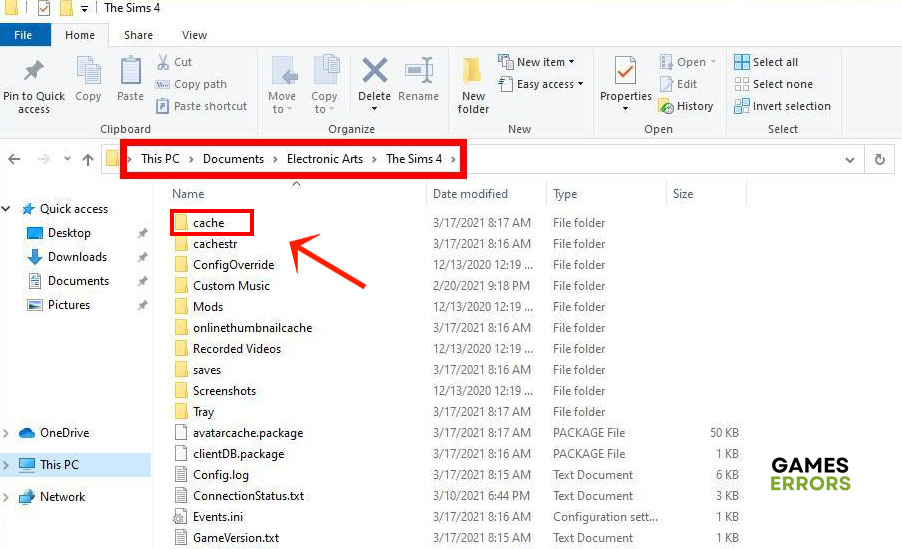
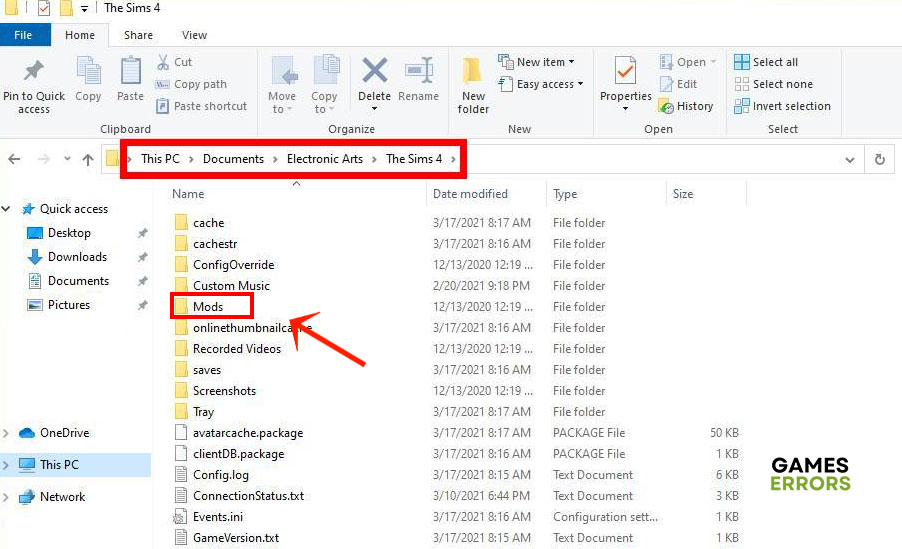


User forum
0 messages