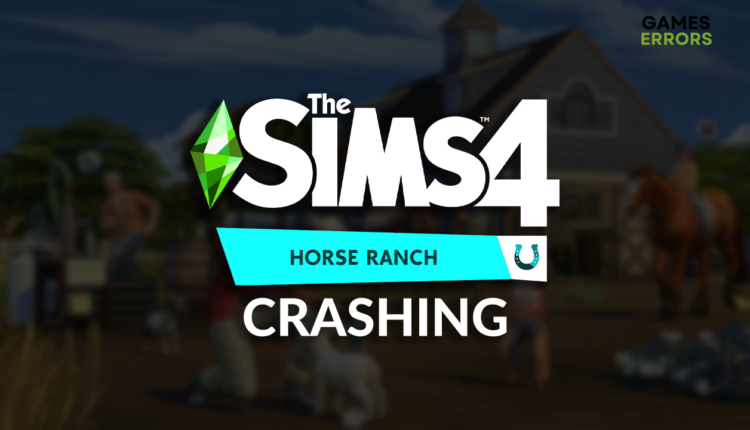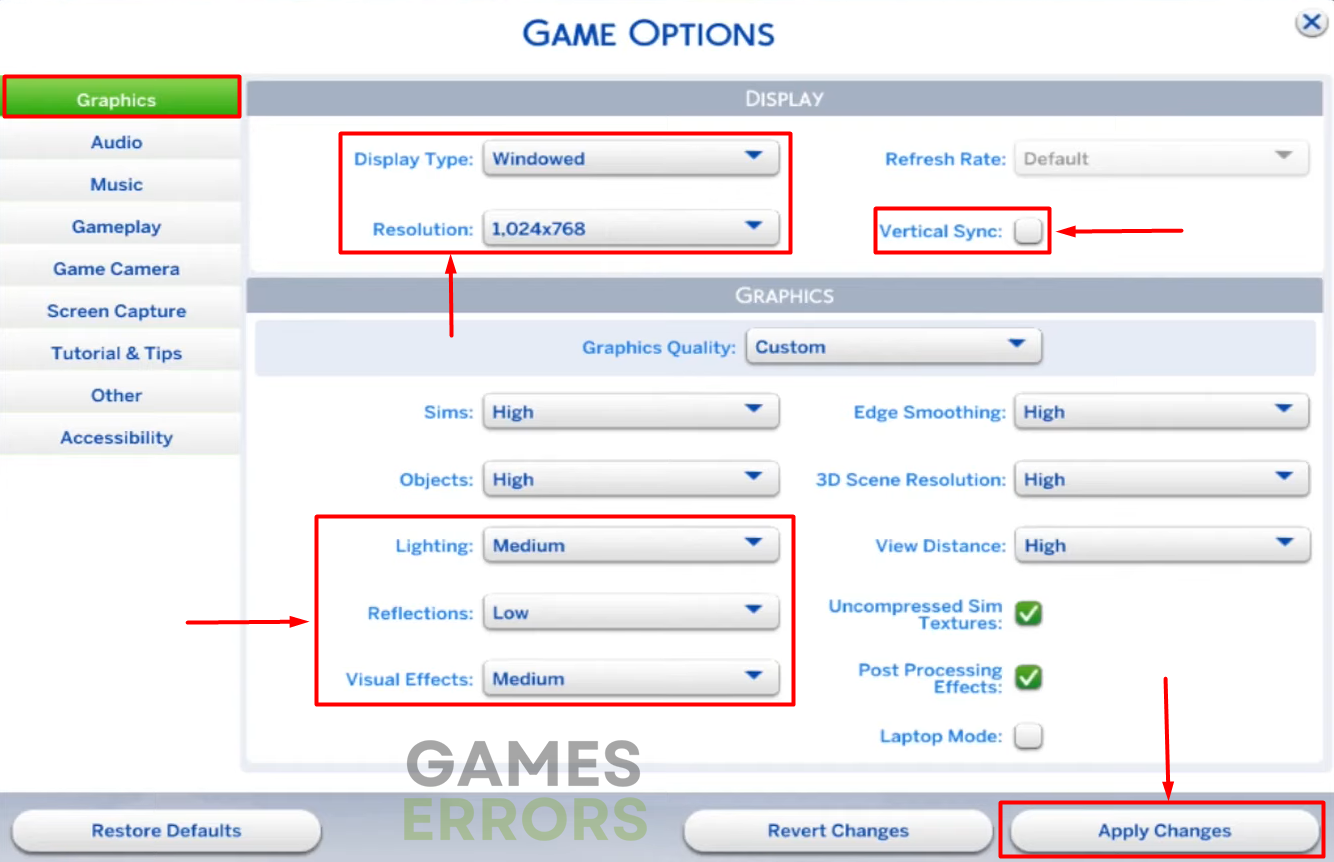Sims 4 Horse Ranch Crashing: How to Prevent It
Crashes usually come in the worst moments. Luckily we know how to deal with them! 👾
If you are experiencing Sims 4 Horse Ranch crashing, we don’t have to explain how annoying it is. It is enough to say that the latest DLC of this social simulation game has plenty of issues, but luckily we discovered how to get around them to achieve stable Sims 4 gaming experience!
Some players can’t even start playing the game without problems! Learn how to fix launching issues with Sims 4 Horse Ranch.
Why is my Sims 4 Horse Ranch crashing?
Sims 4 Horse Ranch is crashing due to poor system requirements, compatibility issues with third-party mods, unnecessary background apps, an outdated GPU driver, pilled-up cache files, misconfigured in-game settings, resource-draining startup services, or system overheating.
How to fix Sims 4 Horse Ranch crashing?
Get started by applying these quick checks and fixes:
- Check system requirements: If your PC doesn’t meet these requirements, we advise you to upgrade the needed components.
- Disable Sims 4 mods: Some game modifications can cause compatibility issues, so we advise you to disable them before launching the game.
- Close background apps: Close all visible programs and games from the taskbar, and use the Task Manager to disable background apps.
- Verify the integrity of the game files.
Proceed with the list of step-by-step solutions to ensure Sims 4 Horse Ranch stability.
1. Update the GPU driver
Time needed: 5 minutes
An outdated GPU driver will limit the performance of your graphics card, which can lead to Sims 4 Horse Ranch crashing in graphically demanding situations. You must manually keep your GPU driver up-to-date or use a driver updater tool to automatize the process.
- Click on the Windows icon, type Device Manager, and open it.
- Double-click on the Display Adapters section to expand it.
- Right-click on your GPU and select Update driver.
- Choose the Search automatically for drivers option.
- Install GPU driver update.
- Restart your PC.
If you are looking for a way to automatize driver management, use PC HelpSoft. This swift and reliable tool will do miracles and save you much time you would otherwise spend chasing the latest driver updates instead of playing Sims and other favorite titles.
2. Delete cache files
Pilled-up cache files will slow down your PC and make Sims 4 and its Horse Ranch DLC load and run slower. Eventually, if cache files are corrupted, they can cause crashes, so we advise you to delete them.
- Use the Windows Key + R shortcut to open the Run dialog, type %localappdata%, and hit OK.
- Use the CTRL + A shortcut to select all files in the folder.
- Press the Delete key on your keyboard to delete all the files in the folder.
➡ If prompted to confirm, click on Yes.
➡ If some files can’t be deleted, click on Skip.
3. Tweak in-game settings
If your PC barely meets the system requirements for the game, we advise you to tweak the most troubling in-game settings to ensure a smooth experience and prevent potential crashes in Sims 4 Horse Ranch.
- Launch Sims 4 Horse Ranch and head to Game Options.
- Set the Graphics Quality to Custom in the default Graphics tab.
- Set the following settings:
▫ Display Type: Windowed
▫ Resolution: Your native resolution
▫ Vertical Sync: Disabled
▫ Lighting: Medium
▫ Reflections: Low
▫ Visual Effects: Medium - Hit the Apply Changes button and wait until the game restarts.
Extra steps
If Sims 4 Horse Ranch continues crashing, even though you have done everything we advised so far, try to:
- 💻 Perform a Clean Boot: This way, you will prevent unnecessary startup services from loading and cause compatibility issues which can lead to Sims 4 Horse Ranch crashing.
- 🧹 Run Disk Cleanup: Click on the Windows icon, type Disk Cleanup, and run this app. Delete the shader cache and other temporary files and restart your PC.
- 🥶 Keep it cool: Check the temperatures of your system, ensure it is appropriately ventilated, and change thermal paste if necessary.
Related articles:
- Games Keep Crashing: Here’s Why & How To Fix This For Good
- How To Fix Games Crashing Due To Low Memory – Expert Guide
- Games Crashing After Installing New GPU: Here’s How To Fix It
- Sims 4 Horse Ranch Stuck On Loading Screen [Fixed]
Conclusion
These were our methods for troubleshooting Sims 4 Horse Ranch crashing issues. Updating the GPU driver and deleting cache files will resolve troubles for most gamers, but don’t forget to tweak in-game settings if you still encounter problems. Keep your system ventilated and run Disk Cleanup to delete temporary files that can lead to crashes. Enjoy playing Sims in the exciting Horse Ranch environment!