Sims 4 Stuck On Loading Screen: Fix It Quickly in 3 Ways
Don't let the Sims 4 stuck on loading screen issue get in your way of fun with our three easy troubleshooting steps 😉
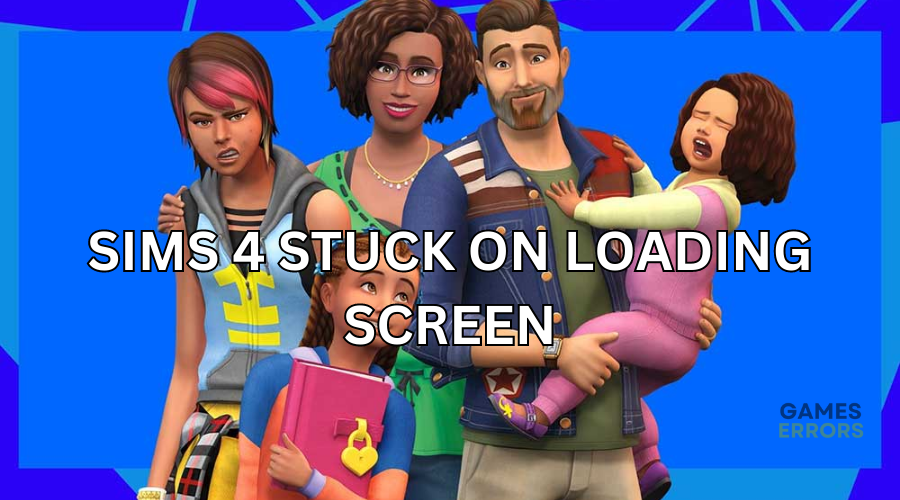
Sims 4 is a simulator game that allows players to unleash their imaginations and explore virtual worlds. However, many report encountering the Sims 4 stuck on loading screen issue. When this occurs, players get stuck on the launch screen no matter how long they wait. This prevents access to the game, which can be annoying. If you’re experiencing the same, we’ve got you covered. Keep reading to learn three simple fixes for the Sims 4 stuck on loading screen problem.
Why is my Sims 4 stuck on loading screen?
The main reason why Sims 4 gets stuck on the loading screen is conflicting or damaged mods. If you’ve downloaded too many mods or have multiple saved custom content, Sims 4 may take a while to load. Other causes of the Sims stuck on loading screen issue include the following:
- Corrupt files: Your Sims 4 game files may contain a bug or glitch causing the game not to load properly.
- Outdated Windows: If you haven’t run the Windows system updates in a while, you’ll likely experience loading issues.
- Incompatible computer specifications: Your PC may not meet the recommended system specs to run the game, causing launch problems.
- Antivirus issues: Your Windows security program may block Sims 4 from running.
- Background processes: Some processes running in the background may conflict with Sims 4 and hog PC resources.
What to do when Sims 4 is stuck on loading screen?
✅ Do these quick things first before diving into our three simple fixes:
- Confirm your PC’s specs meet Sims 4 system requirements.
- Disable Windows Firewall/Antivirus as they may mark Sims 4 as a threat.
- Restart your PC to remove bugs and glitches.
If you still encounter the Sims 4 stuck on loading screen issue, try these fixes:
1. Remove mods or custom content
Time needed: 2 minutes
Since mods and custom content are the leading causes of the Sims 4 stuck on loading screen issue, you may want to remove them to get back to gaming. While installing mods can help improve the gaming experience, they change specific game settings and functionality. Here’s how to remove mods/custom content:
- Open File Explorer
Press the Windows key + E to open File Explorer.
- Open Mods
In the search directory, navigate the following path Electronic Arts> Sims 4 > Mods.
- Copy mods
Press CTRL + C to copy the mods folder installed here and paste it on your desktop.
- Launch game
Launch the Sims 4 game to create a new save folder. Copy one of the mods pasted on your desktop to the new save folder and relaunch the game. Do this repeatedly for all mod folders till you find the corrupt/damaged mods.
- Remove mods
After identifying the corrupt mode, delete it from your PC and empty the recycle bin.
2. Switch households for a few Sim hours
After encountering the Sims 4 stuck on loading screen when loading household problem, many users have reported fixing the issue by switching households for a few Sim hours. This may sound weird, but it helps ensure your current game remains intact while trying a new copy. Here’s how to do this:
- If you have multiple households within the same saved file, load any other household other than the one that gets stuck on the loading screen for a few sim hours.
- Next, save the household, quit the game, and reload it immediately. Then, switch back to the original household that gets stuck on the loading screen.
- Sims 4 will automatically create a new save file. Rename this save and load it to see if the issue is resolved.
3. Repair Sims 4
If Sims 4 contains internal bugs and glitches, it’s likely to get stuck on loading screen. To fix this, repair Sims 4 to eliminate wrong configuration and corrupted files. Here’s how to do this:
- Launch Origin on your desktop and navigate to My Games.
- Locate the Sims 4 folder, right-click it, and choose Repair Game.
- Follow the on-screen prompts to complete the process.
- Reboot your system and launch the game to see if the error is solved.
➕ Additional fixes for the Sims 4 stuck on loading screen issue
Other fixes worth trying include:
- Verify the integrity of Sims 4 files to remove the corrupt and damaged cache.
- Run Windows Updates.
- Perform a clean boot.
- Disable unnecessary background processes to free up more resources for the Sims 4 game.
- Disable Origin in-game: Go over your username, Select application settings, find the Origin in game-header, and disable the option.
Related articles:
- Sims 4 Horse Ranch Stuck on Loading Screen [Fixed]
- Sims 4 Won’t Update: How to Force It To Update Properly
- Sims 4 Horse Ranch Won’t Launch: How to Force It
- How To Unlock All Items in Sims 4: Here are the Ultimate Tricks
- Sims 4 Save File Missing: Simple Fixes
The Sims 4 stuck on loading screen issue can be frustrating, but we’ve got you covered. Remember to remove mods or custom content, switch households for a few Sim hours, and repair Sims 4.

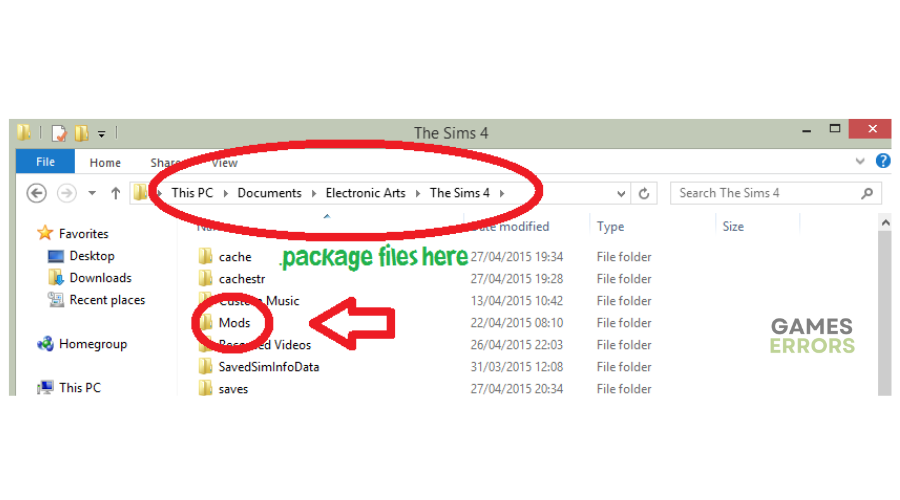
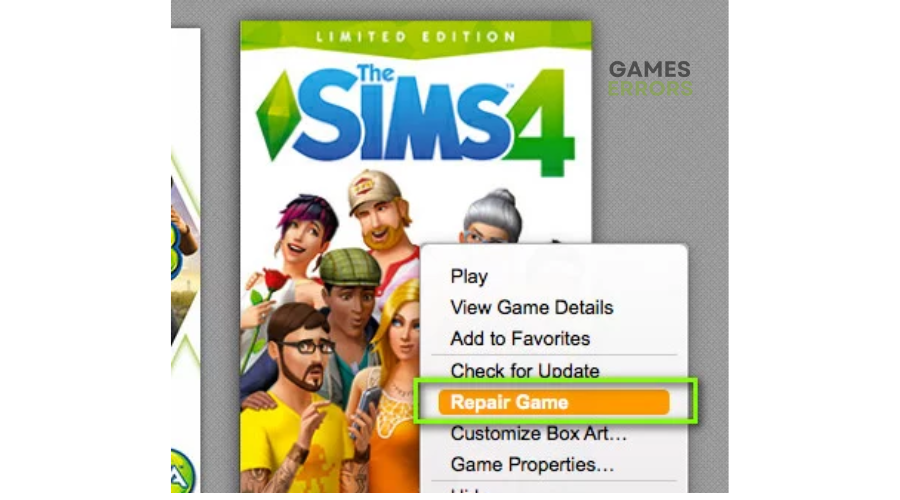


User forum
0 messages