Star Wars Jedi Survivor LowLevelFatalError: How to Fix It
Update the graphics driver if SW Jedi: Survivor crashes by showing lowlevelfatalerror error 🎯
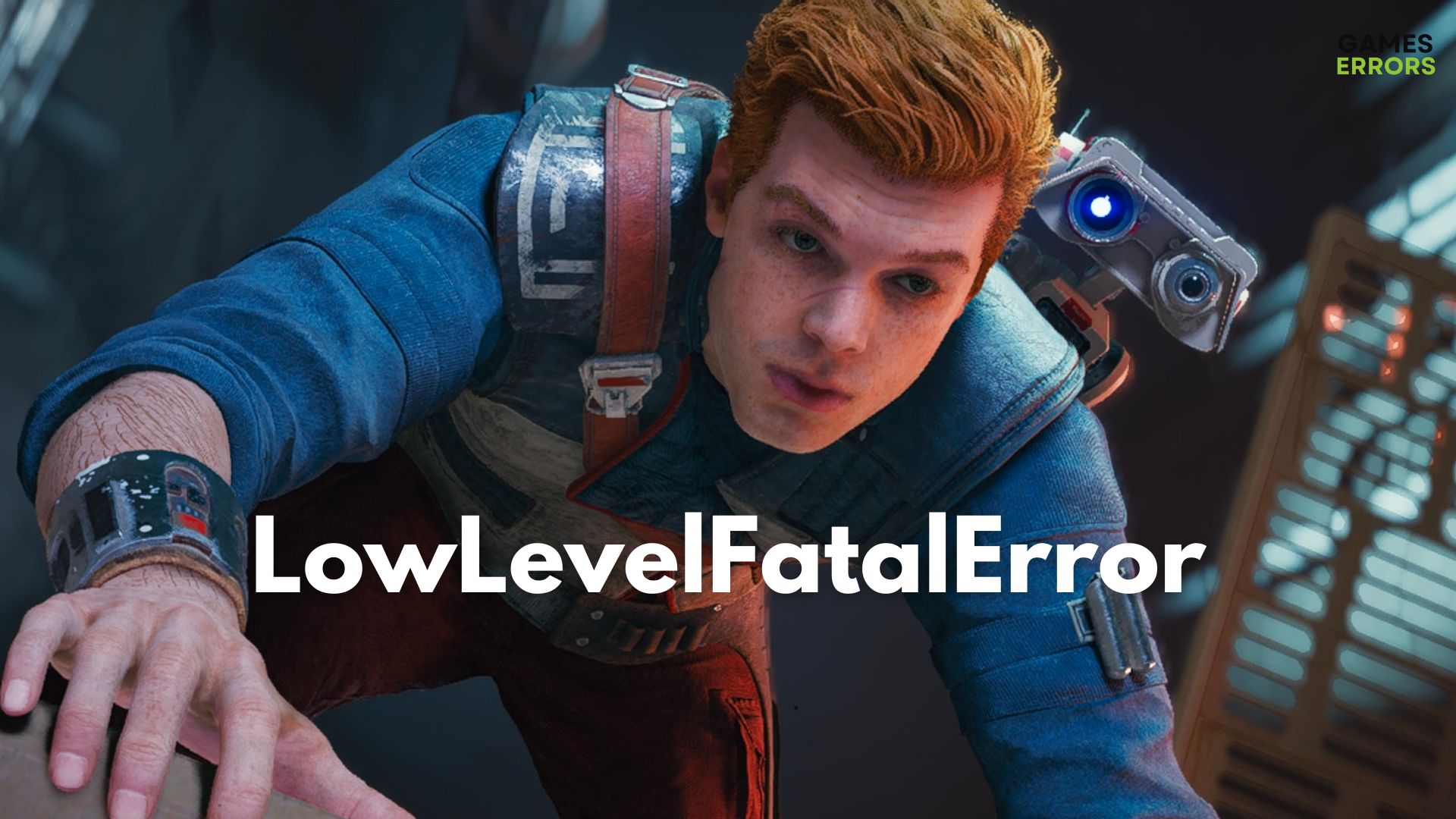
You may encounter a LowLevelFatalError on Star Wars Jedi: Survivor after launching this game. When this problem appears, you may see an error message that includes LowLevelFatalError [File: Unknown] [Line: 686] or similar status. But don’t worry; we have the solutions to fix this issue.
This action-adventure sci-fi game has gained its place within a short time of its release. But a lot of gamers have been going through some problems like LowLevelFatalError with it. Luckily, you can easily get rid of this type of situation.
When this problem appears, you may see this message: DXGI_ERROR_DEVICE_REMOVED with Reason: DXGI_ERROR_DEVICE_HUNG as well.
What does the LowLevelFatalError mean on Jedi: Survivor?
WTF IS THIS?
i crash every 15 minutes in the game everytime and get this
Duplexx
LowLevelFatalError [File:Unknown] [Line: 686] hr failed at D:/depot/r8branches/r8release/Engine/Source/Runtime/D3D12RHI/Private/D3D12Resources.cpp:507 with error DXGI_ERROR_DEVICE_REMOVED with Reason: DXGI_ERROR_DEVICE_HUNG
If this issue appears on your PC, it is mostly because of these reasons:
- System requirements: If your Windows 11 or 10 PC doesn’t meet the system requirements adequately, Star Wars Jedi: Survivor may crash by showing error messages.
- GPU driver issue: Outdated or problematic GPU driver is one of the most common reasons behind this problem.
- Problematic components: Problematic or missing game components and files can also cause this error.
How do I fix Star Wars Jedi: Survivor LowLevelFatalError?
Before going through the main methods, we suggest you do these things:
- First, verify that your PC meets the system requirements of Star Wars Jedi: Survivor.
- Try running the game as an administrator.
- Refrain from doing GPU, RAM, and CPU overclocking.
Now, follow these methods to fix the LowLevelFatalError on Jedi Survivor:
- Update GPU driver
- Installing/Update the missing DirectX runtime
- Verify the game files
- Reinstall the GPU driver
1. Update GPU driver
Time needed: 2 minutes
Update the GPU driver to the latest version to fix any type of LowLevelFatalError error on Star Wars Jedi: Survivor.
You should use PC HelpSoft for updating any type of driver on your PC. This tool can find the most accurate version of the latest driver and install it on Windows. It helps to troubleshoot various game-related errors.
2. Installing/Update the missing DirectX runtime
- Visit the DirectX Runtime download page.
- Select the language and download the installer.
- Install it and restart your PC.
3. Verify the game files
Repairing game files also may help to fix LowLevelFatalError on Star Wars Jedi: Survivor. To do it, follow these steps:
- Open Steam or EA App.
- Go to the game library.
- Right-click on Star Wars Jedi: Survivor and go to its Properties.
- Go to the Local Files tab.
- Click on Verify integrity of game files.
- Wait for a while.
In EA App’s game library, you can click on the three horizontal dots on the game’s thumbnail and then click on Repair.
You will also be able to fix Jedi Survivor stuck on the loading screen by following the same method.
4. Reinstall the GPU driver
- In Device Manager, right-click on the GPU and choose Uninstall device.
- Tick Attempt to remove the driver for this device and then click on Uninstall.
- Restart your PC.
- Visit AMD, Intel, or NVIDIA driver download page.
- Select the model and click on Search.
- Download the driver and install it.
- Restart your PC.
Now, run Jedi: Survivor and see whether the DirectX LowLevelFatalError still appears or not.
🚀 Extra methods:
The problem may still keep bugging you. In this case, you can do these things:
- Play the game with the lowest settings and see what happens.
- Update Windows 11 or 10 to the latest version.
- Find and fix memory issues.
- Upgrade your GPU if it’s not capable.
If necessary, learn the methods to solve low GPU usage on Star Wars Jedi: Survivor.
You have learned how to fix Star Wars Jedi: Survivor LowLevelFatalError on your PC. If you have any questions, let us know in the comment box.










User forum
0 messages