Street Fighter 6 Communication Error: Fix it Easily
Check out these quick and efficient workarounds for Street Fighter 6 communication error and fix all error codes in no time!👌

The official version of Street Fighter 6 is out now, and it has been more than well-received. But, with Capcom’s huge success with the game launch, the complaints from gamers continue regarding several errors due to the overloaded server. The most common of them include the different types of Street Fighter 6 communication error, as was the case with the beta version as well.
While the internet continues to indulge in making memes out of the hilarious moments of conversation hiccups, we bring you a compilation of all the solutions you can try to fix the annoying error.
Why am I facing Street Fighter 6 communication error?
SF6 communication error is caused by game servers being overloaded and unstable at the moment leading to glitches in the connection between the game servers and your device. Sometimes it might display Street Fighter 6 error code 50301-30001.
However, some Street Fighter 6 error codes can also result from issues with your system, such as the following.
- Poor internet connection.
- Hardware incompatibility
- Outdated GPU drivers
- Older Windows version
- Antivirus intervention
- Unnecessary background apps
How to fix Street Fighter 6 communication error?
As of now, the best you can do is wait for a few days for the servers to stabilize a bit as Capcom has also stated that they are working on improving server communications.
However, we understand that your thrill to enjoy the game right now may not agree with waiting longer. So, we have listed the possible workarounds that may help with issues like Street Fighter 6 error code ww-30001 or Street Fighter 6 open beta error code aw-20001.
But before trying them, make sure to run the following preliminary checks:
- Check if your PC meets the system requirements for Street Fighter 6.
- Make sure you have the latest Windows version installed on your device.
- Check if your PC has a high-speed internet connection.
- Check if the Street Fighter 6 game servers are currently under maintenance.
Once done tallying the above, you can proceed with the following troubleshooting methods.
1. Update the GPU driver
Sometimes the glitches in communication and other errors related to stuttering in games are due to outdated graphics card drivers, which you can update in the following steps:
- Open the Quick Access Manu by pressing Win + X.
- Go to Device Manager > Display Adapters.
- Now, right-click on the graphics card currently in use and hit Update Driver.
Download and install any available updates.
Alternatively, you can use a driver updater tool to get the job done in way lesser time without much fuss.
All you need to do is:
- Download and install PC HelpSoft.
- Run the app and it will automatically scan for available updates.
- Once done, hit Update All Drivers Now.
Reboot your device to fix the issue.
2. Switch to an open NAT type
Time needed: 5 minutes
Several players have reported that they faced Street Fighter 6 communication error when trying to join an arcade station, and the issue was resolved once they changed their NAT type from Strict (Type 3) to Open (Type 1) or Moderate (Type 2).
You can try doing the same as follows:
- Go to Settings and then Gaming.
- Now, click on Xbox Networking to check your NAT Type. If it’s set as Strict, proceed with the following steps.
- Log in to your router’s IP address on a browser using your credentials.
- Next, navigate to UPnP settings for your router and turn it on. This will switch the NAT Type to Open or Moderate.
Save the settings and restart your router to apply the changes.
3. Enable Port Forwarding
Another reason why you may be encountering Street Fighter 6 open beta communication error can be that the network ports that the game needs access to are blocked due to security purposes. In this case, you can manually allow these network ports through the firewall in the following steps.
- Open a browser and log in to your router’s IP address using your router’s username, password and IP address.
- Navigate to the option for Port Forwarding in the router settings. For some routers, it may also be termed Virtual Servers.
- Manually enter the port numbers required for Street Fighter 8. The port numbers are as follows for the respective devices:
- PC (Steam):
TCP: 27015 and 27036
UDP: 27015, 27031, 27032, 27033, 27034, 27035, and 27036
- Xbox (Series X):
TCP: 3074
UDP: 500, 88, 3074, 4500, and 3544
- PS4 and PS5:
TCP: 2479, 3478, and 3480
UDP: 3074, 3479, and 3478
Save the changes and restart your router to fix the issue.
Other fixes to try:
If none of the above solutions worked for you, give the following workarounds a try.
- Update and restart your console
- Run a speed test to check if your internet connection is stable
- Verify the date and time settings on your PC
- Play Street Fighter 6 offline
- Switch to a different network
- Uninstall and reinstall the game
As already said, the game is still very new, and for most of y’all, the issue with the Street Fighter 6 communication error might automatically get resolved on its own in a few days once the hype is tamed. In the meantime, you can check out our solutions for other errors like Street Fighter 6 low fps and Street Fighter 6 crashing.

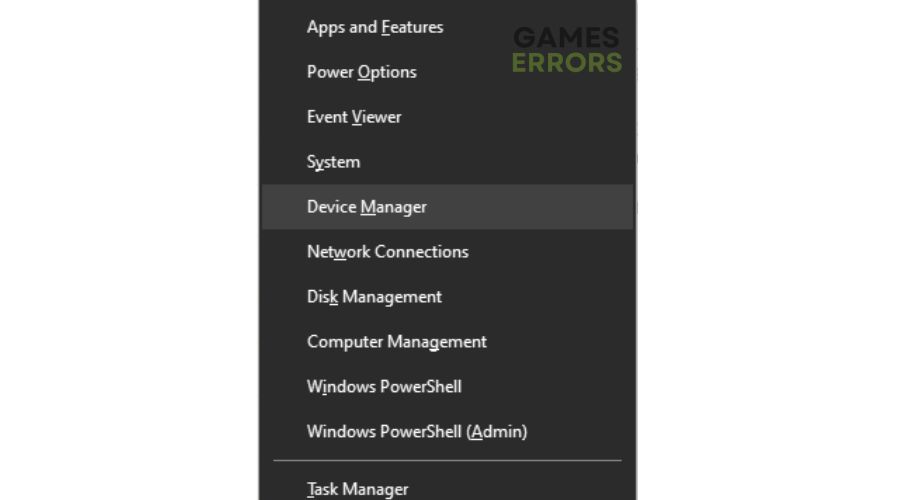
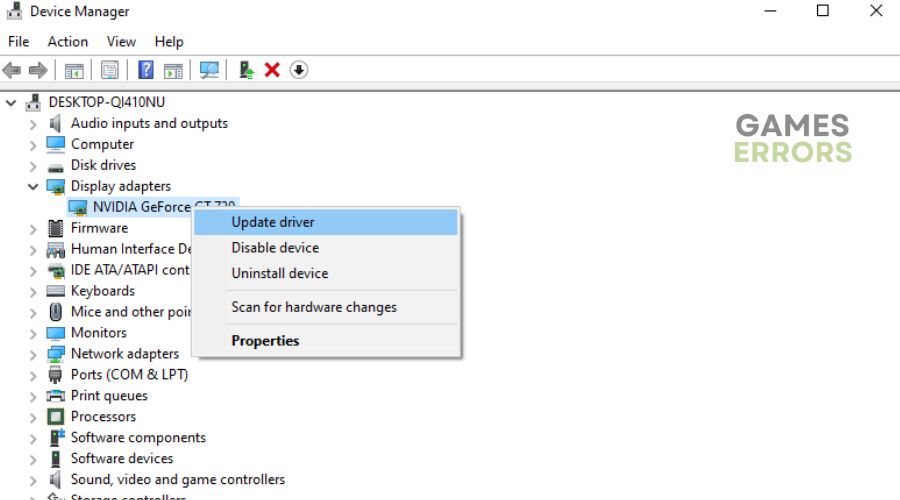


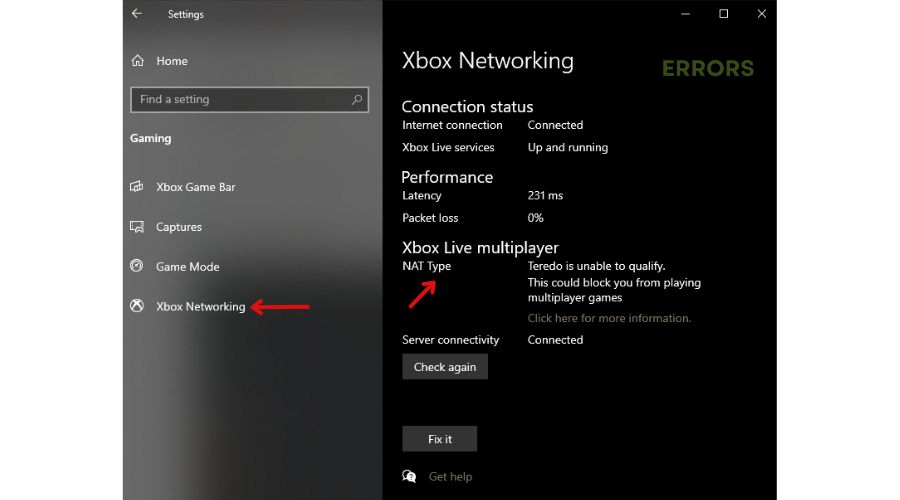
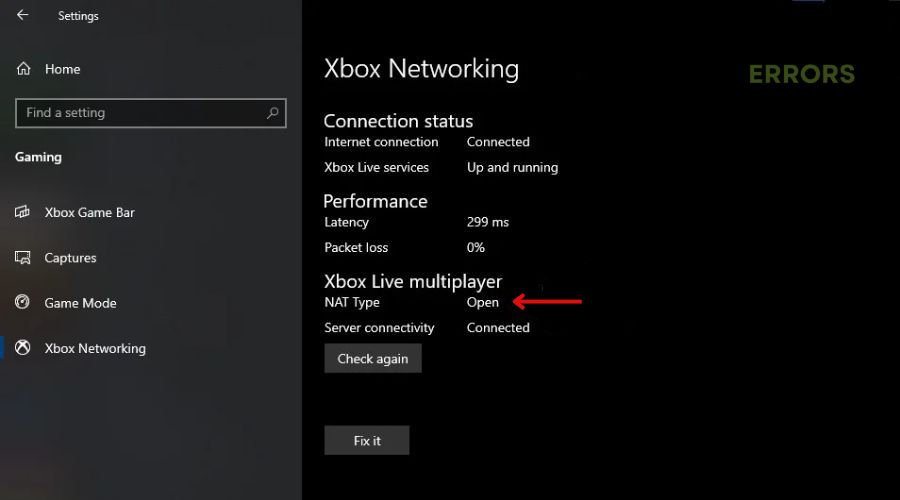


User forum
0 messages