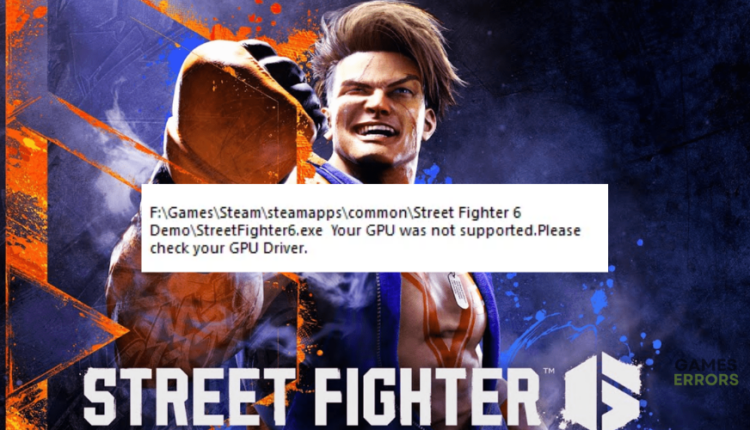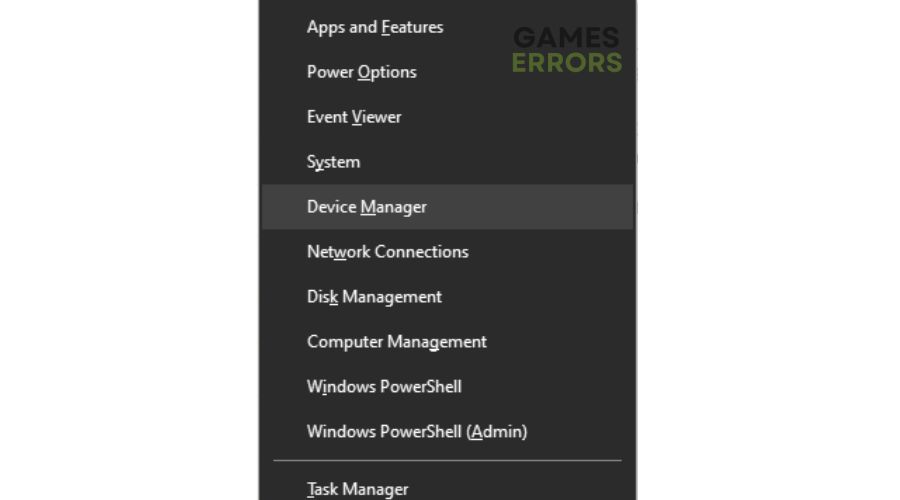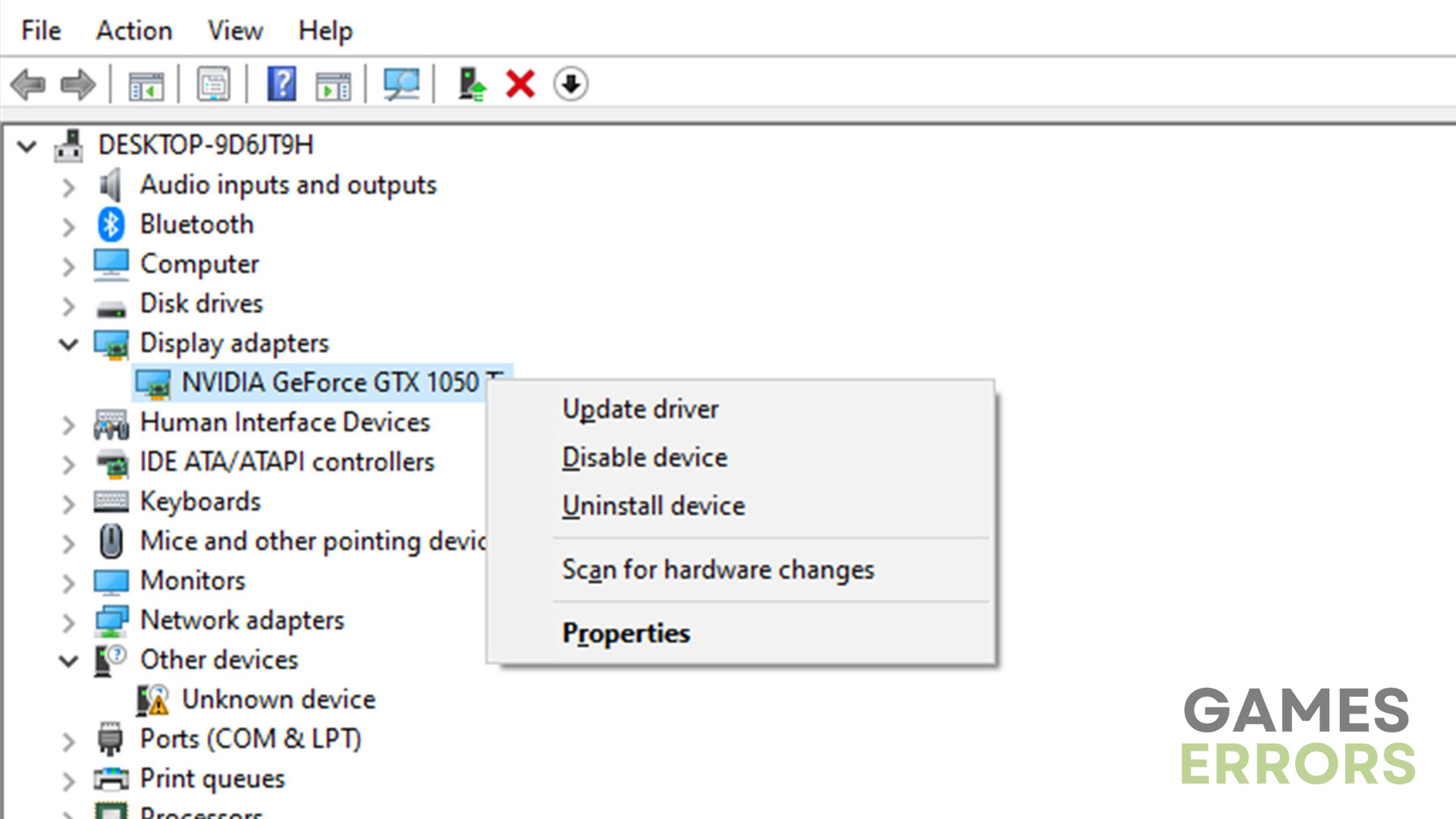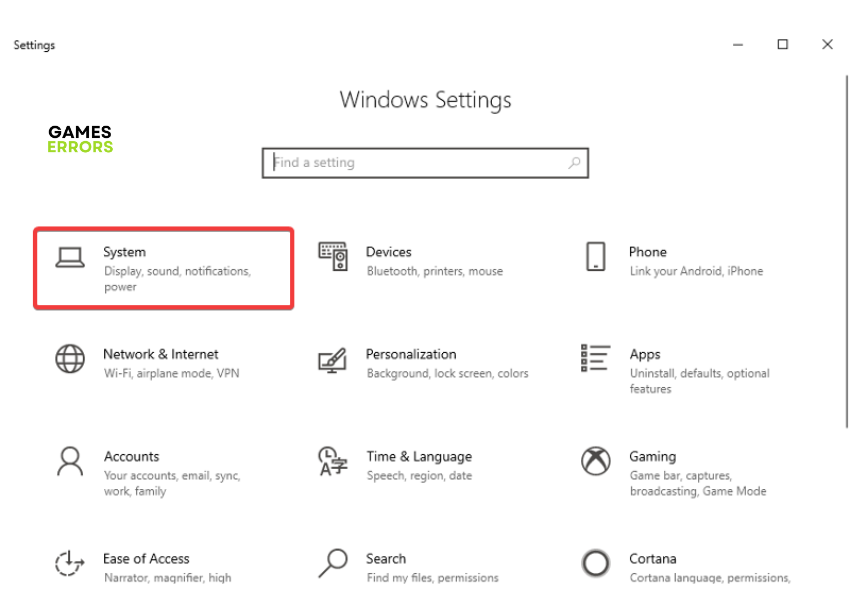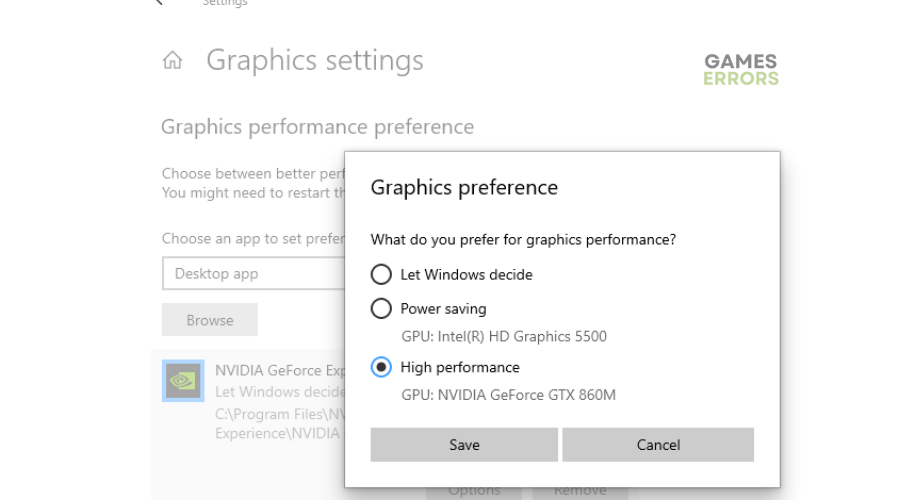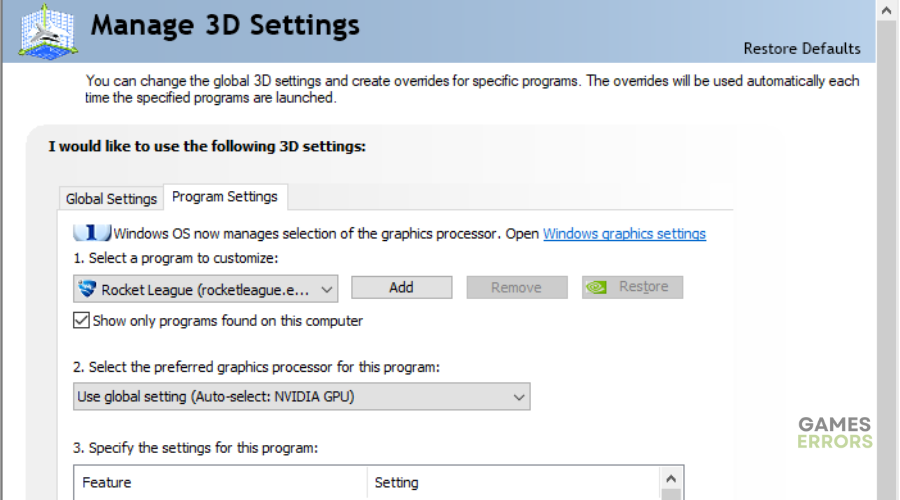Street Fighter 6 GPU Not Supported [FIXED]
A game that doesn't launch because of GPU issue is like a pie you can see but not eat - it's simply frustrating. Luckily, we can help you fix this in Street Fighter 6 😉.
Street Fighter 6 is the latest fighting game developed and published by Capcom. However, many fans report the game won’t launch, and they receive the following message:
Your GPU was not suported.Please check your GPU Driver.
⚡ Professional web design, custom development, and free hosting - all at SKUDOS.DIGITAL. Transform your online presence today!
If you’re experiencing the same, we have compiled a few possible workarounds to help solve the issue. Check them out to find a solution that works for you.
What causes GPU not supported issue in Street Fighter 6?
The leading cause of the GPU not being supported problem in Street Fighter 6 is wrong, outdated, or corrupted GPU drivers. Outdated drivers affect how your game runs, which triggers several issues during the game launch. Similarly, wrong or generic drivers such as Intel(R) HD Graphics may prevent Street Fighter 6 from launching. You need the recommended drivers to support the game. Other possible causes of the GPU not being supported issue include:
- Hardware limitations
- Incorrect or outdated settings
- Conflicts with other software or hardware components
How to Fix Street Fighter 6 GPU Not Supported?
Before doing anything, as a pre-check, do the following:
- Check system requirements: Check the PC system requirements to run Street Fighter 6. If your PC doesn’t meet the minimum and recommended specifications, it’s likely to encounter problems during launch, including GPU not being supported. You may have to upgrade your PC.
- Disable background apps: Before launching Street Fighter 6, close all of the apps and games that are currently running and take up PC resources. You can use Task Manager to terminate apps.
- Verify game files: This eliminates any corrupted or damaged files that affect how Street Fighter 6 launches. We have a complete guide for game file verification.
If your PC meets system requirements, try the following fixes:
- Download the recommended drivers
- Update GPU card drivers
- Force Windows to use the supported GPU card for Street Fighter 6
- Specify the preferred GPU card processor
1. Download the recommended drivers
The recommended GPU drivers for Street Fighter 6 are GeForce RTX 2070 and Radeon RX 5700 XT. Download and install them on your PC to ensure they’re supported during the game launch. This will eliminate issues, ensuring Street Fighter 6 launches successfully.
2. Update GPU card drivers
Time needed: 4 minutes
Corrupted or outdated graphic card drivers may trigger the “GPU not supported” issue in Street Fighter 6. Updating your drivers to the latest version helps solve the problem, ensuring the game launches successfully. Here’s how to do this:
- Quick access menu
Right-click on the Start Menu and select Device Manager from the Quick Access Menu.
- Display adapters
Navigate to Display Adapters and double-click to expand the list.
- Update driver
Right-click on the dedicated GPU card and select Update driver from the list of options.
- Search drivers
Click on Search automatically for drivers and let Windows search and install them.
- Launch
Restart your PC and launch Street Fighter 6 to see whether it launches successfully.
You can also install PC HelpSoft – a trusted third-party app that automatically updates and installs your GPU drivers hassle-free. It saves you the hassle and time required to manualy update your drivers.
3. Force Windows to use the supported GPU card for Street Fighter 6
If your PC has issues detecting, recognizing, and using the supported GPU for running Street Fighter 6, it can cause issues during launch. Forcing Windows to recognize and use the supported GPU can help solve any issues, ensuring a successful game launch. Here’s how to do this:
- Press the Windows key + I to bring up the Windows Settings.
- Select System.
- Choose Display from the left column.
- Choose the Graphics setting link from the bottom of the page.
- Click the Browse button and choose the Street Fighter 6 executable to force the GPU.
- Click on the Options button to bring up the GPU select window.
- Choose the GPU you wish to override for the given application, as shown in the screenshot below.
- Click the Save button and launch Street Fighter 6 to see if the issue is solved.
4. Specify the preferred GPU card processor
Another solution is to specify the preferred GPU card processor to run Street Fighter 6. Here’s how to do this:
- Open the NVIDIA Control Panel.
- Navigate to Manage 3D Settings
- Select Program Settings.
- Under Select a program to customize, choose Street Fighter 6.
- Under Select the preferred graphics processor for this program, choose the recommended and supported GPU card for Street Fighter 6.
- Click Ok and Apply to save changes.
- Launch Street Fighter 2 to see if it uses the supported GPU.
Related articles
- Street Fighter 6 Communication Error: Fix it Easily
- Street Fighter 6 Fatal D3D Error: Best Methods to Fix
- Street Fighter 6 Stuck on Loading Screen: Best Ways to Fix
Conclusion
That’s it. Hopefully, you find a fix for the common Street Fighter 6 GPU not supported issue to get back to gaming. If you have any more solutions or additional comments and questions, leave them below.