The Expanse: A Telltale Series Stuck on Loading Screen [Fixed]
After launching or trying to play, if The Expanse: A Telltale Series remains stuck forever on the loading screen, try the solutions featured in this article ✅
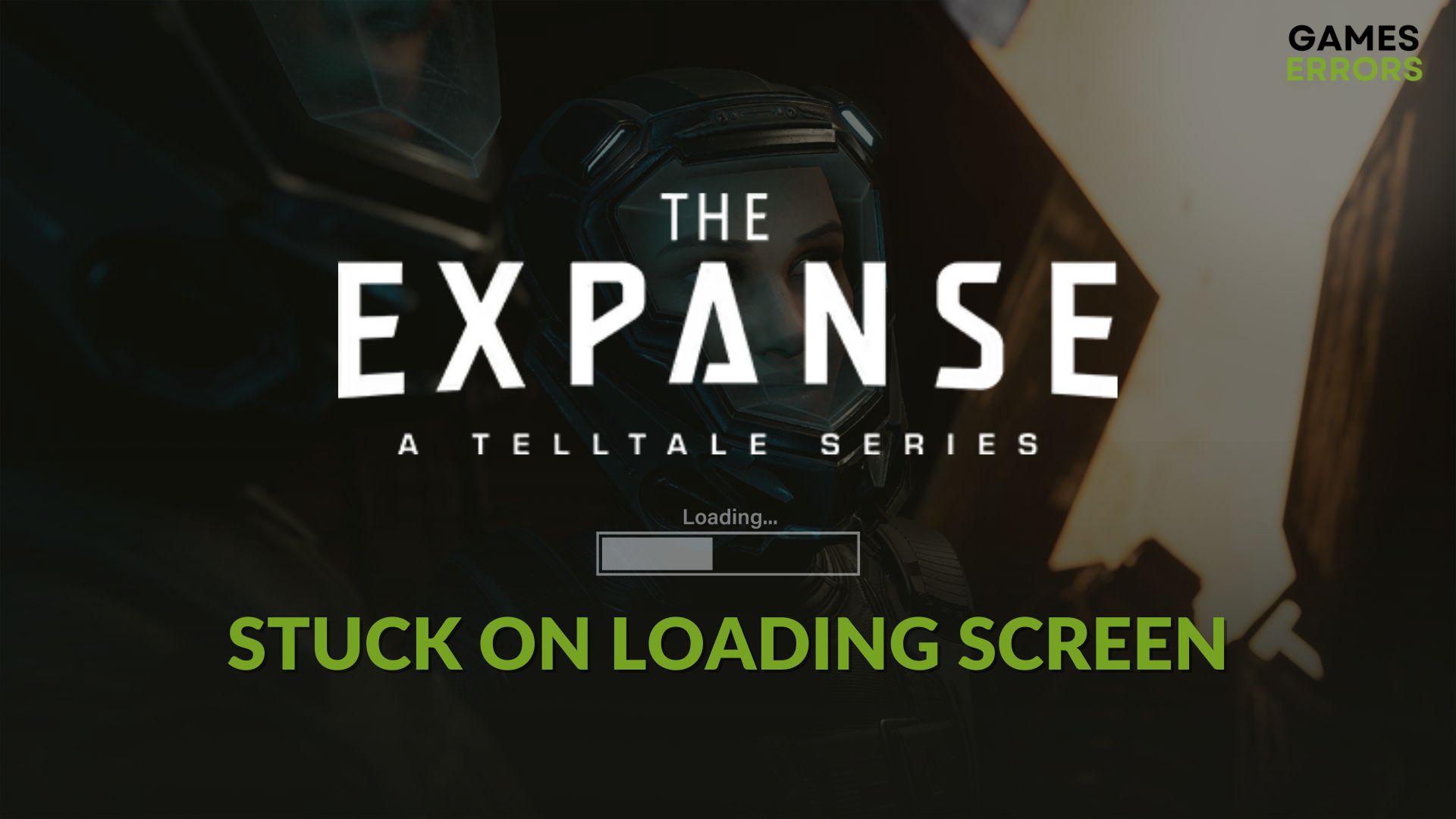
Is The Expanse: A Telltale Series stuck on the loading screen on your PC? It can occur due to many types of reasons. But taking the right steps will help to overcome this problem.
An action-adventure title like The Expanse A Telltale Series is always special to gamers due to its storyline, gameplay mechanisms, and stunning visuals. Another thing is you don’t need a decent GPU to play this item. Still, problems like an infinite loading screen can stop you from enjoying this game.
Why The Expanse: A Telltale Series is not loading on my PC?
Usually, the things mentioned below are mostly responsible if The Expanse doesn’t load on Windows 11 or 10:
- GPU driver problem: Outdated or problematic graphics card drivers can cause infinite loading screen issues on The Expanse: A Telltale Series.
- Disk problem: Slow and problematic disk drive also can be why this item is taking forever to load.
- System requirements: If your computer doesn’t meet the system requirements properly, The Expanse A Telltale Series won’t launch or may take an infinite amount of time to load.
- Third-party services: Various third-party services, including security programs, game boosters, etc., can cause this problem as well.
How do I fix The Expanse: A Telltale Series stuck on the loading screen?
First, you should ensure that your PC is fully compatible with The Expanse: A Telltale Series’ system requirements. Then, do these quick things before trying the main methods:
- Disable your antivirus and firewall.
- Ensure that your PC is not in battery or energy-saving mode.
- Update DirectX and install the latest Visual C++ packages and restart your PC.
After that, try the following fixes to get rid of the infinite loading screen problem on The Expanse A Telltale Series:
- Run the game as an administrator
- Update the graphics driver
- Clear web cache
- Repair the common disk issues
1. Run the game as an administrator
- First of all, navigate to the TEATS installation directory.
- Right-click on the exe file that launches the game, and click on Properties.
- Navigate to the Compatibility tab.
- Mark Run this program as an administrator.
- Then, click on Apply and OK.
2. Update the graphics driver
Time needed: 3 minutes
To solve The Expanse: A Telltale Series’ infinite loading screen problem successfully, update your graphics card driver to the latest version.
- Press Win + X on the keyboard and then click on Device Manager.
- Click on the arrow button next to the Display adapters to expand it.
- Right-click on your graphics card driver and then on Update driver.
- Click on Search automatically for drivers and follow any onscreen steps.
- Finish the updating process.
By using PC HelpSoft, you can update your GPU driver more conveniently. Also, this tool is very capable and powerful. As a result, you will always get the best and latest driver when the built-in device manager may often fail to do it.
3. Clear web cache
Clearing the related cache files may also help if The Expanse A Telltale Series is taking forever to load. For this, follow these steps:
- Close A Telltale Series and the Epic Games Launcher.
- Then, press Win + R to open Run.
- Next, type %localappdata% and click on OK.
- Navigate to the EpicGamesLauncher folder and then double-click on Saved.
- Find the folders, start with webcache, and delete them.
- Restart your PC.
4. Repair the common disk issues
- Open This PC.
- Right-click on the disk drive where you have installed The Expanse, and go to its Properties.
- Go to the Tools tab.
- Click on Check under the Error checking section.
- Click on Scan drive.
- Give it some time to finish the process.
Now, you can launch The Expanse: A Telltale Series and see whether it still gets stuck while loading or not.
More methods:
For some gamers, the problem may still keep occurring. The following methods will help in this type of situation:
- Run the game in clean boot mode.
- Verify the integrity of the game files.
- Update Windows.
- Delete the saved game files and see if it works.
- Re-install the game.
Learn how to fix The Expanse: A Telltale Series crashing if needed.
The solutions featured in this article should be enough to fix The Expanse: A Telltale Series stuck on loading screen. However, in the future, if you don’t want to experience it again, always keep the game files and client up to date. Never use any third-party cheating tools and game-boosting apps. If you have any questions, write them in the comment box.





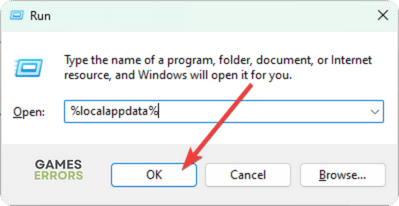





User forum
0 messages