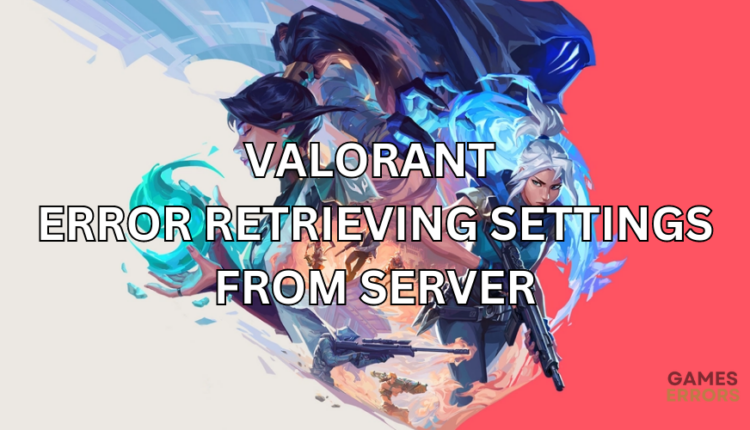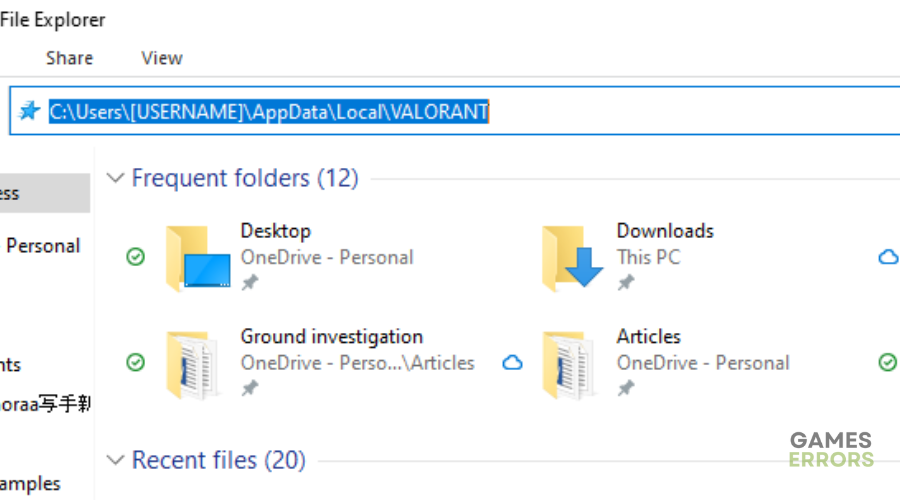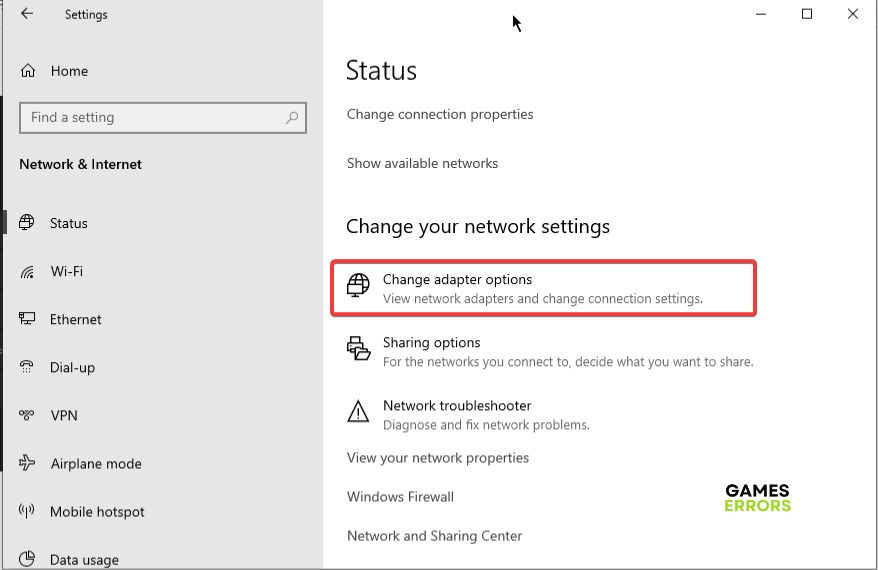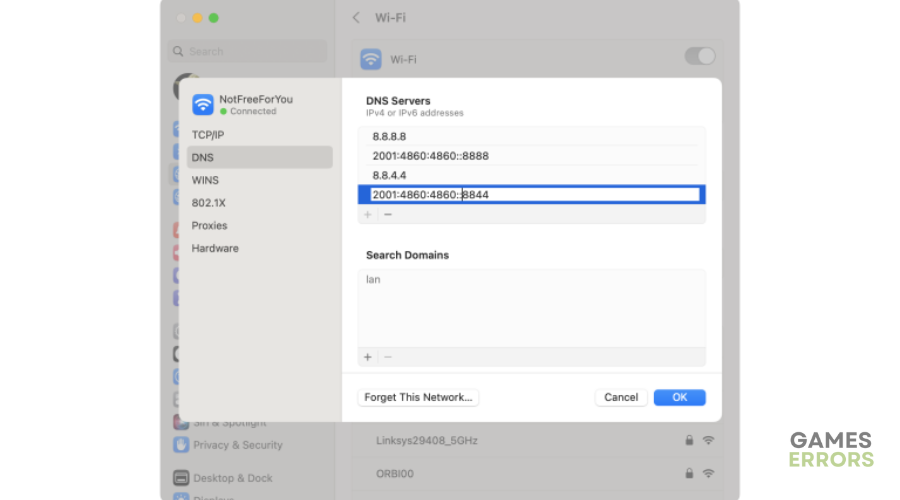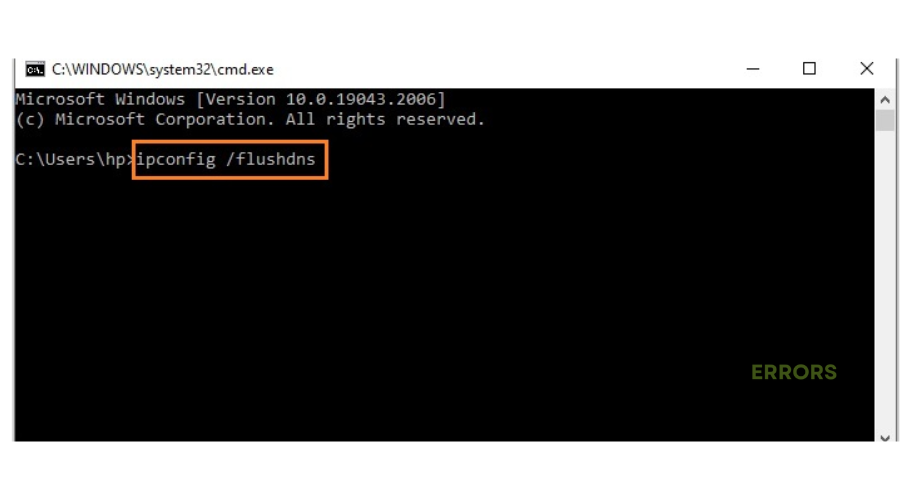Valorant Error Retrieving Settings From Server [FIXED]
The Valorant error retrieving settings from server can be frustrating, but we can help fix this below ⤵
The Valorant first-person shooter game is known to experience multiple bugs and glitches that ruin the gaming experience. Although developers release patches to help fix these issues, players still face numerous errors. One such error is the Valorant error retrieving settings from server. The error causes the game to reset to the default settings automatically. It also prevents players from saving their in-game settings after making minor adjustments to suit their preferences. This can be annoying and throw off your game. We have created this detailed troubleshooting guide to help fix the Valorant error retrieving settings from server.
What causes the Valorant error retrieving settings from server?
The leading cause of the Valorant error retrieving settings from server is network and connectivity issues. If Valorant servers are experiencing downtimes, outages, network congestion, and scheduled maintenance, you may encounter problems retrieving settings. The game will likely reset to default settings during launch due to this. Similarly, if you have internet accessibility issues, such as slow or sluggish internet, you may experience difficulty retrieving your optimized settings.
How do I fix the Valorant error retrieving settings from server?
✅ Pre-checks: Perform the following quick things first before implementing our troubleshooting guide:
- Restart Valorant to remove temporary bugs and glitches.
- Check the Valorant server status to ensure the servers are up and functional.
- Check your internet connection to ensure it’s fast and reliable.
If you encounter the Valorant error retrieving settings from server, try these simple fixes:
1. Delete the Valorant folder
Time needed: 2 minutes
According to online forums, many users report fixing the error by deleting the Valorant folder. This helps remove temporary data cache, causing glitches and bugs. Here’s how to do this:
- Open File Explorer
Press Win+E keys to open File Explorer
- Open Valorant folder
Navigate the following path to open the Valorant folder C:\Users\[USERNAME]\AppData\Local\VALORANT
- Delete contents of the Valorant folder
Select all the contents of this folder and press delete on your keyboard to remove the files from your PC. Remember to empty your recycle bin.
- Relaunch Valorant
Relaunch the game to see whether the error retrieving settings from server.
2. Restart your router/modem
If you’re experiencing connection issues from your side, you may want to restart your router or modem. Restarting your router or modem helps remove bugs and glitches causing internal errors while refreshing your network connection. Turn off your router and modem and wait a few minutes before turning it back on. Relaunch Valorant to see if the error is solved.
3. Change DNS servers
Some users report fixing the Valorant error retrieving settings from server. To do this:
- Press the Win+I keys to open Settings.
- Select Network & Internet and click Change adapter options.
- Find your internet connection, right-click it, and select Properties.
- Choose Internet Protocol Version 4 and click the Properties tab.
- Find the label named Use the following DNS server addresses and click it.
- Enter the two addresses for your chosen DNS service. We recommend using 8.8.8.8 and 8.8.4.4, which are Google’s DNS servers for optimal gaming.
- Click OK to save changes and do the same for Internet Protocol Version 6.
4. Flush your DNS cache
Flushing your DNS cache may help resolve issues retrieving settings from server. Here’s how to do this:
- In the Windows search bar, type Command Prompt and click Open.
- Type ipconfig /flushdns in the command prompt window and press Enter on your keyboard.
- Wait for the process to complete and restart your PC to save changes.
- Launch Valorant to see if the error is solved.
➕Additional solutions to fix Valorant error retrieving settings from server
Other ways worth trying to fix the Valorant error retrieving settings from server include:
- Run Valorant as an administrator. We have a guide on how to run a game as an administrator.
- Verify the integrity of Valorant files to remove corrupt files. Here’s a link on how to verify the integrity of game files.
- Reinstall Valorant but only as a last resort if all the other mentioned fixes don’t work.
Related articles:
- Valorant Error Code Van 1067: How To Fix It
- Valorant Vanguard not Initialized Error Code 128: How to Fix
- Valorant Audio Not Working: Quick Ways To Fix It
Conclusion
The Valorant error retrieving settings from server can be annoying as it causes the game to reset to the default settings automatically. We recommend deleting the Valorant folder and restarting your router/modem to fix the issue. Additionally, change DNS servers and flush your DNS cache.
It’s advisable to save your optimized in-game settings and save them in .txt and .json formats. This way, if the game overrides your settings and resets, you can apply your original settings immediately.