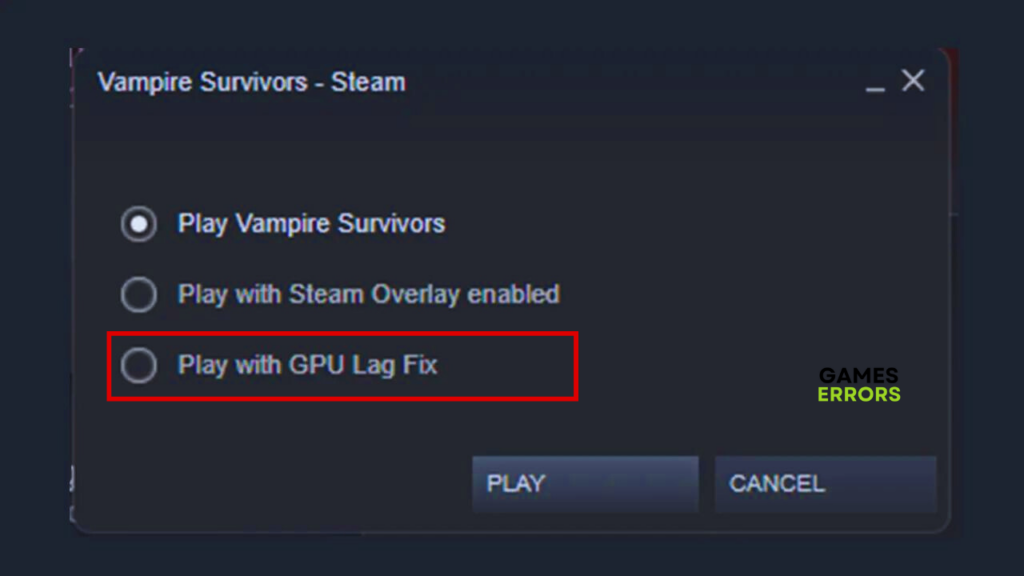Vampire Survivors Not Using GPU Resulting in Lag [Fixed]
Fix Vampire Survivors Not Using GPU on your PC with proven solutions highlighted and discussed in this article. Good Luck🙂
Vampire Survivors is a 2022 roguelike shooting video game with minimalistic gameplay. The game is designed with old-school pixellated graphics. This game can be demanding for your GPU and CPU when you advance further into the game; however, some players have reported experiencing lags as a result of Vampire Survivors not using GPU adequately.
If you are looking to fix this issue, you are on the right page. We have discussed this problem and proven solutions you can implement to end this frustrating experience that comes with the Vampire Survivors Not Using GPU problem on PC, and consequently enjoy a seamless experience.
Why do Vampire Survivors lag?
Updates are introduced to players of Vampire Survivors from time to time, and sometimes, those updates conflict with some drivers or even hardware components of the system. As a result of these updates, the game may start to lag and experience stutters or sudden crashes.
Other causes of the Not Using GPU in Vampire Survivors problem include outdated graphics drivers and compromised game files. To resolve this problem, ensure you carry out the solutions discussed in this guide.
How do I fix Vampire Survivors not using GPU?
You can use the solutions discussed in this article to fix this issue with Vampire Survivors, but before we get to that, try out the following troubleshooting tips that might work for you.
- Run the game as an administrator.
- Close unnecessary background tasks.
- Verify the integrity of game files.
- If you are using an external monitor, make sure it is plugged into the GPU and not the MOBO.
- Unplug other peripherals connected to the PC.
If the problem persists, you can then implement the solutions as follows:
1. Play with GPU Lag Fix
The developer of Vampire Survivors understands that you are likely to experience lags during gameplay, especially if you are running the game on a low-spec PC. A launch option called Play with GPU Lag Fix is designed to remove the GPU latency. This will help to avoid minute lags and choppiness during gameplay.
Usually, when you launch Vampire Survivors on Steam, a pop-up will appear asking you to choose your preferred launch option.
- Play Vampire Survivors: This option is the normal launch setting.
- Play with Steam Overlay enabled: This launch option allows you to use the in-game interface to access Steam Community features.
- Play with GPU Lag Fix: If you are experiencing the Not Using GPU problem in Vampire Survivors while playing in the normal launch setting, choose this option to reduce GPU latency and enjoy the gameplay seamlessly.
2. Update GPU Drivers
Time needed: 4 minutes
Outdated graphics drivers are likely to be responsible for the Not Using GPU problem in Vampire Survivors. It is usually advised to keep your PC graphics drivers updated to avoid GPU latency issues, including lags, stuttering, and even sudden crashes.
Follow the steps outlined below:
- Press the Windows key + X to open the Quick Link menu, then select Device Manager to open it.
- Click on the Display adapter and double-click it to expand your drivers.
- Right-click on your GPU driver and select the Update driver option from the context menu.
- You will see a prompt, select Search automatically for driver, and allow the system to search and install the updated driver version for your GPU.
If you are having a problem carrying out the aforementioned steps, you should use PC HelpSoft to automatically help you search for the required drivers and download and install them.
3. Delete the Game Cache
- Open Steam and go to the Steam menu on the top-right corner of the page, then click Settings.
- Click on Downloads, then click CLEAR DOWNLOAD CACHE.
- Click OK, and afterward, Log in to your Steam account.
For EA app users:
- Open the EA app and click the three dashes in the far-left corner.
- Select Help, and Click on App recovery.
- Select Clear cache, and Log in to your account afterward.
4. Enable High-Performance Mode
- Press the Windows key + I to open the Windows settings.
- Go to System > Display, then click on Graphics settings.
- Browse for Vampire Survivors, and select it.
- Click on Options and select High performance mode.
- Restart your PC afterward.
In case the issue persists after performing the solutions above, you can fresh install Windows on your machine.
Related Articles:
- Vampire Survivors Crashing: How To Permanently Fix
- Vampire Survivors White Screen Issue [How to Fix]
- Valheim Low GPU Usage: How to Fix – Proven Solutions
Final verdict
In conclusion, the Vampire Survivors not using GPU issue is usually fixable if your computer is optimized to run the game efficiently and meets the game requirements. However, we recommend that you apply the Play with GPU Lag Fix option, as stated in the article, and that you update your GPU drivers since these usually help those that experienced this issue.