Warhammer Realms of Ruin Low FPS: Boost Your Performance
If you are looking for ways to improve your overall performance and get rid of the low FPS in Warhammer Age of Sigmar: Realms of Ruin, follow my lead.
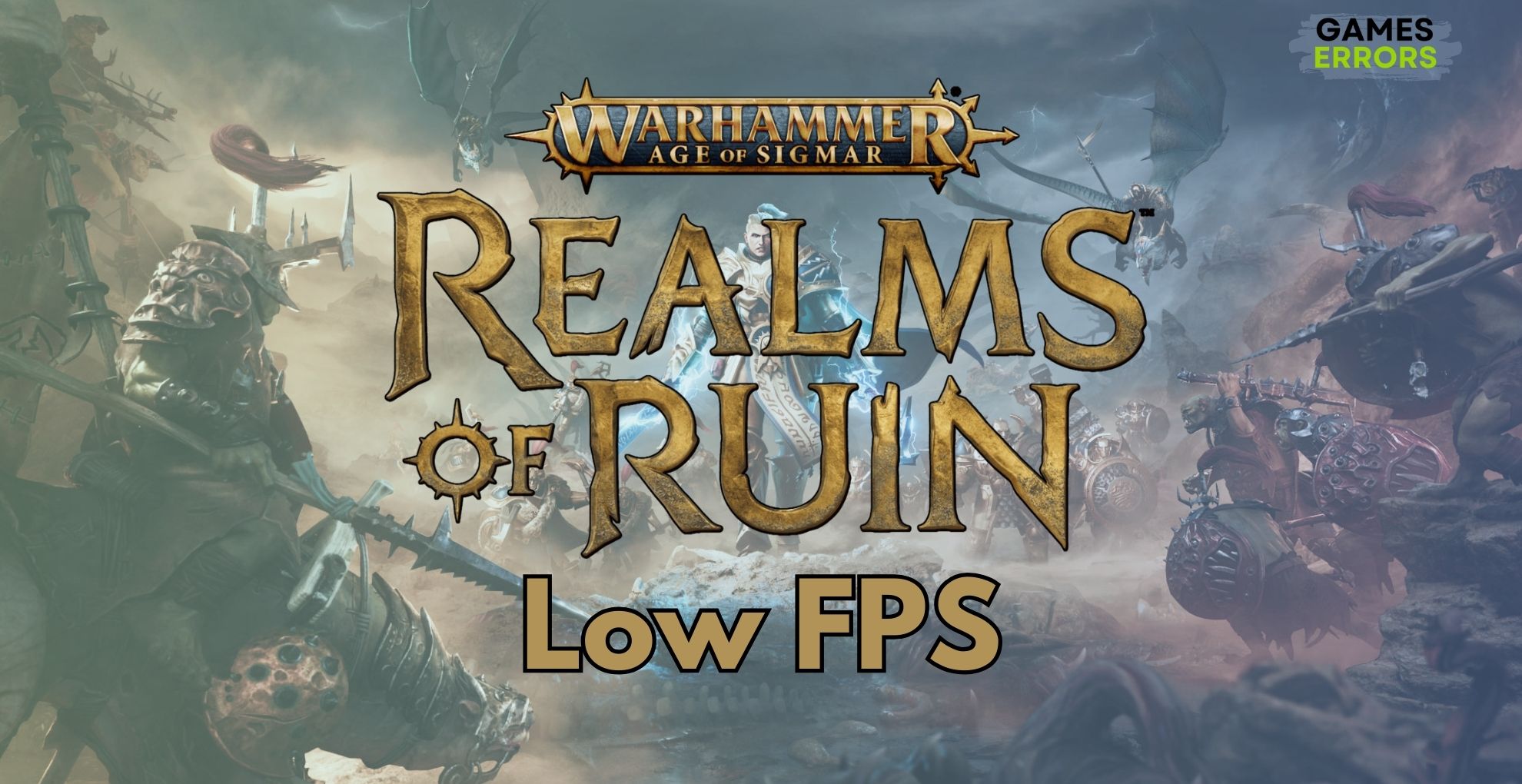
If you are a fan of Warhammer, then, like me, you have waited for this new release for quite some time. I can’t even express how excited I am to play this game for countless hours. Unfortunately, I’ve noticed that my device is having some performance problems, such as low fps in Warhammer Age of Sigmar: Realms of Ruin. However, I didn’t let them mess up my hype, and I started looking for solutions, fixes, codes, mods, and everything possible to make the game run as smoothly as it could. I even upgraded some hardware pieces, especially since my previous processor was a bit outmatched by the game’s requirements.
Why is Warhammer Age of Sigmar: Realms of Ruin experiencing low fps?
Warhammer Age of Sigmar: Realms of Ruin is experiencing low fps, mainly due to outdated drivers and system processes. Unfortunately, there are many causes that might lead to performance-related issues, and they might be both software- and hardware-related. To make your troubleshooting easier, I will leave a list of possible causes below.
- High System Resource Usage by Background Applications: When too many programs are running in the background, they can consume significant system resources (like CPU and RAM), leaving less available for the game, thereby causing lower FPS.
- Corrupted or Incomplete Game Files: If the game’s files are corrupted or incomplete, possibly due to issues during download or installation, it can lead to performance problems, including low FPS.
- Inadequate Hardware: If your PC doesn’t meet the minimum or recommended system requirements for Warhammer Age of Sigmar: Realms of Ruin, you might experience performance issues like low FPS. This includes insufficient RAM, an outdated CPU, or an underpowered GPU.
- Improper In-Game Settings: High graphics settings that exceed the capabilities of your hardware can result in low FPS. Settings like high-resolution textures, shadow details, and anti-aliasing, if set too high, can strain your system.
- Software Conflicts or Issues: Problems with other software, including operating system issues or conflicts with other installed programs, can interfere with the game’s performance.
- Overheating: If your PC is overheating, it may throttle performance to reduce temperature, leading to lower FPS.
How to fix the performance issues in Warhammer Age of Sigmar: Realms of Ruin and get rid of low fps?
To fix the performance issues in Warhammer Age of Sigmar: Realms of Ruin and get rid of the low fps, check to see if your device meets the minimum game requirements. Afterwards, proceed with the solutions below. I recommend you follow them step by step to prevent running into additional software or hardware issues.
- Update Your Graphics Driver
- Close Unnecessary Background Processes
- Verify the Integrity of Game Files
- Optimize In-Game Settings
- Perform a Clean Boot
- Upgrade Your Hardware
- Run the Game in Compatibility Mode
- Manage High CPU Usage
- Rollback GPU Driver
- Optimize Overall PC Performance
1. Update Your Graphics Driver
Staying up-to-date with your graphics driver is crucial. I make it a habit to check for the latest driver versions, which are often released to enhance Warhammer Age of Sigmar: Realms of Ruin performance and fix bugs. Here’s a simplified approach:
- Open Device Manager: Press the Win + X and select Device Manager from the menu.
- Locate Your Graphics Card: In the Device Manager, expand the Display adapters section. You’ll see your graphics card listed here.
- Update Driver Software: Right-click on your graphics card and choose Update driver.
- Search Automatically: Select Search automatically for updated driver software. Your computer will then search online for the latest driver software and install it.
- Restart Your Computer: After the installation is complete, reboot your PC to ensure the new drivers are activated.
For more details, visit Update Graphics Driver for Better Gaming Performance.
2. Close Unnecessary Background Processes
Minimizing background app interference is a game-changer. It frees up resources that Warhammer Age of Sigmar: Realms of Ruin can then utilize to fix the low fps. I tackle this by:
- Open the Task Manager by pressing Ctrl + Shift + Esc.
- Under the Processes tab, look for applications that are using a lot of memory or CPU but aren’t needed for your current tasks.
- Right-click on each of these applications and choose End Task to close them.
- Repeat this process until you’ve closed all unnecessary applications.
Further instructions are available at Close Unnecessary Background Processes.
3. Verify the Integrity of Game Files
Ensuring that game files are intact and uncorrupted is a cornerstone for smooth gameplay. This process has saved me from numerous game glitches:
- Open the game platform (like Steam) and go to your library.
- Right-click on Warhammer Age of Sigmar: Realms of Ruin and select Properties.
- Navigate to the Local Files tab.
- Click on Verify integrity of game files. The platform will check and repair any missing or corrupted files.
For a more detailed guide, see Verify Integrity of Game Files and Verify Game Files on Steam.
4. Optimize In-Game Settings
Adjusting the game’s settings can yield significant FPS improvements. I often experiment with these settings to find a balance that works for my setup.
- Launch Warhammer Age of Sigmar: Realms of Ruin and go to the game’s settings menu.
- Navigate to the graphics or video settings.
- Lower settings like shadow quality, texture resolution, and anti-aliasing. This reduces the graphical load on your system.
- Experiment with different settings to find the best balance between performance and visual quality.
5. Perform a Clean Boot
Initiating a clean boot helps isolate performance issues caused by software conflicts. This procedure allows me to start my PC with the bare essentials.
- Press the Win + R, type
msconfig, and hit Enter. - In the System Configuration window, go to the Services tab.
- Check the box that says Hide all Microsoft services, then click Disable all.
- Switch to the Startup tab and click Open Task Manager.
- In Task Manager, disable all startup items.
- Restart your computer. This will start Windows with minimal drivers and startup programs.
6. Upgrade Your Hardware
Sometimes, the issue lies not with the software but with the capability of your hardware. I’ve found that investing in better hardware can be a game-changer.
- Identify Your Current Hardware: Use Win + R and type
dxdiagto find out your current CPU, GPU, and RAM specifications. - Research: Look up the recommended hardware for Warhammer Age of Sigmar: Realms of Ruin.
- Compare: See how your current hardware stacks up against the recommended specifications.
- Decide on Upgrades: Common upgrades include adding more RAM, switching to a faster GPU, or moving from an HDD to an SSD for faster load times.
- Seek Professional Help if Needed: If you’re not comfortable upgrading hardware yourself, consult a professional or a tech-savvy friend.
7. Run the Game in Compatibility Mode
Compatibility issues with newer operating systems can impact Warhammer Age of Sigmar: Realms of Ruin performance. My solution is often simple, and to perform it just follow the steps below.
- Find the Game Executable: Navigate to the folder where the game is installed and find the main game executable (it usually ends in .exe).
- Access Properties: Right-click on the executable and select Properties.
- Switch to Compatibility Tab: In the Properties window, go to the Compatibility tab.
- Enable Compatibility Mode: Check Run this program in compatibility mode for and select an older Windows version from the drop-down menu.
- Apply and OK: Click Apply and then OK to save the changes.
For additional help, Run a Game in Compatibility Mode offers more information.
8. Manage High CPU Usage
High CPU usage is a common bottleneck in gaming performance. To tackle this, I take a multi-faceted approach:
- Check for Malware: Use an antivirus program to scan your PC for malware, which can cause high CPU usage.
- Update Your System: Ensure your operating system and all drivers are up to date.
- Monitor Startup Programs: Use the Task Manager to disable unnecessary programs that run on startup.
- Consider Hardware Upgrade: If your CPU is consistently at its limit, you might need a more powerful processor.
Learn more at High CPU Usage When Playing Games.
9. Rollback GPU Driver
New driver updates, while essential, can sometimes introduce new issues. In such cases, I’ve found that reverting to a previous, stable driver version can resolve these new glitches.
- Open Device Manager: Press the Win + X and select Device Manager.
- Find Your GPU: Under Display adapters, find your graphics card.
- Access Properties: Right-click on your GPU and select Properties.
- Roll Back Driver: In the Driver tab, if the Roll Back Driver option is available, click it and follow the prompts.
For further instructions, check Rollback GPU Driver.
10. Optimize Overall PC Performance
Overall PC health significantly impacts Warhammer Age of Sigmar: Realms of Ruin performance. Thus, it is best to keep it clean. I usually do this every three months.
- Regular Cleaning: Physically clean your PC to prevent dust buildup, which can cause overheating.
- Disk Defragmentation: If you’re using an HDD, use the built-in Windows defragmentation tool to organize your hard drive.
- OS Updates: Regularly update your operating system to ensure you have the latest performance enhancements and security updates.
For more comprehensive advice, visit Improve PC Performance for Gaming.
Tips and Tricks that can help you avoid low FPS issues while playing games like Warhammer Age of Sigmar: Realms of Ruin
1. Optimize Graphics Settings
Adjusting the in-game graphics settings of Warhammer Age of Sigmar: Realms of Ruin is one of the most direct ways to improve FPS. Here’s how to do it:
- Lower Graphical Details: Settings such as shadows, textures, and effects can be quite demanding. Lower these settings to reduce the strain on your GPU.
- Reduce View Distance: Lowering the distance at which the game renders objects can significantly boost performance, as it reduces the amount of data your system needs to process at any given time.
- Experiment with Settings: Each game is different, and it’s worth experimenting with various combinations of settings to find what works best for your setup. Start with the presets like low, medium, or high, and then tweak individual settings from there.
2. Adjust Screen Resolution
Playing Warhammer Age of Sigmar: Realms of Ruin at a lower resolution can greatly increase FPS:
- Lower the Resolution: If you’re playing at 1080p, consider dropping to 720p. This reduces the number of pixels your GPU needs to render, thus boosting performance.
- Maintain Aspect Ratio: When changing resolution, try to maintain the aspect ratio (like 16:9) to avoid stretching or squashing the image.
- Use Fullscreen Mode: Running the game in fullscreen mode (as opposed to windowed or borderless windowed) can sometimes improve performance, as your GPU focuses solely on the game.
3. Manage VSync Settings
VSync, or Vertical Sync, is designed to synchronize the game’s frame rate with the refresh rate of your monitor. However, it can impact performance:
- Turn Off VSync: Disabling VSync can improve FPS, particularly if your FPS is lower than your monitor’s refresh rate. However, this might cause screen tearing.
- Adaptive VSync: Some graphics cards offer Adaptive VSync, which turns VSync on only when the frame rate is at or above your monitor’s refresh rate, reducing the performance hit.
- Consider G-Sync or FreeSync: If you have a G-Sync (NVIDIA) or FreeSync (AMD) compatible monitor and graphics card, using these features can provide a smooth experience without the traditional downsides of VSync.
Final Thoughts
By applying these adjustments, you can optimize your in-game experience to achieve a balance between visual quality and performance, helping to prevent low FPS issues. Remember, each game and system is unique, so it might take some tweaking to find the perfect settings for your setup. Also, keep in mind that the easiest way to avoid having performance issues and low FPS in Warhammer Age of Sigmar: Realms of Ruin or any other game is to watch for pending updates from your system, drivers, or any other parts. By the way, if you discover any other way to fix the issue, feel free to share it in the comments. I will test it out and add it to the list.
Related Articles:

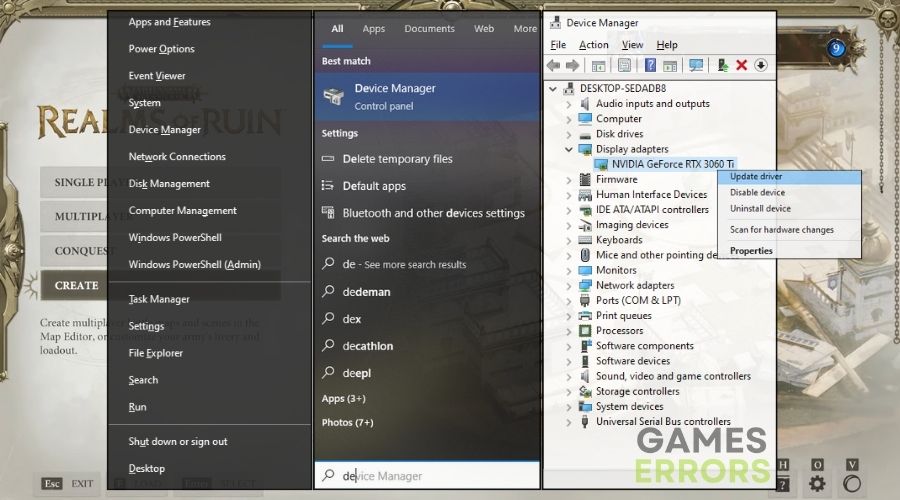

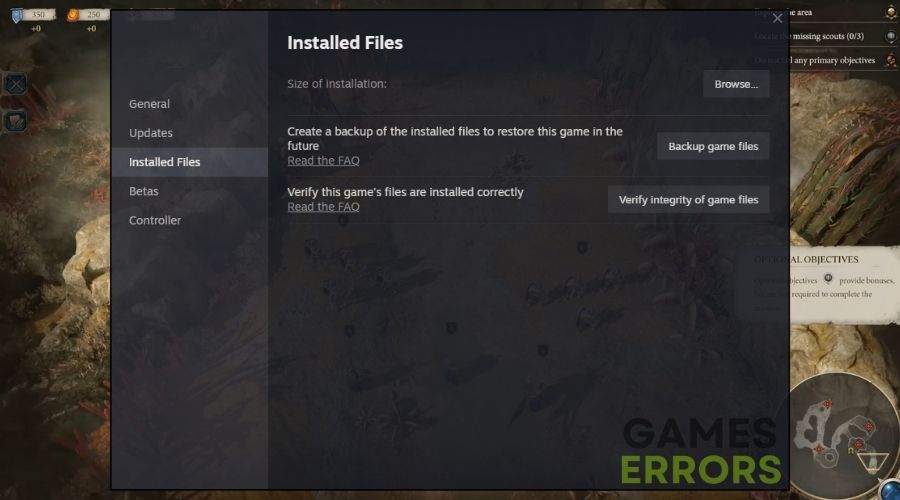
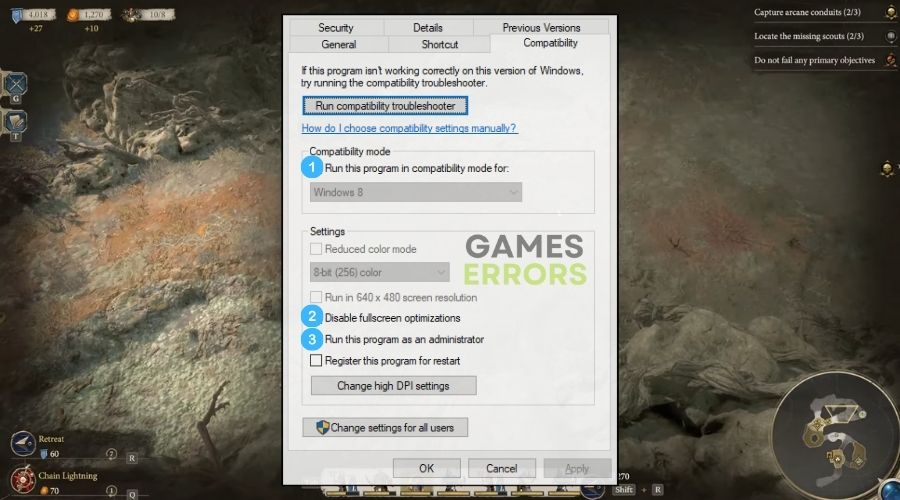


User forum
0 messages