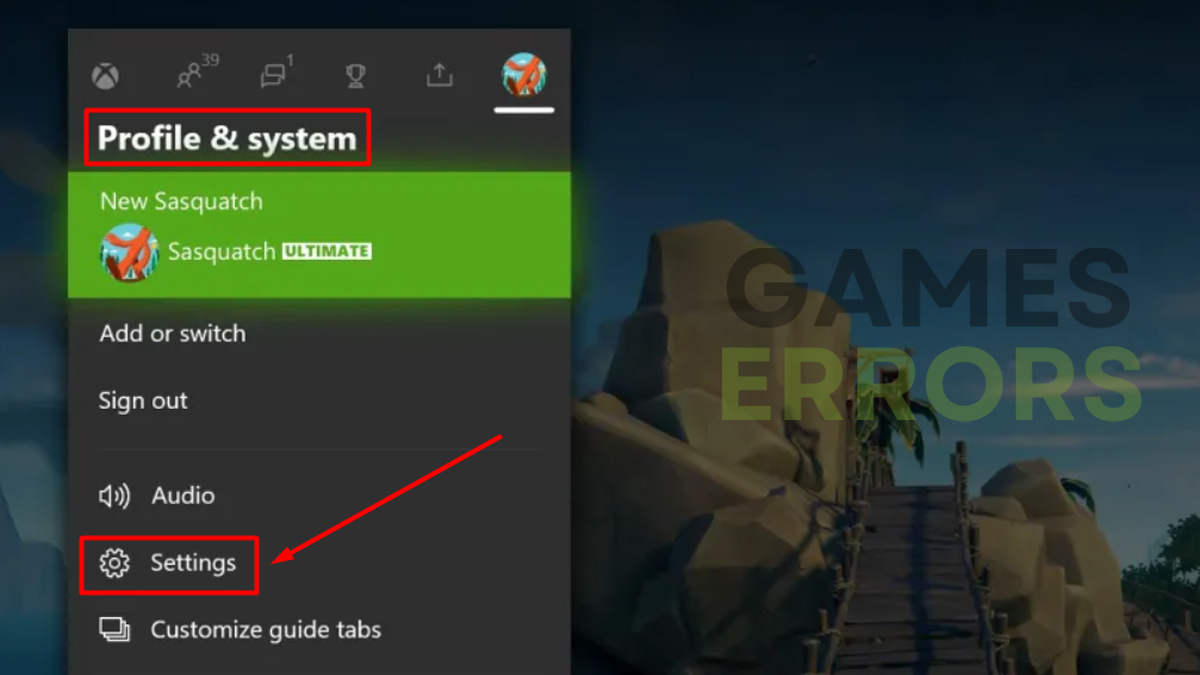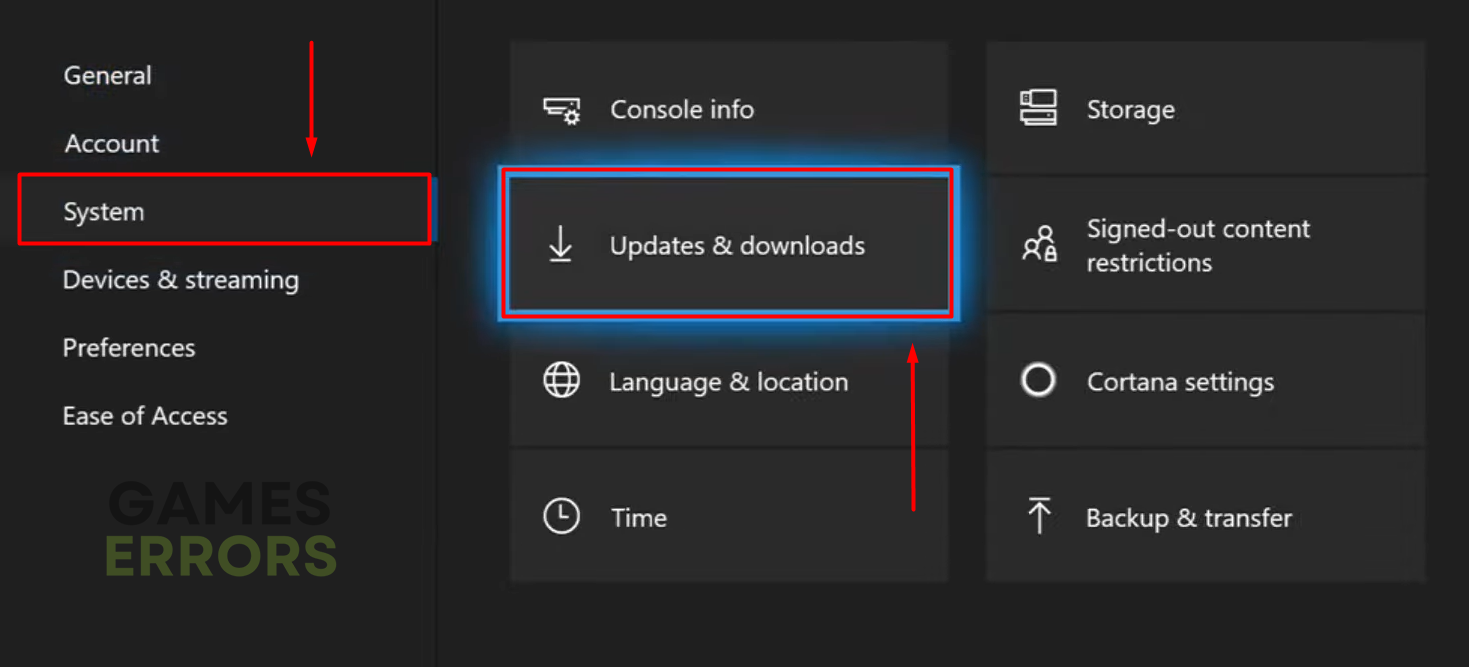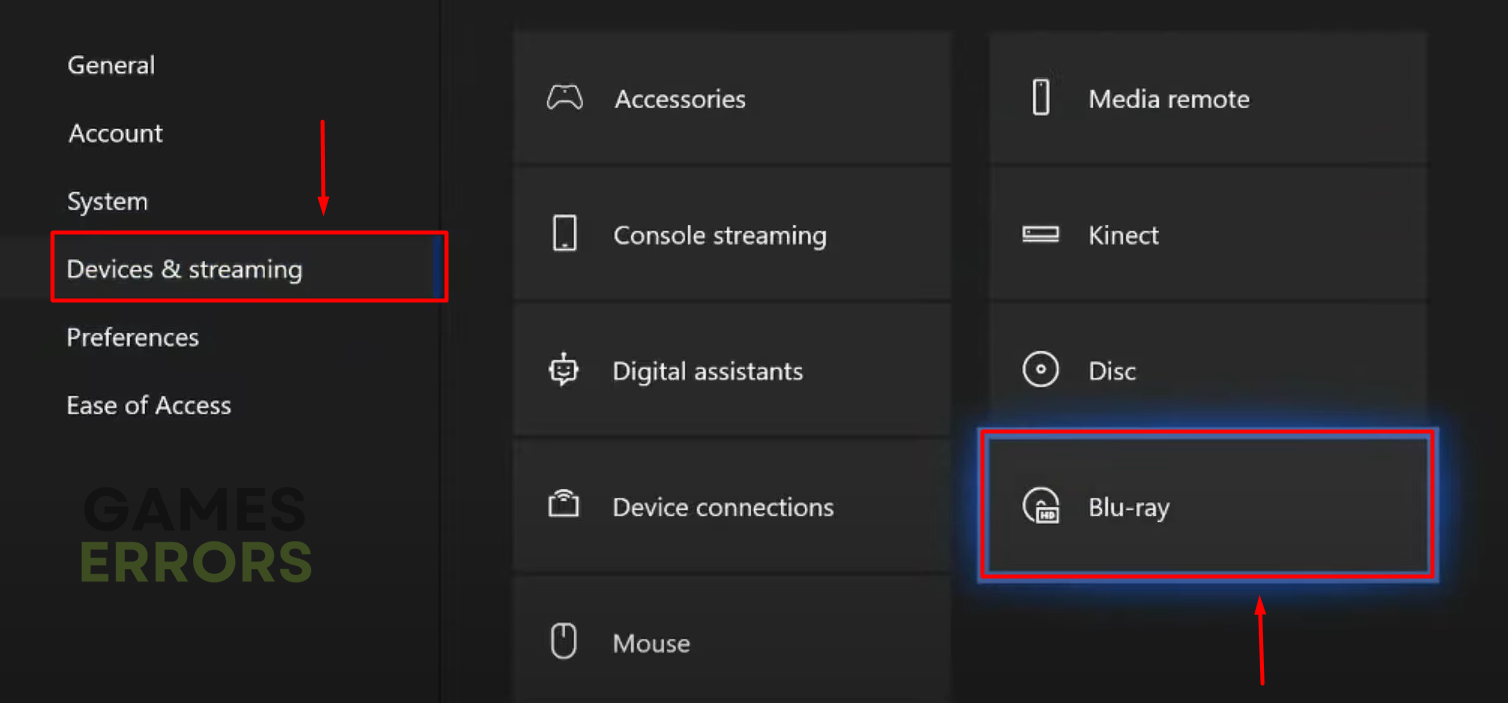Wild Hearts Error Code 4: What is and How to Fix
You looked forward to playing Wild Hearts DLC, but error code 4 changed your plans? We have a solution for you! 👌
Wild Hearts error code 4 is a very frustrating one, especially keeping in mind that players who experience it are the ones who purchased add-ons and game extensions.
This error code appears on Xbox. If you play this game on PC, check out our guide on optimizing Wild Hearts for a better FPS.
What is Wild Hearts error code 4?
Error code 4 occurs when a player tries to access the add-ons page in the game. Although there is no official response from EA games, some sources claim it is a network connection-related error. With this in mind, we will provide you with solutions that will solve all the issues on your side.
How to fix Wild Hearts error code 4?
1. Reboot your Xbox console
There are a couple of ways to reboot Xbox. In the case of Wild Hearts error code 4, the steps described below will be enough to remove any potential issues on your side.
- Press the Xbox button. The guide will open.
- Navigate to Profile & system (or System) option and select Settings.
- Select General and navigate to Power options.
- Select the Restart now option.
2. Power cycle your network devices
Depending on your network configuration, this process will defer. Some users have a router and modem in one device, while others have two or more separate devices.
- Unplug the device from the power outlet. If the cable that goes into the device is removable, unplug it.
- Wait for at least one minute.
- Plug the device back into the power outlet. If you unplug the adapter cable from the device, plug it back in.
- Wait for 3 minutes.
- Test if Wild Hearts error code 4 is still there. We recommend using an ethernet cable to ensure the connection on your end is proper.
3. Check for updates
Xbox is configured to search for console updates during the night or the time of the day you are less active. However, if your console is outdated, you can update it manually. This process requires an internet connection.
- Press the Xbox button on your controller.
- Navigate to Profile & system (or System) and select Settings.
- Select System and then Updates and download (or Updates).
- If you see a Console update available, select this option to begin the update. If you see No console update available your console is up to date, and no further action is required.
4. Clear persistent storage
Persistent storage is a caching system on Xbox. Sometimes these files can create problems when loading games on the console, so clearing them might fix your issue.
- Press the Xbox button on your controller.
- Navigate to Profile & system (or System) and select Settings.
- Select the Devices & streaming tab. Navigate and select the Blu-ray option.
- Select the Persist storage option.
- Select the Clear persist storage button.
Alternative method:
- Press and hold the Xbox button on your console for 10 seconds.
- On the back of your console, find and unplug the power cord.
- Wait for 2 minutes.
- Plug the power cord back in and start your Xbox.
Related articles:
- Wild Hearts Won’t Launch? Try These Fixes
- Wild Hearts Stuck On Loading Screen: Easy Ways To Fix
- Wild Hearts Crashing: Easy Ways To Fix It
Conclusion
Wild Hearts error code 4 became popular on EA games and Xbox support forums since many players complained about the issue. We hope our guide helped you fix the problem for yourself.
If you still have issues, reach out to the support team of Xbox and share with us what solution worked out for you.